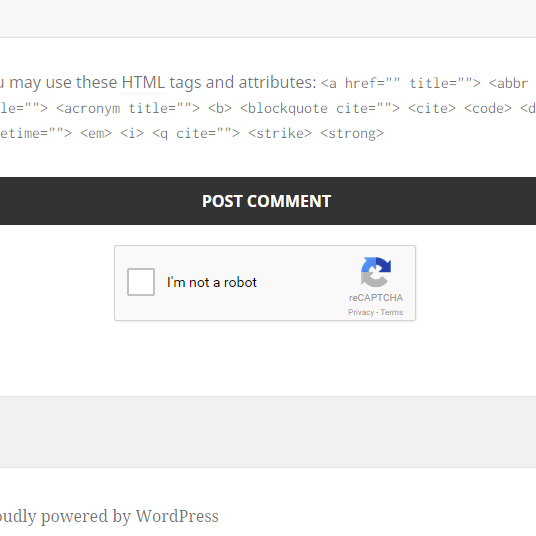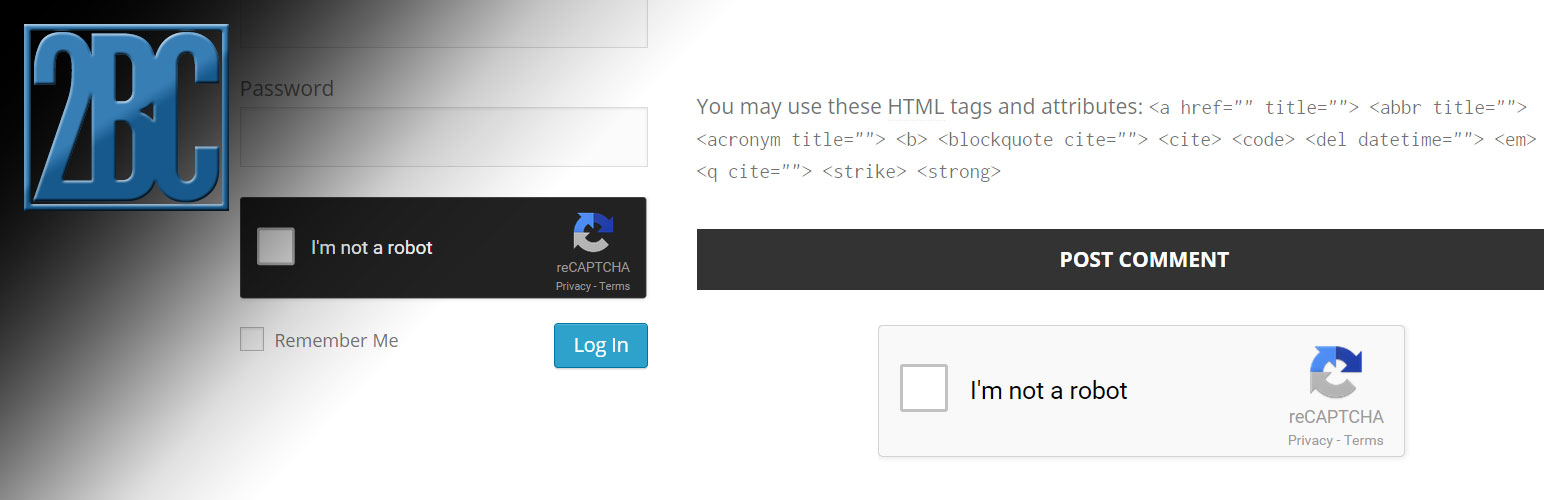
2BC Form Security
| 开发者 |
2bc_jason
2bc_aron |
|---|---|
| 更新时间 | 2015年5月7日 12:43 |
| 捐献地址: | 去捐款 |
| PHP版本: | 3.6 及以上 |
| WordPress版本: | 4.2.2 |
| 版权: | GPLv2 or later |
| 版权网址: | 版权信息 |
详情介绍:
The 2BC Form Security WordPress plugin will increase security and reduce spam by using tools like the Google reCAPTCHA V2 widget (noCAPTCHA CAPTCHA) and a honeypot field. While simple, these can be very effective at keeping spam bots and scripts out of your site.
Features
2BC Form Security can now add the reCAPTCHA widget to BuddyPress! Simply fill in the API keys, enable reCAPTCHA, and check the Registration Form under the Where To Display section.
2BC Form Security will automatically activate a honeypot on the log in form, registration form, and comment form. With a few minutes of setup, it can also display the Google reCAPTCHA v2 widget in any of the same locations.
The reason captcha and honeypots work is because spam bots and scripts have a hard time reading CSS and Javascript when they are trying to fill out a form. The honeypot is hidden from a normal user, but a bot will try to fill in the field with some information. If anything is detected in a honeypot field, 2BC Form Security will return an error and prevent the action from happening.
Google reCAPTCHA has historically been difficult because Google used warped pictures that were hard for bots AND humans to fill out. Now it has been condensed into a Javascript widget, otherwise known as the new noCAPTCHA CAPTCHA. No more letters and numbers that are hard to read, simply click the widget to proceed. This is the first level of defense: bots have a hard time detecting or clicking Javascript elements in a web page. However humans have a very easy time, even on mobile devices.
If spam bots are able to figure out a way around this, Google has added many additional layers of defense and have prepared extra questions. Some of the new challenges will be incredibly hard for a bot to work out, but are still easy on humans and actually fun to complete!
In addition to adding the honeypot and Google reCAPTCHA tools, 2BC Form Security has the following features:
- Statistics page in the admin section - make sure to enable this on the options page
- Optional login error rewrite - prevents hackers from figuring out valid user names
- Mark failed comments as Spam, or put into the Moderation Queue
- Dashboard widget
- Style the Google reCAPTCHA widget in either of the current themes: Light or Dark
- Compatible with BuddyPress 1.6+
安装:
The 2BC Form Security can be installed via the WordPress plugin repository (automatic), or by uploading the files directly to the web server (manual).
Automatic
- Log in to the WordPress administration panel with an administrator account
- Click Plugins > Add New
- Search for 2BC Form Security
- Find the plugin in the list of results and click the Install Now button
- Click OK to confirm the plugin installation. If there are any file permission issues, WordPress may ask for a valid FTP account to continue. Either enter the FTP credentials, or proceed to the Manual installation instructions.
- Click the Activate Plugin link after the installation is complete
- Download a copy of the plugin and save it to the local computer. Make sure that the folder has been unzipped.
- Using an FTP program or cPanel, connect to the server that is hosting the website
- Find the root folder for the site and browse to the following directories: wp-content > plugins
- Upload the un-compressed 2bc-form-security folder in to the plugins folder on the server
- Log in to the WordPress administration panel with an administrator account
- Click Plugins > Installed Plugins
- Find the 2BC Form Security plugin in the list and click the Activate link
屏幕截图:
其他记录:
- Requires WordPress 3.6, and PHP 5.2+
常见问题:
How can I get Google reCAPTCHA V2 API keys
See our blog post on How To Get Google reCAPTCHA V2 API Keys. It's quick, simple, and a free service.
How can I see if the fields are working
Edit the options screen and click Enable Reporting to see a summary of what fields are working and where.
更新日志:
2.0.1
- Fixed minor styling issues in options screen
- Added error when site key and secret key are valid, but not paired
- Added integration with BuddyPress registration form
- Added ob_clean before ajax response to remove WP debugging messages
- Ensuring HTTP API error won't lock users out of a site
- Only loading reCAPTCHA scripts if options are correctly set
- Setting honeypot to always display, everywhere
- Shortened honeypot filter css name to twobcfs_hp_css
- Launch of 2BC Form Security