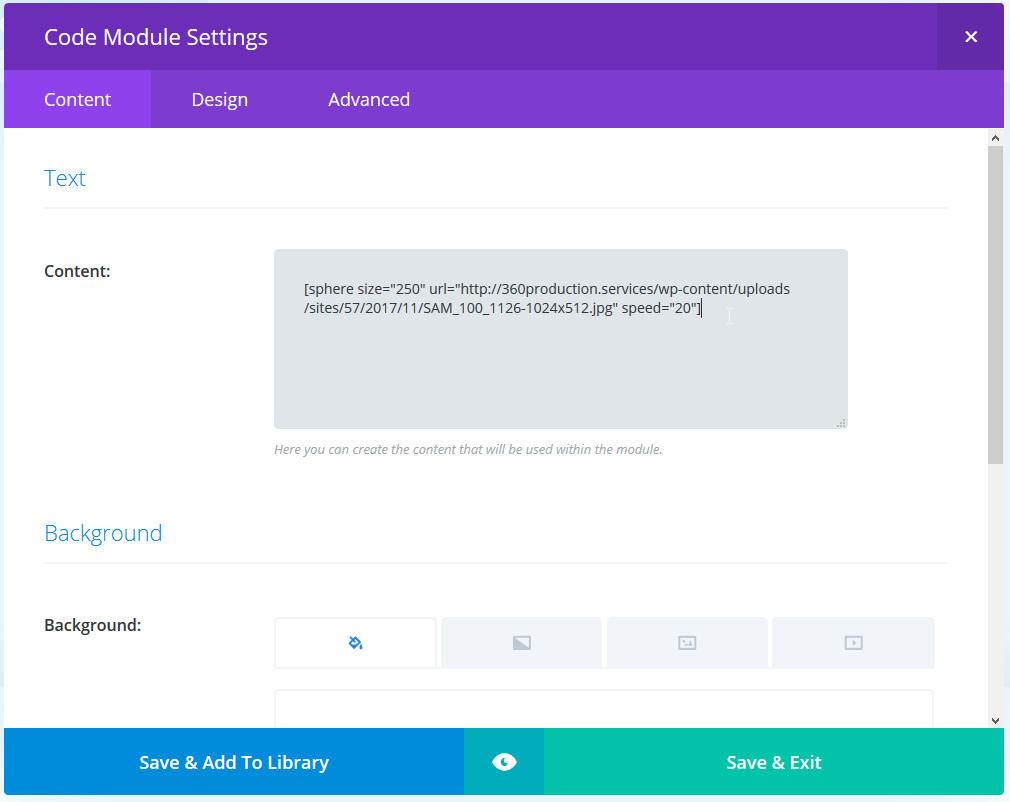360 Photo Spheres
| 开发者 | MrGoodfellow |
|---|---|
| 更新时间 | 2020年2月20日 12:10 |
| 捐献地址: | 去捐款 |
| PHP版本: | 5.2.4 及以上 |
| WordPress版本: | 5.3.2 |
| 版权: | GPLv2 or later |
| 版权网址: | 版权信息 |
详情介绍:
This plugin was created by 360Production.Services to display 360 photos in a simple but interesting way. The plugin is designed to be simple to load and use and allows multiple spheres containing 360 equirectangular photographs to be displayed on each page.
Thank you to CssAnimation.Rocks for this sphere CSS tutorial!
== Installation ==
- Upload the plugin files to the
/wp-content/plugins/360-sphere-imagesdirectory, or install the plugin through the WordPress plugins screen directly. - Activate the plugin through the 'Plugins' screen in WordPress Upload an equirectangular 360 image to your Media Library and copy the URL for the uploaded image.
- Size= the dimensions of the sphere in pixels DEFAULT= 300 | OPTIONS= 1 to ???
- URL= the URL of the 360 image DEFAULT= 360sample.jpg | OPTIONS= any equirectangular 360 image
- Speed= the amount of time for the image to rotate a complete 360 in seconds DEFAULT= 30 | OPTIONS= 1 to ???
- Direction= direction of the movement for the image (OPTIONAL) DEFAULT= right | OPTIONS= left, right
- Hover= pause image rotation on hover (OPTIONAL) DEFAULT= none | OPTIONS= none, pause
- Title= the title of the popup (OPTIONAL) DEFAULT= none | OPTIONS= text string
- Link= URL for image to link to (OPTIONAL) DEFAULT= none | OPTIONS= any hyperlink url, iframe URL, ect (see PopUp)
- PopUp= the type of Link to embed (OPTIONAL) DEFAULT= not used | OPTIONS= vr, iframe, youtube, maps, veer, roundme, embed,
屏幕截图:
常见问题:
How can I help?
Feel free to donate to this plugin development.
更新日志:
1.0
5/2/2018 � Updated compatibility for multiple spheres to be posted on a single page. Fixed Bug with container div.
1.1
5/10/2018 - Add support for Link, Direction, Hover