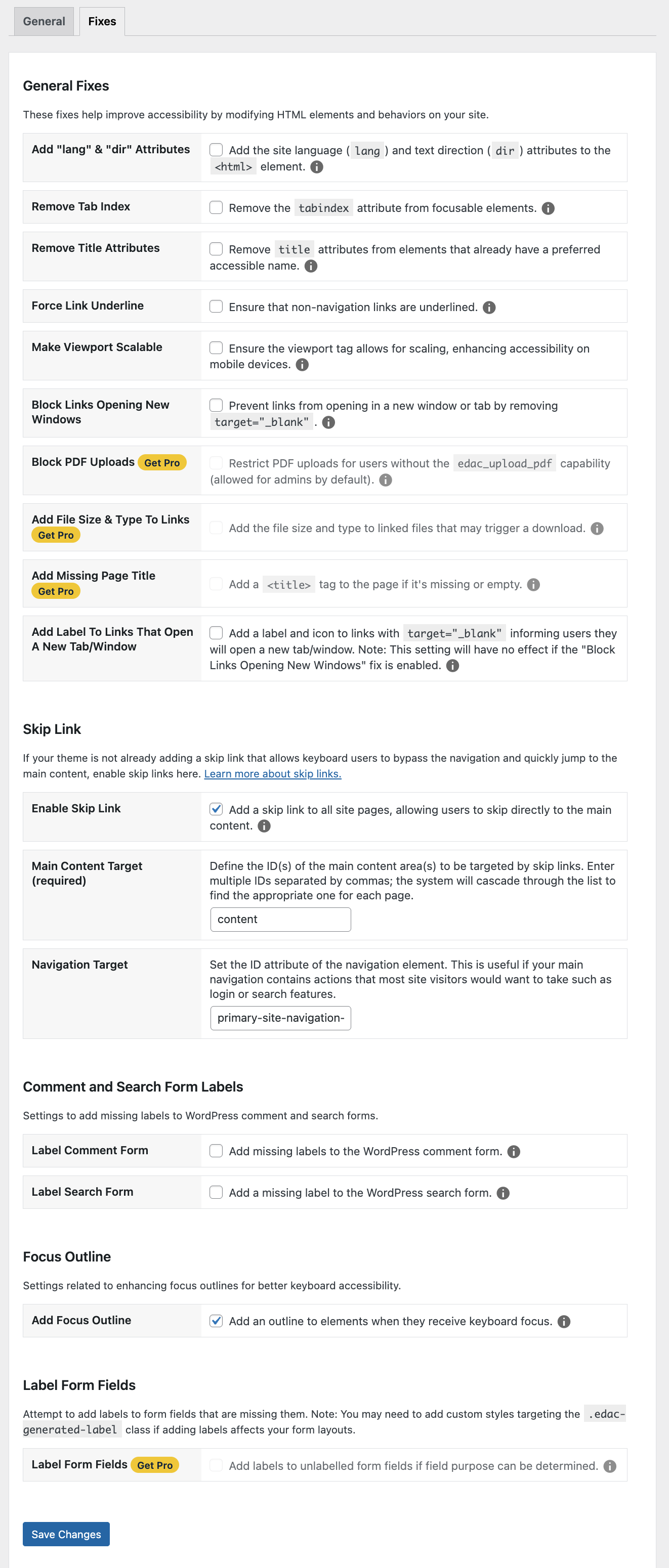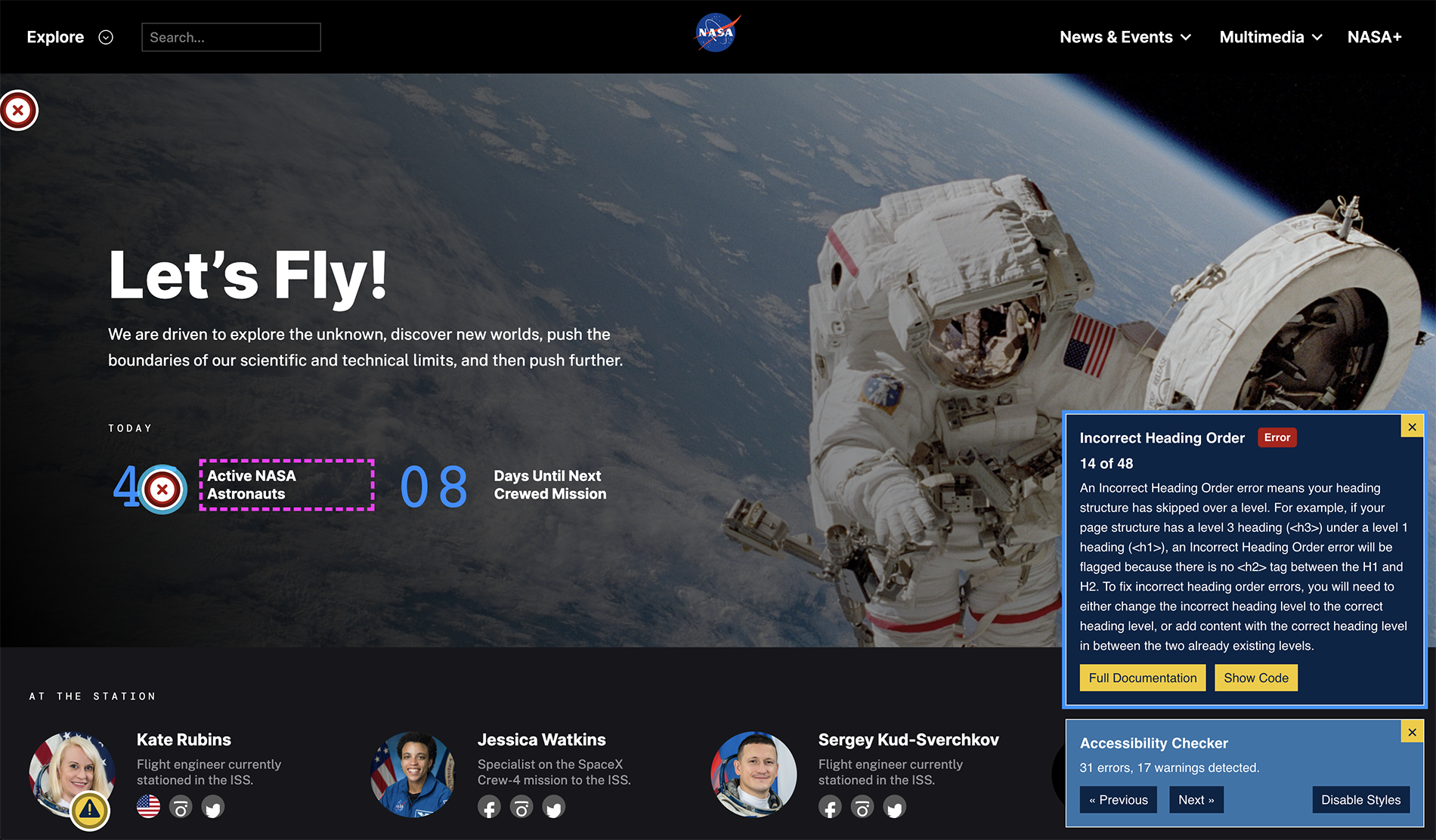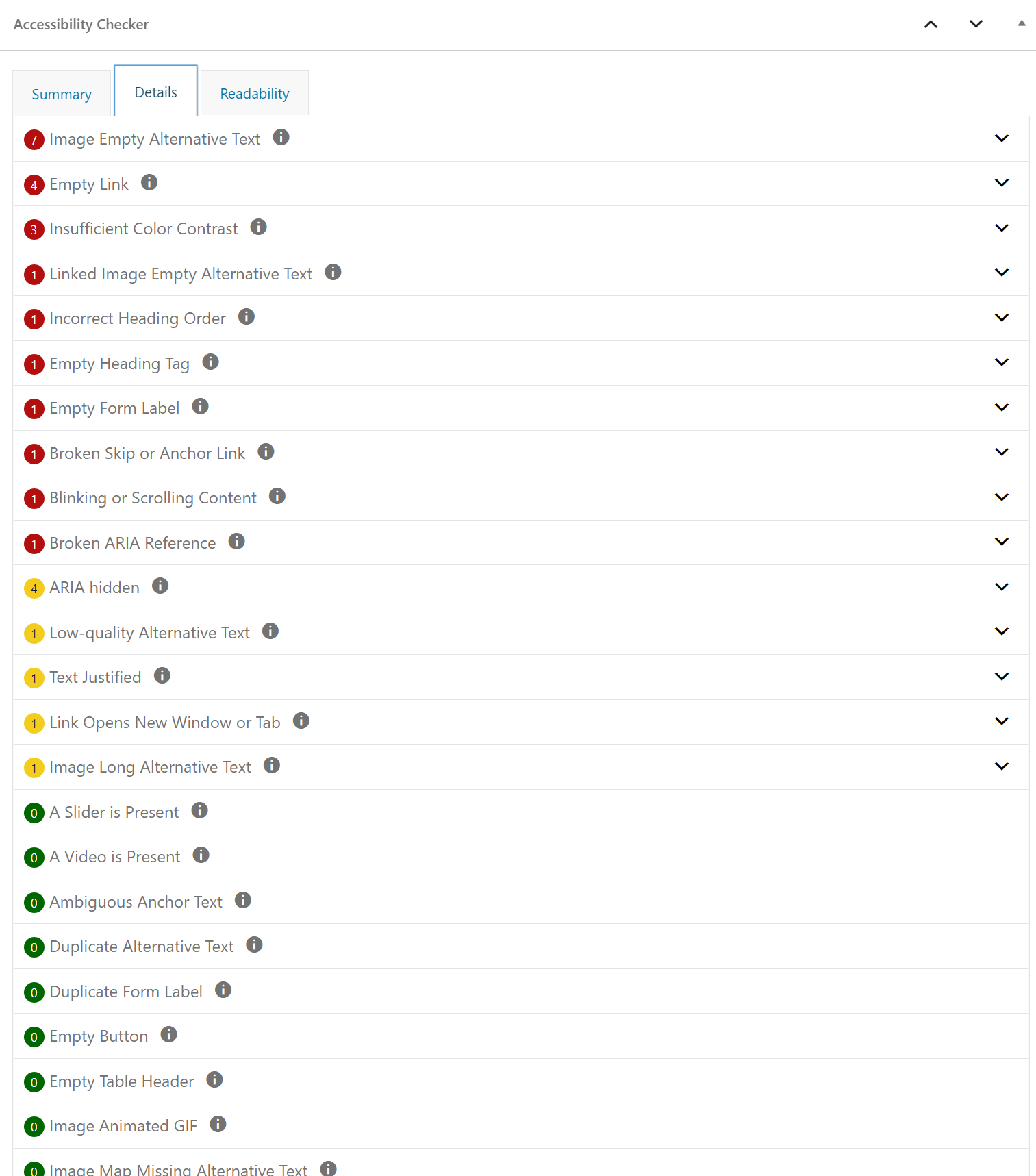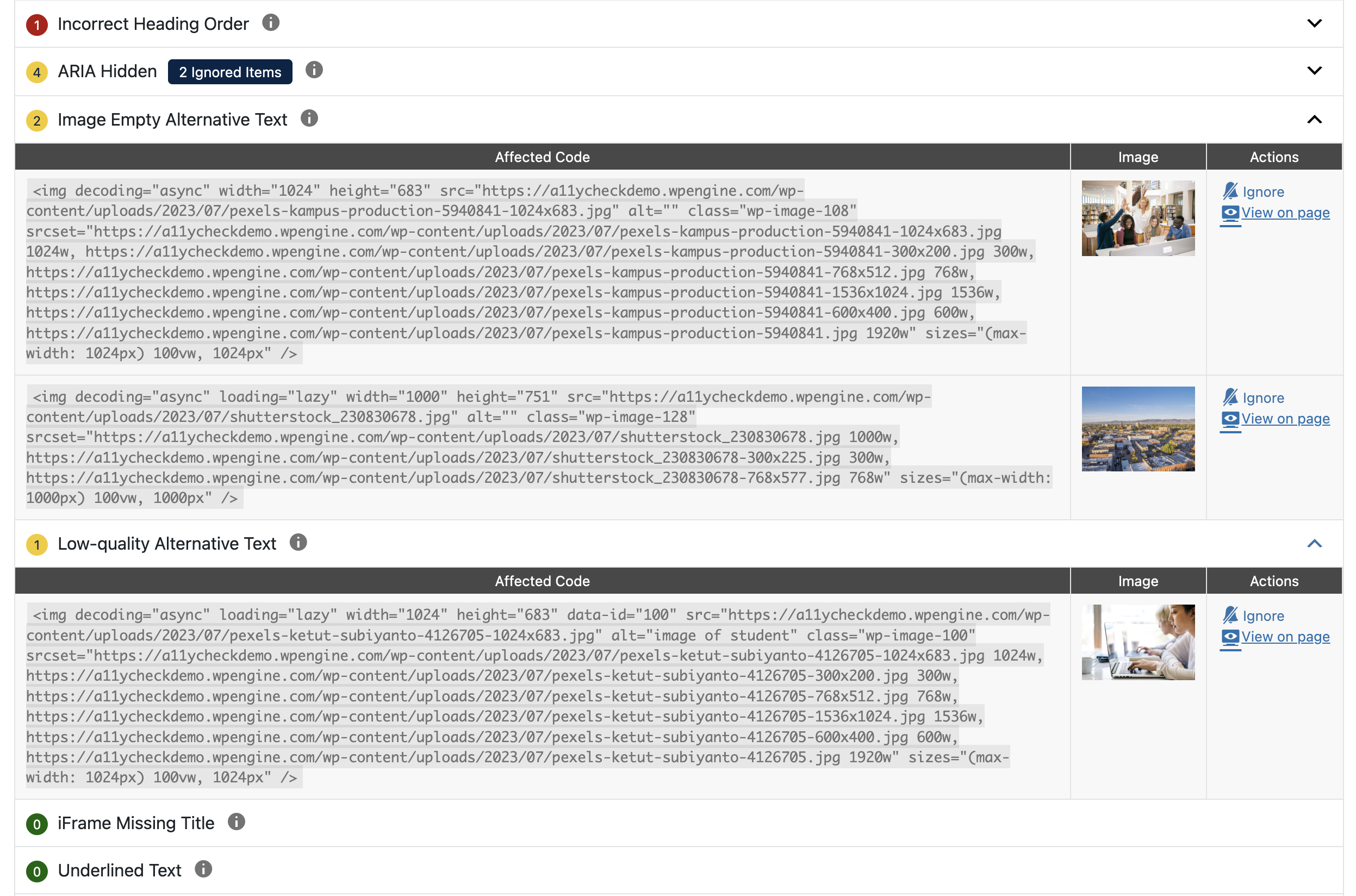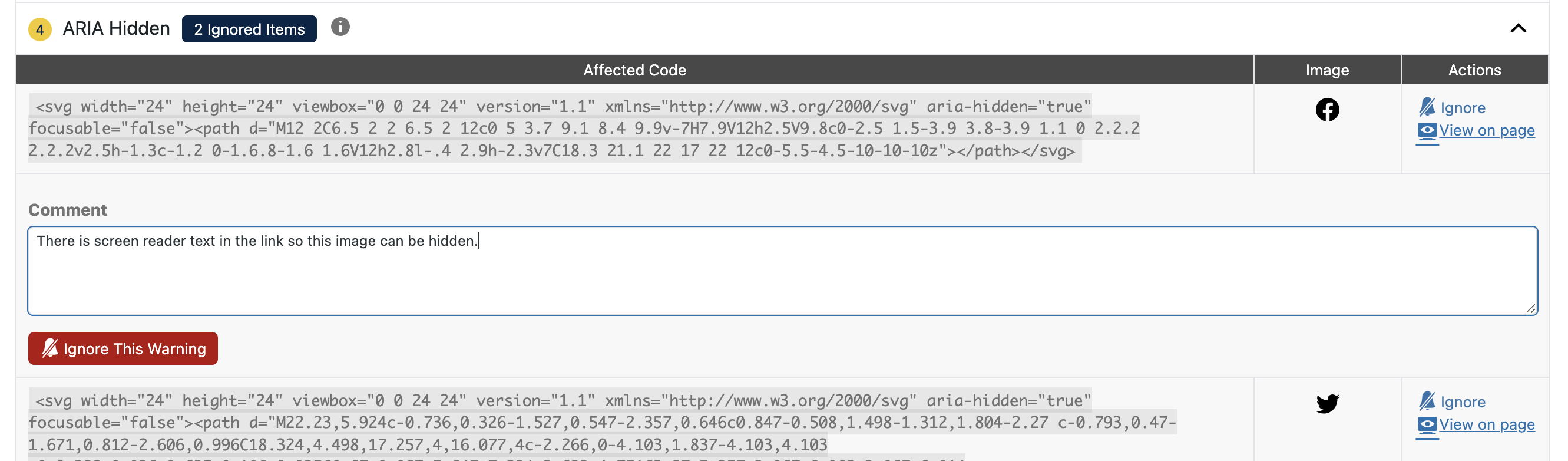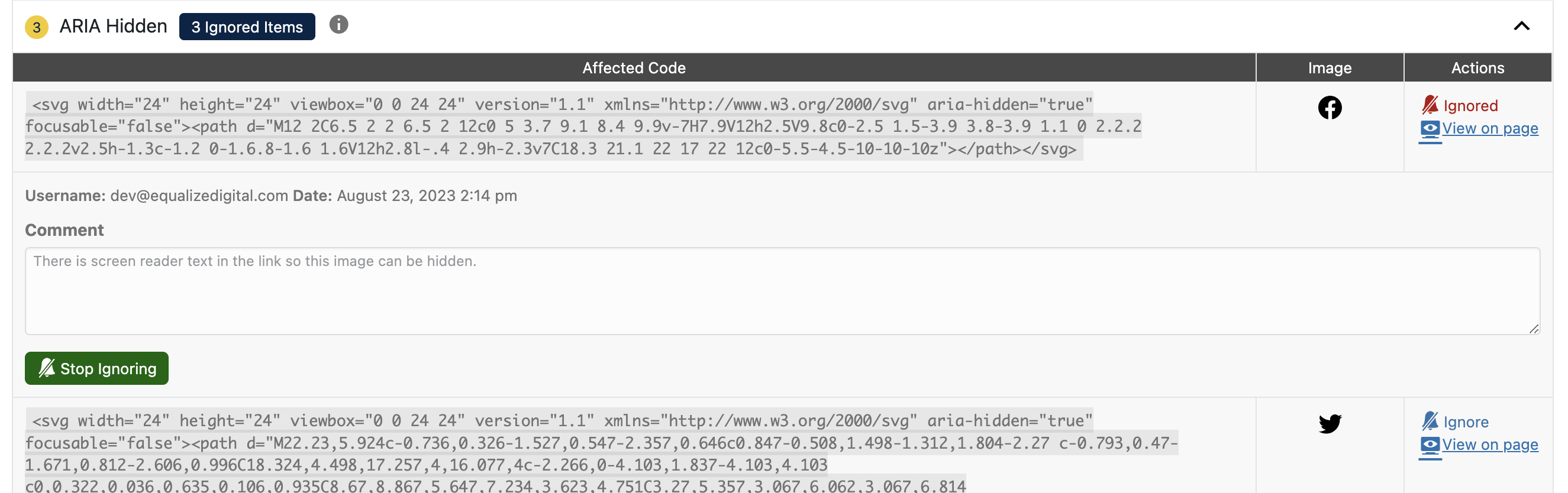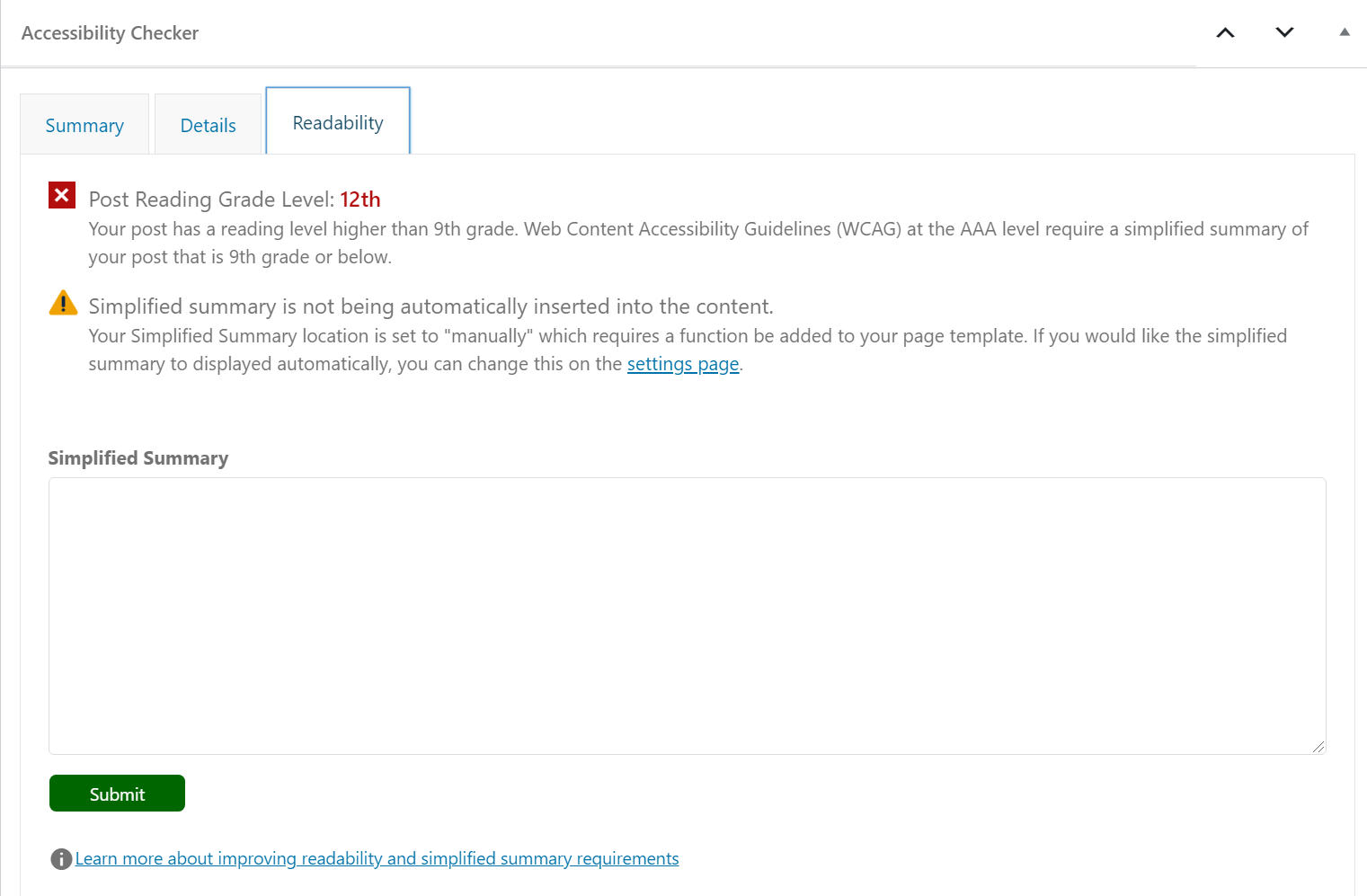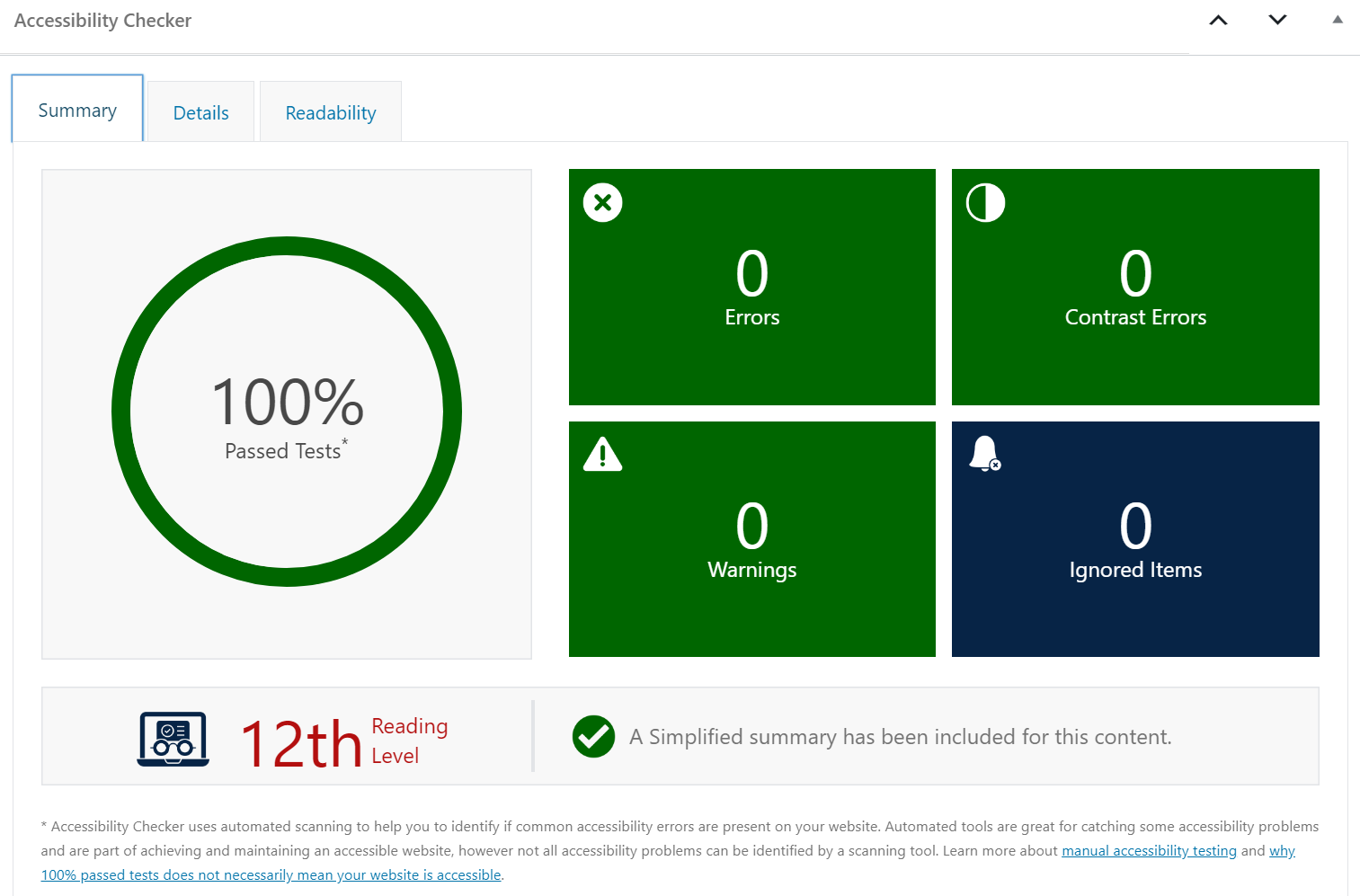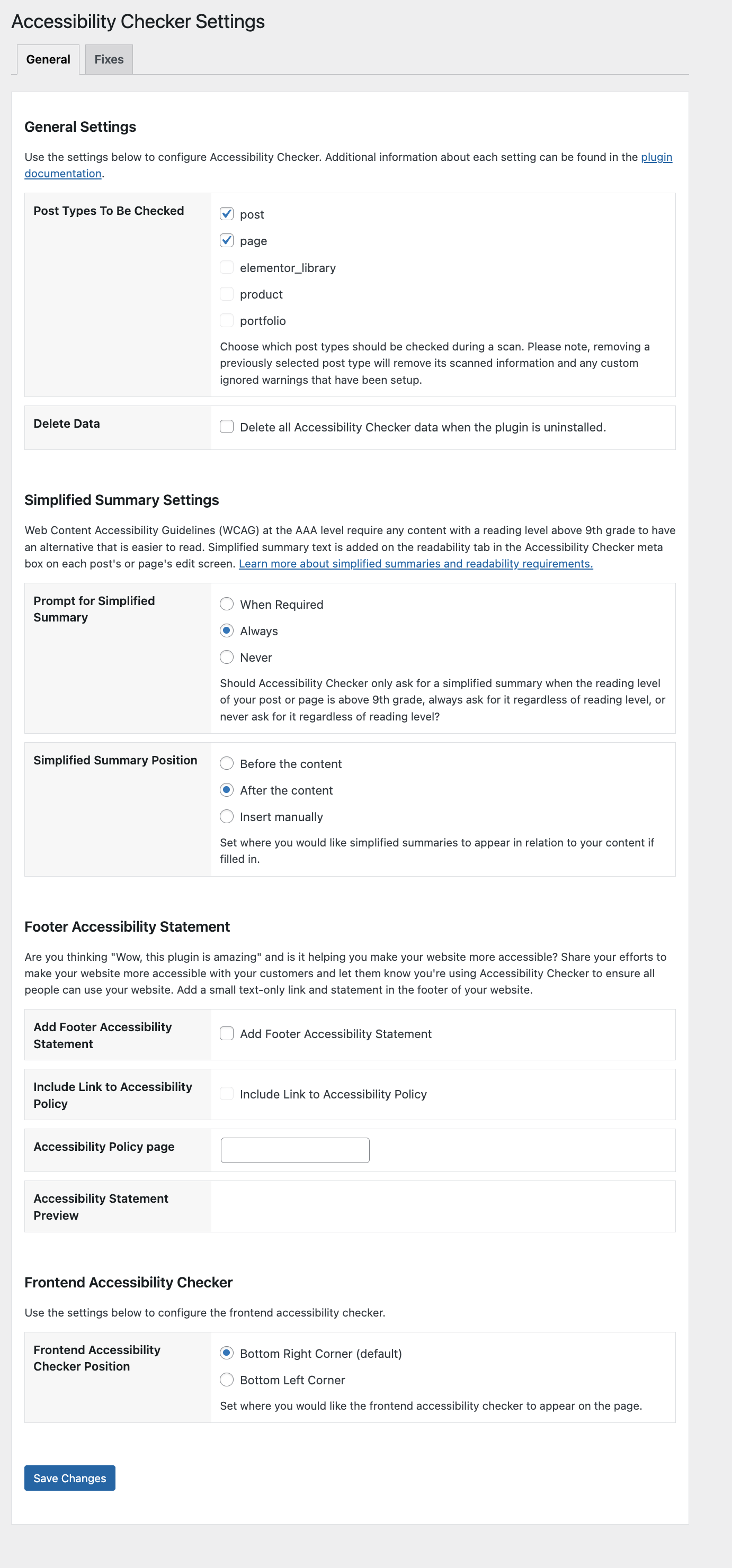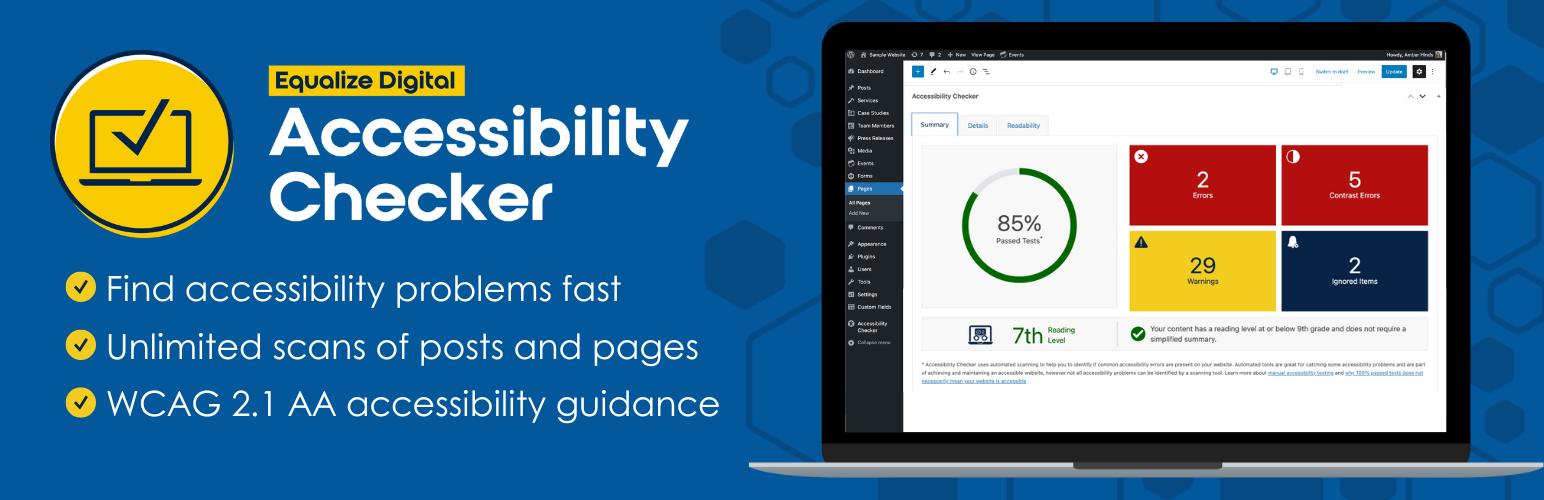
Equalize Digital Accessibility Checker - Audit Your Website for WCAG, ADA, and Section 508 Accessibility Errors
| 开发者 |
equalizedigital
alh0319 stevejonesdev |
|---|---|
| 更新时间 | 2025年12月23日 03:01 |
| PHP版本: | 6.6 及以上 |
| WordPress版本: | 6.9 |
| 版权: | GPLv2 or later |
| 版权网址: | 版权信息 |
标签
下载
详情介绍:
- Add skip links
- Add focus outlines
- Block links opening new windows
- Force links to be underlined
- Label comment fields
- Label search fields
- Add
lang&dirattributes - Make the viewport scalable
- Remove positive tab index to fix incorrect focus order
- Remove title attributes from elements with preferred accessible names
- Add warnings to links that open in new tabs
- Add file size & type to links [Pro]
- Add missing page titles [Pro]
- Block PDF uploads [Pro]
- Label form fields [Pro]
- Find problems fast.
- Learn accessibility as you go.
- Easy automated fixes.
- Personalized support and custom plans for more complex remediation needs. [Pro]
- No limits on pages scanned. Have hundreds of blog posts or pages on your website? No problem!
- Coded and tested by accessibility experts. Equalize Digital team members are certified accessibility professionals by the International Association of Accessibility Professionals and experts at building accessible WordPress websites.
- WCAG 2.2 A, AA, & AAA guidance. Flags errors and warnings for accessibility problems according to WCAG 2.2.
- Readability analysis & auto insertion of simplified summary. Includes a Flesch Kincaid grade level analysis and a place to enter a simplified summary to meet WCAG Success Criterion 3.1.5 Reading Level.
- Ignore feature. Easily close errors or warnings that have been assessed manually and determined to be not relevant. Optionally, document a reason/notes with each ignore. Logs the username and date/time when errors/warnings are ignored.
- Accessibility statement. Draft accessibility statement that you can modify for your organization and publish on your website to share your accessibility efforts with the public.
- Footer accessibility statement. One-click to insert an accessibility statement in your footer.
- Detailed documentation. Thorough help articles and instructions for fixing problems - the perfect resource for learning more about accessibility.
- [Pro] Bulk scanning. Scan all posts and pages in bulk rather than one-by-one for an overview of your entire site's accessibility.
- [Pro] Scan additional post types. Add the Accessibility Checker in-post accessibility audit to any post type present on your website.
- [Pro] Admin columns. Quickly seeing the accessibility status of posts and pages at a glance by adding accessibility status columns.
- [Pro] Centralized Open Issues list. See all existing issues in one place for fast-track accessibility remediation.
- [Pro] Ignore Log. See all items that have been ignored on the website, by whom, and when, in one central place. Reopen errors or warnings that have been incorrectly ignored.
- [Pro] User restrictions on Ignore. Limit which user roles can ignore errors and warnings - allows for greater admin control and management of accessibility review.
- Audit History add-on: track and report on changes over time.
- CSV Export add-on: export issues to CSV for management in a spreadsheet or project management tool.
- Multisite add-on: see accessibility status and manage settings for all sites in your network.
- Gutenberg Block Editor
- The Classic Editor
- Advanced Custom Fields
- Beaver Builder
- Divi
- Elementor
- Oxygen
- [Pro] WooCommerce
安装:
- Visit the plugins page within your dashboard and select ‘Add New’.
- Search for ‘Accessibility Checker’;
- On the Accessibility Checker plugin, click or activate the 'Install' button.
- Activate Accessibility Checker from your Plugins page.
- Follow the ‘after activation’ steps listed below.
- Ability to control when the plugin prompts for a Simplified Summary.
- Ability to set the position of the Simplified Summary, if using, above or below content or manually with a function in a page template.
- Ability to turn off Accessibility Checker for posts or pages as desired.
- 10 automated fixes for common accessibility problems.
屏幕截图:
常见问题:
Does this plugin make my website accessible?
Accessibility Checker will fix common accessibility problems, but it will not make your website 100% accessible. Despite what other plugins, integrations, or overlay products might tell you, there is NO way for any automated tool or plugin to ensure your website is fully accessible. True accessibility can only be achieved through a combination of automated scans, manual review, and remediation of identified problems. Some accessibility problems may require you to switch plugins or hire a developer. If you don't have a developer and need help with accessibility remediation, we can help: See our remediation plans.
Is this an accessibility overlay or toolbar like AccessiBe, Userway, AudioEye, etc.?
No. Accessibility Checker is a testing tool that scans for problems and presents reports in the admin dashboard. It has some intelligently designed fixes, but it doesn't add any overlays, toolbars, or widgets to the front end of your website. It will not use JavaScript to modify how screen reader and other assistive technology users are able to engage with your website. Accessibility Checker is the kind of accessibility tool that accessibility consultants and people with disability support - one that helps you identify issues so that you can make your website accessible the right way.
Does Accessibility Checker scan all of my content?
Accessibility Checker Free scans blog posts and pages, including the header, content area, sidebar, and footer on those pages. There is no limit to the number of pages or posts that you can scan with Accessibility Checker or the number of times any one page or post can be scanned. So, if your website only contains standard posts and pages, then YES, Accessibility Checker will scan all of your content. If you have custom post types (such as a portfolio, team member pages, or WooCommerce products), the free version of the plugin will not scan these post types. For bulk full-site scanning or to check custom post types for accessibility, please upgrade to Accessibility Checker Pro.
How do I know how to fix accessibility problems on my website?
Every error and warning in Accessibility Checker has an 'i' icon to the right of the error or warning name on the details tab. If you click these 'i' icons, you'll be directed to a help article that clearly explains what the error or warning is, what its impact on accessibility is, and how to fix or resolve it. Generally, these help articles will provide sufficient information to point you in the right direction, but if you still have questions, here are some ways to get help:
- Ask a question in our WP Accessibility Facebook Group.
- Upgrade to a small business plan, which includes an onboarding call and bi-weekly office hours calls.
- Or, if you just want us to do it for you, purchase a remediation plan.
Can you help me fix accessibility problems on my website?
Yes! If you need accessibility fixes custom-coded for your site, we offer website accessibility remediation to help bring your current site into compliance. Learn more about Website Accessibility Remediation
What if there are accessibility errors in my theme or a plugin that I cannot fix?
If Accessibility Checker identifies errors in your theme or a plugin and you're not sure how to fix them, the best bet is to contact the theme or plugin developer for assistance. If that does not work, we can help. There is more guidance about how to handle problems in your theme or plugins at:
Will this slow down my website?
Accessibility Checker was built with performance in mind and should not slow down your website. Unless you enable a fix, it does not load anything on the front end of your website for logged-out users. If you enable a fix, only the code necessary for that specific fix will load. In the editor, running a scan typically only takes fractions of a second.
Do I have to connect to any third-party APIs?
No, Accessibility Checker runs completely on your server and does not require you to connect to any external APIs or services for scans. This can save you thousands of dollars per year in accessibility scanning fees and is privacy-focused, ensuring that your website data stays completely under your control.
How can I report security bugs?
You can report security bugs through the Patchstack Vulnerability Disclosure Program. The Patchstack team helps validate, triage and handle any security vulnerabilities. Report a security vulnerability.
更新日志:
- Fix - passed tests percentage logic now accounts times no posts are scanned
- Fix - don't prevent scan speed saving when pro plugin is enabled.
- Add - new trigger for invalid alt text - "an image".
- Add - allow role="menuitem" with aria-expanded in link validation checks
- New - visit welcome screen on plugin activation. 2025-12-05 - version 1.35.0
- Fix - Ignored issues no longer count in density scores.
- Fix - Ignored issues count comparison and message logic in frontend highlighter.
- Fix - Allow long translations to wrap in new window warning tooltip.
- Fix - Improve sanitization that would prevent checkboxes saving on first attempt in some cases.
- Fix - Dashboard widget to conditionally display upcoming meetups and improve meetup data handling.
- Fix - Make highlighter controls translatable.
- Tweak - Add better help article link for new window warning fix.
- Tweak - Use WordPress data functions instead of server time for ignore date formatting. 2025-10-22 - version 1.34.0
- Tweak - Missing transcript can now detect transcripts for videos when they are not just direct siblings.
- Tweak - Use post type labels rather than slugs in views where applicable.
- Tweak - Prepare for sale event during Black Friday. 2025-09-26 - version 1.33.0
-
Add - WP-CLI commands can now be run with short names:
wp edac <command>or using long namewp accessibility-checker <command>. - Tweak - Made it easier to register custom commands through filter. 2025-09-18 - version 1.32.0
- Fix - Improved highlighter behavior to maintain original size and position of scanned elements.
- Fix - Identify out-of-sequence headings.
- Fix - Identify missing title attributes.
- Fix - Correctly assess alternative text requirements for image map areas.
- Tweak - Implemented additional security measures for input validation and data sanitization.
Older versions can be found in the plugins
changelog.txt.