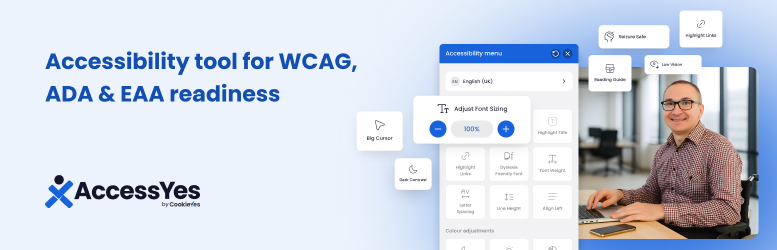
Accessibility Widget
| 开发者 |
webgrrrl
cookieyesdev |
|---|---|
| 更新时间 | 2025年6月13日 17:52 |
| PHP版本: | 4.6 及以上 |
| WordPress版本: | 6.6 |
| 版权: | GPLv2 or later |
| 版权网址: | 版权信息 |
详情介绍:
安装:
- In your WordPress dashboard, select Plugins / Add.
- Search for Accessibility Widget, and select Install.
- Go to Appearances / Widgets.
- Add the Accessibility Widget block to your widget area and select Update.
常见问题:
How do I use this plugin?
Once you complete installation, below are options you can set in the widget:- Resize the following HTML/CSS tags: Specify all the HTML or CSS tags you want to resize in this section. By default, the HTML tag body, p, li and td is set. Different WordPress theme may have different and unique stylesheet classes and IDs. You can switch on your browser's built-in Developer Tools and use the Inspect Element option to detect what HTML/CSS codes to use. Set to these sizes: This is where you set the font-size you want to enable for the users to use (read up on the CSS font-size property at W3Schools). The simplest font-size group you can use are smaller, inherit, larger. By default, the size are set as 90%, 100%, 110%, and 120%. Set controller text: By default, the widget displays the letter "T" depending on the number of font sizes you use; that is, if you set only two font-size, then only two letter T appears, and so forth. Starting with version 1.2, you can set it to use more meaningful words, like Small, Normal, Large for each size you specify. By default, the controller texts are set as 90%, 100%, 110%, and 120%. Set tooltip text: By default, the widget displays the letter "T" depending on the number of font sizes you use; that is, if you set only two font-size, then only two letter T appears, and so forth. Starting with version 1.2, you can set it to use more meaningful words, like Small, Normal, Large for each size you specify. By default, the tooltip texts are set as 90%, 100%, 110%, and 120%.