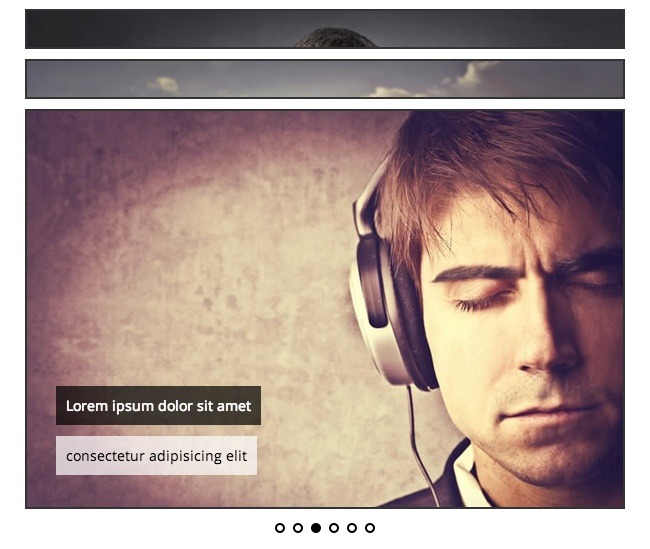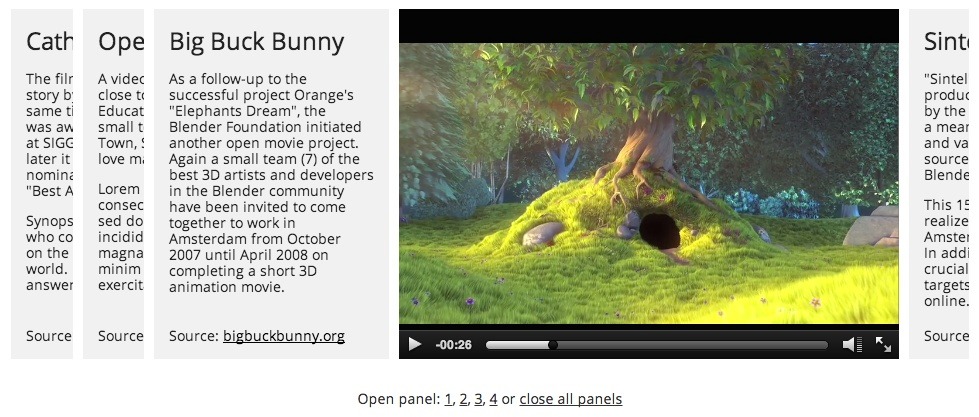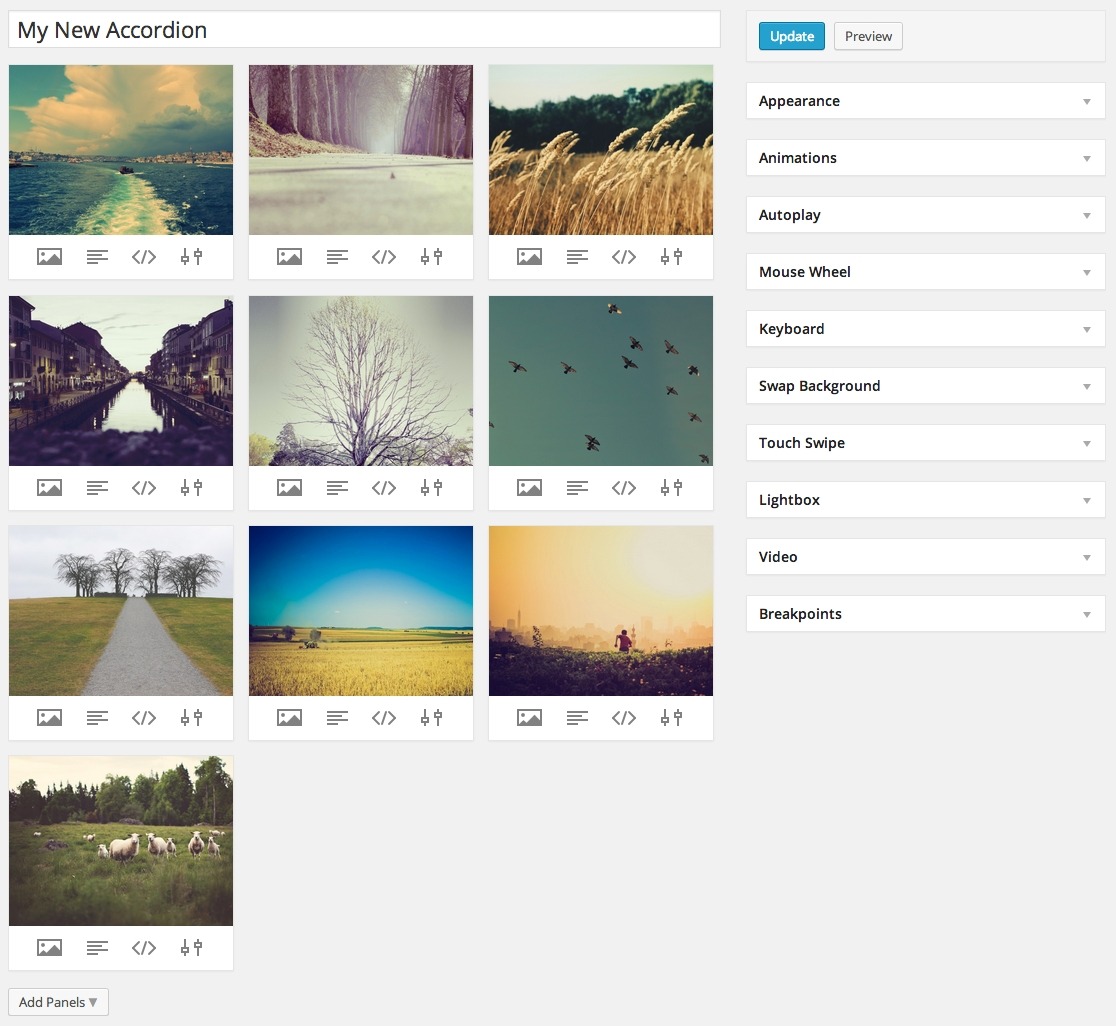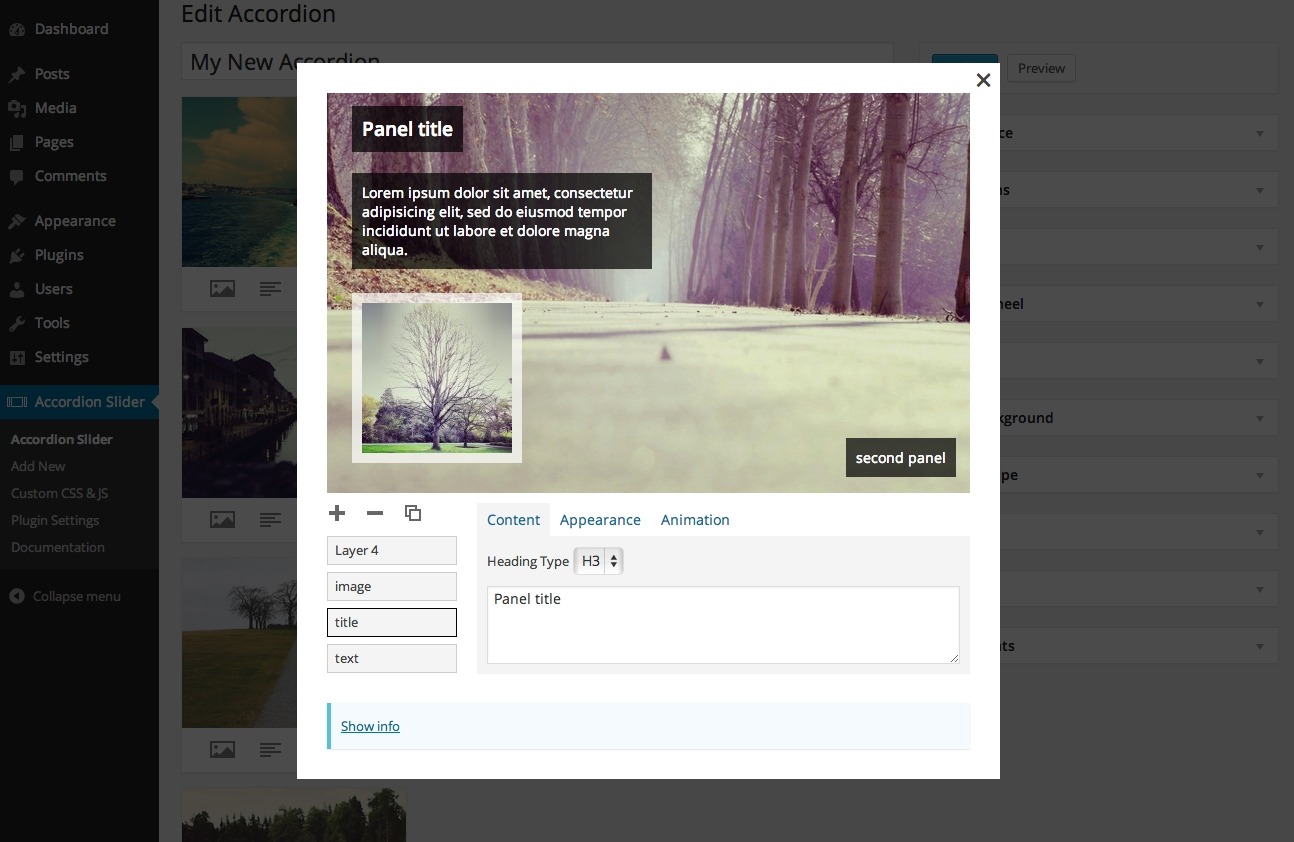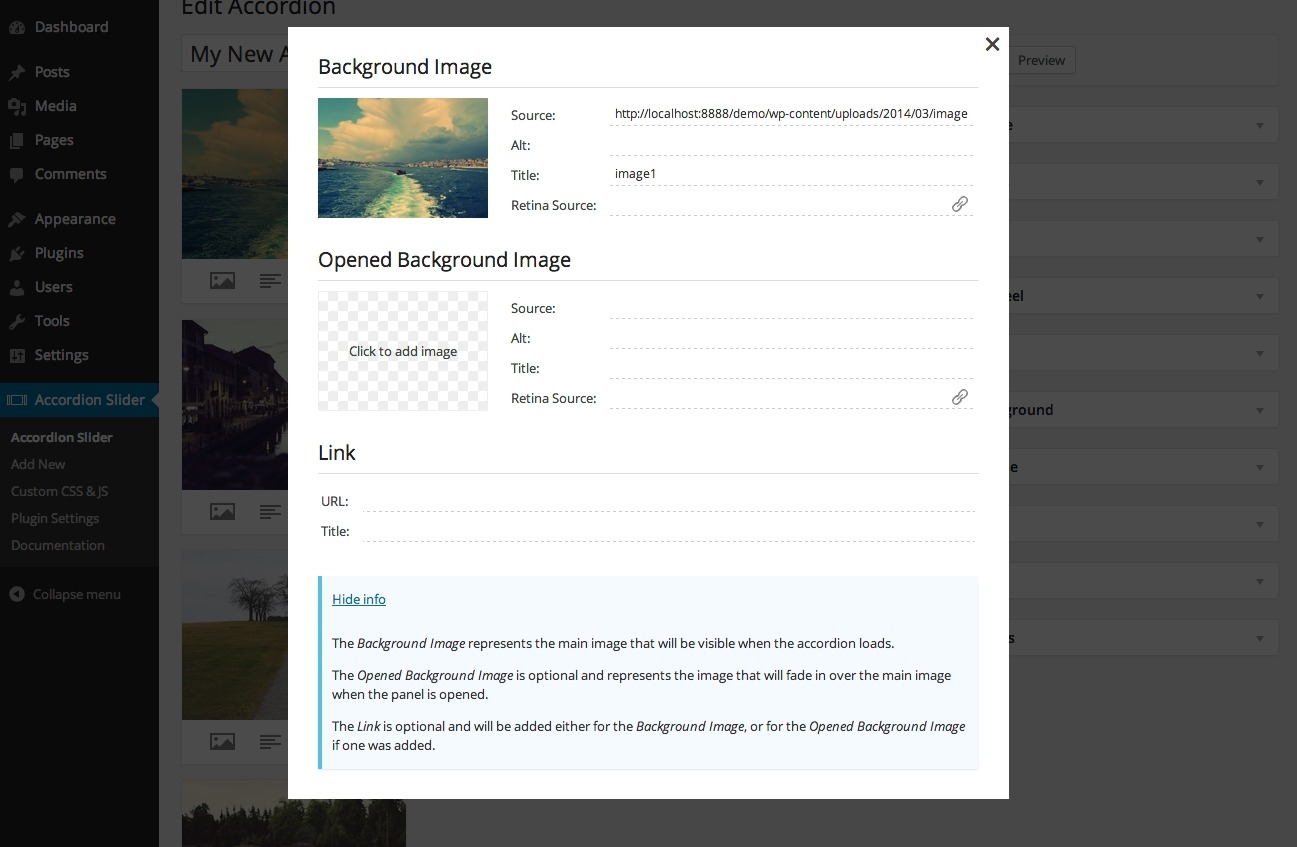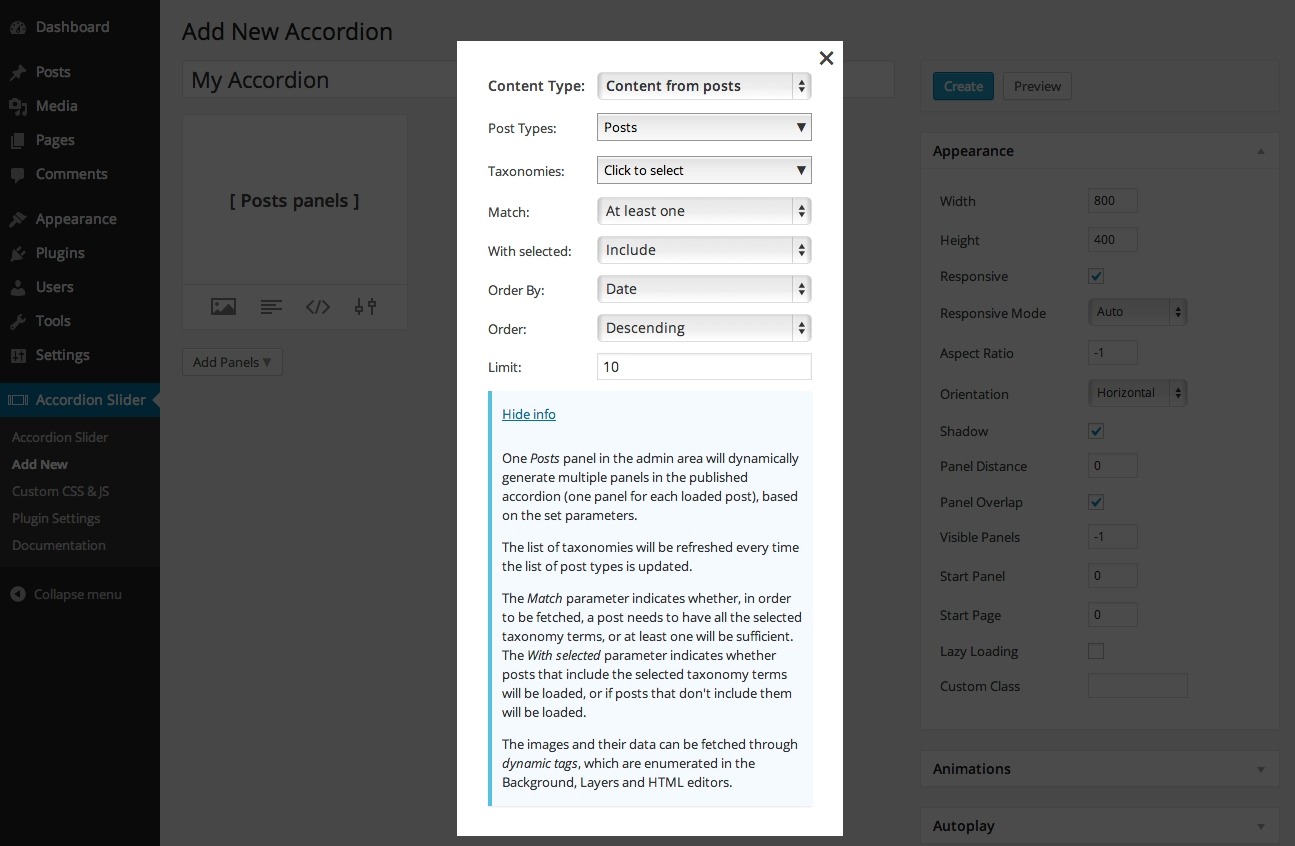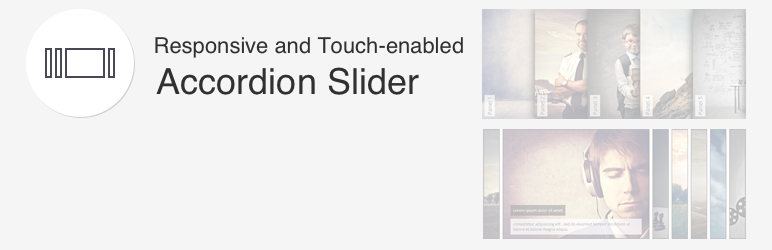
Accordion Slider
| 开发者 | bqworks |
|---|---|
| 更新时间 | 2025年12月23日 21:42 |
| 捐献地址: | 去捐款 |
| PHP版本: | 4.0 及以上 |
| WordPress版本: | 6.9 |
| 版权: | GPLv2 or later |
| 版权网址: | 版权信息 |
详情介绍:
Accordion Slider combines the look and functionality of a slider with that of an accordion, allowing you to create horizontal or vertical accordion sliders which are fully responsive and mobile-friendly.
Features:
- Fully responsive on any device
- Touch support for touch-enabled screens
- Animated and static layers, which can contain text, images or any HTML content
- Horizontal and Vertical orientation
- Possibility to change the aspect of the accordion for different screen sizes (using breakpoints)
- Pagination (break the panels into multiple accordion pages)
- Keyboard navigation
- Mouse wheel navigation
- Retina support
- Lazy loading for images
- Deep linking (link to specific slide inside the accordion)
- Lightbox integration
- Load images (e.g., featured images) and content dynamically, from posts (including custom post types), WordPress galleries and Flickr
- Preview accordion sliders directly in the admin area
- Drag and drop panel sorting for easy management of the panels' order
- Publish accordion sliders in any post (including pages and custom post types), in PHP code, and widget areas
- Caching system for quick loading times
- Action and filter hooks to extend the functionality of the accordion slider
- Import and export accordion sliders between different plugin installations
- Custom CSS and JavaScript: Allows you to add custom CSS and JavaScript code to your accordion sliders in a syntax highlighting code editor. It also features a revisions system that will backup all your code edits, allow you to compare between multiple revisions and restore a certain revision.
- Revisions: Automatically stores a record of each edit/update of your accordions, for comparison or backup purposes. Each accordion will have its own list of revisions, allowing you to easily preview a revision, analyze its settings, compare it to other revisions or restore it.
安装:
To install the plugin:
- Install the plugin through Plugins > Add New > Upload or by copying the unzipped package to wp-content/plugins/.
- Activate the Accordion Slider plugin through the 'Plugins > Installed Plugins' menu in WordPress.
- Go to Accordion Slider > Add New and click the 'Add Panels' button.
- Select one or more images from the Media Library and click 'Insert into post'.
- After you customized the accordion slider, click the 'Create' button.
屏幕截图:
常见问题:
How can I set the size of the images?
When you select an image from the Media Library, in the right columns, under 'ATTACHMENT DISPLAY SETTINGS', you can use the 'Size' option to select the most appropriate size for the images.
更新日志:
1.9.14
- sanitize shortcode elements, to prevent JavaScript code added by users who have permission to add content
- patch fancybox script, to disallow html content in captions
- sanitize html content output, to prevent JavaScript code added by users who have access to the plugin's editing area
- improve accessibility for admin editor panels
- fix deprecation notices
- fix styling for admin add-on cards
- fix panel content settings loading in admin
- fix deprecation notice regarding optional parameter in php 8
- minor security hardening
- other minor fixes
- improve support for gallery slides
- add support for deferred loading of scripts
- modify user capabilities requirements for editing sliders
- add possiblity to extend the sidebar settings panels
- other fixes and improvements
- add Gutenberg block
- some fixes and improvements
- added code mirror editor to HTML textareas
- add filter for allowed HTML tags
- other fixes and improvements
- added the add-ons installation interface
- added the possiblity to remove the existing custom CSS and Js
- fixed the inline CSS width and height of the accordion
- fixed the saving/updating functionality
- fixed type of Width and Height from 'number' to 'mixed' to address validation issue
- initial WordPress.org release