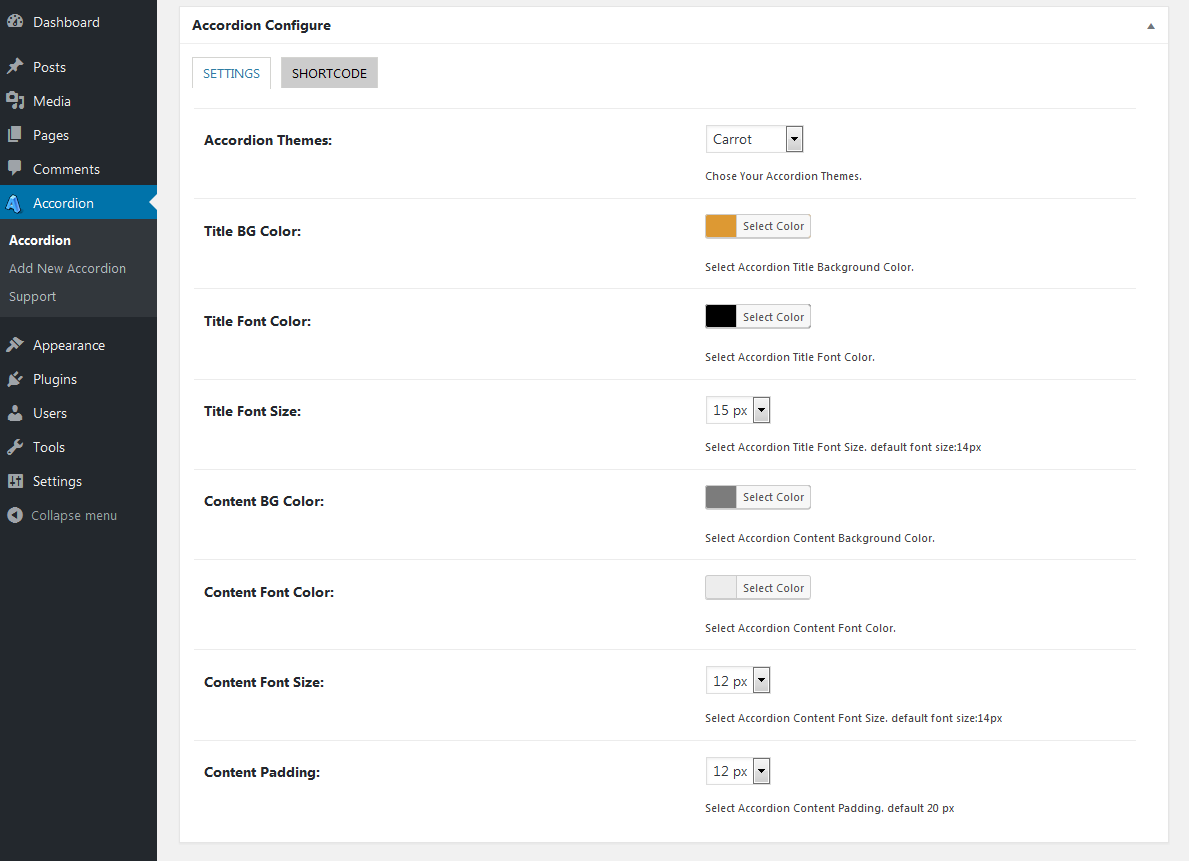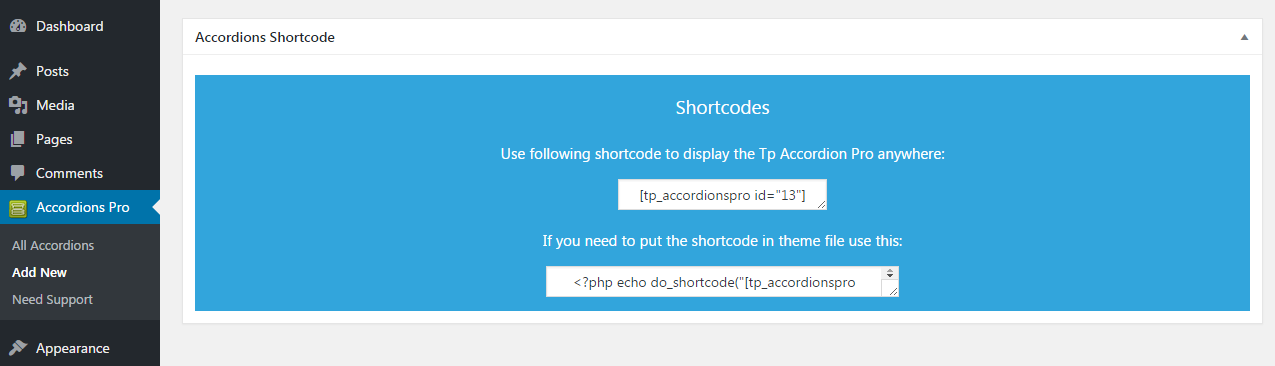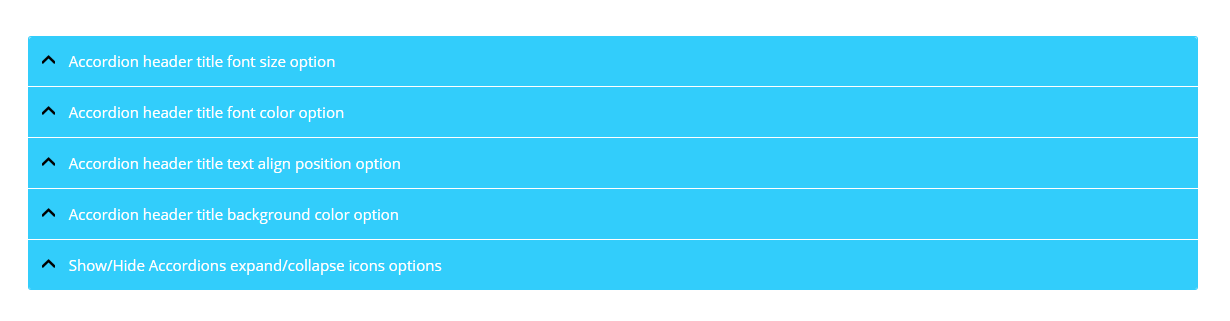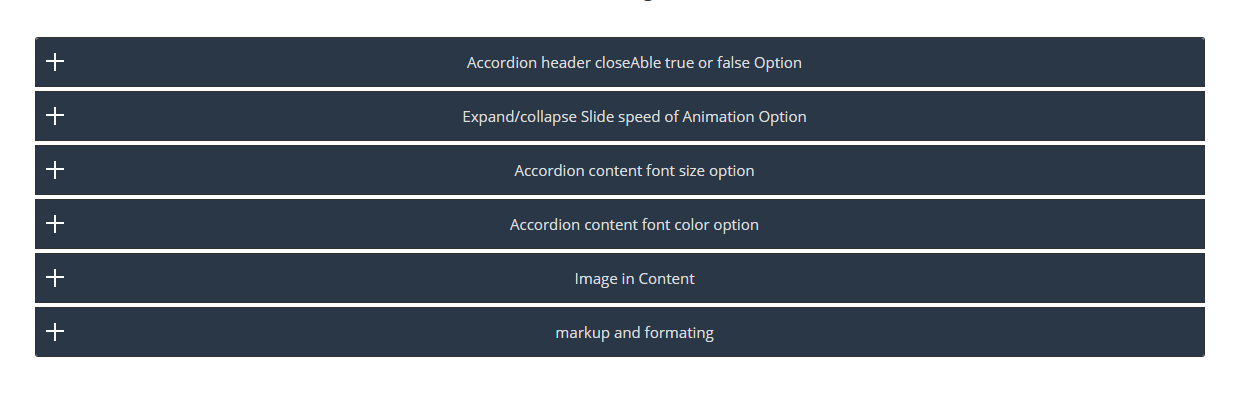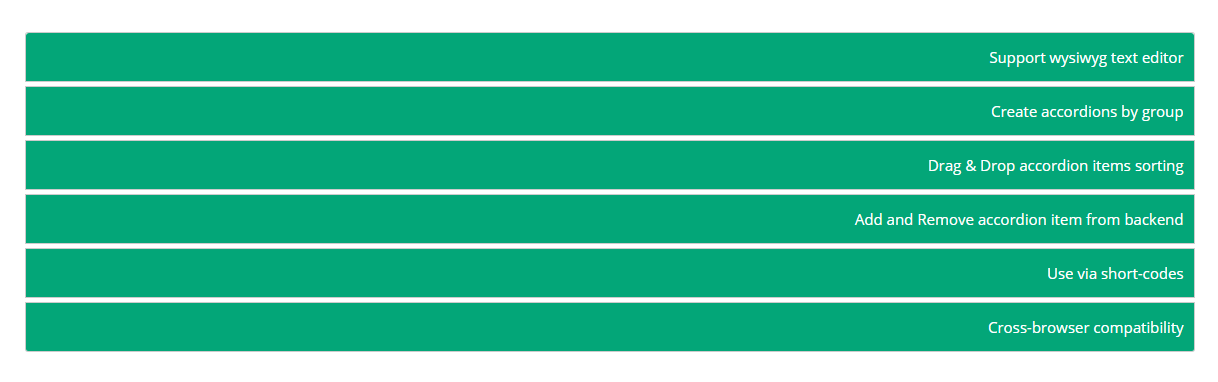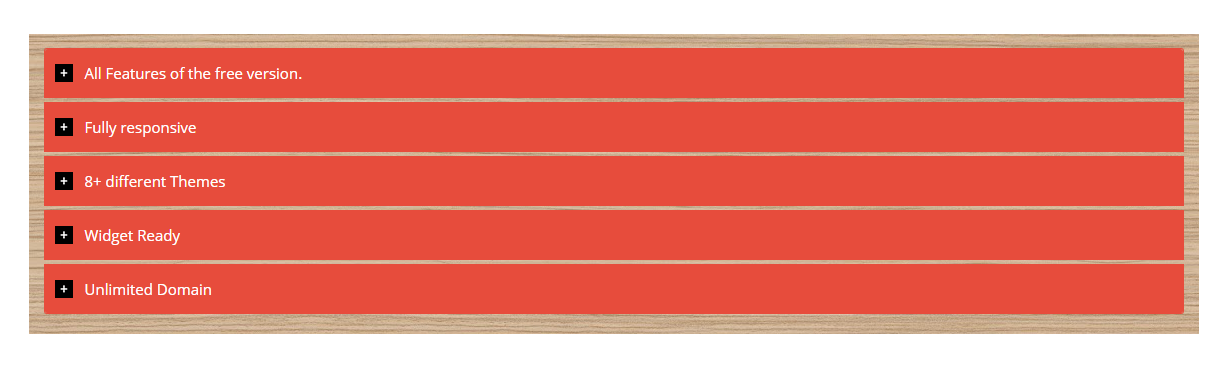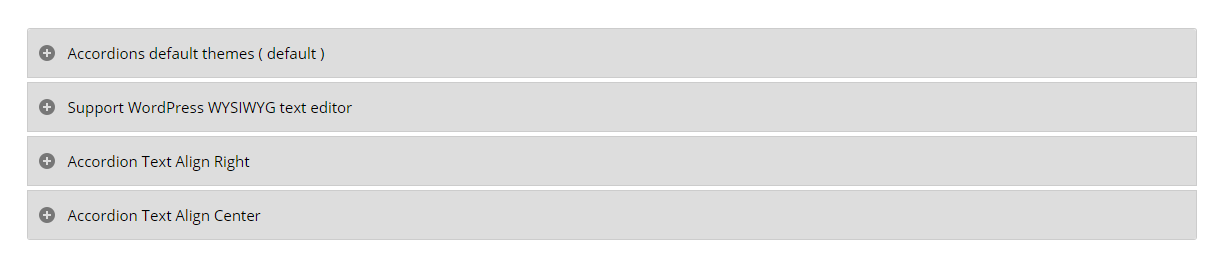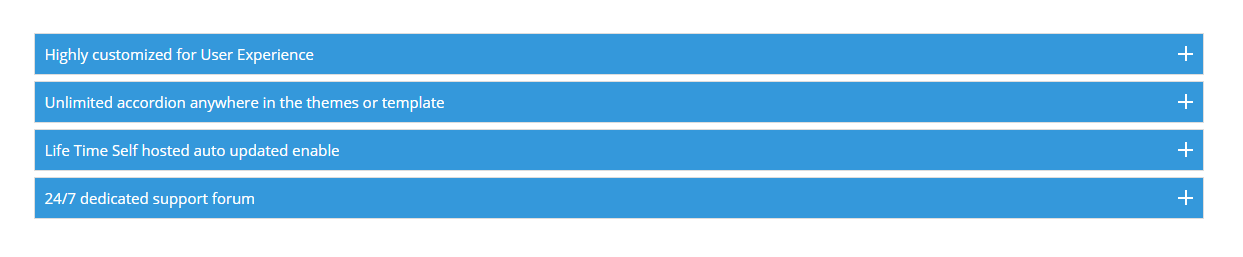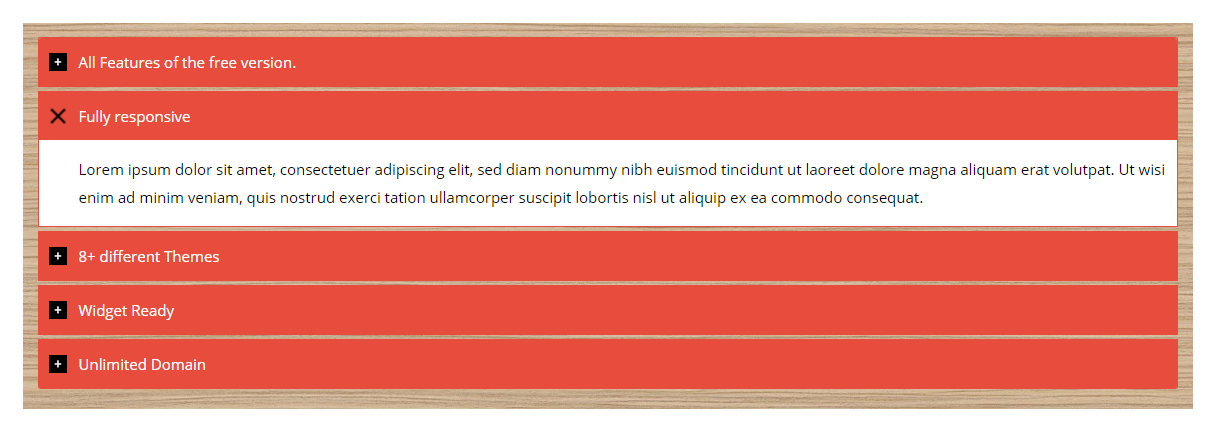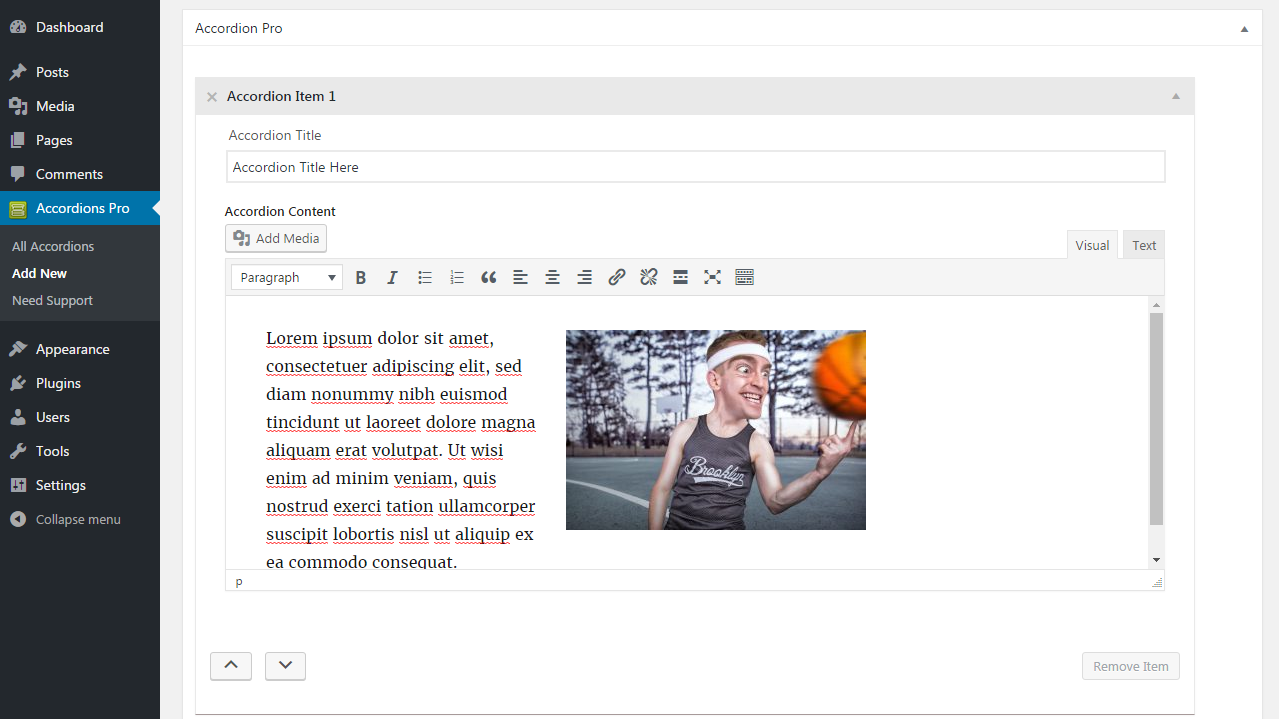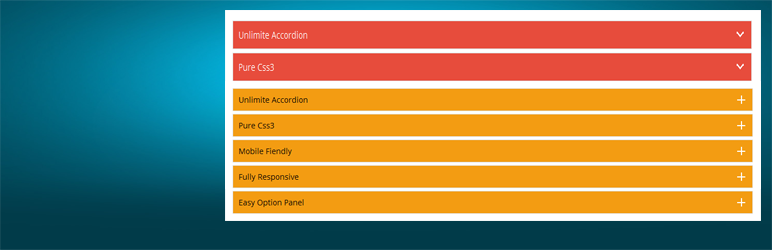
Accordions – Responsive Accordion & FAQ Plugin for WordPress
| 开发者 | themepoints |
|---|---|
| 更新时间 | 2025年12月30日 16:00 |
| 捐献地址: | 去捐款 |
| PHP版本: | 4.0 及以上 |
| WordPress版本: | 6.9 |
| 版权: | GPLv2 or later |
| 版权网址: | 版权信息 |
详情介绍:
Create beautiful, responsive accordions and FAQ sections with multiple styles, skins, and advanced customization—perfect for organizing content and improving UX.
Plugin Features
- Fully responsive.
- All Browser support.
- Unlimited Accordions anywhere in the theme.
- Use via short-code.
- 5 Different Themes.
- Drag & Drop Accordion sorting.
- WP Editor for accordion content.
- Custom Title background color.
- Custom Title Font color.
- Custom Title Font Size.
- Custom Content Background Color.
- Custom Content Font Color.
- Custom Content Font Size.
- Content Padding Option.
- Add and remove accordion item from backend.
- Highly customized for User Experience.
- And Many More...
- All Features of the free version.
- Fully responsive.
- 8+ different Themes.
- Widget Ready.
- Unlimited Domain.
- Support wysiwyg text editor.
- Create accordions by group.
- Cross-browser compatibility.
- Drag & Drop accordion items sorting.
- Add and remove accordion item from backend.
- Use via short-codes.
- Accordion header title font size.
- Accordion header title font color.
- Accordion header title text position.
- Accordion header title background color.
- Show/Hide Accordions expand/collapse icons options.
- Accordion header closeAble true or false Options.
- Expand/collapse Slide speed of Animation Options.
- Accordion content font size.
- Accordion content font color.
- Accordion content background.
- Custom Accordion Padding Options.
- Accordion area background image Options.
- Accordions Area Padding Options.
- Support Any videos (Ex: youtube, vimeo )
- Valid HTML5 & CSS3 layout.
- Highly customized for User Experience.
- Clean Design & Code.
- Unlimited accordion anywhere in the themes or template.
- Work in all browsers and mobile devices.
- Life Time Self hosted auto updated enable.
- 24/7 dedicated support forum.
- Well Documentation.
- And much more!
安装:
Using The WordPress Dashboard
- Install as regular WordPress plugin.
- Go your Pluings setting via WordPress Dashboard and activate it.
- After activate plugin you will see "Accordion" menu at left side on WordPress dashboard and find "Accordion Option Configuration"
屏幕截图:
更新日志:
3.0.4
- Fix Security Issue.
- Update Option Page.
- Fix Security Issue.
- Update Option Page.
- Added New Options.
- Fix CSS Issues.
- Fix javascript Issues.
- Update Option Page.
- Added New Options.
- Added Color Picker.
- Update Option Page.
- Fix Security Issue.
- Fix Color Picker Issues.
- Update Option Page.
- Fix Security Issue.
- Update Option Page.
- Added New Options.
- Update Option Page.
- Fix Security Issues.
- Fix CSS Issue.
- Update Option Page.
- Fix CSS Issues.
- Update Option Page.
- Fix CSS Issues.
- Update Option Page.
- Fix CSS Issues.
- Update Option Page.
- Added New Options.
- Update Admin Interface.
- Fix CSS Issues.
- Update Option Page.
- Fix Color Picker Issues.
- Update Option Page.
- Fix Javascript Issues.
- Update Option Page.
- Fix CSS Issues.
- Fix javascript Issues.
- Update Option Page.
- Fix CSS Issues.
- Update Options Page.
- Fix shortcode inside accordion item issues.
- Fix Accordion wysiwyg content display issues.
- Update Font Size Options.
- fix accordion admin js issues.
- fix error issues.
- Fix Unlimited Accordion Support issue.
- Added Repeatable Field for accordion content.
- WP Editor for accordion content.
- Remove Old Option Page.
- Added New Option Page with new settings.
- Fix Css Issues.
- Added Support Option page.
- fix plugin Css Issues
- fix plugin header problem
- fix post limit.
- add option in setting page.
- Initial release