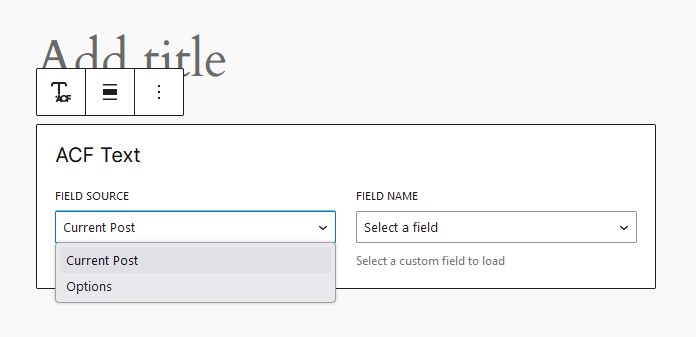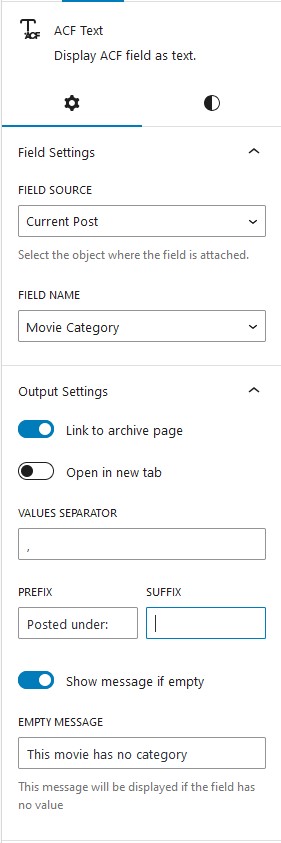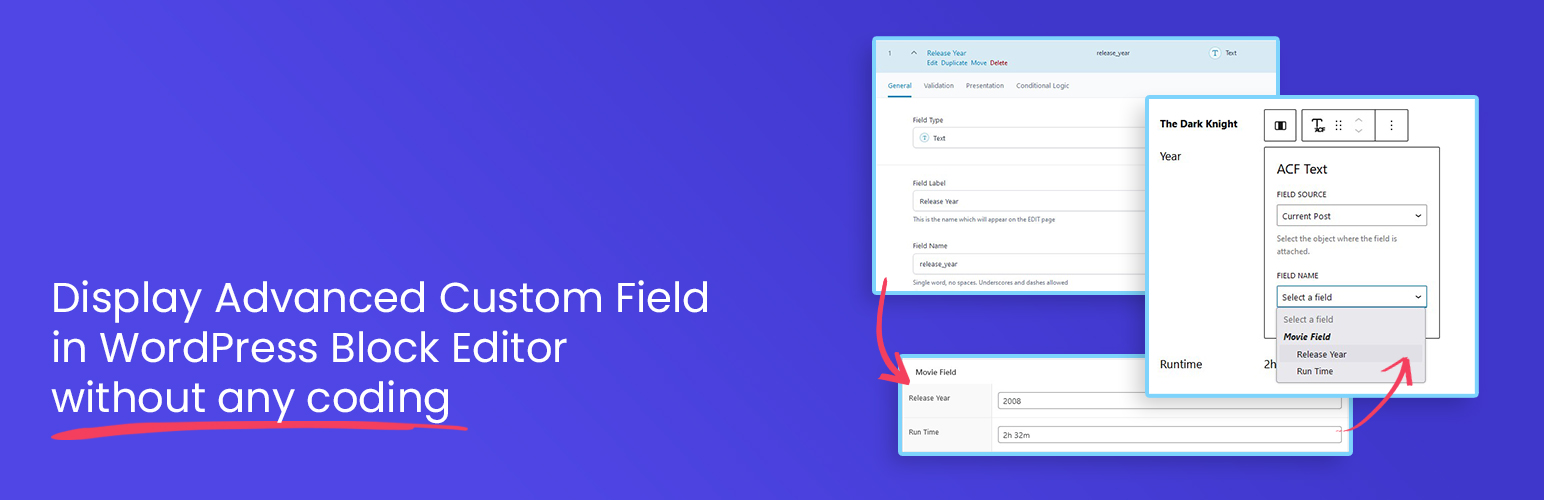
Blocks for ACF Fields — Display Custom Fields in the Block Editor
| 开发者 | gamaup |
|---|---|
| 更新时间 | 2026年1月2日 10:36 |
| PHP版本: | 7.4 及以上 |
| WordPress版本: | 6.9 |
| 版权: | GPL-2.0-or-later |
| 版权网址: | 版权信息 |
详情介绍:
- No Code Needed – Display your ACF & SCF fields directly in the editor without building a custom block.
- One Block for All Fields – Load almost any field type using just a single, versatile block.
- Smart Field Picker – No need to type field names. Choose from a dropdown that automatically shows only the ACF & SCF fields available for the post, page, or template you're editing.
- Flexible Output Control – Style and format your field values directly in the editor, with output that always works correctly regardless of the field's return setting.
- Supports Most ACF/SCF Field Types – Including text, image, post object, terms, users, and more.
- Supports All Field Locations – Works with post fields, options pages, term fields, and user fields.
- Full Site Editing Ready – Fully compatible with the WordPress Site Editor for building custom templates and theme parts.
- Dynamic Layouts Ready – Seamlessly works inside Query Loops and reusable patterns for dynamic layouts. In addition to choosing which field to display, you also have control over how it appears. Text-based fields (including multiple-value fields like Select or Checkbox) can be shown as plain text or formatted with typography options. Image fields can be displayed as actual images with the same styling options as core Image blocks. For URL-return fields (such as Link or Post Object), you can render them as clickable buttons that automatically match your theme's design.
- Text
- Text Area
- Number
- Range
- URL
- Password
- Image
- File
- WYSIWYG
- Select
- Checkbox
- Radio
- Button Group
- True/False
- Link
- Post Object
- Page Link
- Relationship
- Taxonomy
- User
- Date
- Date Time
- Time
- Color
- Post (any post type) – Load fields attached to the post you're currently editing, whether it's a post, page, or any custom post type.
- Option – Pull global option fields, perfect for site-wide settings like logos, contact info, or social links.
- User – Display fields attached to a user profile. Available when editing author templates, making it easy to showcase author bios, avatars, or custom user data.
- Taxonomy – Load fields attached to taxonomy terms. Available when editing term archive templates, ideal for creating custom category, tag, or taxonomy layouts.
安装:
- Go to your WordPress Plugin installation menu (Dashboard > Plugins > Add New)
- In the search field type Blocks for ACF Fields and press enter.
- \"Install Now\" and then click \"Active\"
- Download the plugin and unzip it
- Using an FTP program or CPanel upload the unzipped plugin folder to your WordPress installation's wp-content/plugins/ directory.
- Activate the plugin from the Plugins menu (Dashboard > Plugins > Installed Plugins) within the WordPress admin.
屏幕截图:
常见问题:
What are the requirements to use this plugin?
You need to have WordPress version 6.5+ and Advanced Custom Fields plugin version 6.1.0 or newer.
Do I need the pro version of Advanced Custom Fields?
No, you can still use the free version of Advanced Custom Fields as long as it is version 6.1.0 or newer.
Who is this plugin for?
This plugin is built with developers in mind — perfect for those who want to save time without sacrificing flexibility. At the same time, it's intuitive and easy enough for end users to use without technical knowledge.
Which ACF field types are supported?
This plugin supports most field types, including text, image, URL, true/false, select, date/time, and more. However, the following fields are not supported in the free version: Repeater, Group, Gallery, Google Maps, Icon, Flexible Content, and oEmbed.
Can this plugin save or update ACF field values?
No. This plugin is read-only — it's designed solely to display ACF field values in the block editor. Creating or saving field data should be done through the ACF interface or other editing tools.
Does this plugin support the Site Editor?
Yes, of course.
更新日志:
- [PRO Only] NEW: Control block visibility based on ACF/SCF values
- NEW: Standardized block hook filters
- UPDATE: Removed the "Open in new tab" and "Mark as nofollow" options from Email fields displayed as buttons
- UPDATE: Renamed the "Link Text" option to "Button Text" when displaying fields as buttons
- FIX: Field options were not showing on single templates for custom post types with dashes in their slugs
- [PRO Only] FIX: Resolved an issue where ACF post loops did not load custom fields from the linked post type inside nested blocks
- FIX: Resolved "sprintf is not defined" error on ACF Image fields
- [PRO Only] UPDATE: Set a default item count when the value is empty for Post Object, Taxonomy, and User fields using grid layouts. The default count now follows the "Items per Row" setting for consistent grid output
- [PRO Only] FIX: Allowed adding Content blocks inside the ACF Posts List block
- [PRO Only] FIX: Prevented "acf-field-blocks/data" store from being registered multiple times
- [PRO Only] UPDATE: Updated Freemius SDK to v2.12.2
- NEW: Options to select which value to display for User fields, including Display Name, User Email, User Login, User Nickname, and User URL
- NEW: Options to select which value to display for Taxonomy fields, including Name, Slug, and Description
- [PRO Only] NEW: Display Repeater fields as a carousel
- [PRO Only] NEW: Display Post fields as a carousel
- [PRO Only] NEW: Display Taxonomy fields as a carousel
- [PRO Only] NEW: Display User fields as a carousel
- [PRO Only] NEW: Display Gallery fields using a masonry layout
- UPDATE: Added an upgrade notice when selecting unsupported field types
- UPDATE: Added a review notice
- FIX: Resolved an undefined
get_current_screencall introduced in the previous update
- FIX: Fixed broken styles on several admin pages
- PRO: Initial PRO version release
- FIX: Fixed "Class Fields not found" error
- FIX: Fixed an error with ACF Image fields from the previous update
- FIX: Hide ACF Button when the value is empty
- FIX: Fixed an issue where ACF Button text was not loading correctly when using an alternative field option
- UPDATE: Refactored several field helper functions
- FIX: Fixed an error when loading blocks in the Pattern Editor
- NEW: Introduced a unified "ACF Field" block to load all field types; previously separated field-type blocks are now hidden from the inserter
- NEW: Added hooks to filter field output
- UPDATE: Added shadow support to the ACF Image block
- UPDATE: Added UL and OL tag options to the ACF Text block, enabling list output for multi-value fields
- UPDATE: Updated all editor components to prevent deprecation warnings
- UPDATE: Removed the "Open in New Tab" option for linked Email fields
- FIX: New lines were not rendered correctly in Textarea fields
- FIX: Post Object and Relationship fields were not rendered correctly on the frontend
- FIX: Date field values (Date, DateTime, Time) were not formatted according to the field’s date format settings
- Initial release