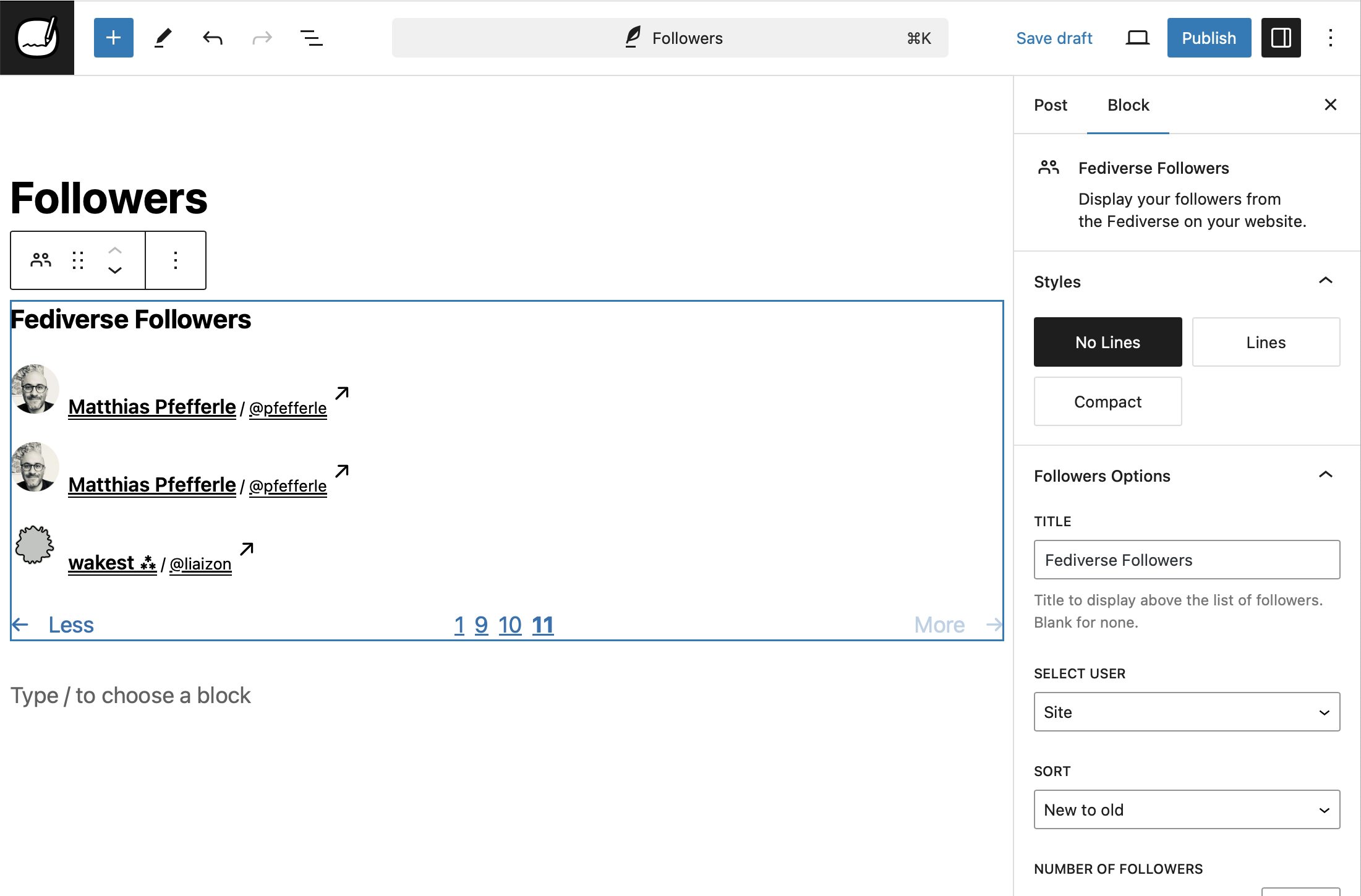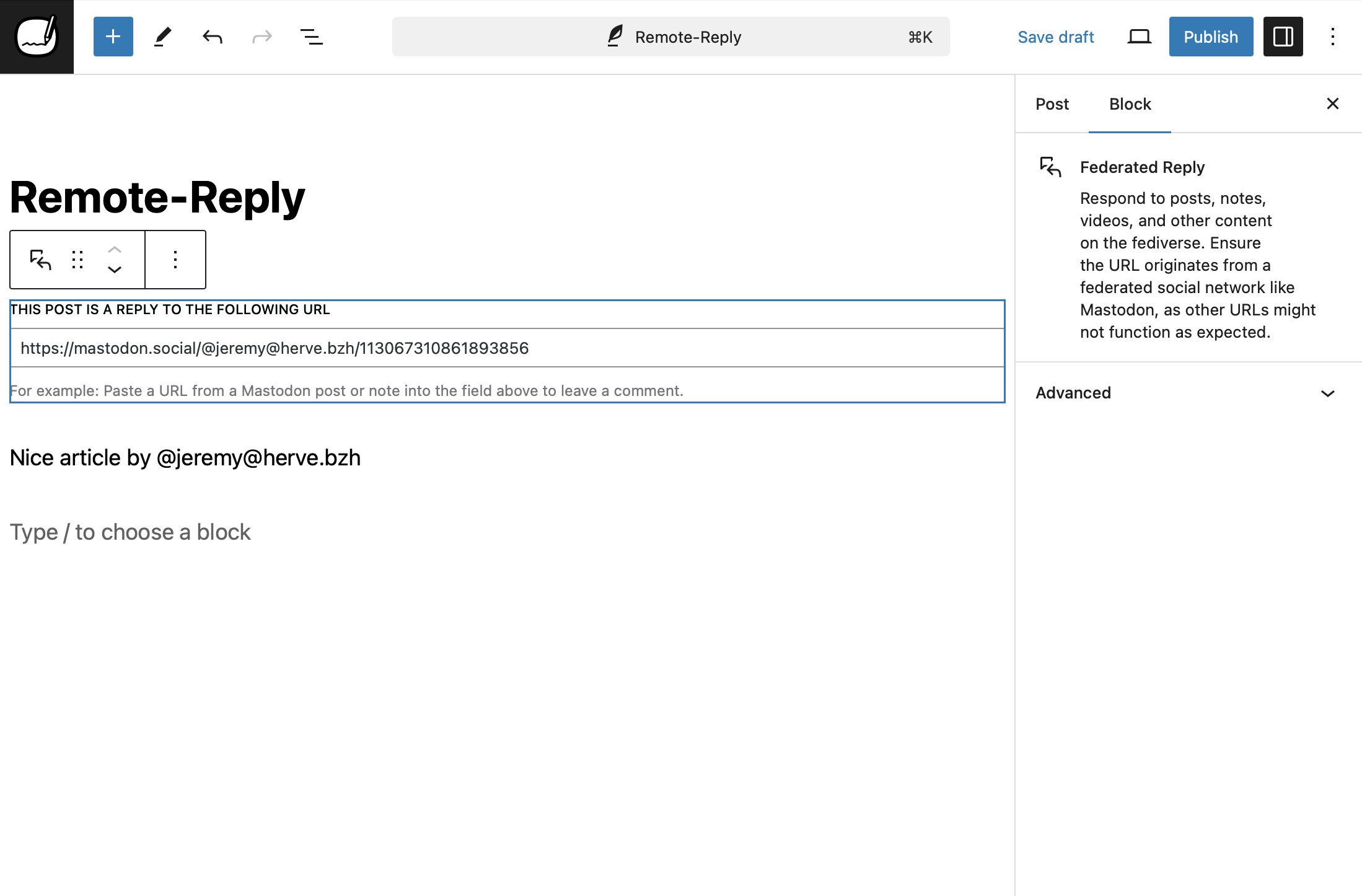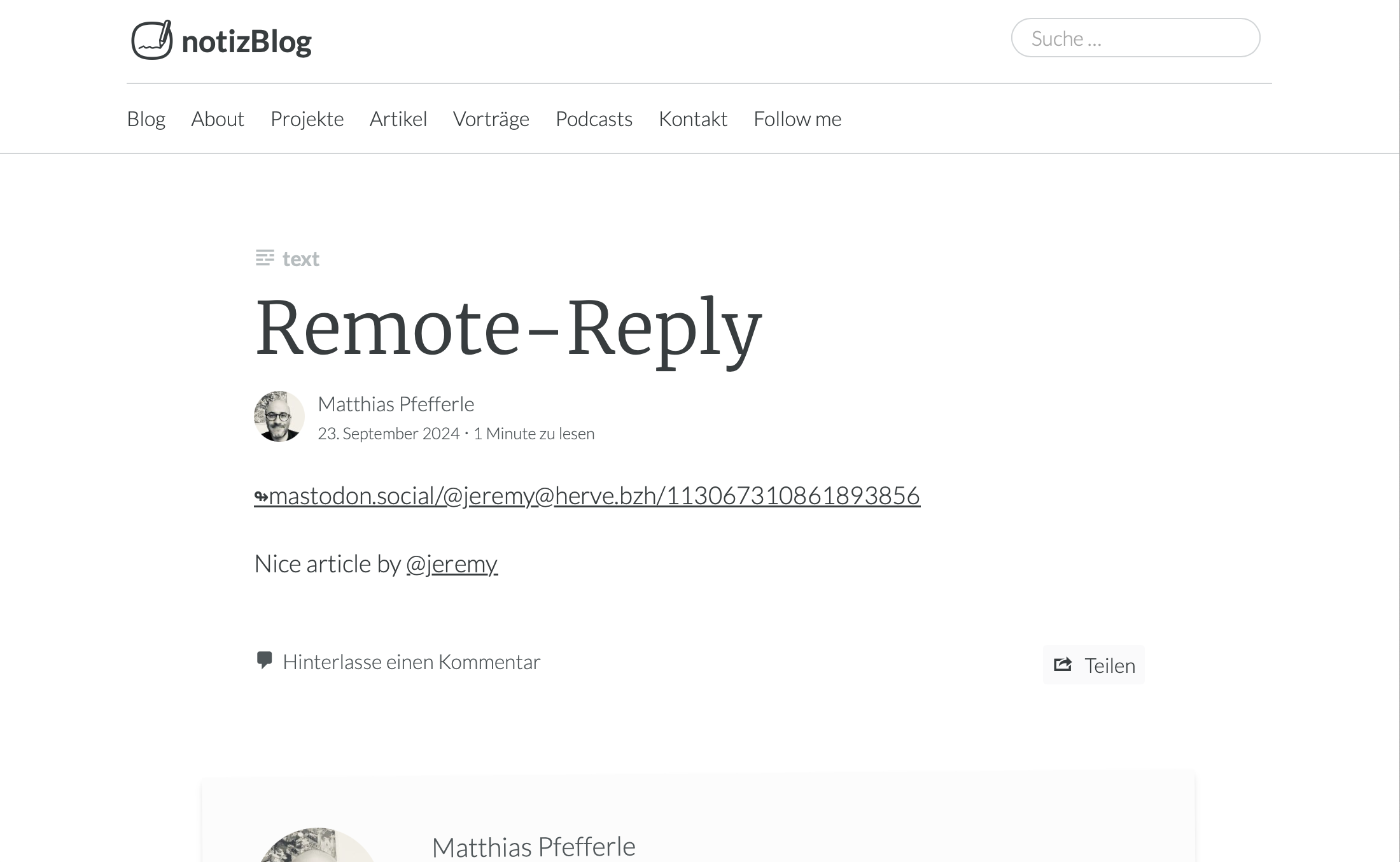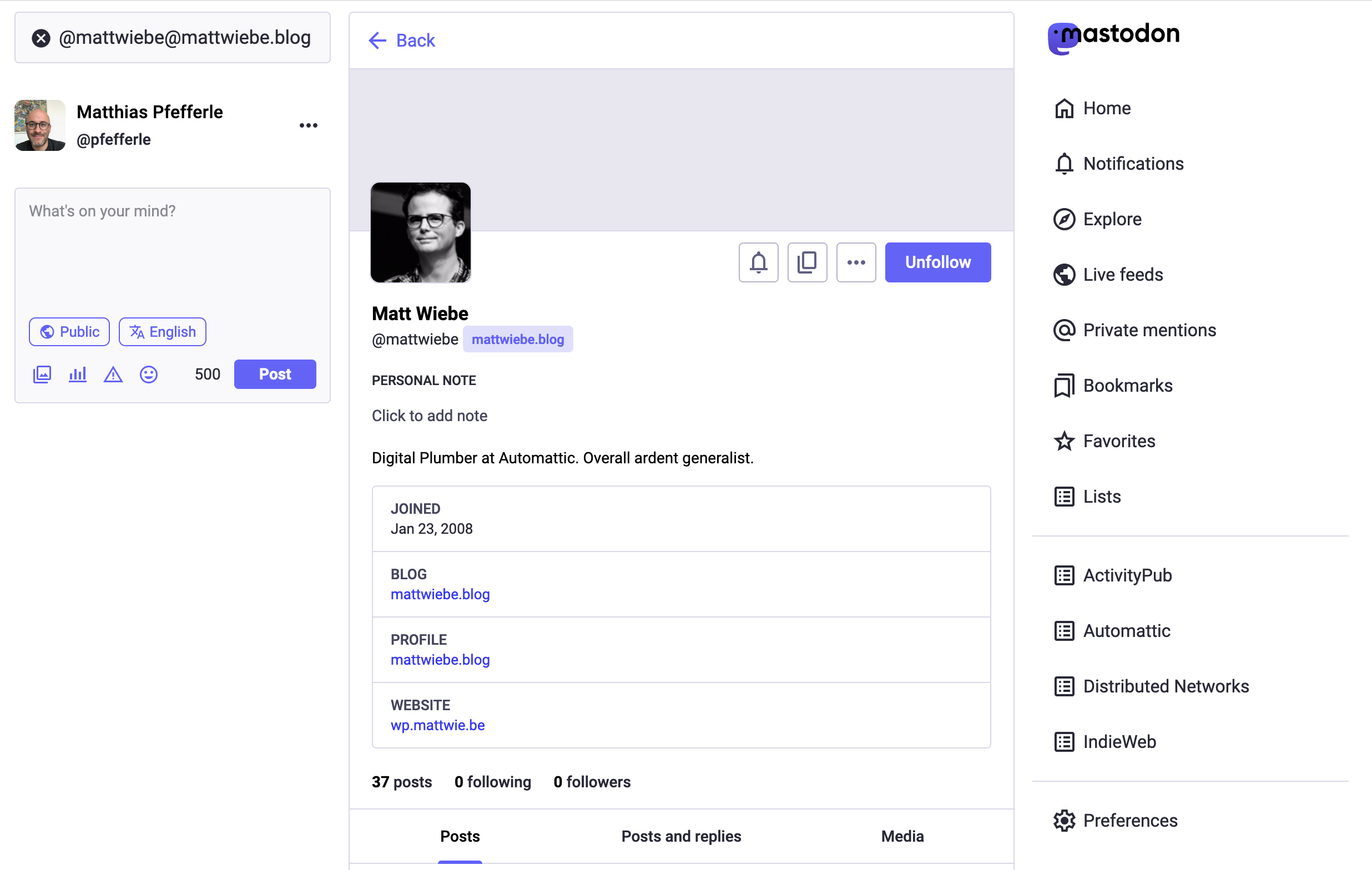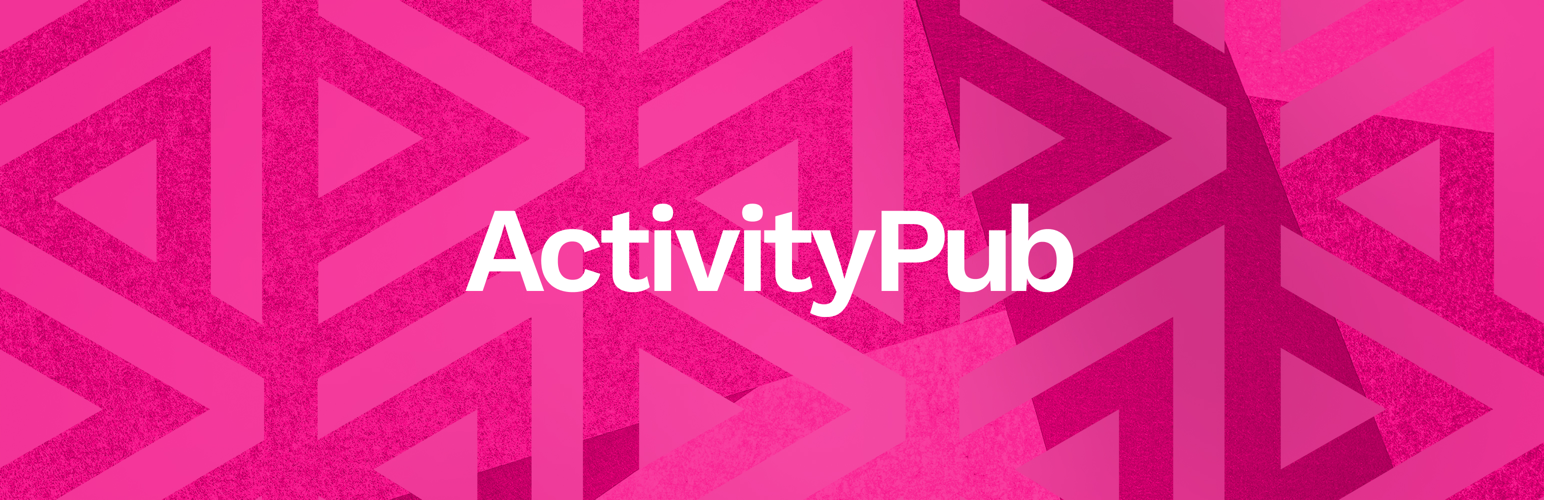
ActivityPub
| 开发者 |
pfefferle
mediaformat akirk automattic mattwiebe jeherve nuriapena cavalierlife obenland andremenrath |
|---|---|
| 更新时间 | 2025年12月21日 19:03 |
| PHP版本: | 7.2 及以上 |
| WordPress版本: | 6.9 |
| 版权: | MIT |
| 版权网址: | 版权信息 |
标签
下载
详情介绍:
example.com, then the blog-wide profile can be found at @example.com@example.com, and authors like Jane and Bob would have their individual profiles at @jane@example.com and @bob@example.com, respectively.
An example: I give you my Mastodon profile name: @pfefferle@mastodon.social. You search, see my profile, and hit follow. Now, any post I make appears in your Home feed. Similarly, with the ActivityPub plugin, you can find and follow Jane's profile at @jane@example.com.
Once you follow Jane's @jane@example.com profile, any blog post she crafts on example.com will land in your Home feed. Simultaneously, by following the blog-wide profile @example.com@example.com, you'll receive updates from all authors.
Note: If no one follows your author or blog instance, your posts remain unseen. The simplest method to verify the plugin's operation is by following your profile. If you possess a Mastodon profile, initiate by following your new one.
The plugin works with the following tested federated platforms, but there may be more that it works with as well:
Some things to note:
- The blog-wide profile is only compatible with sites with rewrite rules enabled. If your site does not have rewrite rules enabled, the author-specific profiles may still work.
- Many single-author blogs have chosen to turn off or redirect their author profile pages, usually via an SEO plugin like Yoast or Rank Math. This is usually done to avoid duplicate content with your blog’s home page. If your author page has been deactivated in this way, then ActivityPub author profiles won’t work for you. Instead, you can turn your author profile page back on, and then use the option in your SEO plugin to noindex the author page. This will still resolve duplicate content issues with search engines and will enable ActivityPub author profiles to work.
- Once ActivityPub is installed, only new posts going forward will be available in the fediverse. Likewise, even if you’ve been using ActivityPub for a while, anyone who follows your site will only see new posts you publish from that moment on. They will never see previously-published posts in their Home feed. This process is very similar to subscribing to a newsletter. If you subscribe to a newsletter, you will only receive future emails, but not the old archived ones. With ActivityPub, if someone follows your site, they will only receive new blog posts you publish from then on.
- Install the ActivityPub plugin.
- Go to the plugin’s settings page and adjust the settings to your liking. Click the Save button when ready.
- Make sure your blog’s author profile page is active if you are using author profiles.
- Go to Mastodon or any other federated platform, and search for your profile, and follow it. Your new profile will be in the form of either
@your_username@example.comor@example.com@example.com, so that is what you’ll search for. - On your blog, publish a new post.
- From Mastodon, check to see if the new post appears in your Home feed.
安装:
- Go to Plugins > Add New.
- Type "
activitypub" into the Search Plugins box. - Find the WordPress Plugin you wish to install.
- Click Details for more information about the Plugin and instructions you may wish to print or save to help setup the Plugin.
- Click Install Now to install the WordPress Plugin.
- The resulting installation screen will list the installation as successful or note any problems during the install.
- If successful, click Activate Plugin to activate it, or Return to Plugin Installer for further actions.
- If you wish to control the placement and the process of installing a WordPress Plugin.
- If your server does not permit automatic installation of a WordPress Plugin.
- If you want to try the latest development version.
- Download your WordPress Plugin to your desktop.
- Download from the WordPress directory
- Download from GitHub
- If downloaded as a zip archive, extract the Plugin folder to your desktop.
- With your FTP program, upload the Plugin folder to the
wp-content/pluginsfolder in your WordPress directory online. - Go to Plugins screen and find the newly uploaded Plugin in the list.
- Click Activate to activate it.
屏幕截图:
常见问题:
tl;dr
This plugin connects your WordPress blog to popular social platforms like Mastodon, making your posts more accessible to a wider audience. Once installed, your blog can be followed by users on these platforms, allowing them to receive your new posts in their feeds.
Why "ActivityPub"?
The name ActivityPub comes from the two core ideas behind the protocol:
- Activity: It is based on the concept of activities, like "Create", "Like", "Follow", "Announce", etc. These are structured messages (usually in ActivityStreams format) that describe what users do on the network.
- Pub: Short for publish or publication. It refers to the fact that this is a publish-subscribe (pub-sub) protocol — one user can "follow" another, and receive their published activities.
How do I solve…
We have a How-To section in the docs directory that can help you troubleshoot common issues.
Constants
The plugin uses PHP Constants to enable, disable or change its default behaviour. Please use them with caution and only if you know what you are doing.
ACTIVITYPUB_REST_NAMESPACE- Change the default Namespace of the REST endpoint. Default:activitypub/1.0.ACTIVITYPUB_EXCERPT_LENGTH- Change the length of the Excerpt. Default:400.ACTIVITYPUB_MAX_IMAGE_ATTACHMENTS- Change the number of attachments, that should be federated. Default:4.ACTIVITYPUB_HASHTAGS_REGEXP- Change the default regex to detect hashtext in a text. Default:(?:(?<=\s)|(?<=<p>)|(?<=<br>)|^)#([A-Za-z0-9_]+)(?:(?=\s|[[:punct:]]|$)).ACTIVITYPUB_USERNAME_REGEXP- Change the default regex to detect @-replies in a text. Default:(?:([A-Za-z0-9\._-]+)@((?:[A-Za-z0-9_-]+\.)+[A-Za-z]+)).ACTIVITYPUB_URL_REGEXP- Change the default regex to detect urls in a text. Default:(www.|http:|https:)+[^\s]+[\w\/].ACTIVITYPUB_CUSTOM_POST_CONTENT- Change the default template for Activities. Default:<strong>[ap_title]</strong>\n\n[ap_content]\n\n[ap_hashtags]\n\n[ap_shortlink].ACTIVITYPUB_AUTHORIZED_FETCH- Enable AUTHORIZED_FETCH.ACTIVITYPUB_DISABLE_REWRITES- Disable auto generation ofmod_rewriterules. Default:false.ACTIVITYPUB_DISABLE_INCOMING_INTERACTIONS- Block incoming replies/comments/likes. Default:false.ACTIVITYPUB_DISABLE_OUTGOING_INTERACTIONS- Disable outgoing replies/comments/likes. Default:false.ACTIVITYPUB_SHARED_INBOX_FEATURE- Enable the shared inbox. Default:false.ACTIVITYPUB_SEND_VARY_HEADER- Enable to send theVary: Acceptheader. Default:false.
Where can you manage your followers?
If you have activated the blog user, you will find the list of his followers in the settings under /wp-admin/options-general.php?page=activitypub&tab=followers.
The followers of a user can be found in the menu under "Users" -> "Followers" or under wp-admin/users.php?page=activitypub-followers-list.
For reasons of data protection, it is not possible to see the followers of other users.
更新日志:
- Fix error when receiving replies to non-existent posts.
- Fix fatal error when displaying posts with mentions of invalid remote actors.
- Hide comments from specific post types in the WordPress admin comments list.
- Prevent comment email notifications for ap_post.
- Prevent post creation when Reader is deactivated.
- Add blocklist subscriptions for automatic weekly synchronization of remote blocklists.
- Add compact display style to Reactions block that hides avatars.
- Add domain blocklist importer for bulk importing blocked domains.
- Add image optimization for imported attachments (resize to 1200px max, convert to WebP).
- Add local caching for remote actor avatars.
- Add relay mode to forward public activities to all followers.
- Add scheduled cleanup for remote posts, preserving posts with local user interactions.
- Add site health check to warn when DISABLE_WP_CRON may impact ActivityPub functionality
- Add Social Web Reader for browsing ActivityPub content directly in WordPress admin.
- Delete remote posts on plugin uninstall.
- Mastodon importer now imports self-replies as comments, preserving thread structure.
- Cache expensive operations in Post transformer to improve performance.
- Improve performance and reliability of @-mention detection.
- Reduce federated content size by removing unnecessary HTML attributes.
- Skip downloading video and audio attachments, embedding remote URLs directly to avoid storage limits.
- Use stable term_id-based IDs for Term transformer to ensure federation consistency.
- Wrap blocked domains and keywords tables in collapsible details element.
- Ensure NodeInfo accurately represents site administrators to the Fediverse.
- Fediverse Followers block now works correctly when the "Hide Social Graph" privacy option is enabled.
- Fix NodeInfo documents to comply with schema specification.
- Follow Me block button-only style now respects width settings from the inner Button block.
- Preserve whitespace inside preformatted elements when federating content.
- Respect WordPress "show avatars" setting for remote actor avatars.
- Fix admin styling for quote comments to match likes and reposts
- Mastodon importer now unpacks nested archives instead of getting confused by the extra folder.
- Add individually specified recipients to public activities in shared inbox.
- Add documentation guide for using ActivityPub blocks in classic themes with Block Template Parts
- Added a new Fediverse Extra Fields block to display ActivityPub extra fields, featuring compact, stacked, and card layouts with flexible user selection options.
- Added support for quote comments, improving detection and handling of quoted replies and links in post interactions.
- Add notifications for boosts, likes, and new followers in Mastodon apps via the Enable Mastodon Apps plugin
- Adds support for turning tags, categories, and custom taxonomies into federated collections in the Reader view so you can browse and follow topics more seamlessly.
- Prevent email notifications for comments on ActivityPub custom post types.
- Send a Reject activity when a quote comment is deleted, revoking previous quote permissions and ensuring consistent inbox handling.
- Store and retrieve webfinger acct for remote actors to improve identification and reduce lookups
- Improve gallery and image block markup for ap_posts with better alt text and optimized layouts.
- Improve support for media attachments by handling Audio, Document, and Video object types in addition to Images.
- Maintain consistent return values in Create handler.
- Remove trailing hashtags from incoming posts to prevent duplication with taxonomy tags.
- Store comments and reactions from followed actors on reader posts, and keep them separate from your site's comments in wp-admin.
- Update compatibility testing for PHP 8.5 and WordPress 6.9
- Use tag name instead of slug for hashtag display.
- Always includes id, first, and last links in collection responses, ensuring followers and following lists display correctly in Mastodon.
- Automatically approves reactions on ActivityPub posts in the Reader view for a smoother, more seamless interaction experience.
- Deliver public activities to followers only.
- Disable REST API endpoints for internal post types.
- False mention email notifications for users in CC field without actual mention tags.
- Fix "Filename too long" errors when downloading attachments from URLs with query parameters (e.g., Instagram CDN URLs).
- Fix make_clickable corrupting existing anchor tags in ActivityPub content
- Fix PHP 8.5 deprecation warnings for ReflectionProperty::setAccessible() and ReflectionMethod::setAccessible()
- Improved handling of unusual activity data to avoid errors when activities contain unexpected formats.
- Preserve original ActivityPub activity timestamps when creating posts and comments instead of using current time.
- Prevented duplicate email notifications when ActivityPub instances re-send Follow activities for already-following actors.
- Prevents unwanted comment types—like pingbacks, trackbacks, notes and custom system comments, from being federated, ensuring only real user comments are shared with the fediverse.
- Removed a redundant instruction from the custom post content settings to simplify the UI.
- Reply block now shows fallback link when oEmbed fails instead of empty div.
- Simplified reply links by removing special handling for federated comments, making replies work the same for all comments where replying is allowed.
- Undefined array key warning in Scheduler::async_batch when called without arguments.
- Fixed compatibility with Pixelfed and similar platforms by treating activities without recipients as public, ensuring boosts and reposts work correctly.
- Improved delete handling for remote replies by streamlining tombstone detection and simplifying object deletion for more reliable and consistent behavior.
- Made inbox cleanup more reliable and ensuring deduplication only affects the specific activity being removed.
- Add bidirectional transforms between reply and embed blocks for improved user experience.
- Add Command Palette integration for quick navigation to ActivityPub admin pages
- Added a new ap_object post type and taxonomies for storing and managing incoming ActivityPub objects, with updated handlers
- Added a privacy option to hide followers and following lists from profiles while keeping follow relationships intact.
- Added a scheduled task and setting to automatically purge old inbox items, helping maintain site performance and storage control.
- Added fallback to trigger create handling when updates fail for missing posts or comments, ensuring objects are properly created.
- Added immediate dispatch for Accept activities to speed up quoted posts while keeping scheduled processing for compatibility with other instances.
- Added new configuration options to better manage traffic spikes when federating posts, allowing finer control over retry limits, delays, and batch pauses.
- Added support for FEP-8fcf follower synchronization, improving data consistency across servers with new sync headers, digest checks, and reconciliation tasks.
- Add LiteSpeed Cache integration to prevent ActivityPub JSON responses from being cached incorrectly. Includes automatic .htaccess rules and Site Health check to ensure proper configuration.
- Add quote visibility setting for Classic Editor users.
- Add unified attachment processor for handling ActivityPub media imports from both remote URLs and local files, with automatic media block generation and Classic Editor support.
- Integrate Federated Reply block with WP.com Reader's post share functionality, allowing users to reply to ActivityPub posts directly from the Reader.
- Added support for FEP-3b86 Activity Intents, extending WebFinger and REST interactions with new Create and Follow intent links.
- Added support for the latest NodeInfo (FEP-0151), with improved federation details, staff info, and software metadata for better ActivityPub compliance.
- Extended inbox support for undoing Like, Create, and Announce activities, with refactored undo logic and improved activity persistence.
- Improved Classic Editor integration by adding better media handling and full test coverage for attachments, permissions, and metadata.
- Improved delivery of public and follower activities by expanding local recipient handling to include all ActivityPub-capable users and follower collections.
- Improved inbox performance by batching and deduplicating activities, reducing redundant processing and improving handling during high activity periods.
- Improved REST API responses with smarter context handling.
- Improved REST collection pagination by using explicit total item counts for more accurate results.
- Moved default visibility handling from the server to the editor UI, ensuring consistent and flexible ActivityPub visibility settings across both block and classic editors.
- Prevented self-announcing by ignoring announces from the blog actor, while still processing announces from user and external actors.
- Refactored activity handling to support multiple recipients per activity, allowing posts and interactions to be linked to several local users at once.
- Refactored avatar handling into a new system that stores and manages avatars per remote actor, improving reliability and preparing for future caching support.
- Refactored the inbox system to use a shared inbox, storing activities once with multiple recipients for improved efficiency and reduced duplication.
- Reorganize integration loader and move Stream integration into dedicated folder structure.
- Reply posts: do not display post title before @mentions in posts that are replies to somebody else
- Simplified configuration by always enabling the shared inbox and removing its separate setting, UI field, and related logic.
- Simplified inbox storage settings, allowing certain activities (like deletes) to be skipped to reduce unnecessary database use.
- Simplify follow() API return types to int|WP_Error for better predictability.
- Updated inbox handling to support multiple users receiving the same activity and improve overall data consistency.
- Updated mailer hooks to send notifications only when activities are successfully handled, preventing emails for failed events.
- Update plugin short description to be more user-friendly.
- Added a safeguard to ensure the plugin works correctly even when no post types are selected.
- Added a safety check to prevent errors when resolving comment author hostnames without a valid IP address.
- Fixed activity processing to handle QuoteRequest and other edge cases more reliably.
- Fixed an issue with post content templates to ensure the correct fallback is always applied.
- Fixed fatal error when transformer Factory receives WP_Error objects.
- Fixed HTML entity encoding in extra field names when displayed on ActivityPub platforms
- Fixed typo in example, improve quoting description.
- Fix Following table error message to display user input instead of empty string when webfinger lookup fails.
- Fix infinite recursion when storing remote actors with mentions in their bios
- Fix local inbox delivery to use internal REST API instead of HTTP, enabling local follows and proper boost counting.
- Fix logic errors in Move handler: remove redundant assignment and fix variable name collision.
- Fix public key retrieval for GoToSocial profiles with path-based key URLs.
- Improved actor resolution by prioritizing blog actor detection before remote actor checks and refining home page URL handling.
- Improved handling of empty fields for better compatibility with Pixelfed and more consistent fallback behavior across actor names, URLs, and related data.
- Improved hashtag encoding for consistent formatting.
- Improved Jetpack integration by initializing it during the WordPress startup process.
- Refactored Mastodon import handling to use consistent array-based data, improving reliability and compatibility across all import scenarios.
- Reply block now properly validates ActivityPub URLs before setting inReplyTo field
- Added a setting to control who can quote your posts.
- Added support for QuoteRequest activities (FEP-044f), enabling proper handling, validation, and policy-based acceptance or rejection of quote requests.
- Add upgrade routine to enable ActivityPub feeds in WordPress.com Reader
- Add Yoast SEO integration for author archives site health check.
- Improved interaction policies with clearer defaults and better Mastodon compatibility.
- New site health check warns if active Captcha plugins may block ActivityPub comments.
- Sync following meta to enable RSS feed subscriptions for ActivityPub actors in WordPress.com Reader
- You can now follow people and see their updates right in the WordPress.com Reader when using Jetpack or WordPress.com.
- Added support for fetching actors by account identifiers and improved reliability of actor retrieval.
- Clarify error messages in account modal to specify full profile URL format.
- Improved checks to better identify public Activities.
- Improved compatibility by making the 'implements' field always use multiple entries.
- Improved recipient handling for clarity and improved visibility handling of activities.
- Remote reply blocks now sync account info across all blocks on the same page
- Standardized notification handling with new hooks for better extensibility and consistency.
- Updated sync allowlist to add support for Jetpack notifications of likes and reposts.
- Fixed an issue where post metadata in the block editor was missing or failed to update.
- Fix Flag activity object list processing to preserve URL arrays
- Fix PHP warning in bulk edit scenario when post_author is missing from $_REQUEST
- Posts now only fall back to the blog user when blog mode is enabled and no valid author exists, ensuring content negotiation only runs if an Actor is available.
- Add activitypub_json REST field for ap_actor posts to access raw JSON data
- Add Delete activity support for permanently deleted federated comments.
- Added a new WP-CLI command to manage Actors.
- Added confirmation step for bulk removal of ActivityPub capability, asking whether to also delete users from the Fediverse.
- Adds support for virtual deletes and restores, allowing objects to be removed from the fediverse without being deleted locally.
- Add Yoast SEO integration for media pages site health check
- Optimized WebFinger lookups by centralizing and caching account resolution for faster, more consistent handling across lists.
- Clarified the 'attachment' post type description to explain it refers to media library uploads and recommend disabling federation in most cases.
- Hide site-wide checkbox in block confirmations when accessed from ActivityPub settings page
- Improved ActivityPub compatibility by aligning with Mastodon’s Application Actor.
- It’s now possible to reply to multiple posts using multiple reply blocks.
- Refactored Reply block to use WordPress core embed functionality for better compatibility and performance.
- Use wp_interactivity_config() for static values instead of wp_interactivity_state() to improve performance and code clarity
- ActivityPub now defaults to automated object type selection, with the old manual option moved to Advanced settings for compatibility.
- Fix content visibility override issue preventing authors from changing visibility on older posts.
- Fix PHP warning when saving ActivityPub settings.
- Fix query args preservation in collection pagination links
- Fix release script to catch more 'unreleased' deprecation patterns that were previously missed during version updates.
- Fix reply block rendering inconsistency where blocks were always converted to @-mentions in ActivityPub content. Now only first reply blocks become @-mentions, others remain as regular links.
- Stop sending follow notifications to the Application user, since system-level accounts cannot be followed.
- Add actor blocking functionality with list table interface for managing blocked users and site-wide blocks
- Add code coverage reporting to GitHub Actions PHPUnit workflow with dedicated coverage job using Xdebug
- Add comprehensive blocking and moderation system for ActivityPub with user-specific and site-wide controls for actors, domains, and keywords.
- Add comprehensive unit tests for Followers and Following table classes with proper ActivityPub icon object handling.
- Added link and explanation for the existing Starter Kit importer on the help tab of the Following pages.
- Adds a self-destruct feature to remove a blog from the Fediverse by sending Delete activities to followers.
- Adds a User Interface to select accounts during Starter Kit import
- Adds support for importing Starter Kits from a link (URL).
- Adds support for searching (remote) URLs similar to Mastodon, redirecting to existing replies or importing them if missing.
- Adds support for sending Delete activities when a user is removed.
- Adds support for Starter Kit collections in the ActivityPub API.
- A global Inbox handler and persistence layer to log incoming Create and Update requests for debugging and verifying Activity handling.
- Follower lists now include the option to block individual accounts.
- Improved handling of deleted content with a new unified system for better tracking and compatibility.
- Moderation now checks blocked keywords across all language variants of the content, summary and name fields.
- When activated or deactivated network-wide, the plugin now refreshes rewrite rules across all sites.
- Add default avatars for actors without icons in admin tables
- Added support for list of Actor IDs in Starter Kits.
- Improve Following class documentation and optimize count methods for better performance
- Refactor actor blocking with unified API for better maintainability
- Blocks relying on user selectors no longer error due to a race condition when fetching users.
- Fix duplicate HTML IDs and missing form labels in modal blocks
- Fix malformed ActivityPub handles for users with email-based logins (e.g., from Site Kit Google authentication)
- Fix PHP 8.4 deprecation warnings by preventing null values from being passed to WordPress core functions
- Improves handling of author URLs by converting them to a proper format.
- Improves REST responses by skipping invalid actors in Followers and Following controllers.
- More reliable Actor checks during the follow process.
- Prevents Application users from being followed.
- Proper implementation of FEP 844e.
- Switches ActivityPub summaries to plain text for better compatibility.
- Add image attachment support to federated comments - HTML images in comment content now include proper ActivityStreams attachment fields.
- Link to the following internal dialog for remote interactions, if the feature is enabled.
- The followers list now shows follow status and allows quick follow-back actions.
- Trigger Actor updates on (un)setting a post as sticky.
- You can now use
OrderedCollections as starter packs — just drop in the output from a Follower or Following endpoint.
- Ensure that tests run in production-like conditions, avoiding interference from local development tools.
- Moved HTTP request signing to a filter instead of calling it directly.
- Allow non-administrator users to use Follow Me and Followers blocks
- Correct linking from followers to the following list
- Fix avatar rendering for followers with missing icon property
- Fix multibyte character corruption in post summaries, preventing Greek and other non-ASCII text from being garbled during text processing.
- Informational Fediverse blocks are no longer rendered when posts get added to the Outbox.
- Added a first version of the Follow form, allowing users to follow other Actors by username or profile link.
- Added initial support for Fediverse Starter Kits, allowing users to follow recommended accounts from a predefined list.
- Ensure that all schedulers are registered during every plugin update.
- Followers and Following list tables now support Columns and Pagination screen options.
- The featured tags endpoint is now available again for all profiles, showing the most frequently used tags by each user.
- The
followingendpoint now returns the actual list of users being followed.
- Follower tables now look closer to what other tables in WordPress look like.
- Improved Account-Aliases handling by internally normalizing input formats.
- Minor performance improvement when querying posts of various types, by avoiding double queries.
- Set older unfederated posts to local visibility by default.
- Step counts for the Welcome checklist now only take into account steps that are added in the Welcome class.
- Table actions are now faster by using the Custom Post Type ID instead of the remote user URI, thanks to the unified Actor Model.
- The following tables now more closely match the appearance of other WordPress tables and can be filtered by status.
- Ensure correct visibility handling for
UndoandFollowrequests - Ensure that the Actor-ID is always a URL.
- Fixed a bug in how follow requests were accepted to ensure they work correctly.
- Fixed an issue where the number of followers shown didn’t always match the actual follower list.
- Fixed a PHP error that prevented the Follower overview from loading.
- Fixed missing avatar class so that CSS styles are correctly applied to ActivityPub avatars on the Dashboard.
- Fixed potential errors when unrelated requests get caught in double-knocking callback.
- Improved WebFinger fallback to better guess usernames from profile links.
- Prevent WordPress from loading all admin notices twice on ActivityPub settings pages.
- Removed follower dates to avoid confusion, as they may not have accurately reflected the actual follow time.
- Stop purging Follow activities from the Outbox to allow proper Unfollow (Undo) handling.
- When deleting interactions for cleaned up actors, we use the actor's URL again to retrieve their information instead of our internal ID.
- Added basic support for handling remote rejections of follow requests.
- Added basic support for RFC-9421 style signatures for incoming activities.
- Added initial Following support for Actors, hidden for now until plugins add support.
- Added missing "Advanced Settings" details to Site Health debug information.
- Added option to auto-approve reactions like likes and reposts.
- Added support for namespaced attributes and the dcterms:subject field (FEP-b2b8), as a first step toward phasing out summary-based content warnings.
- Added support for the WP Rest Cache plugin to help with caching REST API responses.
- Documented support for FEP-844e.
- Optional support for RFC-9421 style signatures for outgoing activities, including retry with Draft-Cavage-style signature.
- Reactions block now supports customizing colors, borders, box-shadows, and typography.
- Support for sending follow requests to remote actors is now in place, including outbox delivery and status updates—UI integration will follow later.
- Comment feeds now show only comments by default, with a new
typefilter (e.g.,like,all) to customize which reactions appear. - Consistent naming of Blog user in Block settings.
- hs2019 signatures for incoming REST API requests now have their algorithm determined based on their public key.
- Likes, comments, and reposts from the Fediverse now require either a name or
preferredUsernameto be set when the Discussion optionrequire_name_emailis set to true. It falls back to "Anonymous", if not. - Management of public/private keys for Actors now lives in the Actors collection, in preparation for Signature improvements down the line.
- Notification emails for new reactions received from the Fediverse now link to the moderation page instead of the edit page, preventing errors and making comment management smoother.
- Plugins now have full control over which Settings tabs are shown in Settings > Activitypub.
- Reworked follower structure to simplify handling and enable reuse for following mechanism.
- Screen options in the Activitypub settings page are now filterable.
- Setting the blog identifier to empty will no longer trigger an error message about it being the same as an existing user name.
- Step completion tracking in the Welcome tab now even works when the number of steps gets reduced.
- The image attachment setting is no longer saved to the database if it matches the default value.
- The welcome page now links to the correct profile when Blog Only mode was selected in the profile mode step.
- Unified retrieval of comment avatars and re-used core filters to give access to third-part plugins.
- Allow interaction redirect URLs that contain an ampersand.
- Comments received from the Fediverse no longer show an Edit link in the comment list, despite not being editable.
- Fixed an issue where links to remote likes and boosts could open raw JSON instead of a proper page.
- Fixed a potential error when getting an Activitypub ID based on a user ID.
- HTTP signatures using the hs2019 algorithm now get accepted without error.
- Improved compatibility with older follower data.
- Inbox requests that are missing an
algorithmparameter in their signature no longer create a PHP warning. - Interaction attempts that pass a webfinger ID instead of a URL will work again.
- Names containing HTML entities now get displayed correctly in the Reactions block's list of users.
- Prevent storage of empty or default post meta values.
- The amount of avatars shown in the Reactions block no longer depends on the amount of likes, but is comment type agnostic.
- The command-line interface extension, accidentally removed in a recent cleanup, has been restored.
- The image attachment setting now correctly respects a value of 0, instead of falling back to the default.
- The Welcome screen now loads with proper styling when shown as a fallback.
- Using categories as hashtags has been removed to prevent conflicts with tags of the same name.
- When verifying signatures on incoming requests, the digest header now gets checked as expected. See full Changelog on GitHub.