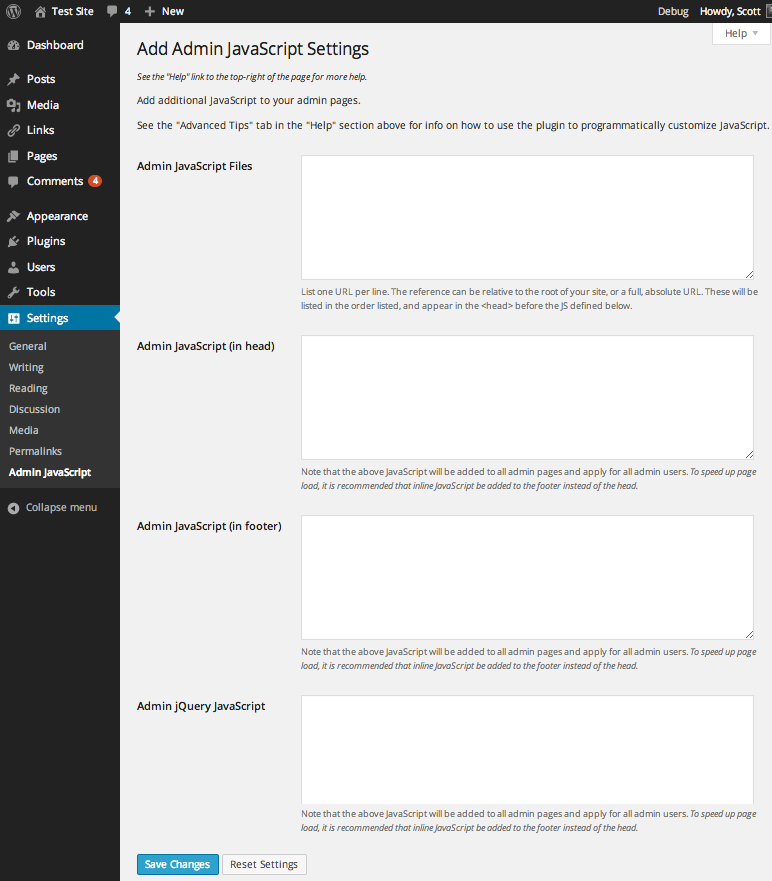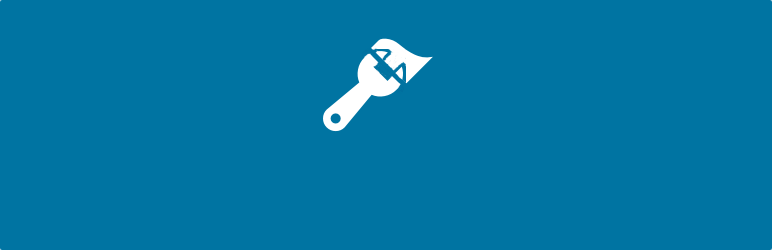
Add Admin JavaScript
| 开发者 | coffee2code |
|---|---|
| 更新时间 | 2021年5月8日 16:07 |
| 捐献地址: | 去捐款 |
| PHP版本: | 4.9 及以上 |
| WordPress版本: | 5.7 |
| 版权: | GPLv2 or later |
| 版权网址: | 版权信息 |
详情介绍:
jQuery(document).ready(function($)) {} section, or reference JavaScript files to be linked in the page header. The referenced JavaScript files will appear in the admin head first, listed in the order defined in the plugin's settings. Then any inline admin head JavaScript is added to the admin head. All values can be filtered for advanced customization (see Filters section).
Links: Plugin Homepage | Plugin Directory Page | GitHub | Author Homepage
安装:
- Install via the built-in WordPress plugin installer. Or download and unzip
add-admin-javascript.zipinside the plugins directory for your site (typicallywp-content/plugins/) - Activate the plugin through the 'Plugins' admin menu in WordPress
- Go to "Settings" -> "Admin JavaScript" and add some JavaScript to be added into all admin pages. (You can also use the "Settings" link in the plugin's entry on the admin "Plugins" page).
屏幕截图:
常见问题:
How can I edit the plugin's settings in the event I supplied JavaScript that prevents the admin pages from properly loading or being seen?
It is certainly possible that you can put yourself in an unfortunate position by supplying JavaScript that could render the admin (in whole or in part) inoperable or hidden, making it seeminly impossible to fix or revert your changes. Fortunately, there are a number of approaches you can take to correct the problem.
The recommended approach is to visit the URL for the plugin's settings page, but appended with a special query parameter to disable the output of its JavaScript. The plugin's settings page would typically be at a URL like https://example.com/wp-admin/options-general.php?page=add-admin-javascript%2Fadd-admin-javascript.php. Append &c2c-no-js=1 to that, so that the URL is https://example.com/wp-admin/options-general.php?page=add-admin-javascript%2Fadd-admin-javascript.php&c2c-no-js=1 (obviously change example.com with the domain name for your site).
There are other approaches you can use, though they require direct database or server filesystem access:
- Disable JavaScript in your browser and revist the page. With JavaScript disabled, any JavaScript defined by the plugin would have no effect for you. Fix the JavaScript you defined and then re-enabled JavaScript for your browser.
- In the site's
wp-config.phpfile, define a constant to disable output of the plugin-defined JavaScript:define( 'C2C_ADD_ADMIN_JAVASCRIPT_DISABLED', true );. You can then visit the site's admin. Just remember to remove that line after you've fixed the JavaScript (or at least change "true" to "false"). This is an alternative to the query parameter approach described above, though it persists while the constant remains defined. There will be an admin notice on the plugin's setting page to alert you to the fact that the constant is defined and effectively disabling the plugin from adding any JavaScript. - Presuming you know how to directly access the database: within the site's database, find the row with the option_name field value of
c2c_add_admin_javascriptand delete that row. The settings you saved for the plugin will be deleted and it will be like you've installed the plugin for the first time. - If your server has WP-CLI installed, you can delete the plugin's setting from the commandline:
wp option delete c2c_add_admin_javascript
Can I add JavaScript I defined via a file, or one that is hosted elsewhere?
Yes, via the "Admin JavaScript Files" input field on the plugin's settings page.
Can I limit what admin pages the JavaScript gets output on?
No, not presently. At least not directly. By default, the JavaScript is added to every admin page on the site.
However, you can preface your selectors with admin page specific class(es) on 'body' tag to ensure CSS only applies on certain admin pages. (e.g. jQuery('body.index-php h2').hide();).
Or, you can hook all the plugin's filters and determine the current admin page content to decide whether the respective hook argument should be returned (and thus output) or not.
Can I limit what users the JavaScript applies to?
No, not presently. At least not directly. By default, the JavaScript is added for any user that can enter the admin section of the site. You can hook all the plugin's filters and determine the current user to decide whether the respective hook argument should be returned (and thus output) for the user or not.
How do I disable syntax highlighting?
The plugin's syntax highlighting of JavaScript (available as of WP 4.9) honors the built-in setting for whether syntax highlighting should be enabled or not. To disable syntax highlighting, go to your profile page. Next to "Syntax Highlighting", click the checkbox labeled "Disable syntax highlighting when editing code". Note that this checkbox disables syntax highlighting throughout the admin interface and not just specifically for the plugin's settings page.
Does this plugin include unit tests?
Yes.
更新日志:
- Change: Outright support HTML5 rather than check for theme support of HTML5, since that isn't relevant to admin
- Change: Update plugin framework to 061
- 061:
- Fix bug preventing settings from getting saved
- 060:
- Rename class from
c2c_{PluginName}_Plugin_051toc2c_Plugin_060 - Move string translation handling into inheriting class making the plugin framework code plugin-agnostic
- Add abstract function
get_c2c_string()as a getter for translated strings - Replace all existing string usage with calls to
get_c2c_string() - Handle WordPress's deprecation of the use of the term "whitelist"
- Change: Rename
whitelist_options()toallowed_options() - Change: Use
add_allowed_options()instead of deprecatedadd_option_whitelist()for WP 5.5+ - Change: Hook
allowed_optionsfilter instead of deprecatedwhitelist_optionsfor WP 5.5+ - New: Add initial unit tests (currently just covering
is_wp_version_cmp()andget_c2c_string()) - Add
is_wp_version_cmp()as a utility to compare current WP version against a given WP version - Refactor
contextual_help()to be easier to read, and correct function docblocks - Don't translate urlencoded donation email body text
- Add inline comments for translators to clarify purpose of placeholders
- Change PHP package name (make it singular)
- Tweak inline function description
- Note compatibility through WP 5.7+
- Update copyright date (2021)
- 051:
- Allow setting integer input value to include commas
- Use
number_format_i18n()to format integer value within input field - Update link to coffee2code.com to be HTTPS
- Update
readme_url()to refer to plugin's readme.txt on plugins.svn.wordpress.org - Remove defunct line of code
- Change: Prevent appending newline to value of setting passed to filter unless an actual value was configured
- Change: Add separator character between merged strings used for the script handle when enqueuing
- Change: Move translation of all parent class strings into main plugin file
- Change: Tweak conditional checks to be more succinct
- Change: Ensure there's a current screen before attempting to get one of its properties
- Change: Note compatibility through WP 5.7+
- Change: Update copyright date (2021)
- Change: Tweak some inline function documentation
- Unit tests:
- New: Add tests for JS files getting registered and enqueued
- New: Add tests for
add_codemirror() - Change: Restructure unit test directories and files into
tests/top-level directory - Change: In bootstrap, store path to plugin file constant so its value can be used within that file and in test file
- Change: Update plugin framework to 051
- Allow setting integer input value to include commas
- Use
number_format_i18n()to format integer value within input field - Update link to coffee2code.com to be HTTPS
- Update
readme_url()to refer to plugin's readme.txt on plugins.svn.wordpress.org - Remove defunct line of code
- Change: Note compatibility through WP 5.5+
- Change: Restructure unit test file structure
- New: Create new subdirectory
phpunit/to house all files related to unit testing - Change: Move
bin/tophpunit/bin/ - Change: Move
tests/bootstrap.phptophpunit/ - Change: Move
tests/tophpunit/tests/ - Change: Rename
phpunit.xmltophpunit.xml.distper best practices - Change: Add missing changelog entry for v1.9 release into readme.txt
- Change: Change class names used for admin notice to match current WP convention
- Change: Update plugin framework to 050
- Allow a hash entry to literally have '0' as a value without being entirely omitted when saved
- Output donation markup using
printf()rather than using string concatenation - Update copyright date (2020)
- Note compatibility through WP 5.4+
- Drop compatibility with version of WP older than 4.9
- New: Add TODO.md and move existing TODO list from top of main plugin file into it (and add more items to it)
- Change: Tweak help text for 'files' setting for better phrasing and to remove extra sentence spaces
- Change: Note compatibility through WP 5.4+
- Change: Drop compatibility for version of WP older than 4.9
- Change: Update links to coffee2code.com to be HTTPS
- Unit tests:
- New: Add tests for
options_page_description() - New: Add test for default hooks
- New: Add tests for setting and query param names
- New: Label groupings of tests
- Change: Remove unnecessary unregistering of hooks in
tearDown() - Change: Move
test_turn_on_admin()until just before first needed now that other tests can run before it - Change: Store plugin instance in class variable to simplify referencing it
- Change: Use HTTPS for link to WP SVN repository in bin script for configuring unit tests (and delete commented-out code)