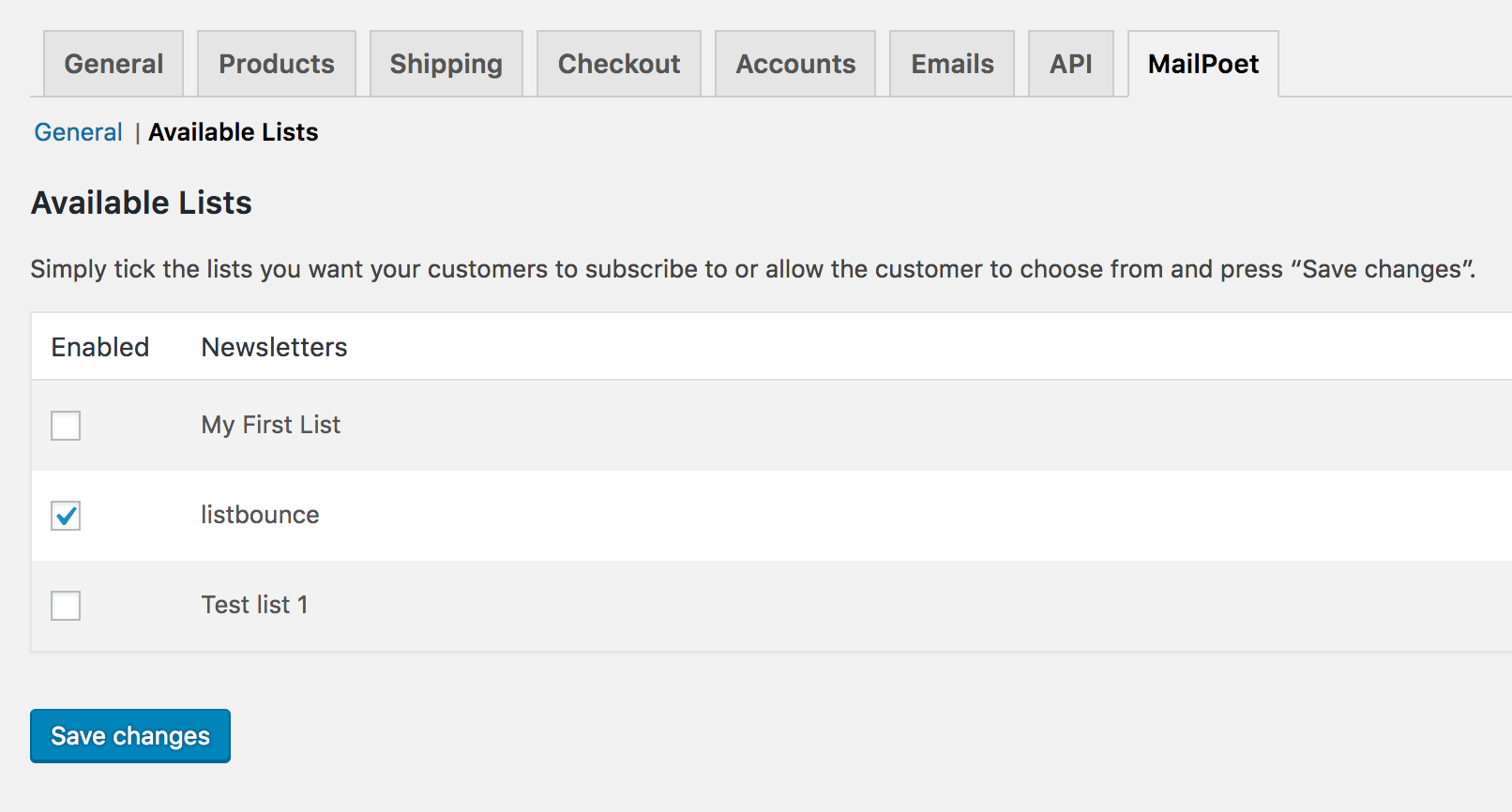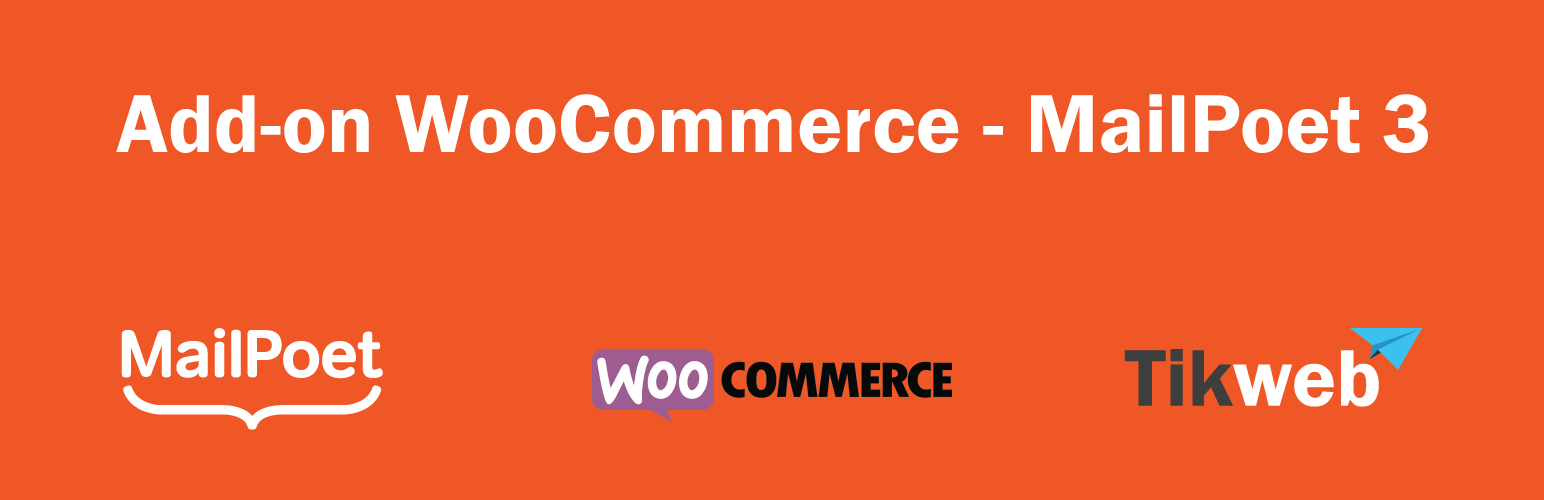
Add-on WooCommerce - MailPoet 3
| 开发者 |
kasperta
sebd86 |
|---|---|
| 更新时间 | 2020年9月29日 14:49 |
| 捐献地址: | 去捐款 |
| PHP版本: | 7.0 及以上 |
| WordPress版本: | 5.5.1 |
详情介绍:
Requirements MailPoet 3 WooCommerceLet your customers subscribe to your newsletter/s as they checkout with their purchase. Features
- If you have more than one newsletter list, customers can select which list to subscribe when making a purchase.
- Double Opt-in.
- Decide if the checkbox/s to subscribe is checked or un-checked.
- Place the subscription fields on the checkout page where you want them to be.
- Custom checkbox label.
安装:
There are 3 ways to install this plugin:
1. The super easy way
- In your WordPress dashboard, navigate to Plugins > Add New
- Search for
Add-on WooCommerce MailPoet 3 - Click on "install now" under "Add-on WooCommerce MailPoet 3 "
- Activate the plugin
- Download the plugin (.zip file) by using the blue "download" button underneath the plugin banner at the top
- In your WordPress dashboard, navigate to Plugins > Add New
- Click on "Upload Plugin"
- Upload the .zip file
- Activate the plugin
- Download the plugin (.zip file) by using the blue "download" button underneath the plugin banner at the top
- Extract the archive and then upload, via FTP, the
woocommerce-add-on-mailpoet-3folder to the<WP install folder>/wp-content/plugins/folder on your host - Activate the plugin