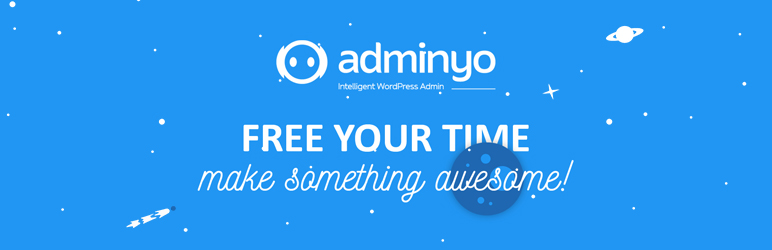
Adminyo - Intelligent WordPress Admin
| 开发者 | vagabondlabs |
|---|---|
| 更新时间 | 2016年11月22日 20:13 |
| 捐献地址: | 去捐款 |
| PHP版本: | 4.3 及以上 |
| WordPress版本: | 4.6.1 |
| 版权: | GPLv2 or later |
| 版权网址: | 版权信息 |
标签
admin
tool
search
addons
cpt
wp plugin
management
advanced
multiple
productivity
wordpress admin
shortcuts
WP Admin
zone
wordpress plugin
wordpress dashboard
favorites
area
toolbox
desktop shortcuts
floating action button
pin pages
pin post
pin products
quick search pages
quick search posts
quick search products
auto-collapse
下载
详情介绍:
Adminyo is a powerful time-saving toolbox with some extraordinary capabilities. For a better WP Administration workflow we've integrated multiple tools that work together to help you manage your site much faster and easier.
We've developed this plugin with love and appreciation for the WP Community but we still think that there are certain functions that can be upgraded. We are also looking forward for your impressions and suggestions on how to expand Adminyo further.
Special Features
1.Pin to Dashboard- Shortcuts to Dashboard
Blogs, eCommerce websites, pages under construction. Regardless of the site type, we all want the fastest way to access Custom Post Types (e.g. Posts, Pages, Products), to view, edit or get specific info. This is the tool you need to speed your work up!
See full details
2.Quick Search- HyperSpeed Access to Posts, Pages, Products or any Custom Post Types
Your time is precious, so wasting it with excessive steps in a simple process is something we want to avoid. For smarter time management in WordPress, we’ve set up Quick Search – which allows you to search within Posts, Pages, Products or any Custom Post Types, while also allowing you to view, edit, or pin them to your dashboard.
See full details
3.Floating Action Button - Update, Preview, Pin Your Posts. Smart and Easy.
Use the Floating Action Button to avoid the long roads between the page’s top and bottom. Access any function you need without needless scrolling!
See full details
4.Misc Tools - More Useful Tools
But wait! There’s more! Check out Adminyo’s other useful tools and perks!
See full details
ADMINYO PRO
We also have a PRO version available for sale. Please check the links below for further information.
Codecanyon Page
Adminyo Website
Adminyo Wiki
Adminyo PRO Demo
安装:
Some guidlines to help you release the Adminyo Powers.
Below you have the 3 Steps Installation process for our plugin.
1)Add new Plugin in WordPress
First of all you have to install the Adminyo Plugin. To do that you have to go to your website, WordPress Admin area. On the left you have the Admin Menu and there go to the Plugins > Add New link.
2)Upload the new Plugin
Click the "Upload" link on the Plugins page to load the plugin installation page. Next, click the "Choose File" button to locate the adminyo.zip file that you just downloaded. Select the file, and then click the "Install Now" button to upload the plugin. Once the plugin has been fully uploaded, click the "Activate Plugin" link to activate the plugin.
3)Go to Adminyo settings
Affter activation, in the top area will appera an alert box confirming the proper activation and there click Go to Adminyo settings. Or just go in the WordPress Admin Menu > Adminyo.
Still can't install it?
You can check full installation steps by visiting our wiki page : http://support.adminyo.com/index.php/article-categories/installation/
屏幕截图:
更新日志:
1.3
- Release version
](https://cdn.jsdelivr.net/wp/adminyo-lite/assets/screenshot-1.jpg)
](https://cdn.jsdelivr.net/wp/adminyo-lite/assets/screenshot-2.jpg)
](https://cdn.jsdelivr.net/wp/adminyo-lite/assets/screenshot-3.jpg)
](https://cdn.jsdelivr.net/wp/adminyo-lite/assets/screenshot-4.jpg)