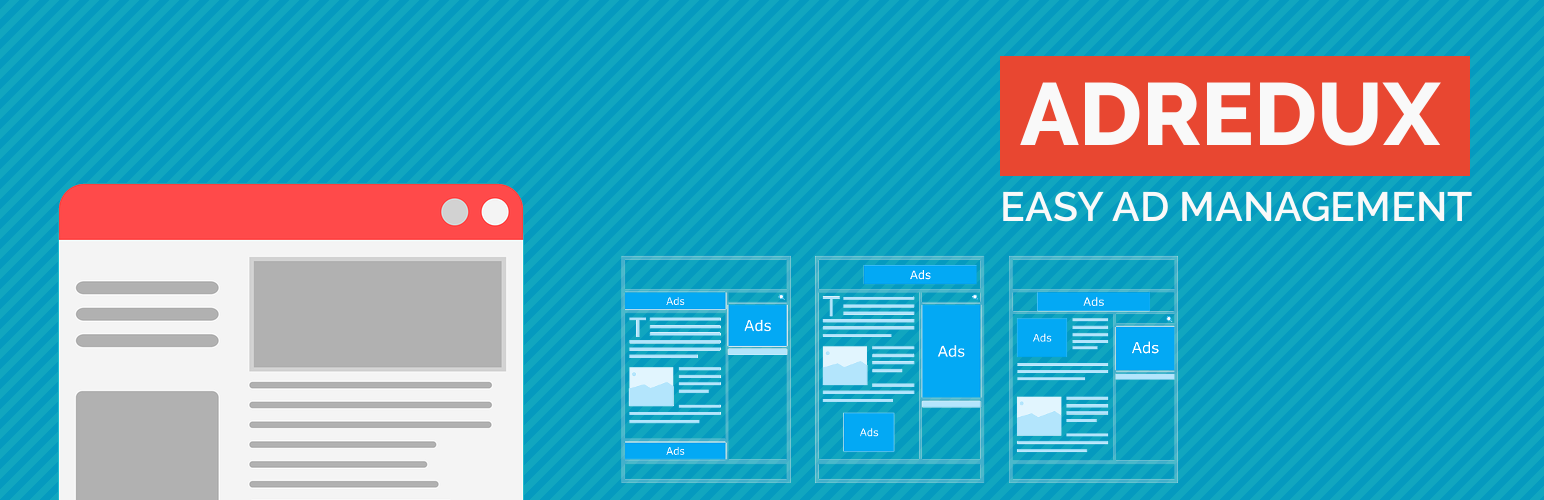
AdRedux - Insert Ads & Analytics Codes
| 开发者 | reduxthemes |
|---|---|
| 更新时间 | 2023年8月24日 16:18 |
| 捐献地址: | 去捐款 |
| PHP版本: | 5.2 及以上 |
| WordPress版本: | 6.3 |
| 版权: | GPLv2 or later |
| 版权网址: | 版权信息 |
详情介绍:
- Insert Google Analytics tracking code
- Insert Google Tags tracking & conversion code
- Connect Google Analytics & Google Tags with WordPress
- Use Google Adsense or other advertisement codes
- Insert advertisements at effective locations: Above content, After first/second/third para, Middle of posts, End of content
- Define ad alignment styles: left, right, center or random
- Set ad section width to make responsive advertisement codes show large rectangle box for better visibility
- Exclude posts in certain categories & tags from ads
- Exclude specific posts & pages using IDs from showing ads
- Disable or enable ads for everyone, all logged-in users or just those users with active roles
- No need to edit codes of your theme or modify your posts
- All ads are automatically inserted in the specified posts/pages & locations
- No need to add any shortcode in posts
- Saves all the settings in serialized form in just one adredux_settings option in WordPress settings to avoid clutter
- No clutter in database: the plugin data is deleted from your website when you deactive and delete the plugin
- Insert code for any ad network and affiliate network (Google AdSense, Amazon, BuySellAds, DoubleClick, media.net, etc)
- Supports for all types of Google AdSense ads, image banners, including Responsive ads, In-Article ads & Page-Level ads
- Use custom display images and image banners for ads
- Insert custom ads, HTML codes, newsletter codes, sign-up boxes, etc
- Supports up to eight in-post advertisements for ad injecting within content
安装:
- Navigate to the 'Add New' in the Plugins settings page
- Search for 'adredux'
- Click 'Install Now'
- Activate Adredux in the Plugins settings page
- Navigate to the 'Add New' in the Plugins settings page
- Navigate to the 'Upload' area
- Select
adredux.zipfrom your computer - Click 'Install Now'
- Activate Adredux in the Plugins settings page
- Download
adredux.zip - Extract the
adreduxdirectory to your computer - Upload the
adreduxdirectory to the/wp-content/plugins/directory - Activate AdRedux in the Plugins settings page
常见问题:
Can this plugin insert Google Analytics code?
AdRedux can insert Google Analytics, Google Tags, and all custom codes (eg: scripts and tracking tags) that you need to insert within the header, inside the body or at the end of the body for your webpages in WordPress. You can use it to insert codes and scripts without coding, which means your codes and tracking keep working even when you change the theme or update it. Never add the code directly to the theme functions.php file.
Can this plugin insert Google AdSense code?
AdRedux can insert Google AdSense, and all custom advertising codes that you need to insert within the content and also in the HTML in WordPress. You can use it to insert advertising codes and scripts without coding, which means your codes and tracking keep working even when you change the theme or update it.
Which ad networks are supported?
AdRedux is compatible with all ad networks and affiliate programs. Eg: Google AdSense, Amazon, Clickbank, Google Double Click (DFP), media.net. You can use it to insert ad network codes and scripts into header and footer of your website without coding.
PHP functions and shortcodes
None. You do not need any PHP coding or shortcodes to display ads. Everything is fully automated. Simply add the codes and choose your settings via the AdRedux settings page. You are all done!
Is there a revenue share?
No. AdRedux only shows your ad codes. All the ad revenue is yours.
Can I place ads directly in my theme files?
No. There is no need to worry about manually inserting your ads. All that you need is there in the AdRedux settings page. No shortcodes, coding or theme modifications required to insert ads.
Does it work with other ad plugins?
Not yet tested, but it should. The plugin injects ads in the content. So, there seems to be no problem there. Give it a try.
Is the plugin compatible with site builders?
Not yet tested, but it should. Give it a try.
Will ads show up for ad block users?
On web browsers with ad blockers (eg: AdBlock Plus) enabled, ads from known external sources (AdSense, Amazon) will not be shown. Your custom codes and banners should still work fine.
更新日志:
- Fixed text.
- Fixed text.
- Fixed CSS and text.
- Fixed changelog and text.
- Fixed screenshot image.
- Added the minimum word count setting for showing ads.
- Updated the text.
- Add custom codes after the body opening tag.
- Fix update errors.
- Revert back to original after update errors.
- Fixed ad display error for middle post & paragraph-based ads
- Added the feature to exclude posts & pages by IDs
- Fixed ad display error
- Tested with WP5.0
- Updated readme.txt for the latest WordPress 5.0 version
- Tested with WP4.9
- Updated readme.txt for the latest WordPress 4.9 version
- Tested with WP4.9
- Updated readme.txt for the latest WordPress 4.9 version
- Fixed the ad block max-width error
- Changed the dislay name & updated the tags for better search
- Modified the readme.txt with PHP support, WP version & more useful information
- Updated the tags
- The initial release of the plugin