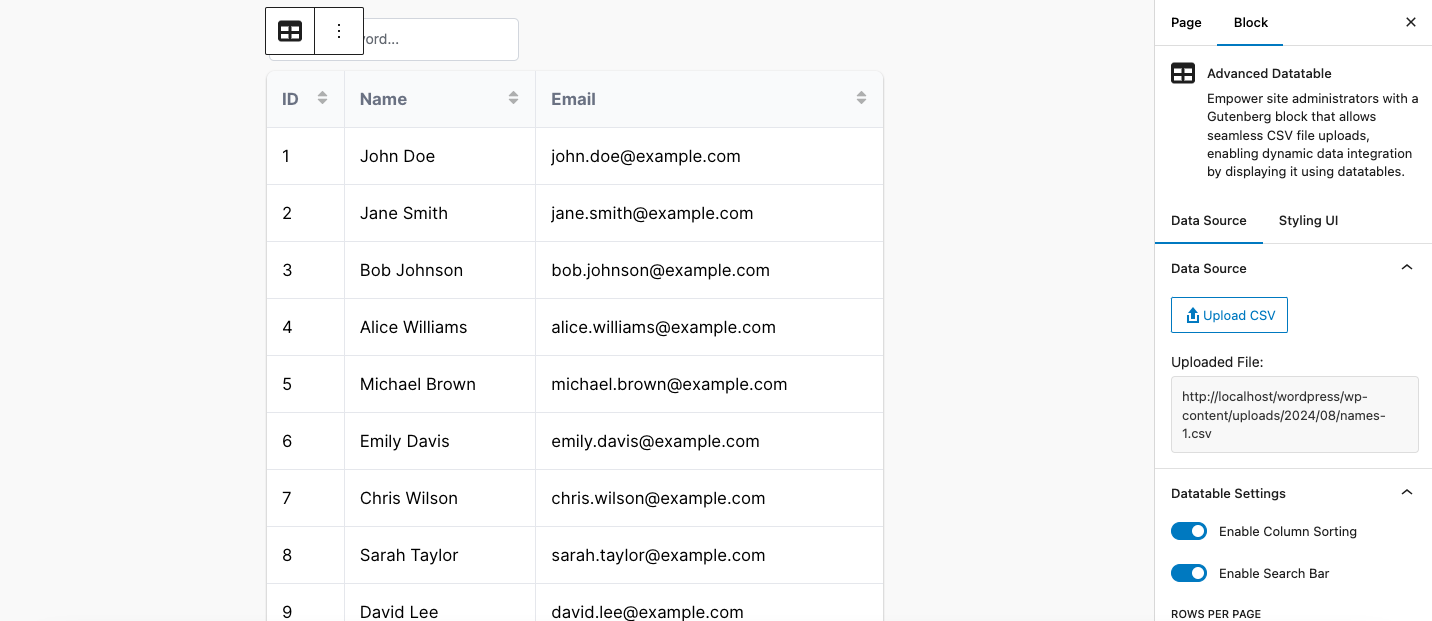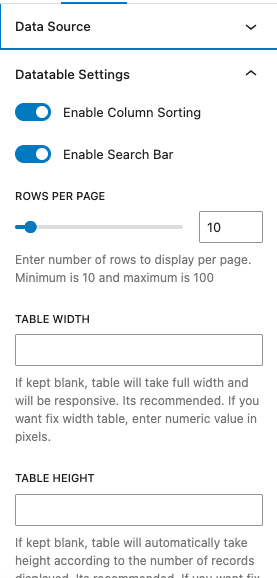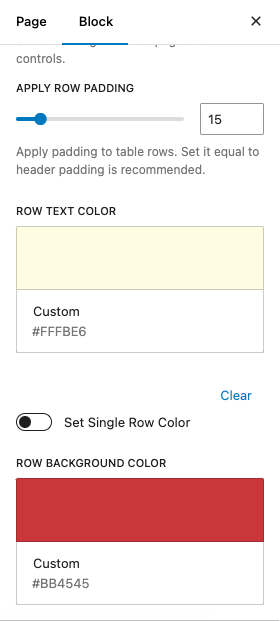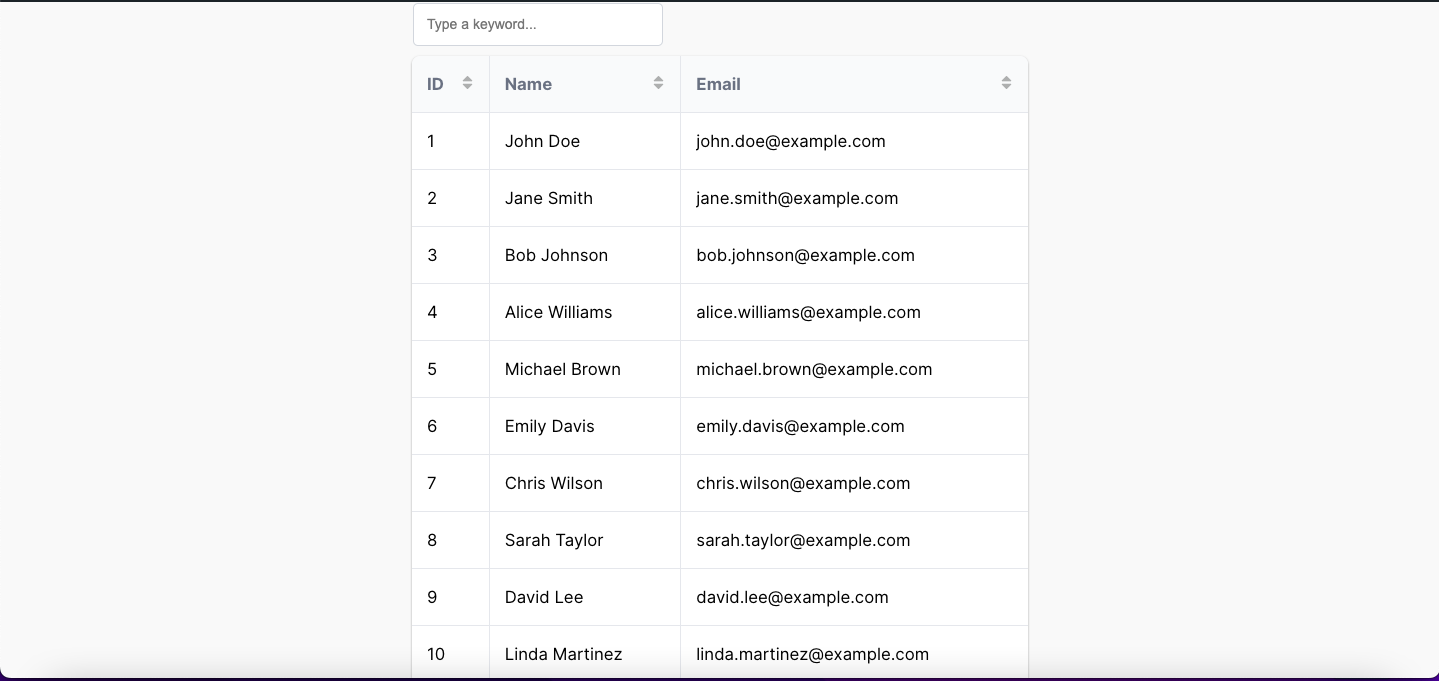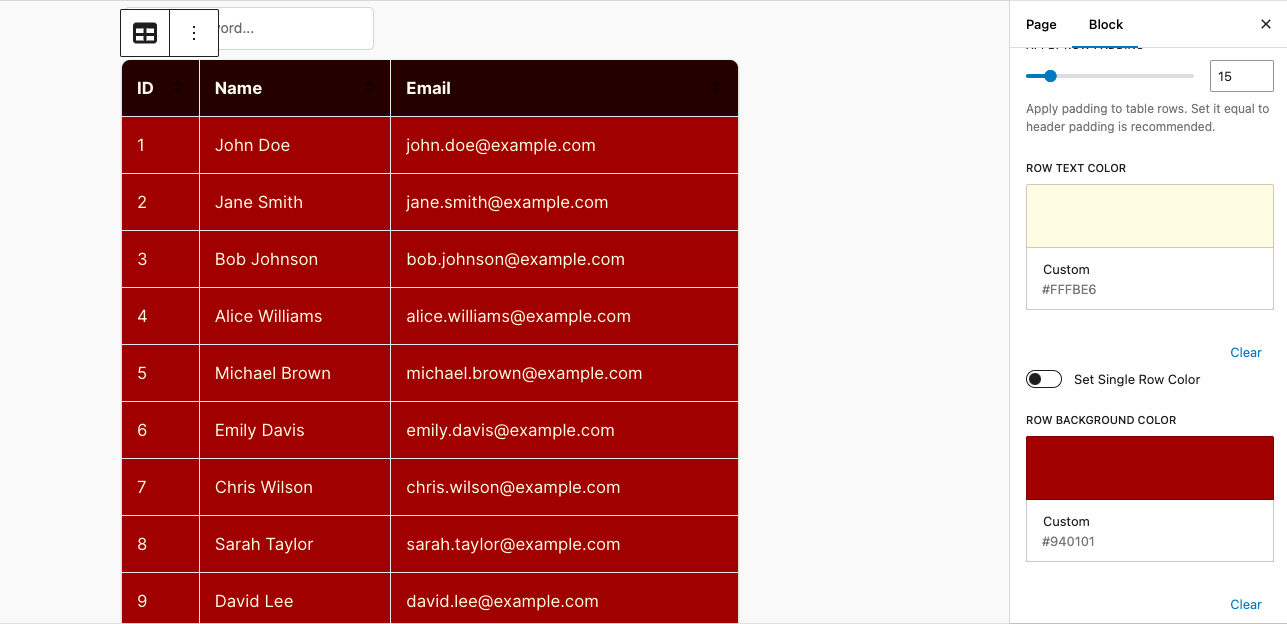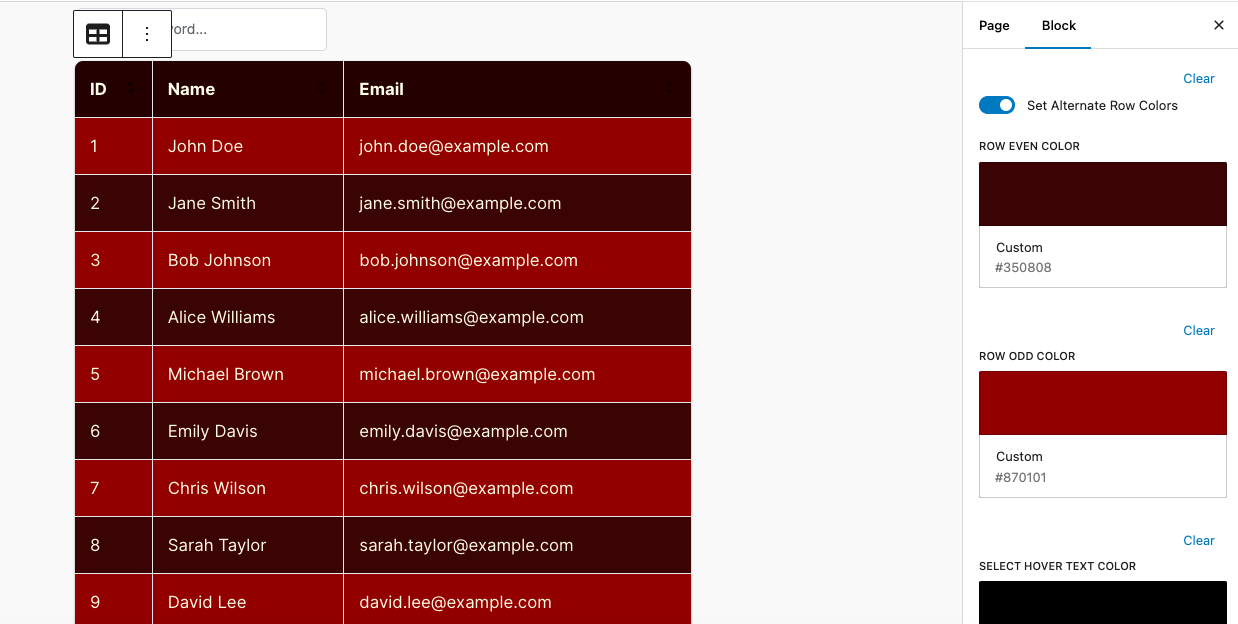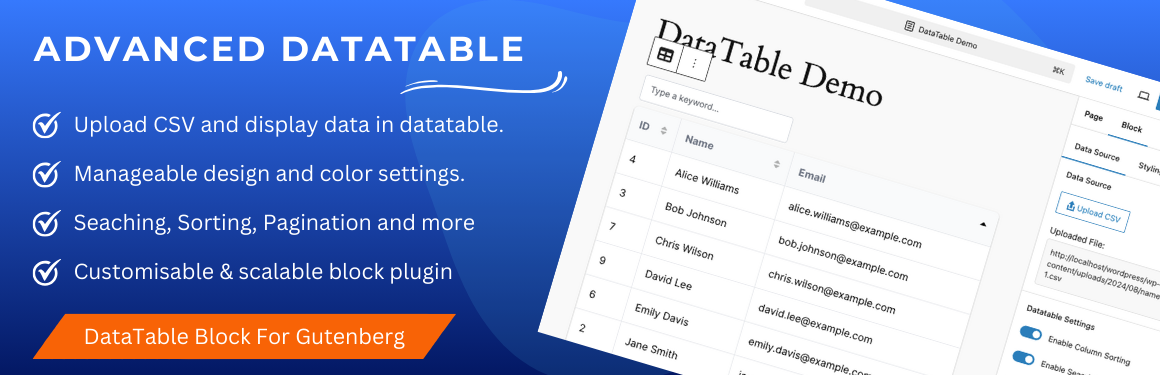
Advanced Datatable – The Ultimate Data Table Plugin
| 开发者 | flippercode |
|---|---|
| 更新时间 | 2025年3月6日 19:51 |
| PHP版本: | 7.4 及以上 |
| WordPress版本: | 6.7.1 |
| 版权: | GPLv2 or later |
| 版权网址: | 版权信息 |
详情介绍:
Advanced Datatable is a Gutenberg block plugin that enables site administrators to upload a csv file in the backend & display its csv data into a beautiful datatable powered by searching, sorting, pagination and more. The data table can be customized according to needs from the provided block properties.
https://www.youtube.com/watch?v=NaIpeBlVlX0
Features List
👉 Display CSV data: Easily import CSV file and display data with DataTables. 👉 Configurable Settings: Sortin, searching and paginations are configurable settings from backend. Site admin can enable and disable it from block settings. 👉 Responsive Design: Datatable looks great on both desktop and mobile devices. 👉 Sorting: Allow users to sort columns in ascending or descending order. 👉 Searching: Enable search functionality to filter data based on user input. 👉 Pagination: Display numeric pagination for easier navigation. 👉 Manageable Width & Height: Admin can set width and height in percent or fixed px values. 👉 Stickly Table Header: Keep the header row of the table fixed while scrolling through data. 👉 Column Size: Adjust the width of columns to suit your data presentation. 👉 Customisable Table UI: Table background color, text color, hover effects and other design settings can be applied from block settings. Single and multiple colors can be applied to the table. 👉 Seperate settings for table header and table rows. 👉 Customisable and scalable block plugin.
安装:
This section describes how to install the plugin and get it working.
- Unzip the downloaded file and upload the advanced-datatable directory to the /wp-content/plugins/ folder.
- Once the plugin is uploaded, log into WordPress back-end and go to Plugins page.
- Find the Advanced Datatable plugin and click Activate.
- Create a page where you want to display CSV data. Navigate to the Gutenberg editor.
- CLick on the + icon to see all available block elements. Find "Advanced Datatable" block element under "Widgets" category.
- Click on the "Advanced Datatable" block element icon will display a message to upload a csv file first as an input to block.
- From the block properties, upload your csv file via the provided button. Once the file has been uploaded successfully, all the records will be populated in a beautiful datatable.
- Now from the block settings, you can enable / disable feature like searching, sorting and pagination for the created datatable.
- Publish or update your page and you are done. Just visit the page on frontend. You will see the exact same datatable you created in backend.
屏幕截图:
更新日志:
1.0.3
- Fix : Datatable search and pagination related strings are now translatable.
- Fix : Improved coding standard.
- New : Fixed CSS layout issues
- New : Display beautiful datatable via Gutenberg editor with customisable UI.