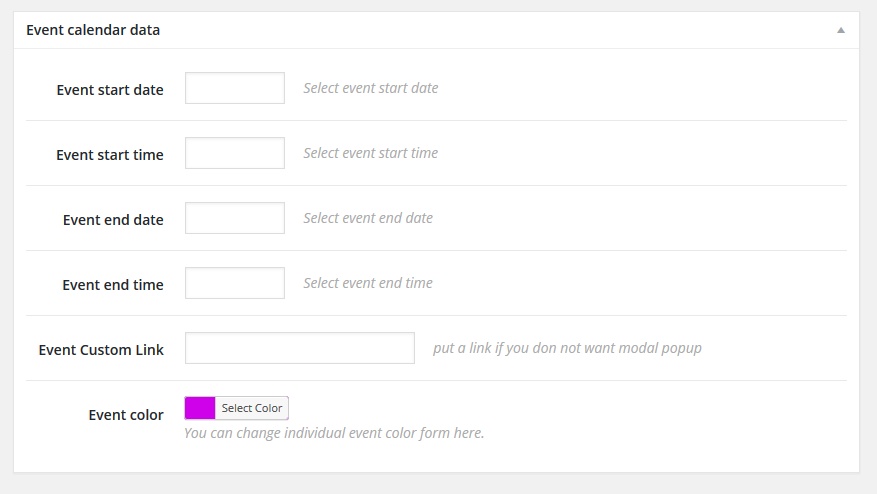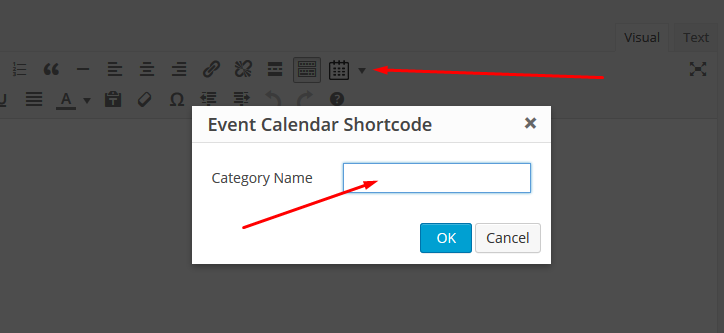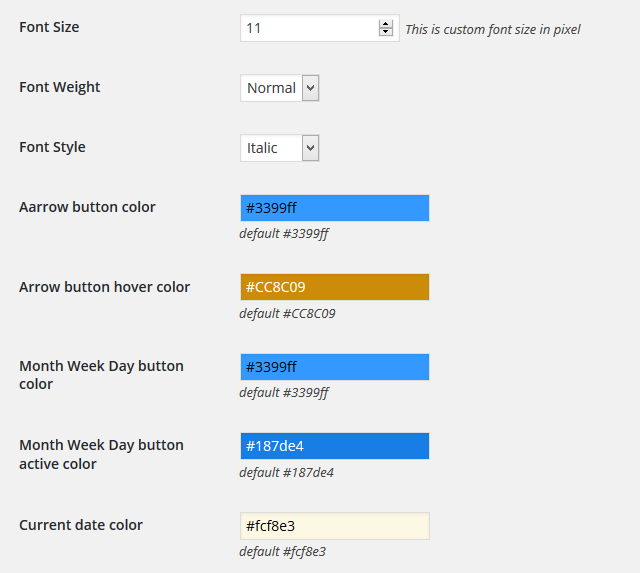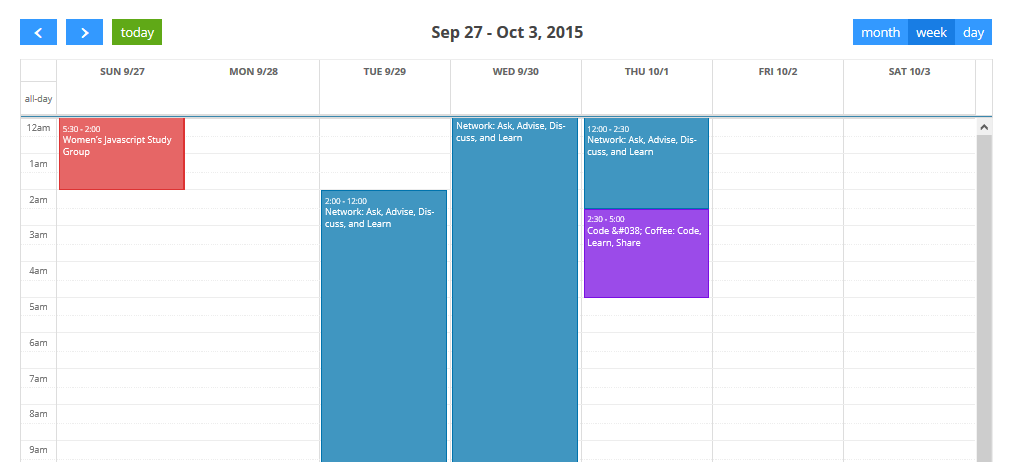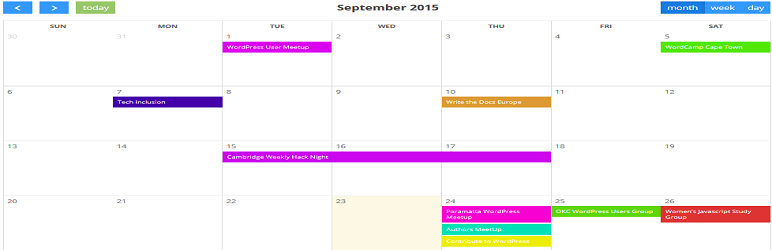
Advanced Event Calendar
| 开发者 | wpeffects |
|---|---|
| 更新时间 | 2015年11月19日 18:37 |
| 捐献地址: | 去捐款 |
| PHP版本: | 3.0.1 及以上 |
| WordPress版本: | 4.3 |
| 版权: | GPLv2 or later |
| 版权网址: | 版权信息 |
标签
class
free calendar
event calendar
event
wordpress calendar
events calendar
holiday calendar
event registration
meeting
date
events
conference
google maps
event tracking
dates
concert
google calendar
event bookings
event list
event management
event manager
event organizer
event page
event widget
gcal
event calendar plugin
event calendar wordpress
google calendar sync system
calendar from google
advanced calendar
easy wordPress event calendar
下载
详情介绍:
Advanced Event Calendar wordpress plugin will show event calendar with the best and beautifull way on your site. Its fully responsive plugin.
Also you can add your event in wordpress & show in calendar format. This plugin as awesome lightbox effect for each event.
This plugin has super easy shortcode builder so you can easily embed any spreadsheed in your wordpress editor.
This plugin is totally wordpress shortcode powered. So, you can embed calendar anywhere like page, post, widget also in your theme's php files.
See live demo here: http://demo.wpeffects.com/advanced-event-calendar/
Features
- Super easy installation.
- Unlimited events via custom post.
- Modern and beautiful design.
- Fully responsive.
- Google calendar shortcode.
- Amazing option panel.
- Unlimited color for individual events.
- Custom link option for individual events.
- Unlimited colors.
- Custom font size and and style.
- Custom post enabled.
- Category Support.
- Shortcode generator.
- Very lightweight.
- All Major browser supported.
- Go to the Google Developer Console and create a new project (it might take a second).
- Once in the project, go to APIs & auth > APIs on the sidebar.
- Find "Calendar API" in the list and turn it ON.
- On the sidebar, click APIs & auth > Credentials.
- In the "Public API access" section, click "Create new Key".
- Choose "Browser key".
- If you known what internet domains will host your calendar, enter them into the box. Otherwise, leave it blank. You can always change it later.
- Your new API key will appear. It might take second or two before it starts working.
- In the Google Calendar interface, locate the "My calendars" area on the left.
- Hover over the calendar you need and click the downward arrow.
- A menu will appear. Click "Share this Calendar".
- Check "Make this calendar public".
- Make sure "Share only my free/busy information" is unchecked.
- Click "Save".
- In the Google Calendar interface, locate the "My calendars" area on the left.
- Hover over the calendar you need and click the downward arrow.
- A menu will appear. Click "Calendar settings".
- In the "Calendar Address" section of the screen, you will see your Calendar ID. It will look something like "abcd1234@group.calendar.google.com".
安装:
Installing this plugin as regular wordpress plugin.
After install and active, You will see a custom post called Events Calendar from the dashboard menu. Create a category from Events Calendar > Events Calendar Category. Add some event on this category. Adding event is super easy. Just go on Events Calendar > Add New. Then you will see event editor. Add title, Description & event dates.
To embedding event in page or post just use the shortcode button called Event Calendar Shortcode from the editor. Type category name and your are done.
屏幕截图:
常见问题:
Is this plugin works with google calendar?
Yes.
更新日志:
2.2
- Added new features
- Updated readme file
- Added lots of functions
- Updated tags
- Updated readme file
- First Release