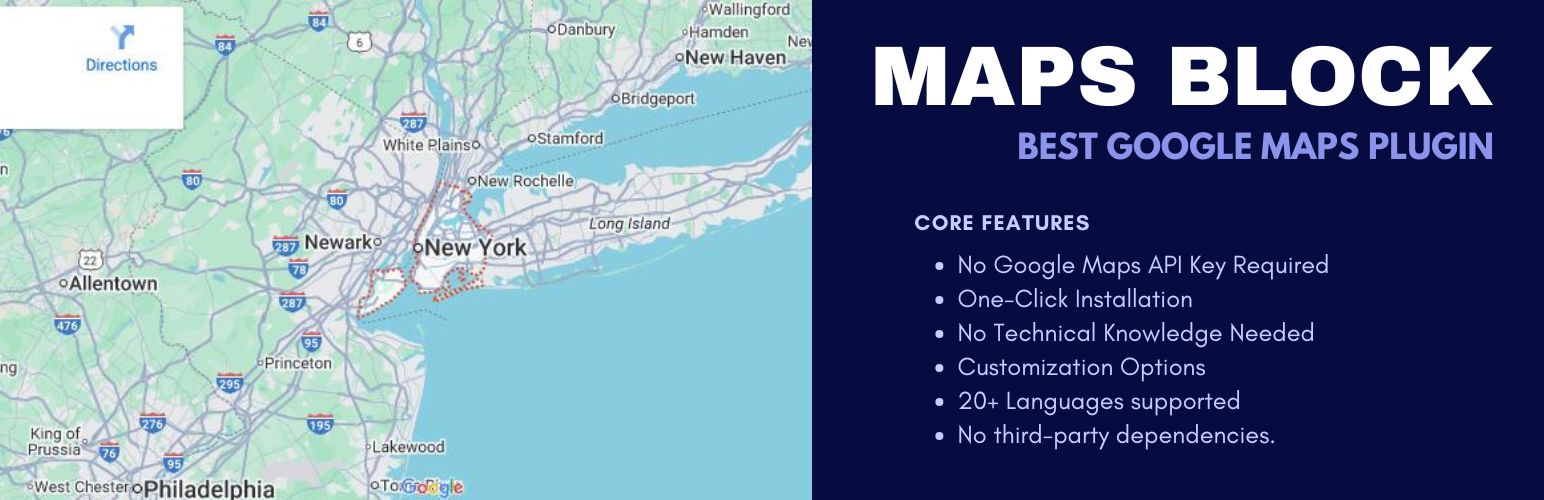
GeoVerse Maps
| 开发者 |
addonium
abutalib wpxero |
|---|---|
| 更新时间 | 2025年7月27日 22:33 |
| PHP版本: | 7.4 及以上 |
| WordPress版本: | 6.8 |
| 版权: | GPL v2 or later |
| 版权网址: | 版权信息 |
详情介绍:
🗺️ GeoVerse Maps
Transform your WordPress website with professional Google Maps - GeoVerse Maps delivers professional, SEO-optimized maps without requiring any Google Maps API key. Whether you're a business owner, real estate agent, restaurant owner, or travel blogger, this plugin creates stunning interactive maps that boost your local SEO and user engagement.
🏆 Why Choose GeoVerse Maps?
✅ Zero Setup Complexity
- No Google Maps API Key Required - Start creating maps instantly
- One-Click Installation - Works immediately after activation
- No Technical Knowledge Needed - Perfect for beginners and professionals
- Schema Markup Integration - Boosts local search rankings
- Fast Loading Maps - Optimized for Core Web Vitals
- Mobile-First Design - Perfect scores on Google PageSpeed Insights
- Structured Data Support - Enhanced search engine visibility
- 10+ Pre-designed Map Themes - Dark, light, and custom styles
- Custom Branding Options - Match your website's design perfectly
- Multiple Location Markers - Perfect for multi-location businesses
- Interactive Info Windows - Rich text and media support
- Responsive Design - Looks perfect on all devices
- Store Location Maps - Show multiple business locations
- Contact Page Integration - Professional office location display
- Local Business Directories - Enhanced local search visibility
- Service Area Mapping - Define your coverage zones
- Property Location Maps - Showcase real estate listings
- Neighborhood Mapping - Highlight local amenities
- Open House Locations - Event-specific mapping
- Investment Property Portfolios - Multiple property visualization
- Restaurant Location Maps - Multiple branch locations
- Hotel & Resort Mapping - Property and amenity locations
- Event Venue Maps - Wedding and conference locations
- Tourist Destination Guides - Travel and tourism mapping
- Mobile-Responsive Maps - Perfect mobile user experience
- Touch-Friendly Controls - Optimized for tablet and mobile
- Fast Loading Performance - Core Web Vitals compliant
- Accessibility Features - WCAG compliant design
- Custom Map Styles - 10+ professional themes included
- Brand Color Integration - Match your website's color scheme
- Custom Marker Icons - Upload your own business logos
- Interactive Controls - Zoom, pan, and search functionality
- Local SEO Optimization - Enhanced local search rankings
- Schema.org Markup - Rich snippets in search results
- Social Media Ready - Perfect for sharing on social platforms
- Analytics Integration - Track map interactions and engagement
- Clean, Optimized Code - Fast loading and maintainable
- Custom CSS Support - Advanced styling capabilities
- Hook System - Extensible with custom functionality
- Regular Updates - Continuous improvement and security
- Local Search Optimization - Helps with local business visibility
- Structured Data Markup - Enhanced search result appearance
- Mobile-First Design - Google's preferred mobile experience
- Fast Loading Speed - Positive impact on site performance
- User Engagement - Helps increase time on site and interaction
安装:
🚀 Quick Start Guide - Get Your Map Running in 3 Steps
Step 1: Install the Plugin
Option A - WordPress Admin:
1. Go to Plugins > Add New in your WordPress admin
2. Search for "GeoVerse Maps"
3. Click Install Now and then Activate
Option B - Manual Upload:
- Download the plugin ZIP file
- Upload to
/wp-content/plugins/directory - Activate through Plugins menu
- Open any page or post in the Gutenberg Editor
- Click the + button to add a new block
- Search for "GeoVerse Maps"
- Click to insert the map block
- Set Location - Enter your business address
- Choose Style - Select from 10+ professional themes
- Customize Markers - Add your business information
- Preview & Publish - Your map is ready!
- Use Descriptive Titles - Include location keywords naturally
- Add Rich Content - Include business hours, contact info in markers
- Optimize for Mobile - Ensure perfect mobile experience
- Link to Google My Business - Connect with your GMB listing
常见问题:
= 🏆 What makes GeoVerse Maps special?
GeoVerse Maps combines ease of use with professional features and SEO optimization. Unlike other plugins that require complex API setup, our plugin works instantly while delivering enterprise-level functionality perfect for businesses, real estate, and local SEO.
= 🔍 How does this plugin improve my website's SEO?
Our plugin is specifically designed for SEO success:
- Schema.org Markup - Provides search engines with structured location data
- Local SEO Optimization - Enhances local search rankings
- Mobile-First Design - Google's preferred mobile experience
- Fast Loading - Positive impact on Core Web Vitals scores
- Rich Snippets - Enhanced search result appearance
= 🏢 Is this plugin suitable for business websites?
Absolutely! GeoVerse Maps is designed for business use:
- Multi-location Support - Great for businesses with multiple stores
- Professional Styling - Matches your business brand
- Contact Integration - Seamless contact page integration
- Local SEO Features - Helps with local search visibility
- Mobile Optimization - Good customer experience on all devices
= ⚡ How does it compare to other WordPress map plugins?
GeoVerse Maps offers:
- No API Key Required - Instant setup without complex configuration
- Great Performance - Optimized loading for better user experience
- SEO-First Design - Built with search engines in mind
- Professional Features - Advanced functionality for your needs
- Mobile Excellence - Great mobile experience with responsive design
= 🔑 Do I need a Google Maps API Key?
No API key required! GeoVerse Maps works immediately after installation without any Google Maps API key setup. This saves you time, eliminates configuration complexity, and removes potential API usage costs.
= 📍 Can I add multiple business locations?
Yes! Add unlimited markers for:
- Multiple store locations
- Service area boundaries
- Event locations
- Property portfolios
- Business partnerships
= 📱 Is the map fully responsive for mobile devices?
Absolutely! Our plugin delivers perfect mobile experience:
- Touch-optimized controls
- Fast mobile loading
- Perfect display on all screen sizes
- Mobile-first design principles
= 🎨 Can I customize the map to match my brand?
Complete customization available:
- 10+ professional themes
- Custom color schemes
- Brand logo integration
- Custom marker icons
- Responsive design options
更新日志:
1.3.2
- Renamed plugin to "GeoVerse Maps" to comply with WordPress directory guidelines
- Fixed compatibility issues with latest WordPress version
- Enhanced map performance and stability
- Improved user interface for better usability
- Updated plugin name to comply with WordPress guidelines
- Fixed compatibility issues with latest WordPress version
- Enhanced map performance and stability
- Enhanced map performance and loading speed
- Improved mobile responsiveness and touch controls
- Updated Google Maps integration for better compatibility
- Bug fixes and stability improvements
- Code optimization and security enhancements
- Initial plugin release
- Core Google Maps functionality without API key requirement
- Gutenberg block integration
- Multiple map styles and themes
- Custom marker support
- Responsive design implementation
- SEO optimization features