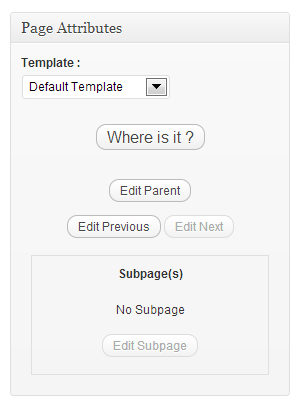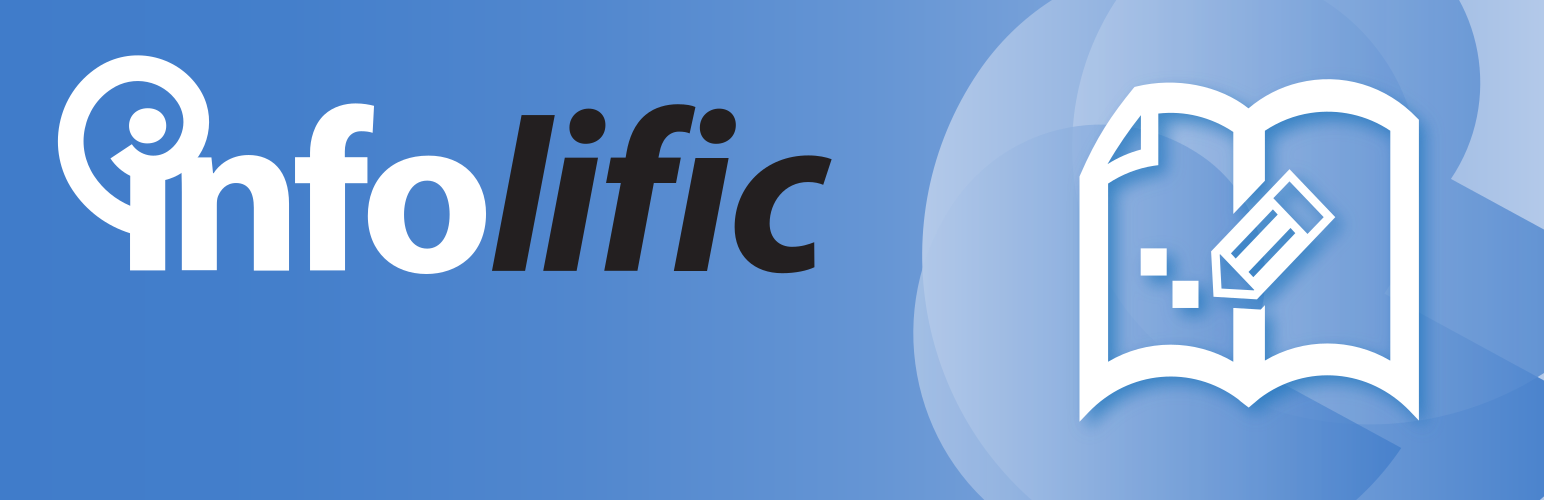
Advanced Page Manager
| 开发者 | Marios Alexandrou |
|---|---|
| 更新时间 | 2018年5月10日 02:48 |
| PHP版本: | 4.0 及以上 |
| WordPress版本: | 4.9.1 |
| 版权: | GPLv2 or later |
| 版权网址: | 版权信息 |
详情介绍:
*** SUPPORT FOR THIS PLUGIN HAS BEEN DISCONTINUED ***
It is hard to manage Wordpress pages when it comes to have more than 10 static pages, right ? Current UI makes it difficult to manage a whole tree of pages. Advanced Page Manager aims to create a totally new Page Manager Panel designed to help you get the job done.
Discover how in 3 minutes (better in HD or 480p).
[youtube http://www.youtube.com/watch?v=Sj3046LGefg]
So, what should you expect from this plugin ?
- An easy understand tree. All your pages are presented in an easy to understand tree with all necessary actions to take care of them.
- Browse, Show/hide subpages. The plugin even remembers the state of each page so that you won't have to browse again and again the tree to find the same page.
- Classic actions. Of course, classic actions such as Edit, Preview/View are still there !
- Add, move and delete pages from within the tree. But you will also be able to add, move and delete pages from within the tree. And no more cumbersome drag/drop to move pages. We have created a zen way for you to do that :-) Also, you don't have to edit to add a page anymore. Just click the Add New button.
- New Status for pages. Wordpress Status are fine for posts but sound odd for pages. With APM, your pages are online or... offline. Simple no ?
- Publish/unpublish. Push online (or pull offline) one or more pages directly from the tree.
- Template Management. Affect or change template for 1 page or any selected range of pages.
- Select pages. We also provide an easy way to select all subpages for a given parent page.
- Where is my page ? From the Edit panel, the result lists or even the theme itself, you'll be able to find your page in the tree thanks to the Where my page? button.
- Search and filter. Search for pages. Filter to get the list of all online or offline pages. Sort by column in result lists.
- No clumsy interface. As you, we love the Wordpress UI. You'll feel at home with APM. The plugin interface matches Wordpress standards.
- Theme integration. We also respect your theme. Pages are still pages even managed by APM. No need to change your templates.
- Template Tags. However, we provide a new set of Template Tags to handle pages in your themes. Feel free to use them if you need to.
- Don't like it ? Under the hood, it's still Wordpress. If you uninstall APM, your pages will be there because it's your content and we care for it.
- Don't speak English ? APM is also available in French. Want it in your language ? All strings are available to translation in the Wordpress way.
安装:
*** SUPPORT FOR THIS PLUGIN HAS BEEN DISCONTINUED ***
Advanced Page Manager doesn't require specific action to be installed. Just follow the regular process :
- Upload
advanced-page-managerto the/wp-content/plugins/directory - Activate the plugin through the Plugins menu in WordPress
- Click the standard Pages item in the admin menu to access the new management panel
- Go to Settings panel (in the Pages admin menu)
- To activate an addon, choose Activated in the corresponding dropdown list
- Clic the "Save Changes" button (of the Addons box)
屏幕截图:
更新日志:
1.6
- Corrected author assignment to new pages to be current user
- Corrected pass by reference PHP warning
- Corrected output buffering error when activating Last Modified Column option
- Fix Back Office XSS security issue, thanks to Jesse Clark
- Readme update as we drop support for APM
- WordPress 4.0 support
- New translations: Swedish (thanks to Marcus Forsberg), German (thanks to Friedrich Seydel), Romanian (thanks to Zeno Popovici), Italian (thanks to Daniele Raimondi)
- 0000090: Scheduled pages don't show up in the tree
- 0000089: Wrong Role Group
- WordPress 3.8 and 3.9 support
- 0000075: Target radio buttons overlap in Add New side panel
- 0000074: Since 3.8x, slide-out menu appears under page tree
- 0000073: Add a new page, working.., manually refreshing page before I can access new page
- 0000065: Creating a page when multisites enabled raises warnings
- WordPress 3.7 support
- Last Modified addon 1.0
- 0000072 : New hooks for 1.2
- 0000066 : Page field "post_date_gmt" is "0000:00:00 00:00:00" even after page publication
- 0000063 : When no page template, Where is it ? button doesn't show up in Page Attributes box
- WordPress 3.6 support
- 0000061: Support for get_default_post_to_edit() function
- 0000060: Headers already sent in options page (thanks to Lionel Pointet)
- 0000059: XSS In Options Panel (thanks to Lionel Pointet)
- 0000058: Hooks needed to add action links
- 0000056: Enhanced post_status and wp_ajax management
- 0000051: define('FORCE_SSL_ADMIN', true) blocks pages tree loading
- WordPress 3.5 support
- 0000047: Add Ajax spinner
- 0000046: Add a pointer after plugin activation
- 0000045: After folding/unfolding subpages, Move layer disappears
- 0000044: Add New side panel remains open after all pages have been deleted
- 0000042: Unable to (un)fold subpages when moving pages
- 0000040: [Wordpress 3.5.0] Edit Parent is always active
- 0000038: [Wordpress 3.5.0] Wrong labels top padding for move layer button
- 0000037: Cancel the... Cancel link :-)
- 0000036: [Wordpress 3.5.0] Wrong template dropdown liste width overflow
- 0000035: [Wordpress 3.5.0] Wrong top margin for Add New button
- 0000034: [Wordpress 3.5.0] No red flash feedback after actions
- 0000029: Search label not positioned correctly
- 0000013: Custom columns added by other plugins not supported
- 0000033: Move link no more available after (un)publishing
- 0000032: Page stays selected after closing the template side panel
- 0000029: Search label not positioned correctly
- 0000026: Selecting a row will update the Change template panel after one more click (thanks to Lionel Pointet)
- 0000025: Current template message with only the last selected page which has a custom template (thanks to Lionel Pointet)
- 0000009: Pages with 'auto-draft' status appear as empty rows when loading the tree from WP pages (thanks to Lionel Pointet)
- Recent Pages list has been reactivated following user request.
- 0000022: Impossible to fold/unfold pages after adding subpages
- 0000021: Error message doesn't disappear in Add New site panel
- 0000019: After creating first page, After radio button is unchecked (thanks to Thibaut Cotti)
- Adds Chinese (zh_CN) translation (thanks to Weiwei Guo)
- 0000020: Clicks on After, Before, Subpage labels should check their corresponding checkboxes
- 0000017: Move layer doesn't scale vertically
- 0000016: Add New layer doesn't scale vertically
- 0000015: Rows in tree doesn't scale vertically properly when content is big
- 0000014: When renaming, title field allows empty value
- 0000012: Subpages icon is positioned under the arrow
- 0000011: Move link available when tree has only one page
- 0000010: Simple quotes are backslashed in french translation feedback messages
- 0000009: Pages with 'auto-draft' status appear as empty rows when loading the tree from WP pages
- 0000008: On the move layer, cancel button should be a link
- 0000007: After creating the first page, Add New panel remains open
- 0000006: When creating the first page, Page Selected label is displayed
- 0000005: Add New layer doesn't cover the whole width of the page slot
- 0000004: Ajax layer not covering the whole width of the tree
- 0000002: No position selected in the Add New side panel when clicking (again) the Add New button
- Cleans and secures (nonce) the options panel
- Forces redirection of standard WP pages list to our cutomized pages tree (if it happens that someone gets there by any other way)
- Removes obsolete config constants
- Uses of WP global vars to test current admin page (thanks to Lionel Pointet)
- User cap from “activate_plugins” to “manage_options” for the APM settings panel (thanks to Lionel Pointet)
- Adds Dutch (nl_NL) translation (thanks to Ron Hartman)
- Fixes wrong “Selected” total on “Select all”
- Updates tree data at plugin re-installation (to handle new pages added while plugin was deactivated)
- New message when security check fails
- Optimization : only one query to retrieve pages data, whatever their status is + one global query to load pages meta data, using WP cache on meta data
- Handles the case where a page doesn't exist in WP (deleted from outside the plugin) but is still in APM tree