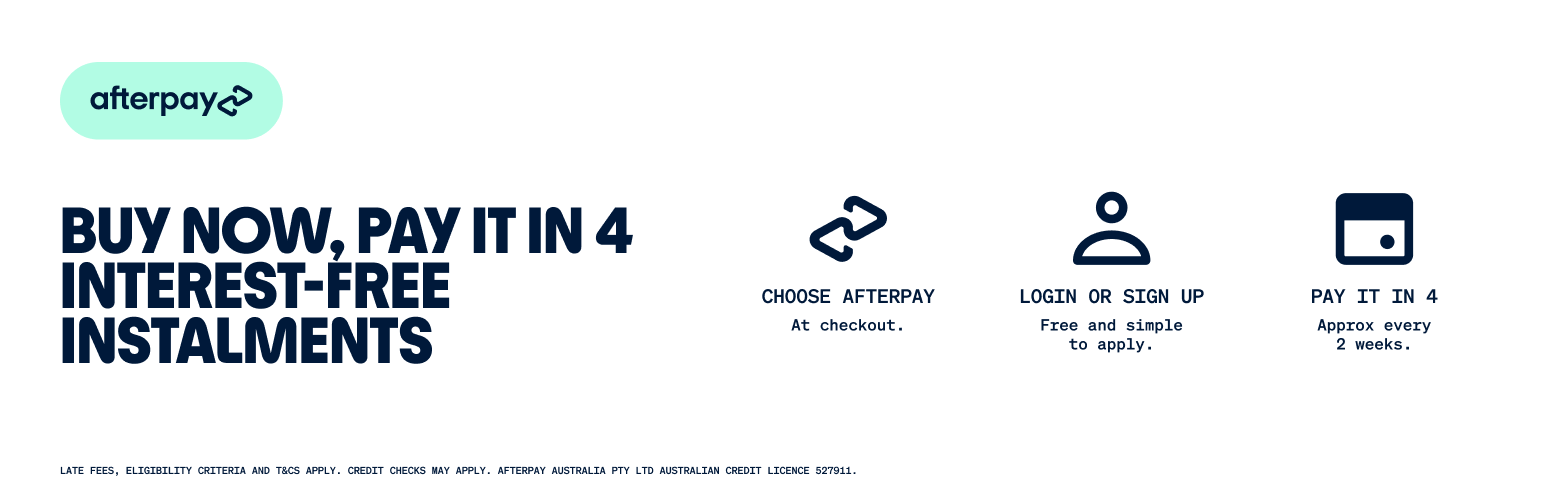
Afterpay Gateway for WooCommerce
| 开发者 | afterpayit |
|---|---|
| 更新时间 | 2025年6月5日 08:13 |
| PHP版本: | 6.0.3 及以上 |
| WordPress版本: | 6.7.2 |
| 版权: | GNU Public License |
| 版权网址: | 版权信息 |
标签
下载
详情介绍:
Give your customers the option to buy now and pay later with Afterpay. The "Afterpay Gateway for WooCommerce" plugin provides the option to choose Afterpay as the payment method at the checkout. It also provides the functionality to display the Afterpay logo and instalment calculations below product prices on category pages, individual product pages, and on the cart page. When checking out with Afterpay, WooCommerce will create a pending order. The user will be redirected to Afterpay to confirm payment for their order. Automatic refunds are also supported.
安装:
This section outlines the steps to install the Afterpay plugin.
Please note: If you are upgrading to a newer version of the Afterpay plugin, it is considered best practice to perform a backup of your website - including the WordPress database - before commencing the installation steps. Afterpay recommends all system and plugin updates to be tested in a staging environment prior to deployment to production.
- Login to your WordPress admin.
- Navigate to "Plugins > Add New".
- Type "Afterpay" into the Keyword search box and press the Enter key.
- Find the "Afterpay Gateway for WooCommerce" plugin. Note: the plugin is made by "Afterpay".
- Click the "Install Now" button.
- Click the "Activate" button.
- Navigate to "WooCommerce > Settings".
- Click the "Checkout" tab.
- Click the "Afterpay" sub-tab.
- Enter the Merchant ID and Secret Key that were provided by Afterpay for Production use.
- Save changes.
常见问题:
What do I do if I need help?
Please refer to the User Guide. Most common questions are answered in the FAQ. There is also the option to create a support ticket in the official Afterpay Help Centre if necessary.
更新日志:
3.8.8
Release Date: Monday, 17 Mar 2025
- Minor improvements.
- Tested and verified support for WordPress 6.7.2 and WooCommerce 9.7.1.
- Raised minimum system requirements.
- Revised placements on cart page and checkout page.
- Minor improvements.
- Tested and verified support for WordPress 6.6.2 and WooCommerce 9.3.3.
- Minor improvements.
- Tested and verified support for WordPress 6.5.5 and WooCommerce 9.1.2.
- Minor improvements.
- Tested and verified support for WordPress 6.4.3 and WooCommerce 8.6.1.
- Minor improvements.
- Tested and verified support for WordPress 6.4.3 and WooCommerce 8.5.2.
- Added a fix to remove potential for a function redeclaration error.
- Minor improvements
- Upgraded checkout block assets from raster to vector.
- Other minor improvements, and preparation for future improvements.
- Tested and verified support for WordPress 6.4.2 and WooCommerce 8.5.1.
- Minor bug fixes.
- Tested and verified support for WordPress 6.4.2 and WooCommerce 8.3.1.
- Minor bug fixes and performance improvements.
- Tested and verified support for WordPress 6.4.1 and WooCommerce 8.3.1.
- Minor bug fixes.
- Created messaging block types for product and cart blocks.
- Added support for express checkout in cart and checkout blocks.
- Tested and verified support for WordPress 6.3.2 and WooCommerce 8.2.1.
- Added extra data attributes to messaging elements.
- Tested and verified support for WordPress 6.3.1 and WooCommerce 8.1.1.
- Upgraded to V2 JS Library.
- Dropped support for EU stores and EUR orders. Note that refunds from existing EUR orders will continue to be supported.
- Other minor improvements.
- Tested and verified support for WordPress 6.3.0 and WooCommerce 8.0.2.
- Updated the PHP SDK dependency.
- Prepared for the v2 JS Library.
- Added support for High-Performance Order Storage (HPOS).
- Added support for item decimal quantities.
- Tested and verified support for WordPress 6.2.2 and WooCommerce 7.8.0.
- Some minor improvements.
- Tested and verified support for WordPress 6.1.1 and WooCommerce 7.3.0.
- Updates to better align with WordPress best practices.
- Fixed a security vulnerability.
- Removed the 'Rate now' notification.
- Added support for currency switchers where Cross Border Trade is enabled at the merchant account level.
- Improved messaging for variable products.
- Tested and verified support for WordPress 6.0.3 and WooCommerce 7.0.0.
- Addressed a challenge with Express Checkout not capturing email addresses for guest customers.
- Retained pre-selected shipping option in Express Checkout.
- Tested and verified support for WordPress 6.0.2 and WooCommerce 6.9.3.
- Addressed a challenge with checkout payment breakdown potentially displaying twice
- Increased compatibility with merchant account configurations and WooCommerce Blocks plugin
- Improved frontend asset performance
- Updated contact details for customer service
- Tested and verified support for WordPress 6.0 and WooCommerce 6.6.1.
- Updated SDK dependency to utilize global API endpoints.
- Other minor fixes.
- Tested and verified support for WordPress 5.9.3 and WooCommerce 6.4.1.
- Added support for the WooCommerce Checkout Block.
- Added a new feature for excluding Afterpay from specified product categories.
- Added a setting for merchant country, to better support the site language setting.
- Improved the PDP messaging for variable products to present the lowest possible payment amount.
- Other minor fixes.
- Tested and verified support for WordPress 5.8.2 and WooCommerce 6.0.0.
- Addressed a challenge that affected usage of the "afterpay_paragraph" shortcode on non-WooCommerce pages.
- Upgraded payment messaging to improve consistency and ensure compliance.
- Fixed a defect where the admin notice to save settings might have been unnecessary.
- Fixed a defect where PHP notices might have been thrown.
- Updated dependencies to address a defect that might have blocked transactions.
- Tested and verified support for WordPress 5.8.1 and WooCommerce 5.7.1.
- Added fallback for the order url in the admin for pre v3.2.0 orders.
- Removed unneeded code from vendor directory.
- Removed unneeded code from vendor directory.
- Implemented PHP SDK and upgraded to V2 API.
- Added a hyperlink to the order page in the admin, allowing users to view the order in the merchant portal.
- Improved performance by loading JavaScript files only when needed.
- Addressed a challenge for Express Checkout orders where the tax amount may have rounded incorrectly.
- Tested and verified support for WordPress 5.8 and WooCommerce 5.5.2.
- Addressed a challenge regarding tax amount that might arise when using Express Checkout.
- Disabled Express Checkout for carts containing only virtual products due to unavailable addresses.
- Tested and verified support for WordPress 5.7.2 and WooCommerce 5.4.1.
- Checkout fix for "afterpay_is_product_supported" action hook
- Tested and verified support for WordPress 5.7.2 and WooCommerce 5.4.1.
- Introduced an implementation of Afterpay Express Checkout on the cart page.
- Improved display of payment declined messaging for registering users.
- Other minor enhancements.
- Improved reliability of the WooCommerce Order lookup process after consumers confirm payment and return from Afterpay.
- Tested and verified support for WordPress 5.7.1 and WooCommerce 5.2.2.
- Improved compatibility with customized order numbers.
- Tested and verified support for WordPress 5.7.1 and WooCommerce 5.2.2.
- Revised transaction flow to more closely follow WooCommerce recommendations.
- Allow customers to pay using Afterpay for existing (unpaid) orders, with or without traversing through the WooCommerce checkout.
- Tested and verified support for WordPress 5.7 and WooCommerce 5.2.
- Tested and verified support for WordPress 5.5.1 and WooCommerce 4.6.0.
- Improved website performance by loading plugin assets on WooCommerce pages only when the plugin is activated.
- Improved compatibility with other plugins where a trailing slash is appended to the url and may have caused issues with transactions.
- Improved display of the 'Payment Info on Category Pages'.
- Improved display of the 'Outside Payment Limit Info'.
- Tested and verified support for WordPress 5.5 and WooCommerce 4.4.
- Fixed a defect that may have caused PHP errors when running cron jobs.
- Tested and verified support for WordPress 5.5 and WooCommerce 4.4.
- Added support for Canadian merchants/consumers and CAD.
- Standardized modal content by using Afterpay Global JS Library.
- Improved flexibility of the hook used for Payment Info on Individual Product Pages.
- Improved usage of 'afterpay_is_product_supported' hook in the Checkout page.
- Updated FAQ documentation.
- Tested up to WordPress 5.4 with WooCommerce 4.3.
- Improved handling of price breakdown using the displayed price, inclusion of tax now inherited from WooCommerce settings.
- Improved the experience for new customers who ticked the box to create an account, then their payment is declined. These customers are redirected to the cart page instead of the checkout to ensure the decline message can be read.
- Improved user experience by providing higher resolution modal artwork for users with high pixel density ratio screens.
- Improved handling of instalment message for variable products that are out of stock.
- Tested up to WordPress 5.4 with WooCommerce 4.0.
- Added a shortcode to render PDP assets from page builders or on custom pages without requiring an action hook.
- Added region-specific customer service numbers to decline messages at the checkout.
- Improved the experience for new customers who ticked the box to create an account, then cancel their payment. These customers are redirected to the cart page instead of the checkout to ensure the payment cancellation message can be read.
- Improved handling of products with null price values.
- Improved compatibility with WooCommerce Product Bundles.
- Tested up to WordPress 5.3 with WooCommerce 4.0.
- Added a new admin notification to encourage submitting a plugin review after 14 days.
- Updated JS to improve compatibility with Google Closure compression.
- Improved support for orders without shipping addresses.
- Improved method of accessing Order properties in Compatibility Mode.
- Improved handling of invalid products sent to WC_Gateway_Afterpay::is_product_supported.
- Removed references to WordPress internal constants.
- Tested up to WordPress 5.3 with WooCommerce 3.8.
- Fixed a checkout challenge affecting some US customers on version 2.1.2.
- Removed a legacy admin notice containing a reference to a WooThemes plugin.
- Tested up to WordPress 5.3 with WooCommerce 3.8.
- Added a notification in the admin when the plugin has been updated and the configuration needs to be reviewed.
- Added a "Restore Defaults" button for customisations to the plugin configuration.
- Simplified the redirection process between the WooCommerce checkout page and the Afterpay payment screenflow.
- Revised the conditions for triggering the Afterpay messaging that applies to products outside the merchant's Afterpay payment limits.
- Revised the conditions controlling the inclusion of Afterpay as an available payment method, so that Afterpay does not appear if the currency has been changed by a third party plugin.
- Removed the dependency on serialisation of the WC_Checkout object.
- Removed the dependency on the PHP parse_ini_file function.
- Tested up to WordPress 5.3 with WooCommerce 3.7.
- Improved support for orders without shipping addresses.
- Tested up to WordPress 5.3 with WooCommerce 3.7.
- Revised checkout flow for WooCommerce 3.6+.
- Added a Compatibility Mode to minimise conflicts with third party plugins.
- Added an interface to customise hooks and priorities.
- Replaced idempotent retry processes with extended timeouts.
- Extended logging in Debug Mode.
- Improved handling of Afterpay assets on product variants and related products.
- Improved jQuery version checking.
- Improved handling of non-JSON API responses.
- Improved support for quotes and special characters used in product attributes and checkout fields.
- Reduced logging of unnecessary notices.
- Improved support for custom meta fields on WooCommerce order line items.
- Improved support for custom meta fields for WooCommerce orders.
- Improved compatibility with third-party currency switcher plugins.
- Improved handling of WooCommerce order line items.
- Improved support for Variable Products.
- Improved handling of network challenges in scheduled background tasks.
- Added support for Afterpay assets to display on product and cart pages where prices are outside merchant payment limits.
- Added support for multi-market use in Australia, New Zealand and United States.
- Improved logging of network challenges.
- Improved Afterpay JavaScript initialisation to cater for transactions from Australia, New Zealand and the United States.
- Improved handling of Afterpay pop-up assets - deprecated the use of fancyBox.
- Improved reliability of payment capture and refunds - implemented a retry mechanism in the unlikely event of network challenges.
- Updated plugin configuration defaults for each regional market (AU/NZ/US).
- Updated assets for Afterpay United States.
- Added support for merchants in New Zealand and the United States.
- Added support for the calculation of instalment amounts at the product level for variably priced products.
- Added support for orders that do not require shipping addresses.
- Added support for optionally including Afterpay elements on the cart page.
- Added a shortcode for rendering the standard Afterpay logo, with support for high pixel-density screens and a choice of 3 colour variants.
- Improved ease of installation and configuration.
- Improved presentation of checkout elements for various screen sizes.
- Improved customisability for developers.
- Changed order button to read "Proceed to Afterpay" when configured to use the "v1 (recommended)" API Version.
- Changed the payment declined messages to include the phone number for the Afterpay Customer Service Team.
- Changed the default HTML for category pages and individual product pages to take advantage of the latest features.
- Changed the plugin name from "WooCommerce Afterpay Gateway" to "Afterpay Gateway for WooCommerce".
- Removed deprecated CSS.
- Improved compatibility with WooCommerce 3 - resolution of the "invalid product" checkout challenge.