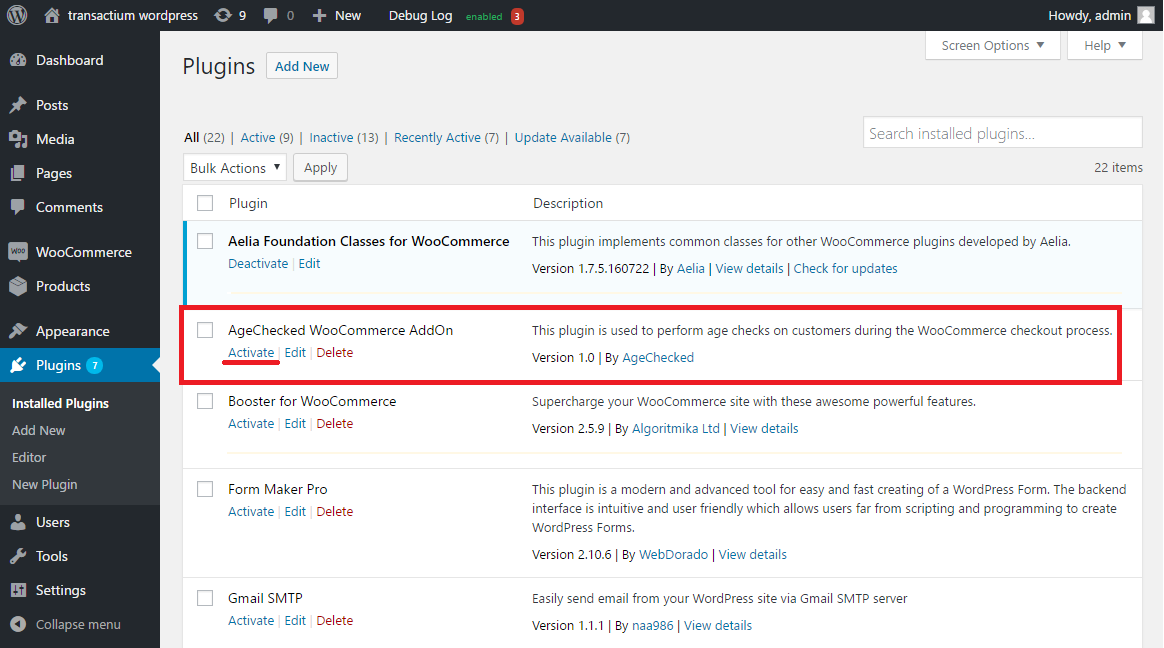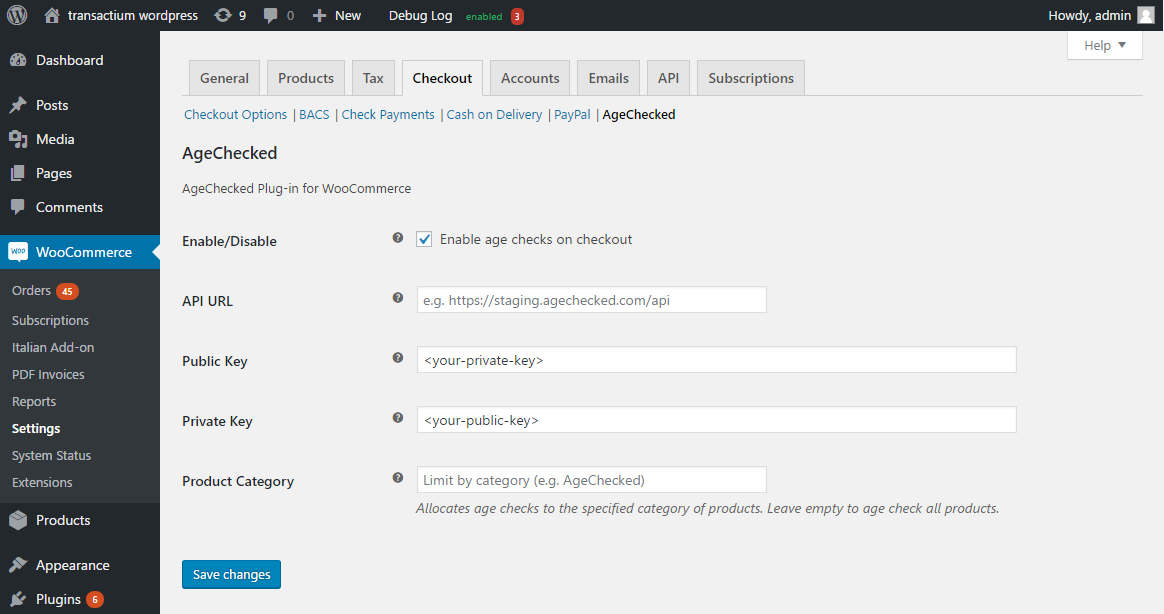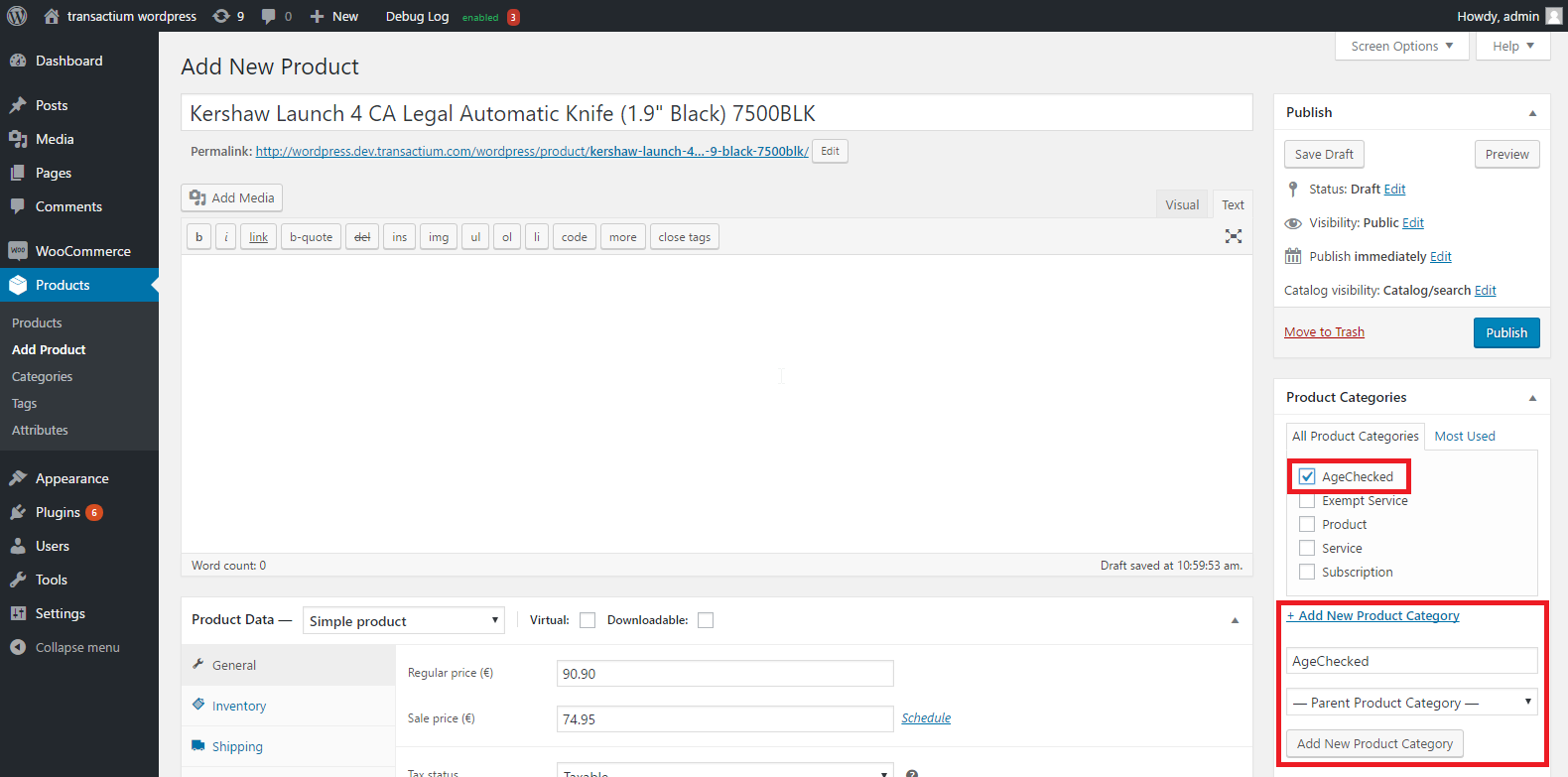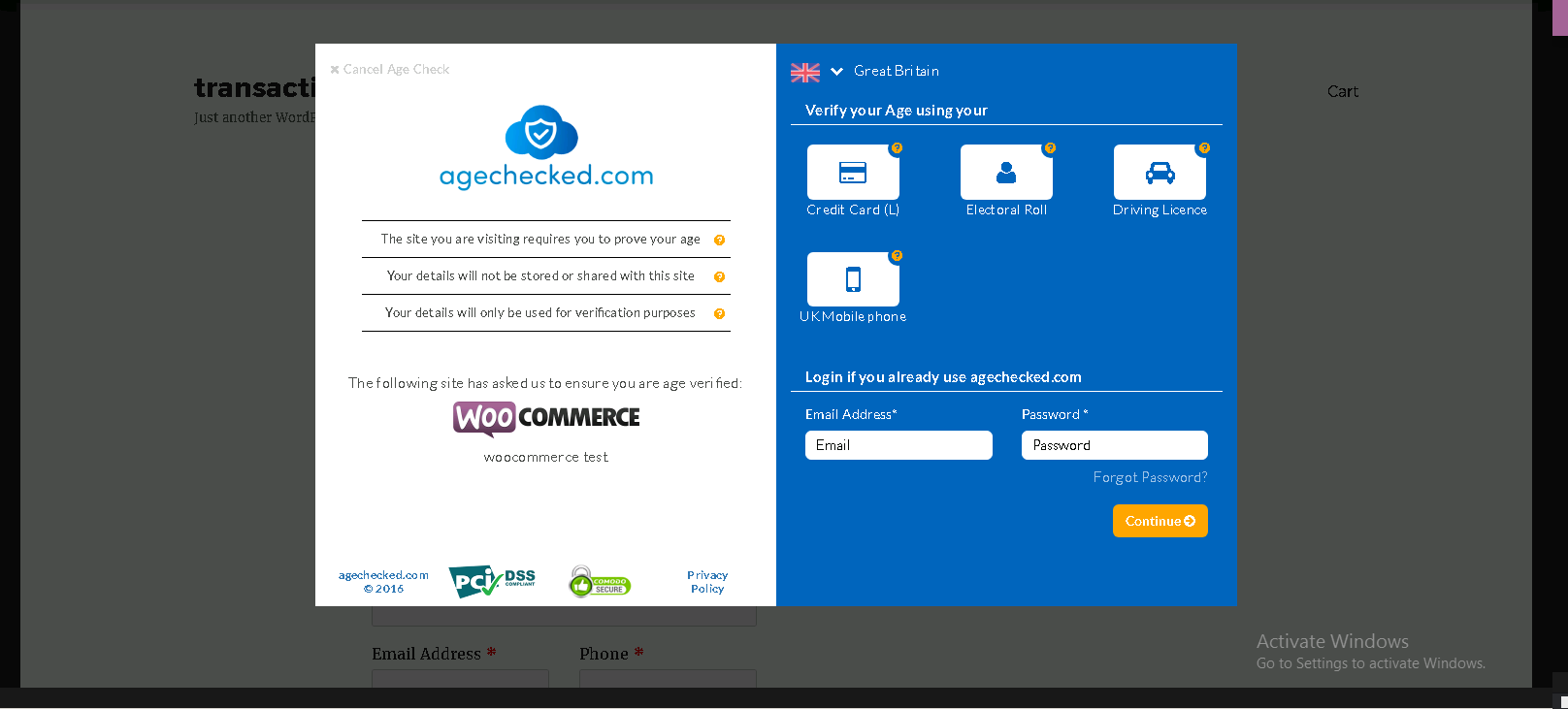AgeChecked WooCommerce AddOn
| 开发者 | agechecked |
|---|---|
| 更新时间 | 2018年9月11日 20:32 |
| 捐献地址: | 去捐款 |
| PHP版本: | 3.9 及以上 |
| WordPress版本: | 4.9 |
| 版权: | GPLv2 or later |
详情介绍:
Perform age checks on customer checkout for age-restricted products with AgeChecked - no coding required.
More to add in future versions!
Current Features
- handle age checks directly on-site via Mobile Phone, Credit Card, Electoral Roll or National/International Driving License verification out-of-the-box
- load AgeChecked window inside an IFrame
AgeChecked WooCommerce AddOn integrates with AgeChecked — the most popular WordPress platform for eCommerce - to allow merchants to verify customer age on checkout. Download
安装:
This section describes how to install and set up the AgeChecked WooCommerce AddOn. Be sure to follow all of the instructions in order for the Add-On to work properly. If you're unsure of any step, there are screenshots.
Requirements
Requires at least WordPress 3.9, PHP 5.5 and WooCommerce 2.4.
Steps
- Make sure you have your own copy of WooCommerce set up and running.
- You'll also need an AgeChecked account
- Upload the plug-in to your WordPress site. There are three ways to do this:
- WordPress dashboard search
- In your WordPress dashboard, go to the Plugins menu and click the Add New button
- Search for
AgeChecked WooCommerce AddOn - Click to install the plugin
- WordPress dashboard upload
- Download the plug-in zip file by clicking the orange download button on this page
- In your WordPress dashboard, go to the Plugins menu and click the Add New button
- Click the Upload link
- Click the Choose File button to upload the zip file you just downloaded
- FTP upload
- Download the plug-in zip file by clicking the orange download button on this page
- Unzip the file you just downloaded
- FTP in to your site
- Upload the
agechecked-woocommerce-addonfolder to the/wp-content/plugins/directory - Visit the Plugins menu in your WordPress dashboard, find
AgeChecked WooCommerce AddOnin your plug-in list, and click the Activate link. - Visit the WooCommerce->Settings from the admin menu, select the Checkout tab and the inner AgeChecked menu link respectively. Here input your AgeChecked account information. Save your settings.
- If any, create and assign the product category specified in AgeChecked settings to the selected products.
- On checkout of restricted items, the AgeChecked window should pop up asking the user to verify his age.
屏幕截图:
常见问题:
Do I need to have my own copy of WooCommerce for this plug-in to work?
Yes, you need to install the WooCommerce plug-in for this plugin to work.
Does this version work with the latest version of WooCommerce?
This plugin was developed to target WooCommerce version 2.6 and later. It has not been tested on previous versions of WooCommerce.
Your plugin just does not work
Please contact support.
更新日志:
1.0 (2017-04-07)
- Initial release.
- Corrected minor bugs.
- Added plugin title function required by WooCommerce.
- Resolved WooCommerce product id warning.
- Enhanced version that allows customers to complete placing their order even if their age verification is not successful