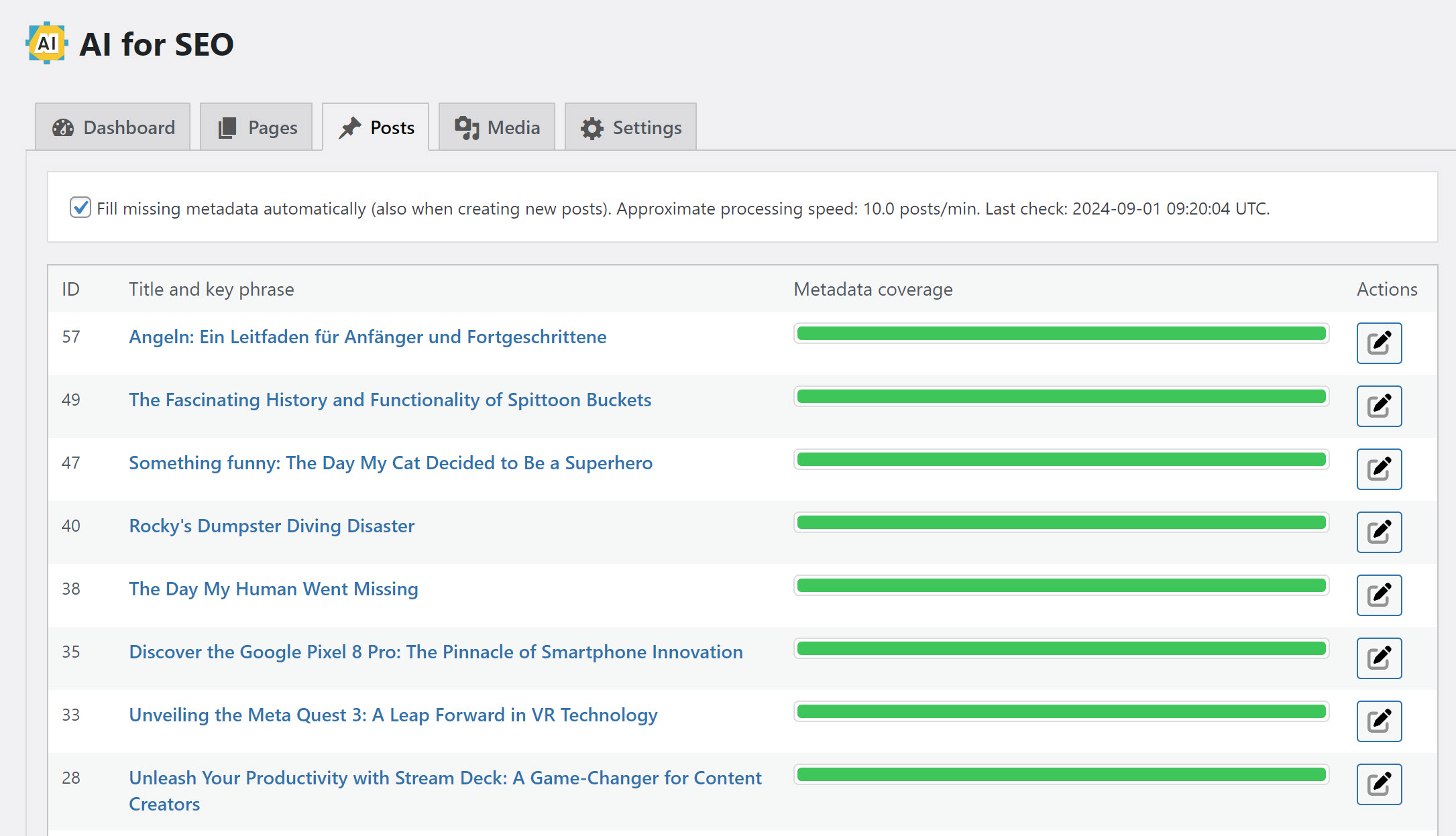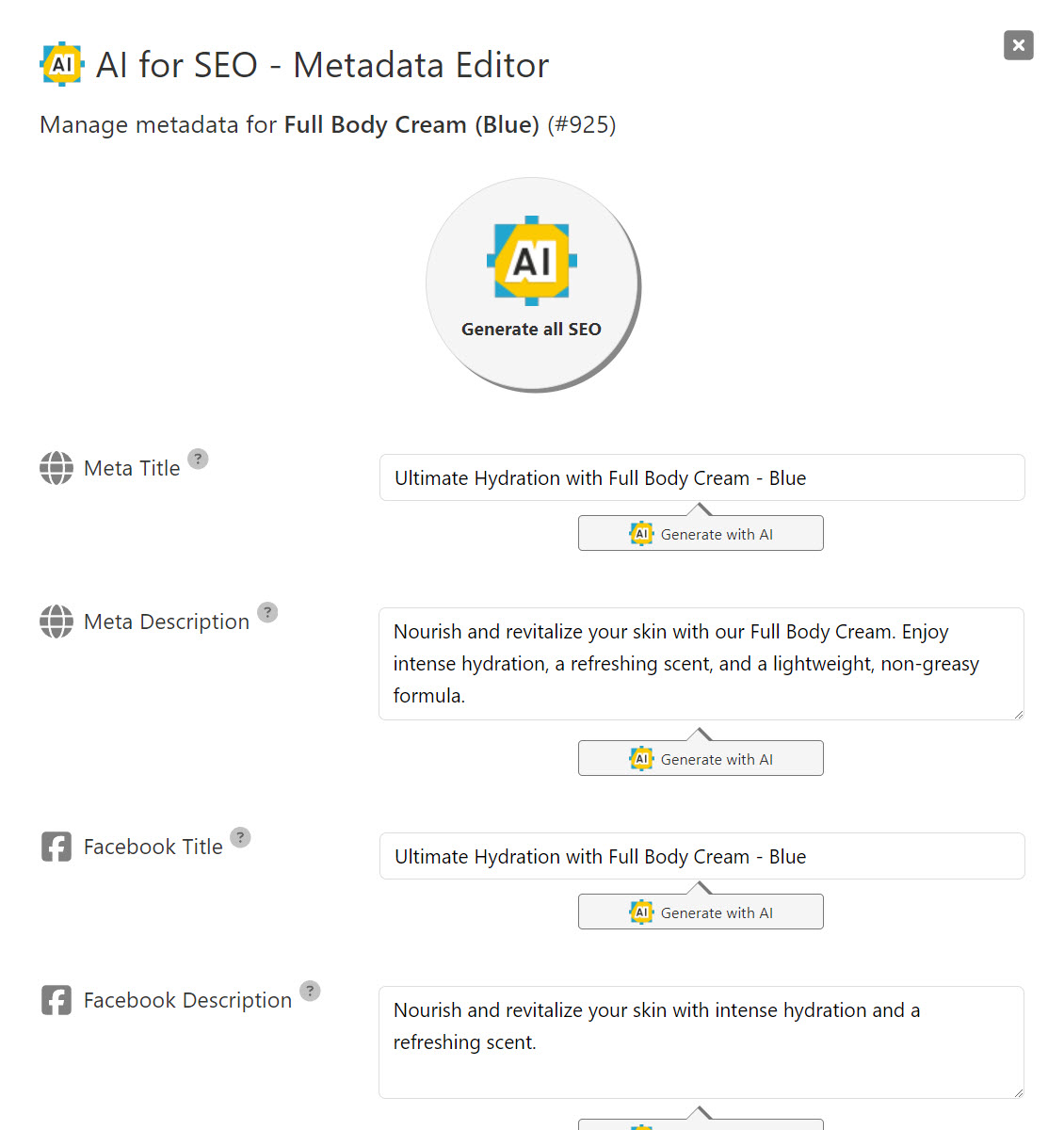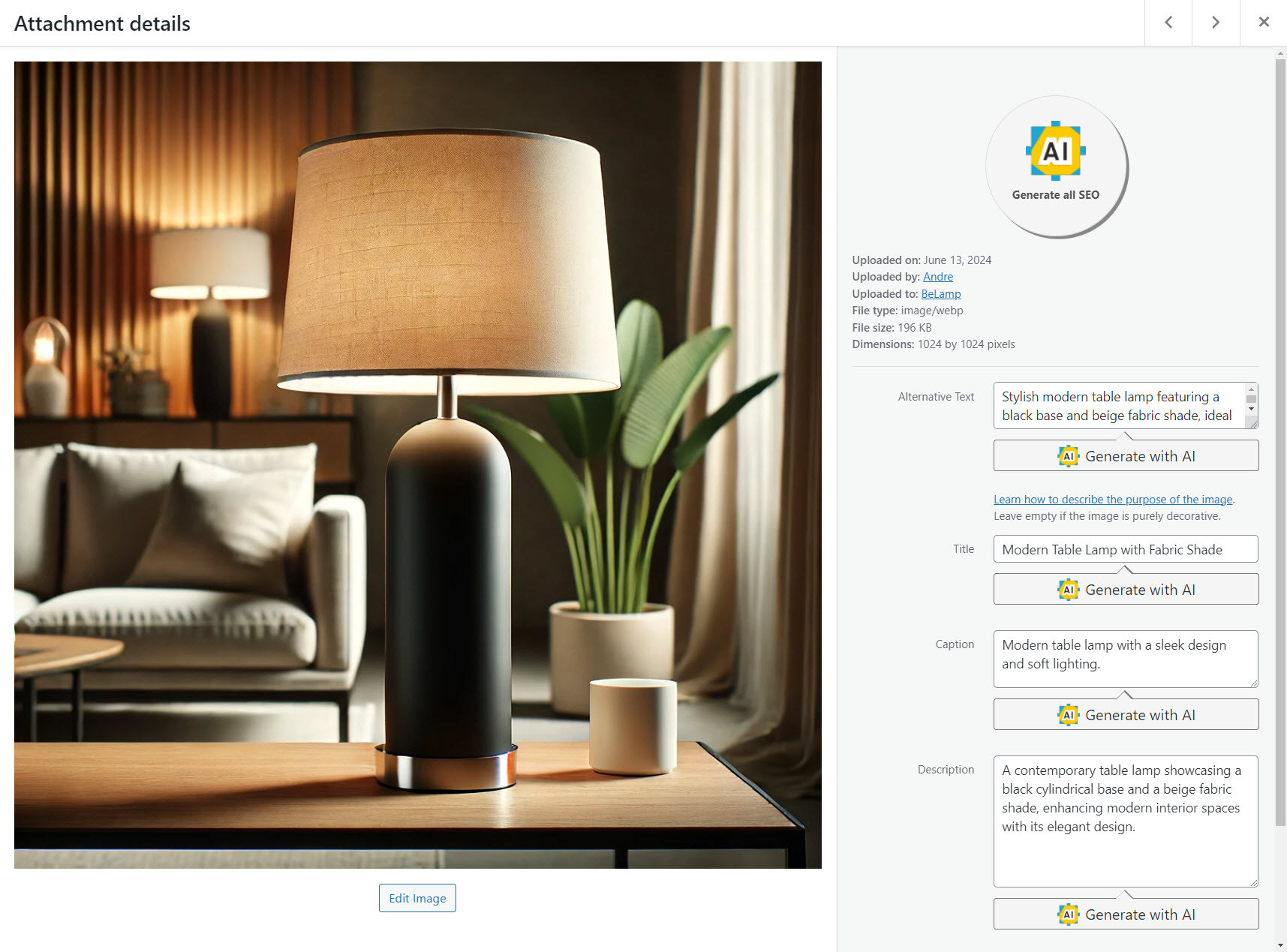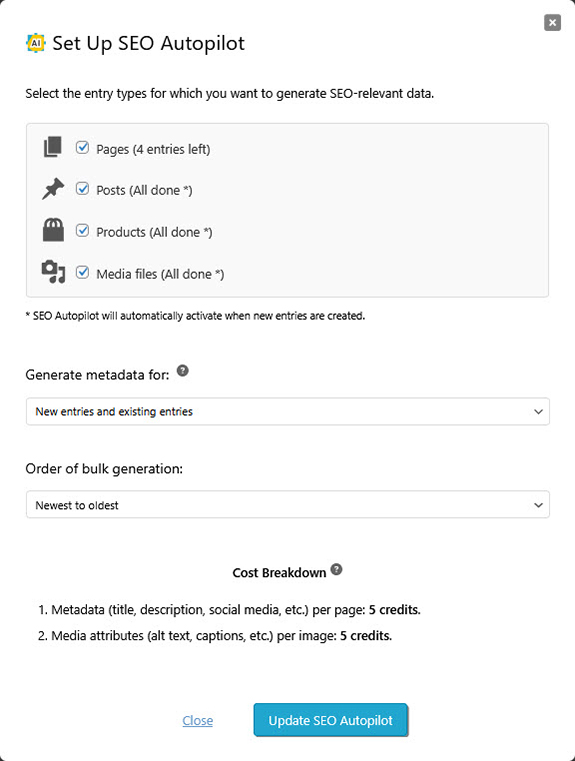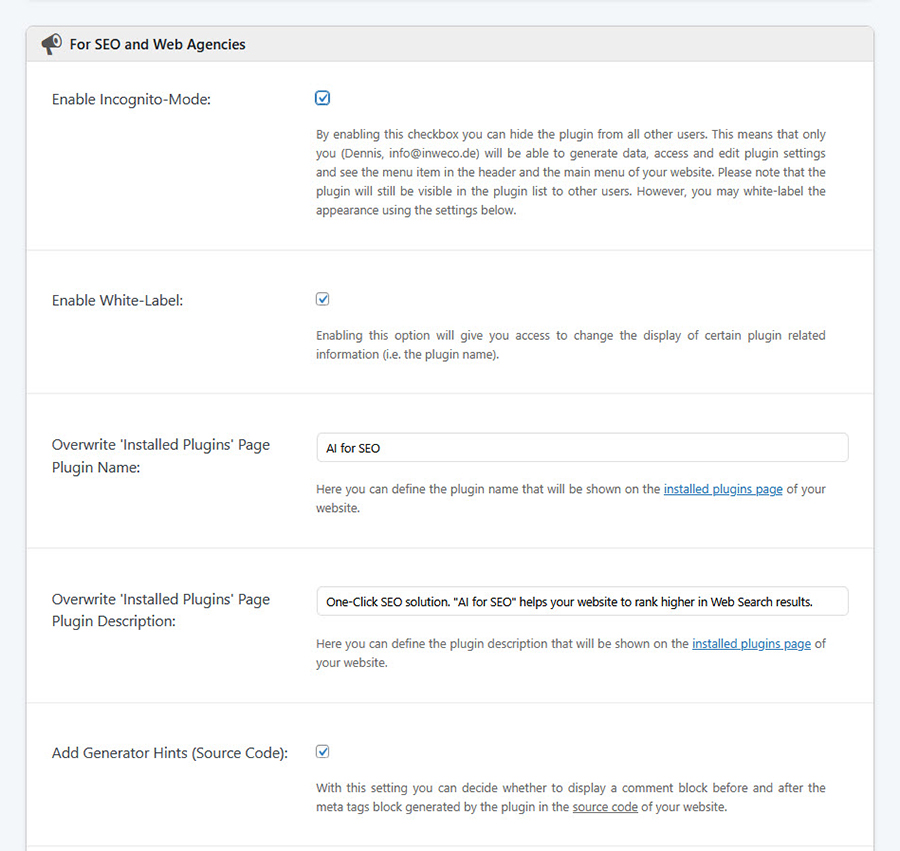AI for SEO – Bulk Generate Focus Keyphrases, Metadata, Alt Text (SEO Autopilot)
| 开发者 | spacecodes |
|---|---|
| 更新时间 | 2025年12月26日 16:24 |
| 捐献地址: | 去捐款 |
| PHP版本: | 7.4 及以上 |
| WordPress版本: | 6.8.3 |
| 版权: | GPLv2 or later (or compatible) |
| 版权网址: | 版权信息 |
标签
下载
详情介绍:
- Open the Dashboard: Go to 'AI for SEO' to view statistics about your current SEO coverage.
- Review your content: Open 'Pages', 'Posts', 'Products', or 'Media' and check its SEO status.
- Set up Autopilot: Click 'Set up SEO Autopilot', choose content types (Pages/Posts/Products/Media), and start bulk generation.
- Get a first win (optional): In the 'Media Library', click 'Generate with AI' on one image to create optimized alt text within seconds.
- Fine-tune manually: Use 'Generate with AI' buttons or the top admin-bar 'AI for SEO' button to open the Metadata Editor for any page or post.
- Sync with your SEO plugin (optional): In 'Settings' → 'Sync 'AI for SEO' Changes', select Yoast SEO, Rank Math, SEOPress or many more to keep fields updated. For a step-by-step guide, see 'Help' → 'Getting Started' → 'First Steps'. Need help? Email info@aiforseo.ai.
- Block Editor (Gutenberg)
- Media Library (image attributes)
- Elementor
- BeTheme BeBuilder
- Yoast SEO Settings
安装:
- Log in to WordPress and go to 'Plugins → Add New'.
- Search for AI for SEO and select the plugin.
- Click 'Install', then 'Activate'. Dashboard (upload a ZIP)
- Download the plugin ZIP.
- In WordPress go to 'Plugins → Add New → Upload Plugin'.
- 'Choose File' → select the ZIP → 'Install Now' → 'Activate'. Manual upload (FTP/SFTP)
- Unzip the archive and upload the 'ai-for-seo' folder to 'wp-content/plugins/'.
- In WordPress, go to 'Plugins' and click 'Activate' for AI for SEO. WP-CLI (advanced) wp plugin install ai-for-seo --activate
屏幕截图:
常见问题:
Can I use AI for SEO alongside another SEO plugin?
Yes, AI for SEO is compatible with all major SEO plugins. The metadata generated by AI for SEO can be synchronized with popular plugins such as Yoast SEO, Rank Math, SEOPress, All in One SEO, Slim SEO, SEO Simple Pack, Squirrly SEO, The SEO Framework, and Blog2Social. This ensures your metadata remains up-to-date and seamlessly integrates with your preferred SEO tool.
How do I avoid duplicate meta tags with other SEO plugins?
Use the output mode in Settings. Choose between Disable, Force, Replace (default), or Complement existing meta tags to match your setup with Yoast, Rank Math, SEOPress, etc.
Will the AI tool automatically analyze my content?
Yes, the AI tool will generate SEO-relevant data based on the content of the selected page, blog post or media file.
Will AI for SEO overwrite my existing metadata or media attributes?
Not unless you enable it. By default, we don’t overwrite existing data. You can explicitly allow overwriting (and even include “complete” entries) in Settings.
Can I choose which media attributes the plugin should generate?
Yes, AI for SEO lets you decide which media attributes (like 'alt text' or 'title') should be generated. You can configure this in the 'Active Media Attributes:' section of the settings to match your content needs. Simply select the desired attributes and the SEO Autopilot will generate the data accordingly.
How are Credits consumed in the AI for SEO plugin?
Credits are used when AI for SEO generates metadata for your content (posts, pages, products, media files etc.). The amount of Credits required depends on the selected active meta tags and media attributes (see Settings).
Do unused Credits expire at the end of the month?
No, any unused Credits will roll over to the next month, allowing you to fully utilize your Credits without losing them at the end of each billing cycle.
Can I try the AI for SEO plugin without purchasing a subscription?
Yes, the free plan provides you with 100 Credits, allowing you to experiment with AI-generated SEO content without any cost. In addition, we provide you with 5 free Credits every day if your balance falls below 100 Credits.
When should I choose a Subscription, Credit Packs, or Pay-As-You-Go?
- Choose Subscription if you want ongoing features and steady Credits. Subscriptions unlock advanced generation options and provide a continuous flow of Credits for new content over time.
- Choose Credit Packs for one-time top-ups when you need a larger burst of generations. Credit Packs are ideal as an add-on to an active subscription when you temporarily need more Credits.
- Choose PAYG (Pay-As-You-Go) if you prefer automatic top-ups. When your balance falls below 100 Credits, new Credits are added to your account automatically by purchasing a package you selected in advance.
Does AI for SEO support multi-language websites?
Yes, the plugin does support multi-language websites. The plugin also supports the WPML-plugin through which you can generate metadata and media attributes for all available languages separately.
Does AI for SEO support Multi-Site installations?
Yes, AI for SEO fully supports Multi-Site installations. Simply purchase a subscription on your primary website and use the same license owner and license key across all your sub-sites.
Can I use AI for SEO on a staging or local development site?
Yes, you can use AI for SEO on staging or local development sites.
What editors are supported?
AI for SEO supports most editors and themes. For extra convenience, we've added dedicated “Generate with AI” buttons in Elementor, BeTheme (Muffin-Builder / Be-Builder), and the standard editor. You can also generate metadata directly from the plugin dashboard, the metadata editor, or SEO Autopilot without using any page builder.
Can I link multiple sites and share credits/settings?
Yes. Enter the same license owner + key under AI for SEO > Account on each website to link them. Linked websites share the same credits pool, and you can export/import settings between them. Works with Multisite and staging.
I’m an agency with multiple client websites. How do I set things up?
- We recommend setting up your agency AI for SEO account via a primary site (e.g., your agency site) and purchasing a subscription there. Alternatively, you can purchase directly on our website: https://aiforseo.ai/pricing
- After purchasing a subscription, you receive your license owner and key by email and they are also visible in your AI for SEO Account area.
- Install the AI for SEO plugin on each client website you manage. Go to AI for SEO > Account on each website.
- Enter the same license owner + key to link them to the same account. Linked websites share the same subscription and Credits pool.
Does AI for SEO collect or store my content?
AI for SEO sends only the text needed to generate metadata to our AI service. We don’t add tracking scripts to your site, and we don’t publish your content. You can review privacy options (generator hints, white-label, incognito) under AI for SEO > Account > Privacy & Agreements.
Can I control who can use AI for SEO in my WordPress?
Yes. In Settings, you can restrict access by user role. Agencies can also use Incognito and White-Label options in AI for SEO > Account.
Is AI-generated SEO-content harmful to my SEO-ranking?
Currently, Google's stance on the use of AI or automation in content creation is generally permissive, as indicated in a Google Developers blog post from February 2023. They state that appropriate use of AI or automation is not against their guidelines. More information can be found at https://developers.google.com/search/blog/2023/02/google-search-and-ai-content.
Will all the generated data disappear if I uninstall the plugin?
It depends on how the metadata is stored and used. If AI for SEO has synchronized the generated metadata with a third-party SEO plugin like Yoast SEO, RankMath, SEOPress, or similar, then the metadata will remain even after uninstalling AI for SEO. You can check and enable synchronization in your AI for SEO settings. However, if synchronization was not enabled during generation, then those meta tags will disappear once the plugin is deactivated or uninstalled.
Can you add feature x, y or z to the plugin?
We are always open to suggestions and feedback. Please email us at info@aiforseo.ai with your suggestions.
更新日志:
- Added an advanced setting to adjust the Focus Keyphrase behavior during SEO Autopilot when existing metadata is present.
- Bug Fixes & Maintenance: Fixed 4 minor bugs and implemented 2 usability improvements, and resolved 2 security issues.
- Bug Fixes & Maintenance: Fixed 5 minor bugs and implemented 3 usability improvements.
- Bug Fixes & Maintenance: Fixed 7 minor bugs and implemented 2 usability improvements.
- Bug Fixes & Maintenance: Fixed 9 minor bugs, implemented 3 usability improvements, and resolved 2 security issues.
- Bug Fixes & Maintenance: Fixed 5 minor bugs.
- Changed how Credits are consumed. Credits are now charged per generated field instead of per entry. Use the “Active Meta Tags” and “Active Media Attributes” settings to control which fields are generated and how many Credits each action requires.
- Added Focus Keyphrase generation, editing, and syncing for Yoast SEO and RankMath.
- Added Meta Keywords generation, editing, and front-end output.
- Added WooCommerce price inclusion modes for AI-generated metadata (Never, Fixed Price, Dynamic Price).
- Added additional “Generate with AI” buttons inside the Gutenberg editor when RankMath is active.
- Added “Generate with AI” buttons for Focus Keyphrase (Yoast SEO) and Focus Keyword (RankMath) inside their editors.
- Added a filter bar to the Posts and Media views including SEO-status filters and a text search.
- Added placeholder support for prefixes and suffixes across all syntaxes ({TITLE}, [TITLE], %%TITLE%% and their placeholder variants).
- Added a setting to include existing values when generating metadata and media attributes (Basic Plan+).
- Added a setting to enable enhanced entity recognition for media attributes (Pro Plan+).
- Added a setting to enable advanced celebrity face recognition for media attributes (Premium Plan+).
- Added configurable meta tag fallback rules to reuse existing values when no generated data is available.
- Added a toggle to control JavaScript-based alt text injection separately from render-level injection.
- Added a troubleshooting toggle to pause database refresh operations during debugging.
- Added the “Active Meta Tags” setting to control which meta tags the plugin should generate.
- Added the “Active Post Types” setting to define which post types the plugin should process.
- Added a reminder and one-click removal option for previously generated SEO-relevant data within the SEO Autopilot modal.
- Added a “Generate Data for X Empty Fields” button in the Metadata and Media Attribute Editors.
- Added a “Save & edit next” button in the Metadata and Media Attribute Editors for faster sequential editing.
- Added a “Retry all failed” quick action to the Dashboard when failed entries are detected.
- Added Credits badges across the plugin UI to indicate the cost of generation actions.
- Added an “SEO-Expert Concierge” card to the Dashboard with direct contact options.
- Submit and Abort buttons are now sticky for easier access during editing.
- Bug Fixes & Maintenance: Fixed 21 minor bugs, implemented 29 usability improvements, implemented 35 stability improvements, and resolved 8 security issues.
- Added compatibility with WordPress 6.8.3
- Bug Fixes & Maintenance: Fixed 2 minor bugs.
- Added a new feature to easily retrieve lost license data. Go to your Account page, click "Lost your license data?", and follow the instructions.
- Bug Fixes & Maintenance: Fixed 2 minor bugs and implemented 4 usability improvements.
- Bug Fixes & Maintenance: Fixed 6 bugs, and 1 security update.
- Dashboard now refreshes automatically; manual page reload is no longer required.
- Added compatibility with the SEOKey plugin.
- Alt Text Injection is now disabled by default. To re-enable, go to Settings > Show Advanced Settings (top right) > Troubleshooting & Experimental > Alt Text Injection.
- Added a submenu for direct plugin access via the WordPress admin menu.
- Added a "Refresh" button to dashboard statistics. Recommended for large sites (>10,000 entries) to update statistics on demand.
- Added a new FAQ area under Help > Troubleshooting, covering common problems and solutions.
- Bug Fixes & Maintenance: Fixed 11 minor bugs, implemented 13 performance and usability improvements, and resolved 2 security issues.
- Bug Fixes & Maintenance: Fixed 2 minor bugs, and 2 security updates.
- Fixed AJAX requests (Thanks Marcus!)
- Bug Fixes & Maintenance: Fixed 9 minor bugs, implemented 6 performance optimizations, and 1 security update.
- Added "Generate with AI" buttons in the media section of the Gutenberg editor, allowing users to generate media attributes directly from the editor.
- Improved context awareness for pages, posts, and products, especially for content with short text. Ensures AI-generated metadata is more relevant and tailored.
- Added a setting for render-level alt text injection. This checkbox setting (enabled by default) ensures images always have the correct alt text, even if themes or other mechanisms fail to display it.
- Added a setting for render-level image title injection. Includes a select input to choose what should be injected as the title attribute: Disabled, Inject image title, Inject alt text (default), Inject caption, or Inject image description.
- Added a setting to the "SEO Autopilot" modal that allows users to customize the reference time used by the "Generate Metadata for" option. This gives more precise control over how new and old entries are distinguished.
- Added an "Export/Import" button to the plugin settings, enabling users to export their configuration and import it on another website. Useful for SEO and web agencies managing multiple sites.
- Added a "Restore Default" button to the plugin settings.
- Added a "Show/Hide Advanced Settings" toggle in the plugin settings. Some advanced settings are now hidden by default to simplify the interface for most users.
- Made setting descriptions more concise and user-friendly. Rearranged several settings for improved clarity and usability.
- Private or pending posts, pages, and attachments are now ignored by the plugin, preventing them from being processed.
- Improved UX: The AI for SEO sidebar is now sticky on desktop, keeping it visible during page scrolling for easier navigation.
- Changed how plugin notifications are handled. All notifications are now indicated by a red bubble in the admin menu. Detailed notices can be viewed in the AI for SEO dashboard.
- Added new notifications:
- Insufficient credits balance.
- Overview of missing entries to generate.
- WPML plugin detected.
- SEO Autopilot needing attention.
- New major plugin updates.
- Ongoing promos and discounts.
- And others
- Bug Fixes & Maintenance: Fixed 17 minor bugs, added 6 quality-of-life improvements, implemented 3 performance optimizations, and 2 security updates.
- Bug Fixes & Maintenance: Fixed 7 minor bugs, added 3 quality of life improvements, and implemented security updates.
- Bug Fixes & Maintenance: Fixed 3 minor bugs
- Added a setting to force the image upload to use either the image url only or convert the contents to base64. This can be useful for users who experience issues with the generation of media attributes.
- Added support for AVIF image files
- Bug Fixes & Maintenance: Fixed 11 minor bugs and implemented security updates.
- Added support for NextGen Gallery: The plugin now recognizes and processes media attributes for images created with the NextGen Gallery plugin. Use the new "Import" button in the media page to import all images from the NextGen Gallery into the AI for SEO plugin.
- Bug Fixes & Maintenance: Fixed 2 minor bugs
- SEO Autopilot now more accurately reflects its current status and includes an option to immediately schedule the next run.
- Bug Fixes & Maintenance: Fixed 15 minor bugs, corrected typos, and implemented security updates.
- Improved Prefix & Suffix Support: Prefixes and suffixes are now correctly applied when using the "Generate with AI" button in both the Metadata Editor and the Attachment Attributes Editor.
- Enhanced Mobile UX: Better responsiveness and usability on the Pages / Posts and Media Files views for mobile devices.
- Account Page Improvements: Added direct buttons for managing your active subscription and customizing Pay-As-You-Go settings.
- Updated Help Section: Improved help content and clearer "First Steps" guidance for new users.
- Bug Fixes & Maintenance: Fixed 11 minor bugs, corrected typos, and implemented security updates.
- Fixed a bug that prevented the Media Attributes Editor from generating data correctly.
- Fixed 17 minor bugs, typos and security updates.
- Complete UI/UX Overhaul: The look, feel, design, layout, and navigation of the plugin have been completely redesigned.
- Enhanced Mobile Experience: Improved usability and user experience for mobile users.
- New "Account" Page: Users can now manage their license key directly from this page.
- Incognito Mode: SEO and web agencies can hide the plugin from other users/admins (available in the new "Account" page).
- White-Label Feature: SEO and web agencies can rebrand the plugin with their own name or further hide it from other users/admins (available in the new "Account" page).
- Customizable Generator Hints: Added a setting to modify or disable generator hints in the source code for additional privacy (available in the "Account" page).
- Privacy & Data Policy Update: Moved to the new "Account" page.
- New Metadata Customization Options: Added settings to apply prefixes and suffixes to metadata and media attributes.
- Advanced Media Attribute Control: New setting allows users to specify which media attributes the plugin should use.
- "SEO Autopilot" Feature: Replaces bulk generation checkboxes with a more intuitive and easy-to-use interface, directly accessible from the dashboard.
- "Recent Activity" Dashboard Section: Track all manual and automatic metadata and media attribute generations in one place.
- Implemented new ways to get credits:
- Introduced Credit Packs, allowing users to purchase additional credits as needed.
- Added a Pay-As-You-Go option for automatic credit refills when running low.
- All credit purchasing options are now combined in a "Get more Credits" modal, accessible from the dashboard.
- "Guarantee" Section: Review our Guarantees and Refund Policy directly on the dashboard.
- "Recent Plugin Updates" Section: Stay informed about the latest updates from the dashboard.
- New "Support & Feedback" Section: Easily access support and provide feedback directly from the dashboard.
- Tons more minor improvements, bug fixes, and performance enhancements.
- Image Metadata Generation: Added support for generating alt text, titles, captions, and descriptions for all images on your website. You can use the bulk or manual generation options available. Simply click the 'Generate with AI' button in the media library or explore the new 'Media' page within the AI for SEO plugin.
- New 'Settings' Page: We have introduced a 'Settings' page with various options to enhance your experience (details below). ** Meta Tag Inclusion: This option allows you to include or exclude specific meta tags from being output in the header by our plugin. Note that this setting does not affect meta tags generated by other plugins. For instance, if you prefer the meta titles generated by another plugin, you may choose to exclude them here. ** Language Selection: Allows you to override the AI’s language detection, which is helpful if your content is in a language different from what the AI has detected. ** User Management: Controls which user roles can access and use the plugin. By default, only administrators have access. ** Improved Metadata Editor: We have overhauled the metadata editor’s design to enhance usability and provide a better user experience.
- General Enhancements: Implemented 12 minor bug fixes, performance improvements, and security updates.
- SEO data generation for WooCommerce products is now available. This feature is visible only if the WooCommerce plugin is installed, integrating SEO capabilities directly with your e-commerce activities.
- Introduced statistics in the dashboard page, providing users with insights into their progress in generating SEO metadata for pages, posts, products, and more. This feature aims to help users track their SEO optimization efforts more effectively.
- Added admin notices to alert users when their credits are running low or to remind them of the remaining credits and opportunities to generate SEO data for pages, posts, and products.
- Added a button to reestablish the license connection in the dashboard page, making it easier for users to reconnect their license if it has been disconnected. For example in case of uninstalling and reinstalling the plugin.
- All plugin texts are now translatable, making it easier for international users to optimize their SEO efforts.
- Refined some visual aspects of the dashboard page, improving the user interface and overall user experience.
- 11 Bug fixes and performance improvements.