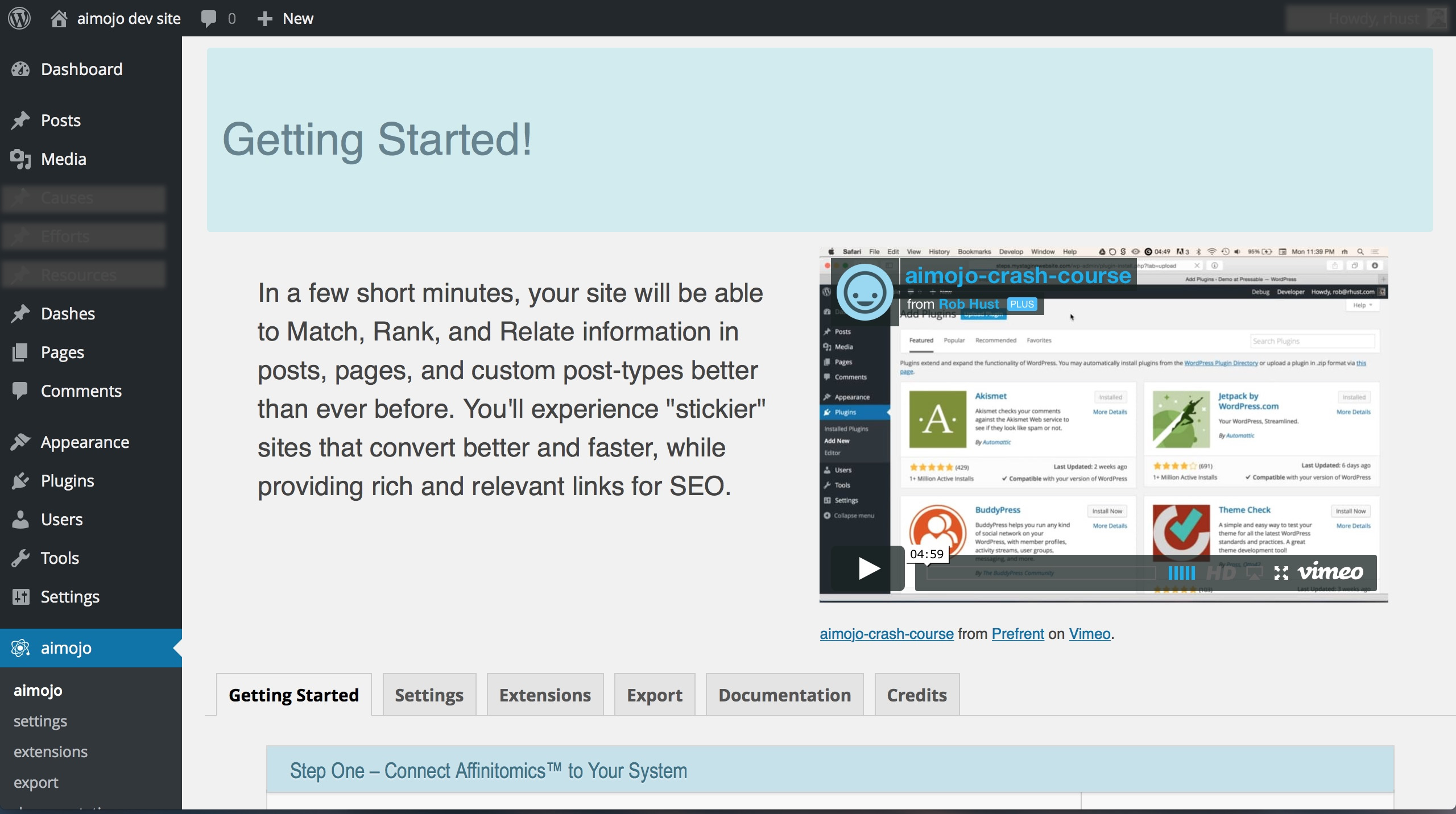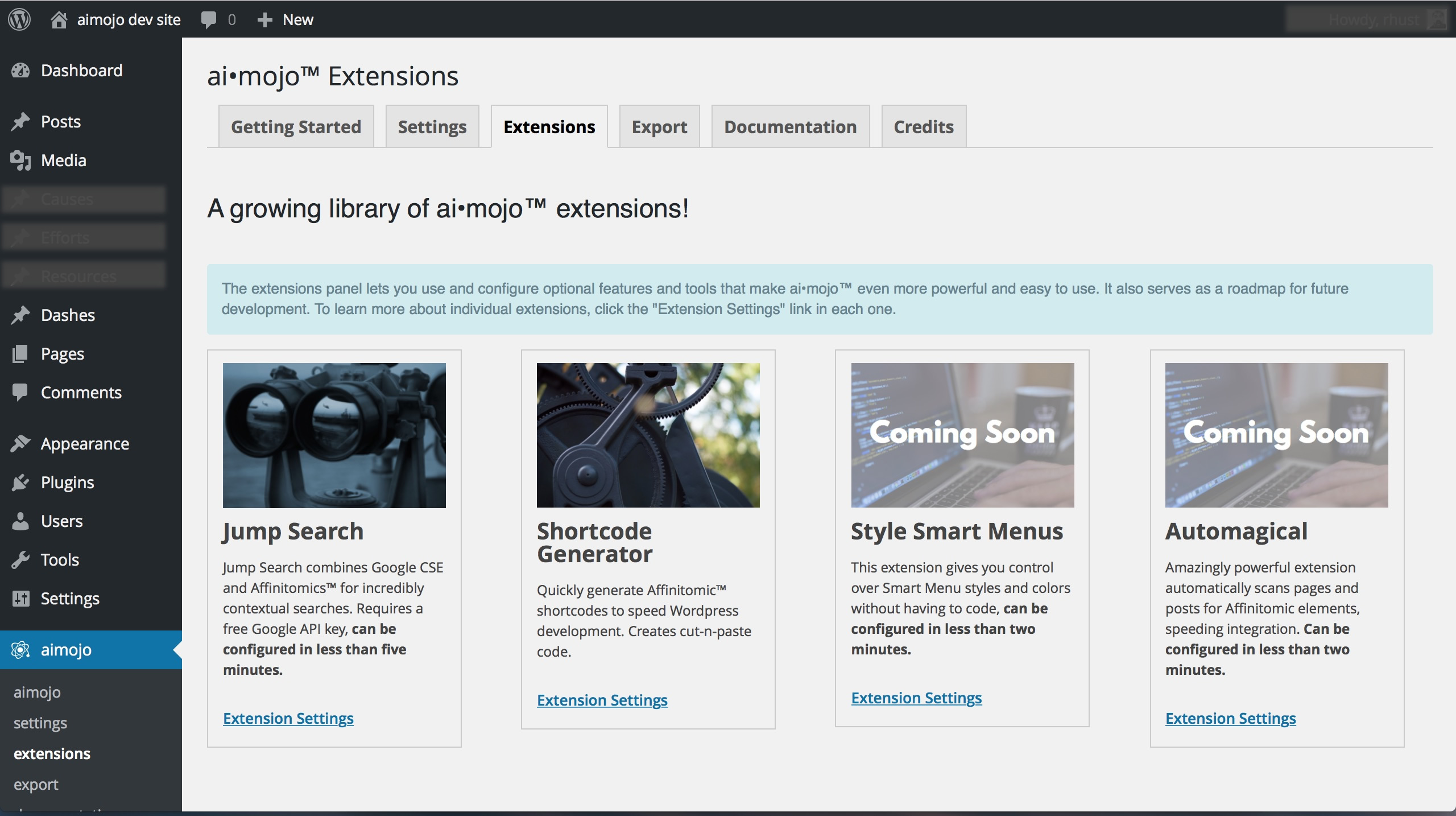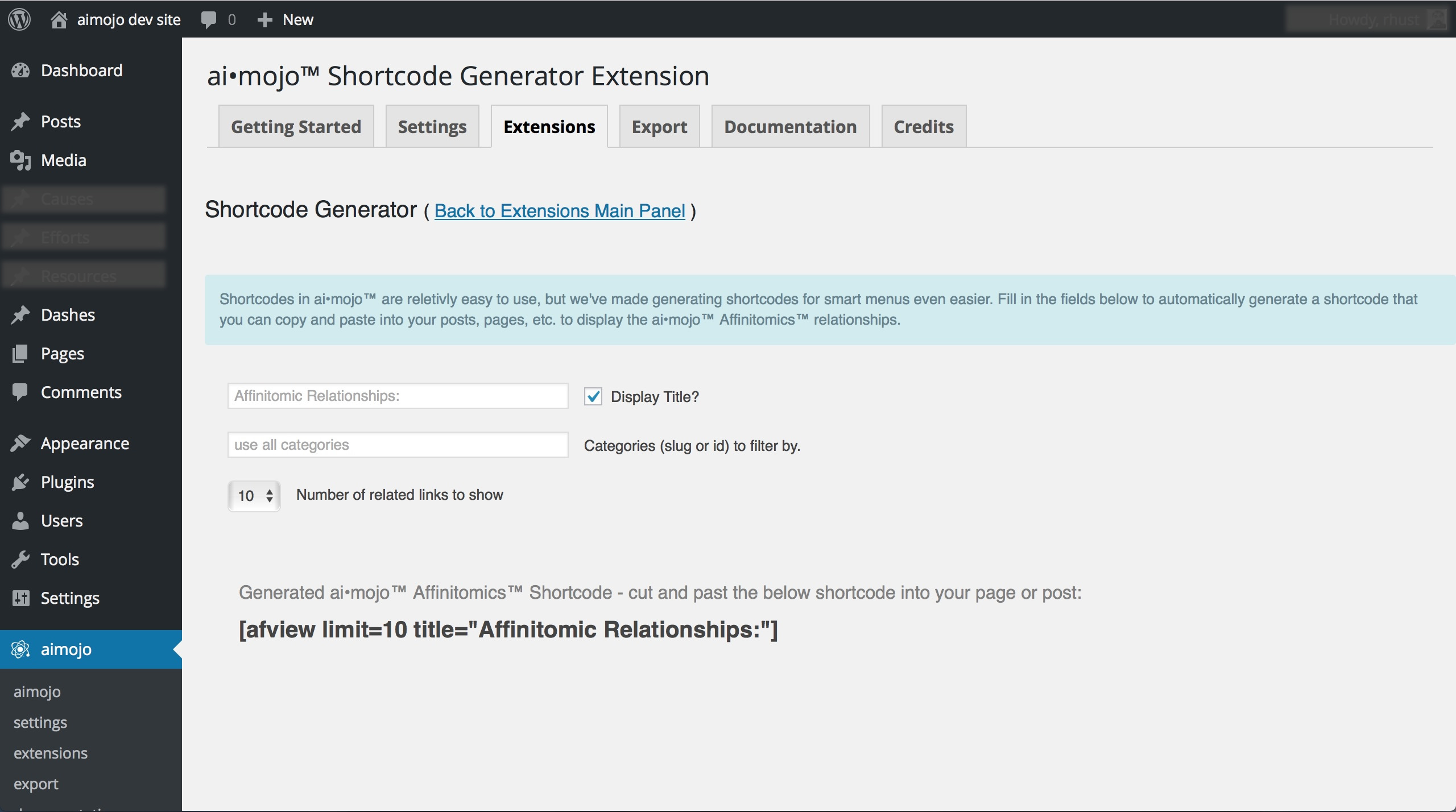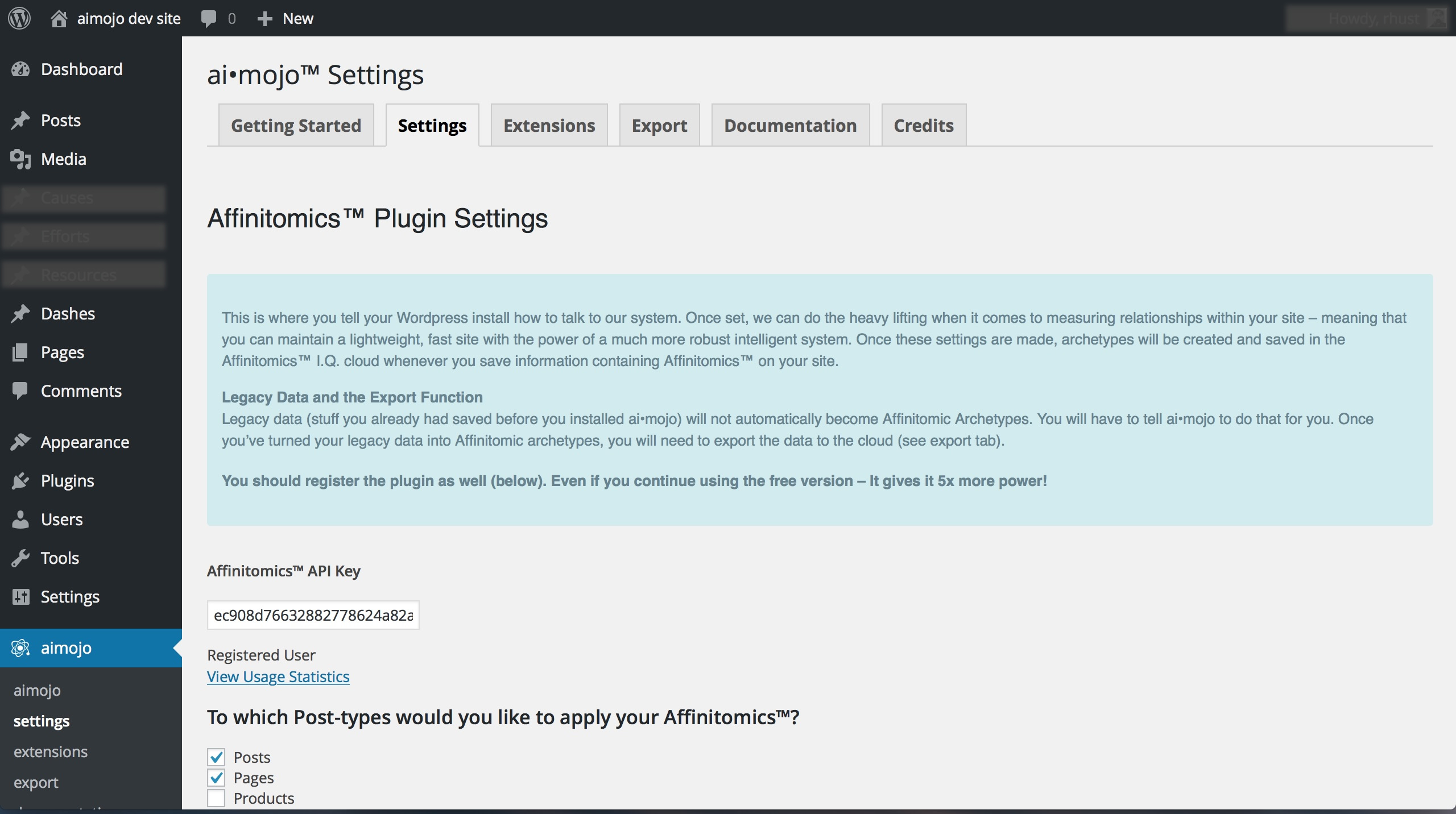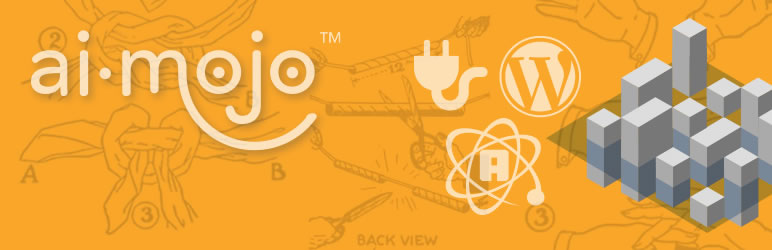
Plugin Name
| 开发者 |
Prefrent
ehutchinson joewils hansthered |
|---|---|
| 更新时间 | 2016年5月19日 09:43 |
| 捐献地址: | 去捐款 |
标签
sales
cookies
shop
tags
shortcode
woocommerce
search
ecommerce
e-commerce
store
sell
artificial intelligence
related posts
ai
filter
related
context
match
sort
rank
relational
relate
a.i.
micro format
contextual
contextually
descriptors
draws
distance
machine learning
discover
classifier
affinitomics
aimojo
decision support
big data
woo commerce.
下载
详情介绍:
Aimojo™ transforms Wordpress into a hyper-relevant, context aware and intelligent powerhouse in minutes. Now supports updated versions of WooCommerce!
Using patent-pending feature/tag dimensionalization methods within the Affinitomics Cloud, the plugin creates AI constructs from pages, posts, and custom post types. These constructs are then used to allow information to self-organize based on contextual value. This makes link lists and menus contextual and dynamic - making sites sticky and visitors more likely to convert. Applied to searches (Google CSE), Affinitomics improves results by as much as 9x, imparting context and massively reducing noise.
Categories and traditional tags create flat index structures with little actual relational value. Some plugins try to impart contextual value by either requiring hard-coded relationships or forcing Wordpress to calculate tag counts and concordances in an effort to find contextually valuable matches. Plugins that do the latter cause Wordpress to perform tens of thousands more calculations than normal, bogging servers and slowing performance. Some hosts have banned the use of these plugins.
Aimojo™ for Wordpress uses a RESTful API to communicate with the Affinitomics™ Cloud, storing AI constructs, and calculating contextual relationships and values. Free of the the computational load, Wordpress benefits, becoming a hyper-contextual information system that dynamically molds itself to the users needs.
安装:
- Download the plugin.
- Either use the “add new plugin” functionality internal to Wordpress.org in your “Plugins” menu or;
- Upload the plugin directory “affinitomics” to your /wp-content/plugins/ directory.
- Activate the plugin through the Plugins menu in WordPress.
- Go to “Aimojo™” in the left hand control menu.
- Select “settings” from the bottom of the list.
- Registering the plugin grants use of a valuable dashboard that allows users to view and manage Affinitomic Transactions
- Configure Affintomics™ for your site.
- Install the plugin
- In the admin panel, find the “Affinitomics” menu and select “settings”
- Next, under “To which Post-types would you like to apply your Affinitomics™?” check the boxes for the post-types you want to use with Affinitomics.
- Now scroll to the bottom and save changes. Unless you want to configure Google Custom Search (CSE) to work with Affinitomics, you’re done.
- In the admin panel, find the “aimojo” menu and select “Extensions” in the “JumpSearch” panel click on “Extension Settings”
- Ensure that the settings for the API URL, API Key, and API Account Domain are configured
- Ensure that the post types are selected
- Under “Jump Search select “yes” to apply the Google CSE “JumpSearch” to posts or pages
- Follow the links to obtain free API / Search credentials from Google.
- Under the Affinitomics menu choose “Export.”
- Check “Make it so.” This is a quick process, and is finished when the progress bar says "Done!"
- This will only have to be done once, unless you import pages or posts. It’s handled automatically for new pages, posts, and Archetypes.
- For existing pages or posts, either copy or move tags to the “Descriptors” field in the page or post editor.
- If you want like objects to attract like objects in your system, copy the tags to “Descriptors”.
- It is a best practice (not a requirement) to include a Descriptor of Person, Place, Thing, Concept or Construct in the Descriptors, especially if the Affinitomics are to be exported later, and shared.
- Draws can be immediately followed by a number from 1 to 5; the greater the draw, the greater the number. If there is no number, it’s value is considered to be “1”. Example; dogs5 is the highest preference for dogs possible.
- If a Distance is indicated, it is done in the same manner as a draw; dogs5. An attenuation of “5” indicates the highest possible dislike. If there is no number, it’s value is considered to be “1”.
- If none of the Affinitomic™ Element fields are filled in, the page, post, or custom post type will not be effected by Affinitomics™ - JumpSearch will have no effect, and only shortcodes with overriding Affinitomics™ will function.
- On a page that you would like to add a list of similar posts or pages, simply add the shortcode [afview]
- [afview] This tells Affinitomics to build a dynamic menu list. Without other parameters, it uses the affinitomics of the page it resides on to create a menu list of the top related items in the cloud.
- [afview display_title="false"] This was a result of a request to be able to hide the hard coded title.
- [afview title="title"] Replaces the default title with whatever you want.
- [afview category_filter="50"] or [afview category_filter="name"] This short code tells Affinitomics to build a menu list based on the Affinitomics of the page, but to restrict the list to a particular category.
- [afview limi="7"] This short code tells Affinitomics to build a menu with a limit of 7 links. Default is 6.
- To combine the parameters, simply separate with a space [afview limit=15 title="Nifty Stuff"]
- afview
- aftitle
- afsubtitle
- afelement
- afelementurl
- afelementscore
屏幕截图:
常见问题:
What versions of Wordpress and php are required?
Aimojo™ requires Wordpress 3.5 or better, and php 5.3 or better.
How much storage do I get in the Affinitomics™ Cloud
Users are granted space for 1000 Affinitomic™ constructs and 5,000 transactions per month. Larger accounts are available at Prefrent.com.
How many “Archetypes” will I need?
An Affinitomic Archetype can be applied to a post, page, custom post-type, or archetype (Affinitomics’™ custom post type) So 1000 archetypes could be 50 pages, 900 posts, and 50 ads if you didn’t assign individual Archetypes to members.
更新日志:
1.4.1
- Update Woocommerce integration to support current Woocommerce releases.
- minor bug fixes
- Fixed registration countdown
- UX fixes
- minor bug fixes
- Help features and tooltips added
- UX fixes
- Changes supporting the new API features
- minor bug fixes
- Our biggest update ever
- Added modular extensions
- Made registration easier
- Expanded shortcodes
- Created shortcode generator
- Faster export
- Support for widget areas
- Numerous bug fixes...
- added admin notices for the plugin
- updated domain assignment for unregistered users
- add version syncing code for communication with server
- resolved issue for legacy users with ajax pointing to wrong directory
- updated pathing from WP_PLUGIN_URL to recommended best practices plugins_url()
- added plugin_activation function so the plugin can perform immediate, necessary actions upon the plugin being activated by the user in wordpress
- Yay! We’ve released Ai•mojo!
- Twilighting support for Affinitomics for Wordpress.
- Over 10x faster than Affinitomics for Wordpress .9.0