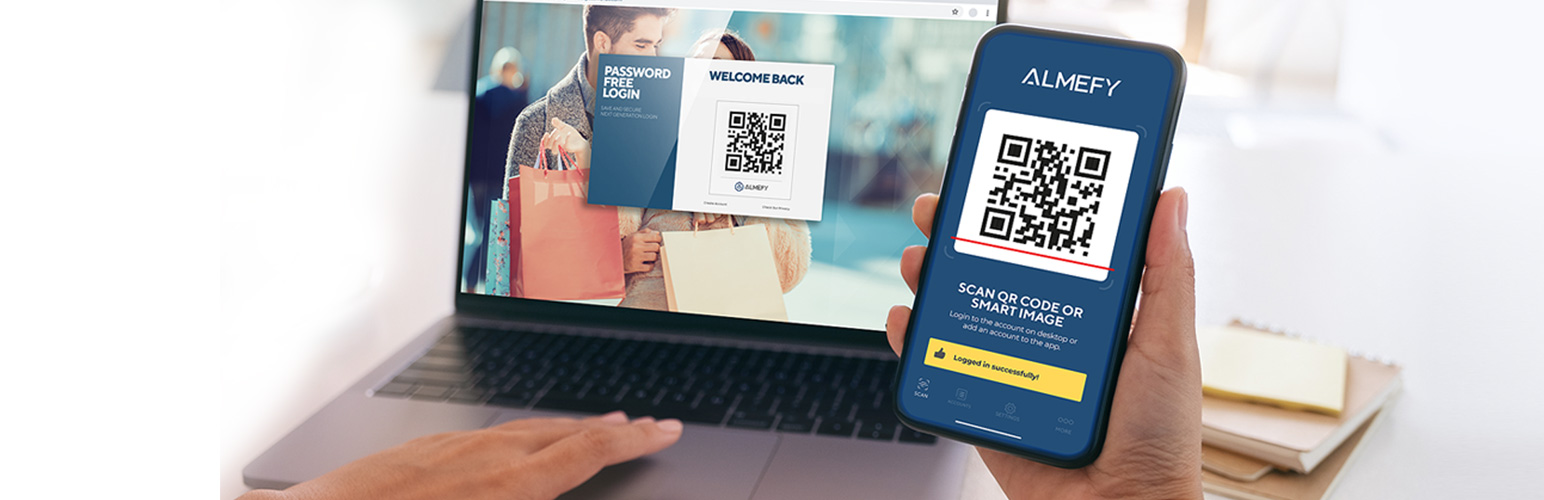
ALMEFY: Two-Factor Authentication in one step. Without password
| 开发者 | allbutsocial |
|---|---|
| 更新时间 | 2023年5月25日 22:09 |
| PHP版本: | 7.0 及以上 |
| WordPress版本: | 6.2 |
| 版权: | GPLv2 or later |
| 版权网址: | 版权信息 |
详情介绍:
Welcome to the ALMEFY experience
Almefy enables a secure Two-Factor Authentication user experience in one step. No passwords needed, the users just scan to login.
Your users just need to scan a QR code on your website with the Almefy App and login through our technology built on Identity Based Encryption (IBE).
Almefy is the next generation of logins, taking the burden of secure passwords away from the users by eliminating them completely.
We enable a secure, easy and fast Two-Factor Authentication in one step for the convenience of your users.
Learn more about the Identity Based Encryption and 2FA and Almefy on our website.
The ALMEFY HUB - Where you manage all accesses
We offer an easy to manage setup and management of accesses through our ALMEFY HUB.
The HUB gives you the possibility to setup new websites, manage admins and users and offers statistics for your reference.
It is also the fastest way to get in touch with us in case you have any questions or need support!
And here is how you get started with your ALMEFY Plugin:
Setup
To activate the plugin, please navigate to the Almefy settings in the backend.
You will be required to provide a key and a secret to connect to the Almefy servers.
To generate your individual key & secret, please contact us at https://almefy.com/contact/.
We will send you an email with all instructions how to get access to the ALMEFY HUB where you generate your key & secret in a guided flow through our setup wizard.
In the settings of the plugin you can also define a
Redirect to after login url.
Use a relative url like /profile-page to redirect users to a custom page.
Alternatively leave the page blank to redirect users to the Wordpress backend.
Login
To add the login code to your website add the [almefy-login] shortcode to your page.
Alternatively you may add it via do_shortcode('[almefy-login]'); to your theme.
If you would like to redirect users to the backend when logging in via the Wordpress login at /wp-login.php
but to a profile page when logging in via the the frontend you have to:
- Leave the
Redirect to after loginempty in the plugin settings - Set the 'redirect' variable on the shortcode
Example:
[almefy-login redirect="/profile"]
Users -> Profile.
If you do not want your users to have access to the Wordpress backend but let them manage their devices,
add the [almefy-devices] shortcode to a custom profile page.
Connecting new devices
When creating an account, users will receive an email asking them to connect their device.
Further devices may be connected in the backend Users -> Profile.
To add management options like connecting and removing devices to the frontend of your website,
you may include the device connection shortcode to a profile page using [almefy-connect].
Password-free Registration (Optional)
You may add password free registration by adding the [almefy-register] shortcode.
Disabling require_username will result in users just being prompted for an email address.
The button text is customizable by setting the button_text variable.
Example: [almefy-register require_username="false" button_text="Sign Up Now!"];
License
GNU General Public License v2.0 - GNU Project - Free Software Foundation
https://www.gnu.org
Contact - Almefy : 2FA Authentication in one step
https://almefy.com