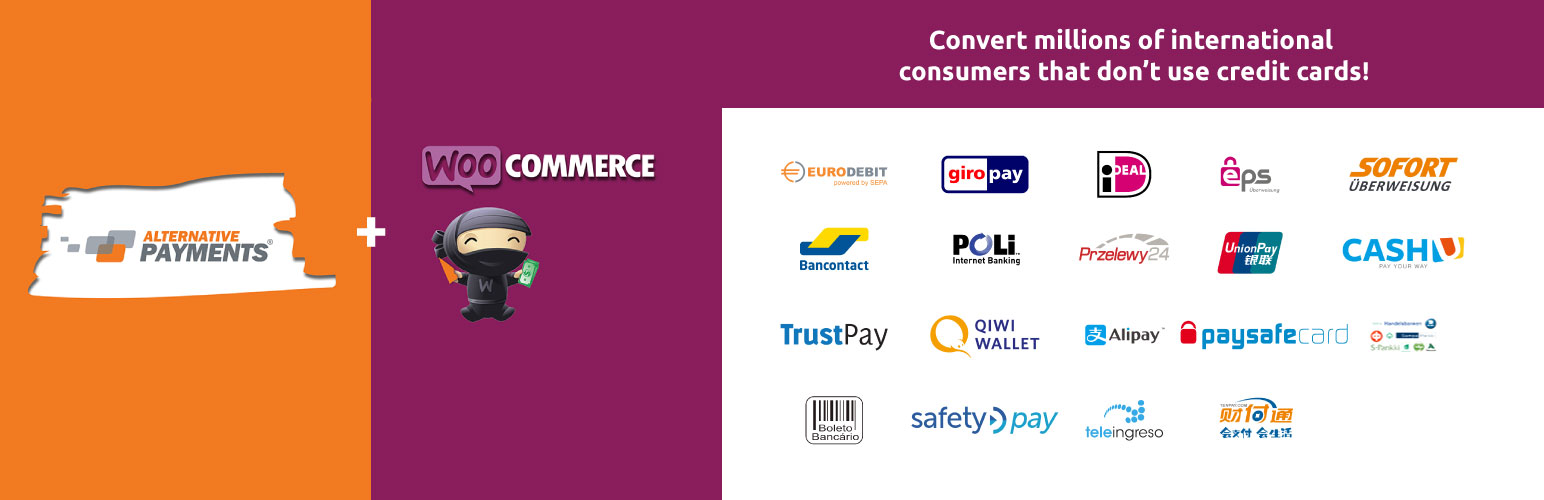
Alternative Payments for WooCommerce
| 开发者 |
alternativepayments
molivver |
|---|---|
| 更新时间 | 2018年11月16日 19:59 |
| PHP版本: | 4.4.1 及以上 |
| WordPress版本: | 4.9.1 |
| 版权: | GPLv3 |
| 版权网址: | 版权信息 |
详情介绍:
The Alternative Payments WooCommerce plugin allows for a seamless integration with our payment gateway. With this plugin, you can add a broad portfolio of local payment methods to your WooCommerce webshop. The following payments methods are supported in this version:
- SEPA EuroDebit
- iDEAL
- Sofort Überweisung
- giropay
- eps
- Przelewy24
- teleingreso
- POLi
- SafetyPay
- Bancontact MisterCash
- TrustPay
- Verkkopankki
- QIWI
- Alipay
- Tenpay
- paysafecard
- CASHU
- BrazilPay Boleto Bancário
- BrazilPay Bank Transfer
- BrazilPay Charge Card
- Edit order for every payment method
- Smart Payment Option filtering by supported country
- Enable/Disable individual payment option
- Custom return and cancel URL
- Extensive webhooks
- SMS Verification for SEPA
- Option to change order status to processing on SEPA transactions
安装:
Required
- You need to have account with Alternative Payments and access to the Merchant portal
- You need to have Wordpress installed with a supported version of WooCommerce
- You will need to have php5-curl installed on server (sudo apt-get install php5-curl or yum install php-curl)
- Install the plugin via Plugins -> New plugin. Search for 'Alternative Payments for WooCommerce'.
- Activate the 'Alternative Payments for WooCommerce' plugin through the 'Plugins' menu in WordPress
- Navigate to WooCommerce > Settings > Checkout > Alternative Payments and configure your plugin.
- Enable the plugin
- Enter the Public API Key and Secret API Key obtained in the Website profile in the Alternative Payments Merchant Portal
- Insert the API URL: https://api.alternativepayments.com/api
- IMPORTANT: Activate the Payment Options which are active in your account
- Check in your Terms and Conditions for available and active payment methods, or contact us if you need to activate additional options.
- Save changes by clicking on button “Save changes”
- Don’t change standard WooCommerce status.
- Turn off ‘Hold stock’. Go to ‘WooCommerce > Setting > Products > Inventory’ and in field ‘Hold stock’ (minutes) set it to blank.
- Download the Alternative Payments plug-in and upload into the '/wp-content/plugins/' directory.
- Go to WordPress Admin > Plugins and Activate the plugin.
- Go to ‘WooCommerce > Settings > Checkout > Alternative Payments’.
- Check ‘Enable’ under Enable/Disable to enable plug-in.
- Enter the Public API Key and Secret API Key obtained in the Website profile in the Alternative Payments Merchant Portal
- Insert the API URL: https://api.alternativepayments.com/api
- Activate the Payment Options which are active in your account
- Check in your Terms and Conditions for available and active payment methods, or contact us if you need to activate additional options.
- Save changes by clicking on button “Save changes”
- Don’t change standard WooCommerce status.
- Turn off ‘Hold stock’. Go to ‘WooCommerce > Setting > Products > Inventory’ and in field ‘Hold stock’ (minutes) set it to blank. Please contact us if you need help installing the Alternative Payments WooCommerce plugin. Please provide your Alternative Payments merchant ID and website URL.
- Go to ‘Merchant Portal > Business Cases > select Business Case ID > Websites section’
- If no Website is added, click ‘Add new’ and complete the requested information.
- Once in Website details, click on the tab ‘Webhooks’
- Click ‘Add Webhook’
- transaction.pending => Not active
- transaction.approved => Active
- transaction.funded => Active
- transaction.declined => Active
- void.succeeded => Active
- void.declined => Active
- refund.pending => Active
- refund.succeeded => Active
- refund.declined => Active
- transaction.chargeback => Active
- transaction.isf => Active
- transaction.invalid => Active
- subscription.created => Active
- subscription.cancelled => Active
- customer.created => Not active
- Pending payment – Order received (unpaid)
- On-Hold – Awaiting payment – stock is reduced, but need to confirm payment)
- Processing – Payment received and stock has been reduced, order is awaiting fulfillment
- Under WooCommerce > Settings > Checkout > Alternative Payments there is a field:
- Merchant Funded Status
- Merchant Approved Status This allows you to control when the WooCommerce Processing status is triggered.
屏幕截图:
更新日志:
1.0.9 - 24/05/2017
- Fix - Add new product
- Update payment methods list
- Fix - Displaying payment value
- Tweak - API communication
. You can change the checkout 'Title', 'Description' and 'SEPA' order status setting.](https://cdn.jsdelivr.net/wp/alternative-payments-for-woocommerce/assets/screenshot-2.png)