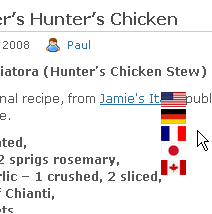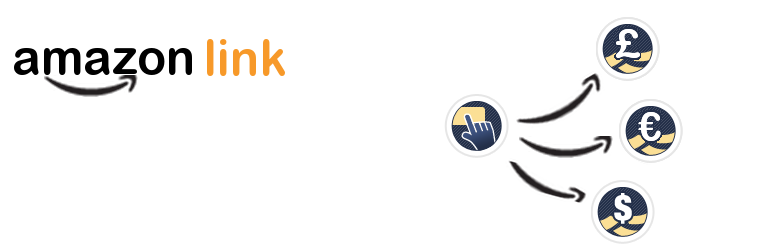
Amazon Link
| 开发者 | paulstuttard |
|---|---|
| 更新时间 | 2019年9月4日 15:57 |
| 捐献地址: | 去捐款 |
| PHP版本: | 3.3 及以上 |
| WordPress版本: | 5.1 |
| 版权: | GPLv2 or later |
| 版权网址: | 版权信息 |
标签
links
affiliate
template
shortcode
images
media library
product
recommendations
Amazon
wishlist
ip2nation
localise
下载
1.0
1.7
2.0.8
3.1.0-rc3
3.2.2-rc1
1.1
1.2
1.3
1.4
1.5
1.6
1.8
1.8.1
2.0
2.0.1
2.0.2
2.0.3
2.0.4
2.0.5
2.0.6
2.0.7
2.0.9
3.0.1
3.0.2
3.0.3
3.0.4
3.1.0
3.1.0-rc1
3.1.0-rc2
3.1.0-rc4
3.1.0-rc5
3.1.0-rc6
3.1.0-rc7
3.1.0-rc8
3.1.1
3.1.2
3.1.3
3.1.3-rc1
3.2
3.2.10
3.2.2
3.2.3
3.2.3-rc1
3.2.4
3.2.5
3.2.5-rc1
3.2.5-rc2
3.2.5-rc3
3.2.6
3.2.7
3.2.8
3.2.8-rc1
3.2.8-rc2
3.2.9
详情介绍:
This plugin is used to quickly add Amazon products links to your WordPress posts and pages. The product links can be simple text links, thumbnail images, full-size images, complex templates or full-blown Amazon flash widgets.
The product links that can be for any of the Amazon domains (UK, US, Brazil, Canada, China, Germany, Spain, France, Italy, India, Mexico, Australia and Japan).
The content of the product links can be statically entered by the Author (when the link is created), or dynamically refreshed when displayed using data from the Amazon site that is most appropriate for the nationality of the reader.
The product links to be displayed can be specified when the link is created, using the built in Amazon search widget, or dynamically generated by searching the content of the site.
All product links will contain the Amazon affiliate ID of the site author and will be the relevant one for that locale. This allows you to collect commission on any products purchased through the links.
Key features
- Search Tool to assist authors to create links in posts and pages
- Simple
[amazon]shortcode used to generate product links - Localisation of all links based on the nationality of the reader
- Amazon Product Details Cache to ensure pages load quickly
- Optional multinational popup to allow the reader to choose which Amazon site to visit
- Global options to update the behaviour of all the links on your site
- Ability to locally override the global options using the shortcode content
- Affiliate Tracking IDs for each WordPress user or by user specified 'Channels'.
- Flexible template facility to enable the author to quickly create complex content quickly and consistently
- Includes built in templates for the major Amazon widgets (Carousel, My Favourites, etc.).
- Facility to extend and modify the functionality of the plugin using WordPress filters
[amazon asin=<ASIN Number>&text=<link text>]
Where ASIN Number is the unique amazon number used to identify products e.g. "1405235675". The Link Text is simply what you want to be shown for the link, e.g. "Mr. Good".
To utilise one of the templates simply specify the template option with the name of the template to use. For example: [amazon asin=<ASIN Number>&title=<link text>&thumb=<image url>&template=thumbnail].
To take full advantage of the plugin features it is recommended that you have an Amazon Web Services account, and enter the Access Key ID and Secret Access Key in the Amazon Link Settings page. Once your AWS account settings are entered the plugin can be configured to dynamically fill in the templates with live information from the appropriate Amazon site. Alternatively you can use the Amazon Search tool on the Page/Post edit screen to find Amazon products and let the plugin pre-fill the Amazon Link shortcode with all the details needed to create the appropriate template.
To generate a list of products relevant to the content of your site use the 'cat' option, to specify where the plugin should search for Amazon product links. This option can be either 'local' to search the current page content or a list of category ids to search specific sections of your site. For example I use this feature to provide friends and family some ideas for presents. This feature also needs access to the Amazon Web Service API and uses the 'CartSimilarities' feature to generate the list of items.
This is created by either putting the line amazon_recommends(<Category>,<Number of Posts>) in your template. Or putting the line [amazon cat=<Category>&last=<Number of Posts>] within a post or page. Where 'Category' is a list of category ids to search within (e.g. as expected by the 'cat' argument of query_posts function. The 'last' parameter is the number of posts to search through.
Latest Version - 3.2.10
- Bug Fix - The default 'no image' URL use https if site is using https
- Bug Fix - Remove any hard coded 'http' URLs (inc Templates)
- Bug Fix - Make links use 'AWS' parameters
安装:
New Install
- Install either via WordPress Plugin Installer (Go to:
'Plugins' > 'Add New'admin page and Search Plugins using the term'amazon link'). Or by uploading the files to your server (in'/wp-content/plugins/') after downloading the amazon-link plugin from the Plugin Directory - Activate the plugin through the 'Plugins' menu in WordPress.
- Update the settings (at the very least enter the default Affiliate Tags)
- If you wish to use the advanced functionality: Wishlists, Search, Media Upload facilities or the live data option you must also set up an Amazon Web Services account. So that you can update the AWS Public and Private key settings.
- If you wish to use link localisation then you need to install the ip2nation database using the option in the Amazon Link Settings page.
- If you would like to take advantage of the Amazon Link Product caching then you will need to enable this on the Amazon Link Settings page.
- Insert links and wishlists into your content using the [amazon] tag as described above, or using the Amazon Link box on the Page/Post edit pages.
屏幕截图:
更新日志:
3.2.10 - 06 March 2019
- Bug Fix - The default 'no image' URL use https if site is using https
- Bug Fix - Remove any hard coded 'http' URLs (inc Templates)
- Bug Fix - Make links use 'AWS' parameters
- Feature - Add support for Australia.
- Bug Fix - Fix localisation & localisation spoofing on Cloudflare.
- Bug Fix - Fix changing associate tags on Setup screen.
- Bug Fix - Fix Media Upload of Images
- Bug Fix - Fix 'Images' extra plugin failing to resize images
- Feature - Add ability to disable some locales.
- Bug Fix - Fix failing ip2nation installation.
- Bug Fix - Fix some warnings.
- Feature - Add global option to disable template previews.
- Feature - Add global option to set the default template.
- Feature - Add Amazon Search Widget template.
- Bug Fix - Fix 'Convert' plugin to help with removal of shortcodes.
- Bug Fix - Fix Multinational ASIN handling in the shortcode, blanks & '-' parsed correctly.
- Bug Fix - Fix key validation for non-UK registered affiliates
- Feature - Add support for Mexico
- Bug Fix - Validate AWS Keys in all locales.
- Bug Fix - Tidy up ip2nation installer, in support of MaxMind alternate
- Update - Update the Default Templates to use the new Amazon Widget URLS
- Feature - 'Count' keyword for multi ASIN links
- Feature - 'alt' option to return 'AlternateVersions' of an Item
- Feature - Allow User names as well as IDs in the 'Author' Channel Filter
- Feature - Add support for links to an book's author's Biography %BURL% and %BLINK_OPEN%
- Feature - Update Amazon Link Images Extra to use image modifiers (e.g. SL800 More) not just size (e.g. 800)
- Feature - Add filters to change the country map, locales available to allow removal of support for specific locales.
- Policy - Plugin Extras linked to Developer Support Option
- Bug Fix - Save Affiliate IDs on Setup Screen.
- New Feature - Add 'home_links' option to show default locale links if product not available locally, and hide price if not relevant for that locale.
- Bug Fix - Correct US iframe image - %RCM% keyword.
- New Feature - New Setup page to help new users configure the plugin
- New Feature - Add support for Brazil locale
- New Feature - Add settings to allow the 'Add Amazon Link' form to have pre-configured defaults
- Bug Fix - Correction to iframe localised subdomains
- Bug Fix - Tweek the way Amazon data is escaped to show HTML in the Editorial Comments
- Bug Fix - Remove depreciated screen_icons
- Bug Fix - Ensure 'Link Text' is put into the shortcode when link inserted into a post
- Bug Fix - Prevent PHP timeouts when install the ip2nation database
- Bug Fix - Ensure multinational links are 'nofollow'
- Bug Fix - Escape the '&' in the link URLs
- New Feature - Experimental 'live search', use a shortcode using s_title, s_index, s_author to create a wishlist of search results.
- Bug Fix - Improve separation of backend and frontend functionality
- Bug Fix - Fix bug with Template Export encoding function
- Bug Fix - Ensure 'Extra' plugins are Deactivated before Uninstalling
- Bug Fix - Improve performance of User Channel lookups
- Bug Fix - Rework parsing of shortcode arguments and settings
- Other - Updates to match WordPress coding standard
- Other - Update Amazon Java based Templates to match new subdomains
- Compliance - Improve visibility of use of plugins own affiliate IDs
- New Feature - Add keyword for URL, RURL & SURL as per LINK_OPEN but just the URL.
- New Feature - Experimental 'Shortcode Cache' to attempt to reduce load on high traffic sites
- Bug Fix - Make Media Library Image Search Optional to reduce server overhead
- Bug Fix - Ensure Image Upload works when 'images' extra installed.
- Bug Fix - Update 'wishlist' styles to allow variable height items.
- Bug Fix - Fix Wishlist selection of post categories
- Bug Fix - Update ip2nation to use WP functions to get & extract the database
- Bug Fix - Fix clash with other plugins and Amazon Link Settings Menus
- Bug Fix - Fix clash with 'Category Sticky Posts'
- Other - Rework Channel selection to use live product data
- New Feature - Re-organised Settings pages and update Contextual Help
- New Plugin (BETA) - Add 'Redirect links' an 'Extras' plugin to create links in the form
www.domain.com/al/0123456789that auto redirect to the appropriate Amazon site. - New Plugin (BETA) - Add a database of predefined shortcodes accessed using a unique References ID
- New Plugin (BETA) - Add a facility to search for and replace shortcodes in post content
- New Plugin (BETA) - Add a facility to change the size of the images retrieved from Amazon
- New Feature - Ability to Export existing templates to a plugin file
- New Feature - Add new keywords PUB_KEY, BUY_BUTTON
- New Feature - Add new Amazon Link type 'URL' so can manually specify the link destination
- New Feature - Add simple Rules to Channels
- New Feature - Option to disable User specific Affiliate IDs
- New Template - 'Add To Cart' Template added
- Bug Fix - Change the way templates are processed, to improve page performance
- Bug Fix - Update settings page to correctly handle 1 or 2 column mode
- Bug Fix - Update multinational 'popup' to reposition itself if not in correct screen location.
- Bug Fix - Remove various warnings when DEBUG enabled, and some CSS errors
- Bug Fix - Conditionally add contextual help based on WordPress version
- Other - Rework plugin to allow more customisation of the data retrieved and how it is displayed.
- New Feature - Amazon Link Helper Box added to all custom Post types
- New Feature - Add 'Extra' plugin manager to allow installation of user provided features, e.g. The addition of an '%Editorial%' keyword to display Amazon 'Editorial Review' content
- New Feature - Add ability to change the ASINs used to generate the template previews
- Bug Fix - correct multi-ASIN argument handling
- New Feature - Add basic contextual help to the plugin Settings page.
- New Feature - Validate AWS keys when entered on the Setting page.
- New Feature - Add support for 'Link to Reviews' rather than the product in templates
- New Feature - Add 'rel="nofollow"' to all links.
- Bug Fix - Check for Creation Date when checking the ip2nation database, thanks to Ken Paulson for spotting
- Bug Fix - Position of 'multinational popup' made more consistent
- New Feature - Simple Template Manager
- New Feature - Amazon Product Cache to speed up page loading
- New Feature - Add 'Template Type' option to identify templates that require no ASIN, or Multiple ASINS.
- New Feature - Search using by 'ASIN' if 'Title' and 'Author' fields blank
- New Feature - 'country' modifiers (UK#, DE#, US#, etc.) for Template keywords.
- New Feature - 'country' specific shortcode modifiers (, , , etc.) for any Shortcode keyword.
- Templates Update - Add 'Amazon Impression Tracking' to templates
- Templates Update - Add 'Easy Banner' template example
- Templates Update - Add 'Amazon Preview Script' template, add to the bottom of your post/page or include in your theme's footer
- Templates Update - Add 'Multinational' template, example of using 'country' modifiers.
- Bug Fix - Fix filtering of incomplete tags.
- Bug Fix - Move 'aws_signed_request' into the Class to avoid name clash with 'premiumtheme', thanks to pst61 for spotting.
- New Feature - Amazon search links for non-local links
- Bug Fix - Fix so that searches from all Search Indices return valid results.
- Bug Fix - Extra checks on ip2nation lookup failures.
- Bug Fix - Extract price information from OfferListing, LowestNew, LowestUsed and then ItemAttributes. Thanks to Matthew for spotting.
- Fix US localisation of image iframe template - addition of RCM template item
- Add support for www.amazon.es
- Improve localisation of image iframe template - addition of MPLACE_ID template item
- Add Affiliate ID channels and User Affiliate ID settings
- Facility to set Affiliate channel by Author or manually in each shortcode.
- Bug fix - Italian AWS API Version Increment
- Bug fix - Fix php 'Notice's when WP_DEBUG is enabled
- Add extra support for www.amazon.it and www.amazon.cn
- Add 'found' tag to templates to indicate if product is listed on Amazon, and updated default templates to make use of this.
- Bug fix - not displaying '$' prices correctly
- Bug fix - not linking to default locale correctly
- Make template names case insensitive
- Added debug output option to help diagnosis of problems
- Add notes to options page to highlight AWS requirements
- Disable Search options on page/post edit screens if AWS keys not entered
- Bug Fix - Only do 'live' data lookups when activated
- Bug Fix - Improve ability of shortcode settings to override global settings when generating template links
- Bug Fix - If product not available in locale, use author's locale. Thanks to Sandie for highlighting.
- Bug Fix - Improve handling of failed ASIN lookups. Thanks to Matt for bring to my attention.
- Bug Fix - Correct usage of activation hook, and add upgrade checks
- Tidy up options so that default affiliate ID's are not displayed and removed redundant 'remote_images' option.
- Fix bug with plugin activation outputting characters - Thanks to Viktor Leberecht for highlighting.
- Fix bug when creating the default templates - Thanks to Tobias Hartmann for spotting.
- Add template facility, with pre-designed templates for most Amazon widgets
- Add ability to create multiple links from one shortcode
- Add shortcode processing in widgets
- Add an option to make the links open in a new window when clicked on by a reader.
- Add an option to set the length of the wishlist displayed
- Find the template you wish to use (e.g. thumbnail),
- Create a copy of that template and rename it appropriately (e.g. thumbnail left)
- In the template content find the first element e.g. inside the
<div>or<iframe>, either add or update the existingclass="..."section to include either 'alignleft', 'alignright' or 'aligncenter' (e.g.<div class="alignleft">). - Save the new template and use it for your Amazon Links.
&price= to the shortcode, as long as you put the date of the price you should be okay.
In the next version of the plugin I might add an 'unofficial' Kindle price finder.
How do I add the 'Amazon Product Previews' to my posts/templates?
The Amazon Product Preview popups are powered by javascript hosted on the Amazon servers, and works in all locales except for Italy and Spain.
However to add the popup to individual posts and pages simply ensure that the 'preview script' template is installed and add the shortcode [amazon template=preview script] to the bottom of your post.
If you wish to add the script to your WordPress theme then you can add the following to the footer.php of the template:
<?php if (function_exists(amazon_shortcode)) echo amazon_shortcode("template=preview script"); ?>
Can I create my own templates for product links?
On the Amazon Link > Templates Settings page there is a section showing all the available templates. Use this to create, delete and copy templates. The template content is based on standard HTML with additional keywords that are surrounded by '%' characters. These keywords are automatically filled in with the relevant Amazon product information.
See the Template Help on the same page for a description of each of the keywords that can be used.
Most of the keywords are self explanatory: '%TITLE%' will expand to be the product's title, '%PRICE%' the formatted product's price, etc.
However links can be created by using the keyword pair '%LINK_OPEN%' and '%LINK_CLOSE%' with the subject of the link being placed between them. For example '%LINK_OPEN%Amazon Product%LINK_CLOSE%'. The link produced will comply with whatever settings you have used, i.e. localised to the user's country or produce a multinational popup, it will also use the appropriate Amazon associate IDs.
There are a number of other keywords that are also localised these include: '%LINK_OPEN%' - as described above, '%TLD%' the Top Level Domain to be used '.co.uk', '.it', '.com', etc.; '%MPLACE%' - the Amazon Market place to use 'GB', 'IT', 'US', etc.; '%CC%' - the localised country code 'uk', 'it', 'us'; '%TAG%' - The amazon associate tag to use.
By specifying the 'Live Data' setting either in the settings page or within the Amazon shortcode the data used to fill the template can be generated when the link is displayed. Or if you prefer to use static data or override some of the template content the keywords can be specified in the shortcode.
There are a number of keywords that are only used for static data, these are '%TEXT%', '%TEXT1%', '%TEXT2%', '%TEXT3%', '%TEXT4%'.
You must ensure that the template type is set correctly when creating the template, it should be one of:
- Product
- Multi
- No ASIN
'%ASINS%' instead of '%ASIN%'.
If the template does not require an ASIN to be specified then set the type to 'No ASIN', typically used for Banners, Scripts and more general items.
Browse the default included templates to see some examples of how the keywords can be used.
Notes:
Widgets: The Amazon widgets are currently not supported in some locales (Canada, China, Italy and Spain).
Banners: The code provided by Amazon to generate banners is very particular to the locale (e.g. the category specified is in the local language), so these don't tend to display properly when not viewed in the default locale (they drop back to the default Amazon banner).
Can I force a template keyword to a particular locale?
If you want an item in the template to be forced to output information from a specific locale you can apply country modifiers to the template keywords.
For example you wish to show the prices from a number of locales.
This is possible by adding a country modifier to the end of the Template keyword, one of (UK#, CA#, CN#, DE#, ES#, FR#, IN#, IT#, JP#, US#). This can be applied to any of the template keywords.
So %PRICE%UK#, %PRICE%DE#, %PRICE%FR# would generate a list of prices from the UK, Germany and France.
I am displaying a lot of Amazon links on my site, can I speed it up?
If you have a lot of Amazon links displayed this can slow down your site considerably as the plugin needs to retrieve data from the Amazon servers for every link.
One way to improve page performance is to turn on the Amazon Link Cache function provided by the plugin. On the plugin Settings page there is a sub section related to the 'Amazon Data Cache', selecting 'Enable Cache' will install the cache that uses your local database.
Select the maximum time that data should be stored in the cache by updating the 'Max Age' setting, this defaults to 48 hours. After which the information stored is cleared from the cache.
To manually empty the cache simply select 'Flush Cache'.
What templates are included with the plugin?
The plugin contains a set of basic templates to show how the keywords can be used. The easiest way to create new ones is to copy one of the existing ones and update it to meet your needs.
Most of these templates were created by using the Amazon Affiliate site, generating the widget or link required then copying the generated output into the 'Template Content' box. Then quickly replacing any of the static data with template keywords, e.g. the product ASIN, Title, etc.
Currently the plugin has default templates for:
- Thumbnail link
- Image link
- Multinational Template
- Amazon Iframe based Image link
- Amazon Carousel Widget
- Amazon My Favourites Widget
- Amazon MP3 Clips Widget
- Amazon Enhanced Pop-up Script
- Amazon Easy Banner
- Wishlist Template
asin[uk]=0340993782&asin[fr]=2020479893&asin[de]=3548602045
If you have 'live' data enabled then if the link is localised all other aspects (Title, images, etc.) will be generated using the appropriate ASIN.
If the link is localised to a locale that does not have a user specified ASIN then it will use the one from the default locale.
Alternatively if you have 'search link' enabled the plugin will generate a link that will cause Amazon to search for the keywords related to the product rather than a specific ASIN.
Why doesn't the Wishlist function or Search or Live data work?
For these features to work you must have set up an Amazon Web Services account and set the AWS Public and Private key settings to those provided in the AWS->Security Credentials->Access Credentials section.
For the wishlist to work you must also have inserted at least a few links to Amazon products using the [amazon] tag for it to generate a list of related product suggestions.
Can I change the styling of the templates?
If you are using the default templates that came with the plugin then you can either override the default stylesheet or change the templates to use classes and ids from your own/themes stylesheet.
To override the default stylesheet add the file 'user_styles.css' to the wp-content/plugin directory and then go to the Amazon Link > Extras admin page and install the 'Stylesheet' plugin. This will load the user_styles.css file instead of the default Amazon.css file.
The following styles are used in some of the default templates:
- amazon_container - Encloses whole wishlist.
- amazon_prod - Encloses each list item.
- amazon_img_container - Encloses the item thumbnail (link+img)
- wishlist_image - (Default) Class of the item thumbnail IMG element
- amazon_text_container - Encloses the item description (Title paragraphs+link + Details paragraphs)
- amazon_details - Encloses the item details part of the description
- amazon_price - Spans the item's formatted price.
- Incorrect nationality detection -
[amazon asin=0893817449&text=Henri Cartier-Bresson]
Will produce a text link to an Amazon Product page:
[amazon asin=0893817449&title=Masters of Photography&template=Thumbnail&live=1]
Will produce a thumbnail image link to an Amazon Product page.
[amazon asin=0893817449,0500410607&template=Iframe Image]
Will produce 2 classic Amazon product links to the specified products.
[amazon asin=0893817449,0500410607,050054199X,0500286426,0893818755,050054333X,0500543178,0945506562&template=Carousel]
Will produce a single Amazon Carousel widget containing all the specified products.
[amazon asin=B0893817449,0500410607&template=Wishlist&live=1]
Will produce a list of the 2 products using data from the reader's local Amazon site.
[amazon asin=1841498955&template=Wishlist Post&product=Book&title=Surface Detail (Culture)&artist=Iain M. Banks&thumb=http://ecx.images-amazon.com/images/I/41n7sphvJpL._SL160_.jpg&image=http://ecx.images-amazon.com/images/I/41n7sphvJpL.jpg&price=£5.30]
Will produce a link using a custom template filled in with the data included in the shortcode.
[amazon asin=1841498955&template=Wishlist Post&live=1&title=My Favourite Book]
Will produce a link using a custom template filled in with live data from the Amazon site, but with the title set by the data included in the shortcode.
[amazon text=Recipe Books&cat=3,10&last=30&wishlist_type=Random]
Produce a wishlist using the default template containing a random selection of products found in the posts in categories 3, 4 and 5.
[amazon cat=local&template=My Favourites&wishlist_type=similar&text=Some Related Products]
Produce an Amazon My Favourites widget containing a selection of related products to those already displayed on the current page.