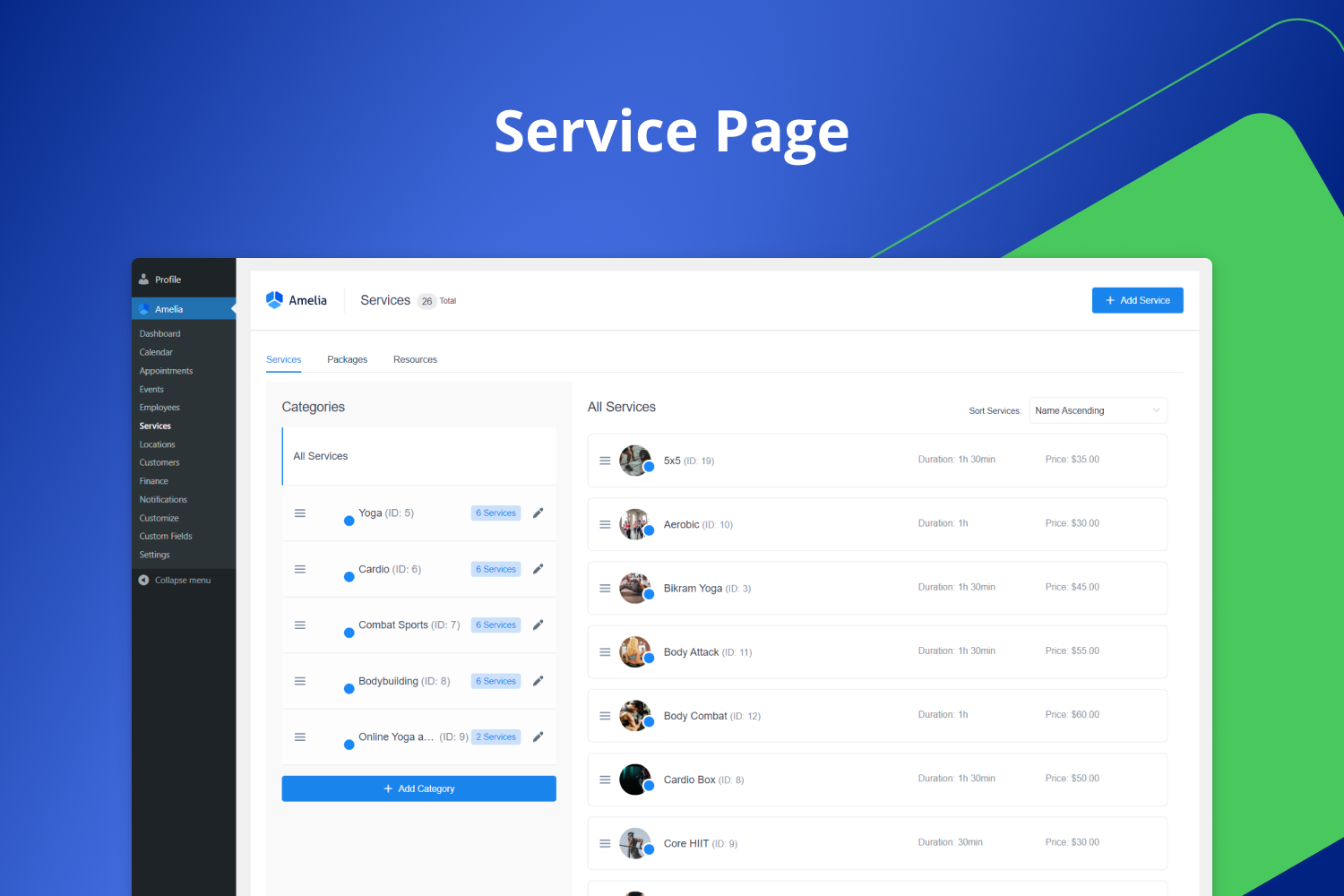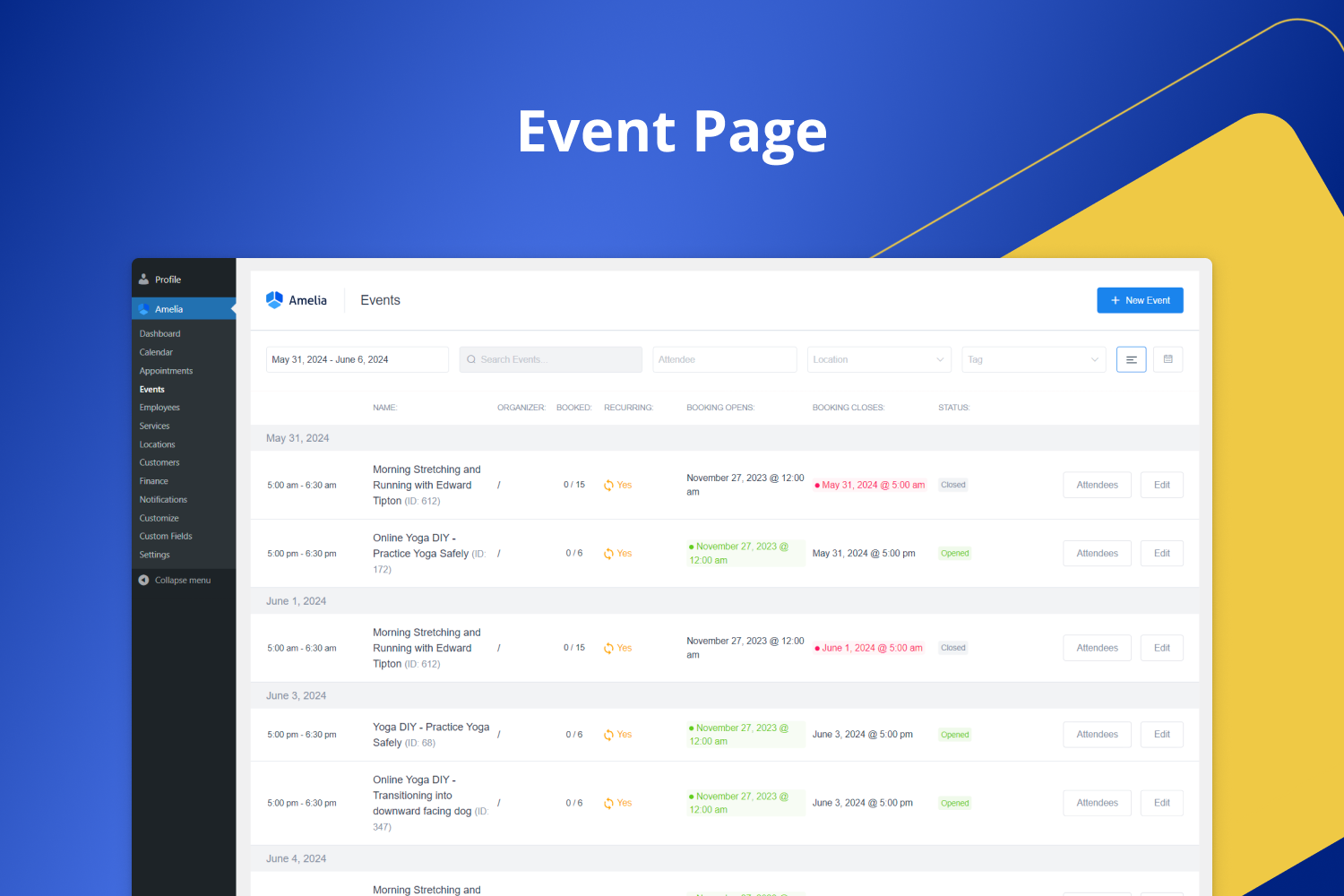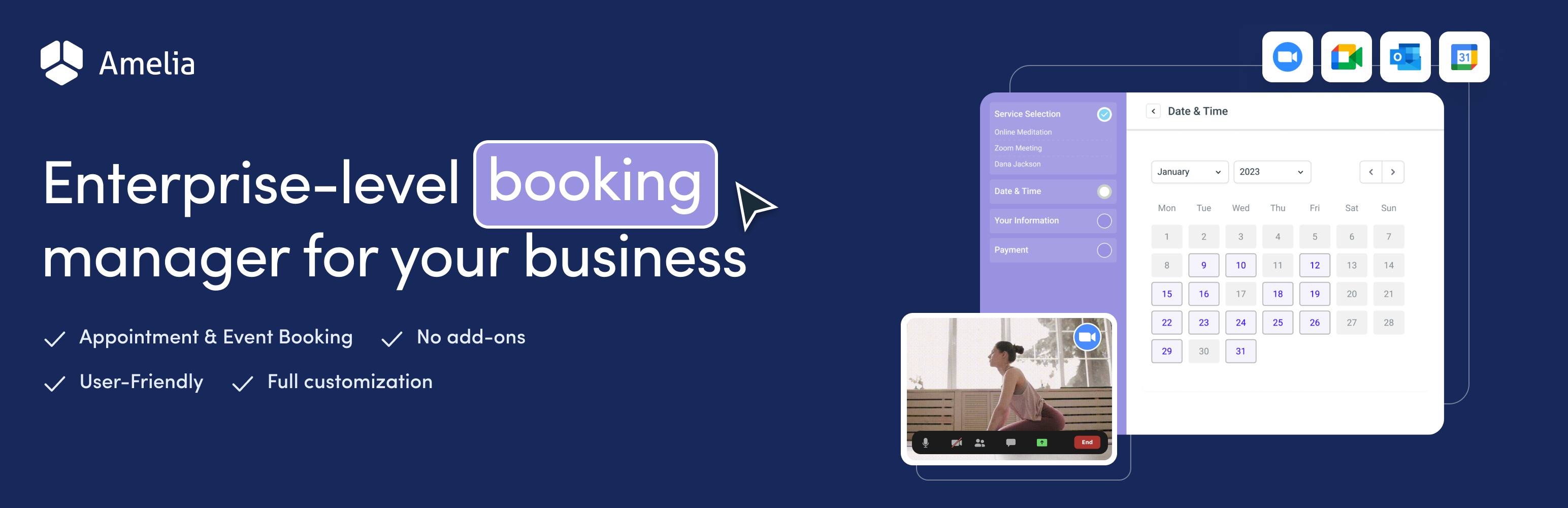
Booking for Appointments and Events Calendar - Amelia
| 开发者 |
ameliabooking
wpDataTables isidoramarkovic jelenicdanijela |
|---|---|
| 更新时间 | 2025年12月31日 20:29 |
| 捐献地址: | 去捐款 |
| PHP版本: | 7.4 及以上 |
| WordPress版本: | 6.9 |
| 版权: | GPLv2 or later |
| 版权网址: | 版权信息 |
标签
下载
详情介绍:
Experience the most powerful booking system for appointments and event booking on WordPress! Amelia is a reliable booking calendar that automates online appointment scheduling and event booking processes.
Our easy-to-use scheduling and event booking WordPress plugin has an intuitive design and provides you and your clients with an unparalleled booking experience.
Amelia’s booking calendar presents services and events in a perfectly organized and easy-to-navigate manner, enabling your clients to find the most convenient time slots for their appointments or to reserve their spots for upcoming events.
Amelia Lite WordPress Booking Plugin is an excellent solution for appointment-based businesses, individuals, and event management agencies. Our booking system guarantees a comfortable and user-friendly experience.
In addition, the whole booking calendar is designed with a mobile-first approach, and both the admin and customers will experience a booking system that works perfectly across various devices.
[youtube https://www.youtube.com/watch?v=4iK5nnY9vTw]
A free appointment and event scheduling app gives your business the freedom to grow 📈
- No more no-shows with email and SMS reminders and follow-ups.
- Reach global customers with automatically detected time/zones and online meetings and events.
- Developers and website admins love Amelia's WP admin panel easy to understand and uses clean, concise code with webhooks.
- [ameliastepbooking]
- [ameliacatalogbooking] By choosing one of them, you can choose whether you want to show the booking flow in a step-by-step view to your customers or you prefer the catalog view. With a catalog view, all services are presented in the form of cards.
- No coding or design skills are required to embed Amelia booking shortcode into your website - Amelia Booking shortcode
- Easily embeddable event-booking form with the [ameliaeventslistbooking] shortcode, which allows you to show your events in the form of a list where all the most important information will be shown: Event date and time, location, capacity, status, price, etc.
- Accept online payments through Square.
- A convenient Calendar view on the back-end, giving a complete overview of all scheduled appointments end events – Calendar Admin View
- Configuration of your provider’s details and working schedule so you can choose in which time frames you want to be available for booking – General Settings
- Creation of services and categories in which those services will be organised - Services and Service Categories
- Creation of Events that can last one or multiple days - Events
- Tracking your booking business’ KPIs in the Dashboard like revenue, percentage of load, number of approved appointments and daily ocuppancy. You can also take a look at your next upcoming appointments easily – Dashboard page
- Customization of booking confirmation Email and SMS notifications for both customers and the provider - Email and SMS notifications.
- Automatic prevention of double-booking.
- Picking a primary between 20+ languages.
- Setting the redirect URL on which the customers will be redirected after the booking.
- You can build your website pages with booking forms using Elementor, Divi, or Gutenberg blocks, and you can now choose between an on-page or pop-up booking form.
- Importing customers from a CSV file - Import Customers.
- Showing booking slots on the Calendar in the client’s time zone.
- Easy customization of the booking form to fit your branding - How to Customize
- Custom Service Duration - Define a single Service with multiple durations your customers can choose from, define different prices for these durations, and define different prices for those durations per employee.
- Resources - Ability to create shared or single resources that limit the bookings, available only in Pro and Elite licenses.
- Address Custom Fields - Customers can enter their address which is linked to Google Maps, so it is easier to find the location where you will provide your service.
- Pay via a link - A great option for your customers to be able to pay after booking through a link, from mail, or Customer Panel.
- Email and SMS scheduled notifications - Different types of reminders and follow-ups with templates.
- Custom notifications - Create new templates, multiple reminders or follow-ups for appointments, schedule them at different times, or create a specific message for each service.
- Recurring appointments - Book multiple appointments for the same service that will repeat in a specific time increment.
- Custom Fields for the booking forms - Create different types of custom fields for the customer to enter during the booking process (special requests, their address, file upload or any question relevant to your business)
- Integrations - Zoom, Google Meet, Google Calendar, Outlook Calendar, Lesson Space, Facebook Pixel and Google Analytics.
- Accept online payments through PayPal, Stripe, WooCommerce, Mollie, and Razorpay. Online payments through Square are part of the AMELIA LITE and are FREE.
- Search the booking form for Appointments that give you the option to show the available appointments based on the search criteria 🔎
- Event Calendar - Booking form that gives you the option to show upcoming events in a monthly calendar view.
- Manage multiple employees - Create the employees’ database, with specific working hours, service schedule, capacity, and price for each, as well as configure the days off and special days.
- Manage multiple locations - Suitable for businesses that offer their services in multiple locations.
- Multilingual support - Translate the names of services, categories, events, extras, notification templates, etc. into multiple languages that customers can choose on your website.
- More customization options to fully adjust your booking experience. Choosing colors, the order of the fields, and which fields will be mandatory.
- Custom options - Such as group booking, buffer times before and after the appointment, and extras.
- Customers panel and Employees panel - For tracking and managing appointments and events.
- Discount coupons - For bookings, creating and sending discount coupons to loyal customers.
- Packages of services - Creating the packages (bundles) of one or multiple services with a discount available to customers on the booking form.
- Event tickets - Create and offer different types of tickets for each event, with different prices.
- Set up the minimum or maximum number of attendees for each event .
- WebHooks- Connect Amelia with any other application using several different hooks and choosing which data you want to send.
- WhatsApp integration - Remind your customers or event attendees with WhatsApp reminders and follow-up messages.
- Show busy time slots - Display the availability of time slots, indicating how many slots are already booked.
- Refund option - Initiate a refund that will be processed through the online payment provider used to pay for the appointment/event.
- REST APIs management - Empowering developers to extend integrations and customize the booking process.
- Cart Feature - Streamline your booking process with seamless multiple appointments in a single transaction.
- Multiple Selections in Shortcode- Enhance flexibility by choosing from various options on a single webpage.
- No-show Customers Tag- Efficiently manage no-show customers on the backend with this tagging feature.
- Employee Badges- Elevate your booking experience by customizing badges for your employees.
- Hassle-Free Tax Management - Effortlessly handle and automate tax management for all your bookings and events.
- Go to your WordPress’ admin page, open Amelia -> Services, and add categories and services, as described here.
- If you already have a customers database you can easily Import it on the Customers page.
- Customize the colors for your booking form on our Customize page.
- Add Amelia booking plugin shortcode for the desired booking form to one of your posts or pages. For appointments, add [ameliastepbooking] or [ameliacatalogbooking] shortcode, for events add [ameliaeventslistbooking] shortcode.
- If on your website, you have different pages for different categories of services or each of your service has a page and you want to show the booking form just for one certain service/category you can use our "Preselect Booking Parameters" option while adding the shortcode to the page or post and select one specific category or service that will be shown for the booking.
- Save it and you are ready to receive your first bookings.
- Modern design - The design of the Amelia’s booking form will help you convert more website visitors into customers.
- Smooth and animated step-to-step transition - A step-to-step transition process is accelerated with modern loaders working from behind.
- Contact us option - If your clients have any questions or concerns, they can contact you using clickable email that is positioned at a visible place.
- Sidebar with the selected booking-related details - Display of the booking process in real-time is presented via sidebar. This is how we differentiate finished and unfinished steps.
- Simple customization page - You can effortlessly customize the form to extend where the look and feel match your brand needs.
- Improved conversion rate - The intuitive, simple, informative, and fast-loading form impresses customers and has higher conversion rates.
- [ameliastepbooking layout=1] - If you offer services and appointments booking and want to show them in a step-by-step booking process.
- [ameliacatalogbooking] - If you offer a huge number of services and you want to show them in a Catalog booking view.
- [ameliaeventslistbooking] - If you offer event booking, this shortcode will allow you to show events in a form of a list.
安装:
Installing Amelia Lite WordPress Booking Plugin is as easy as 1-2-3!
- First, either locate the plugin through the WordPress' built-in plugins browser, upload the ZIP file through WP Admin, or upload the Amelia Lite WordPress Plugin folder via FTP to your WordPress' plugins folder on the server.
- Activate the plugin in the "Plugins" page of your WordPress installation.
- Enjoy!
屏幕截图:
更新日志:
v2.0.1
- BugFix: Fixed issue where Working Hours showed “No Data” and the Dashboard and Calendar were not displayed for certain WordPress languages
- BugFix: Fixed issue where the Customers tab was not visible when editing appointments
- Other small bug fixes and stability improvements V2.0
- Feature: Light & Dark Mode – Switch between light and dark mode instantly with the moon/sun toggle for a workspace that's always comfortable
- Feature: One-Click Scheduling – Add appointments or events directly from the Calendar, with date and time pre-filled in just one tap
- Feature: Event Dashboard – A new tab in the Dashboard providing analytics for events in addition to services, giving deeper insights at a glance
- Feature: Features & Integrations Page – A single place where all features and integrations can be found and enabled; unused features can be disabled to remove clutter and keep the workspace streamlined
- Feature: Built-in Guidance – Every management page now includes a Tips & Suggestions section with links to documentation and best practices, providing help in a single click
- Improvement: Bookings Page – Appointments page is now expanded to include all services and events in one place for easier management
- Improvement: Catalog Page – Services are now presented in a catalog view, providing a clear overview of the available service offerings
- Improvement: Customize Page – Settings are now organized into Basic and Advanced sections, enabling faster form styling with adaptive color palettes, fonts, button styles, and sidebar visibility
- Improvement: Smarter, Flexible Tables – Customize tables with infinite scroll, flexible columns, and smooth horizontal navigation; add details when needed and hide the rest for a cleaner view without losing visibility
- Improvement: Streamlined Add & Edit Experience – No more cramped dialogs; full-screen creation and editing give users clarity, focus, and space for a smoother, distraction-free workflow
- Improvement: Quick Detailed View & Edit – Click an item to open a sidebar with full details and make quick changes without leaving the page
- Improvement: One-Click Notes – Add notes instantly from lists or detail views for faster updates
- Improvement: Smart Shortcuts – Contextual links make navigation faster; jump directly to an employee's schedule or other related data in one click
- Improvement: More Filters & Sorting – Manage data without breaking front-end order, with filters and sorting options that can be shown or hidden anytime
- Improvement: Simplified and improved transaction editing workflow
- Improvement: Added bulk delete option to all pages with list views
- Improvement: Updated default date ranges for all date filters
- Improvement: Added automatic "Default" category for first-time service creation
- BugFix: Fixed issue with date and time selection on SBS forms on iPhones
- BugFix: Fixed issue with tab title not being translated
- BugFix: Fixed issue with month and weekday names not translating across languages
- BugFix: Fixed issue with event notifications showing incorrect time after daylight saving time
- BugFix: Fixed issue with broken access control
- Other small bug fixes and stability improvements V1.2.38
- Small bug fixes and stability improvements V1.2.37
- BugFix: Fixed issue CVE-2023-49282
- Other small bug fixes and stability improvements V1.2.36
- Feature: ApplePay via Square - Expanded payment options through Square integration for greater flexibility
- Improvement: Updated ID generation method in frontend forms
- BugFix: Fixed issue with additional white space on the Events form on smaller/mobile screen
- BugFix: Fixed issues with time slot display and “All slots are selected” message on Step-by-step booking form
- BugFix: Fixed issue with updating email for existing customers with only a phone number
- BugFix: Fixed issue CVE-2025-12482
- Other small bug fixes and stability improvements V1.2.35
- Small bug fixes and stability improvements V1.2.34
- Fixed issue with visible Employee Selection on Customize page, Step by step list layout
- Small bug fixes and stability improvements V1.2.33
- Small bug fixes and stability improvements V1.2.32
- BugFix: Fixed issue with additional white space on the Events form on smaller/mobile screen
- BugFix: Fixed issue with pagination on the Events list form
- BugFix: Fixed issue with keyboard navigation on Step-by-step Booking form
- Other small bug fixes and stability improvements V1.2.31
- Small bug fixes and stability improvements V1.2.30
- BugFix: Fixed issue with the drawer not opening when duplicating the event
- Other small bug fixes and stability improvements V1.2.29
- Feature: GooglePay via Square - Expanded payment options through Square integration for greater flexibility
- Improvement: Updated Square integration - now works directly within the booking form, without redirecting to the external Square checkout page
- Improvement: Updated full-calendar library
- BugFix: Fixed issue with preselecting an event via URL that includes a popup
- BugFix: Fixed issue with event name translation on Congratulations step
- BugFix: Fixed issue with left alignment when the alignment is changed in notifications
- BugFix: Fixed issue with wrong Attachment upload path in General settings
- Other small bug fixes and stability improvements V1.2.28
- Small bug fixes and stability improvements V1.2.27
- Improvement: Added Company VAT number as notification placeholder
- BugFix: Fixed issue with customers booking the same appointment when rescheduling
- BugFix: Fixed issue with dates for the Event closes on option
- BugFix: Fixed issue with ‘Notify customers’ option when changing status in the edit appointment dialog
- BugFix: Fixed issue with certain available slots being shown as “Booked” on the backend
- Other small bug fixes and stability improvements V1.2.26
- Small bug fixes and stability improvements V1.2.25
- Feature: Implemented option “Allow admin to book over an existing appointment”
- Improvement: WCAG compliance for frontend forms
- BugFix: Fixed issue with Amelia Popup
- Other small bug fixes and stability improvements V1.2.24
- BugFix: Fixed issue with date format in mySQL
- Small bug fixes and stability improvements V1.2.23
- Updated French translation
- BugFix: Fixed issue with time slots spanning two days, particularly around midnight
- Other small bug fixes and stability improvements V1.2.22
- Updated Dutch, Italian and Turkish translations
- BugFix: Fixed issue with daylight savings time change and rescheduling appointments
- BugFix: Fixed issues with RTL on the Step by step form
- Other small bug fixes and stability improvements V1.2.21
- Small bug fixes and stability improvements V1.2.20
- BugFix: Fixed issue CVE-2025-2578
- Other small bug fixes and stability improvements V1.2.19
- BugFix: Fixed issue with selection fields when booking on the back-end on iOS
- BugFix: Fixed issue with appointment and payment dates on the Finance page
- BugFix: Fixed issue with placeholder images on front-end
- BugFix: Fixed issue with Status filter on the Appointments page
- BugFix: Fixed issue with hidden buttons of SBS form on Iphone SE
- BugFix: Fixed issue with preselected parameters in shortcode
- Other small bug fixes and stability improvements V1.2.18
- Improvement: Added new ‘Reply to’ option for e-mail notifications
- Improvement: Implemented a mechanism that allows custom validation checks before service booking
- Updated Turkish, Czech and French translations
- BugFix: Fixed issue with the 'Default items per page' option
- BugFix: Fixed issue with 403 error while attempting to save a customization
- Other small bug fixes and stability improvements V1.2.17
- Fixed IDOR vulnerability issue
- Small bug fixes and stability improvements V1.2.16
- Small bug fixes and stability improvements V1.2.15
- Small bug fixes and stability improvements V1.2.14
- Improvement: Added class for every status option on Event Calendar form 2.0
- BugFix: Fixed error regarding translations caused by 6.7 WordPress update
- BugFix: Fixed issue with categories sorting not working when 'Load entities on page load' is enabled
- BugFix: Fixed issue with the calendar when a customer reschedules appointments on the back-end
- BugFix: Fixed issue with notifications when the appointment status is changed to Approved
- Other small bug fixes and stability improvements V1.2.13
- Small bug fixes and stability improvements V1.2.12
- Small bug fixes and stability improvements V1.2.11
- Improvement: Optimized Event Queries
- BugFix: Fixed issue with the Back button when one category created on Catalog 2.0 Booking Form
- BugFix: Fixed conflict with the Beaver builder theme
- BugFix: Fixed issue with displaying the dropdown menu when selecting the header option
- BugFix: Fixed issue with the date/time step when service is longer than the employees' work hours
- Other small bug fixes and stability improvements V1.2.10
- Small bug fixes and stability improvements V1.2.9
- Feature: Customer Activity – Now you can easily view all appointments and events booked by specific customers in one place
- Improvement: Added possibility to show “All” services on the Catalog Booking form 2.0
- BugFix: Fixed issue with removing dates on the back-end Events page for Group view
- BugFix: Fixed issue with saving notifications header without placeholders
- Other small bug fixes and stability improvements V1.2.8
- Small bug fixes and stability improvements V1.2.7
- Improvement: Increased Event description length limit
- Improvement: Improved SMS message handling for increased efficiency and optimized delivery
- BugFix: Fixed issue with displaying time slots on iPhones
- BugFix: Changed am-input class condition for Step-by-step and Catalog Booking forms
- BugFix: Fixed issue with duplicating categories
- BugFix: Fixed issue with event not blocking appointments time slots
- BugFix: Fixed issue with displaying providers breaks on the calendar
- BugFix: Fixed issue with "Queued" status for SMS notifications
- Other small bug fixes and stability improvements V1.2.6
- Small bug fixes and stability improvements V1.2.5
- BugFix: Fixed vulnerability issue: CVE-2024-6332 V1.2.4
- Small bug fixes and stability improvements V1.2.3
- Small bug fixes and stability improvements V1.2.2
- Small bug fixes and stability improvements V1.2.1
- Updated Italian translation and Spanish translation for Chile and Mexico
- BugFix: Fixed issue with showing events on the booking forms and the back-end
- BugFix: Fixed issue with double booking when the appointment is canceled and rescheduled
- BugFix: Fix full path disclosure vulnerability issue
- Other small bug fixes and stability improvements V1.2
- Feature: Square Integration - Simplify your transaction management with our Square integration, offering a reliable and efficient payment method for your services and events
- Updated Turkish translation
- BugFix: Fixed issue with the Go back button on the Catalog form when one service is preselected
- BugFix: Fixed issue with appointments that go over 24:00 (last two days) on the Calendar page
- BugFix: Fixed issue with the Catalog booking form and Iphone 14/15
- BugFix: Fixed issue with displaying events in drop-downs on back-end pages
- BugFix: Fixed issue with Divi shortcodes with preselected parameters
- Other small bug fixes and stability improvements V1.1.9
- BugFix: Fixed issue with Events filter on the Finance page
- BugFix: Fixed issue with notifications when a customer cancels an appointment
- BugFix: Fixed issue with Customer filter on Appointment page
- BugFix: Fixed issue with event periods editing and the event list form
- BugFix: Fixed issue with loading the date and time when 'Load entities' is enabled
- BugFix: Fixed vulnerability issue with Polyfill[.]io script
- Other small bug fixes and stability improvements V1.1.8
- Improvement: Implemented logic so users first see services from the selected category on the back-end
- Improvement: Added an option to remove Service and Categories pictures
- Improvement: Added option to insert IPLocate API Key for 1000 API requests/day in case of auto-locate phone country code
- BugFix: Fixed issue with appointments when the customer logs in to WP-admin
- BugFix: Fixed issue with attendees search when name has two words
- Other small bug fixes and stability improvements V1.1.7
- Small bug fixes and stability improvements V1.1.6
- Small bug fixes and stability improvements V1.1.5
- Improvement: Added option on Customize page to remove scroll from Catalog 2.0 booking form
- Updated Dutch and Hebrew languages
- BugFix: Fixed issue with HTML notifications and 'quill' editor
- Other small bug fixes and stability improvements V1.1.4
- BugFix: Fixed vulnerability issue
- Other small bug fixes and stability improvements V1.1.3
- Improvement: Extended option “Check customer's name for existing email/phone when booking”, to check for existing users by phone number if email is not entered
- Improvement: Added possibility to search users by their phone number
- Updated German and added Turkish translation
- BugFix: Fixed issue with “Go back” button and missing sidebar on the Catalog Booking form
- Other small bug fixes and stability improvements V1.1.2
- Small bug fixes and stability improvements V1.1.1
- Small bug fixes and stability improvements V1.1
- Improvement: Added option to pre-select parameters for Amelia shortcodes from URL query parameters
- Improvement: Added option to enable/disable field search on Step-by-step form info step
- Added new translations: Vietnamese and Taiwanese
- BugFix: Fixed issue with the Catalog form when there is one service in one category and an empty category
- BugFix: Fixed issue with the Catalog form when category is preselected
- BugFix: Fixed issue where notifications were sending placeholder information in UTC time zone instead of the time zone set up in WordPress
- BugFix: Fixed issue with "Check customer's name for existing email when booking" option
- BugFix: Fixed issue with SBS form popup on Iphone 13
- BugFix: Fixed issue with Default time slot and Calendar
- BugFix: Fixed issue with event times in customer notifications
- BugFix: Fixed service sorting not working when 'Load entities on page load' is enabled
- BugFix: Fixed issue with hidden service and booking forms when the user is not logged in
- BugFix: Fixed issue with setting Days off for provider
- Other small bug fixes and stability improvements v1.0
- Amelia Lite Launch!