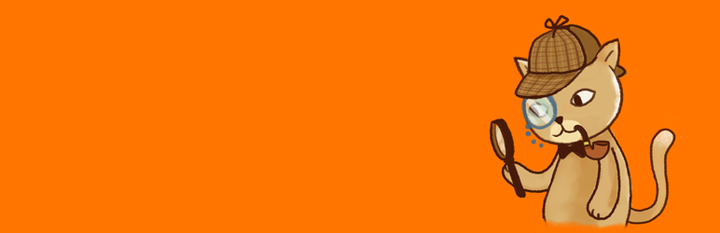
Analytics Cat - Google Analytics Made Easy
| 开发者 |
fatcatapps
davidhme ryannovotny |
|---|---|
| 更新时间 | 2024年12月5日 11:46 |
| 捐献地址: | 去捐款 |
| PHP版本: | 4.0 及以上 |
| WordPress版本: | 4.9.7 |
| 版权: | GPLv2 or later |
| 版权网址: | 版权信息 |
详情介绍:
Analytics Cat - Google Analytics is a lean, fast, simple, no-frills way to add your Google Analytics / Universal Google Analytics code to your WordPress site.
This bloat-free, simple Google Analytics WordPress plugin doesn't add tons of features. Instead, Analytics Cat - Google Analytics simply focuses on letting you add your Google Analytics (Universal Analytics) Code to your site in less than 2 minutes, without slowing your site down.
Which features does Analytics Cat - Google Analytics have?
- Add the Google Analytics (Universal Analytics) tracking code to your WordPress site with ease.
- Hide your Google Analytics tracking code from logged-in users so you don't pollute your data.
安装:
- Upload the Analytics Cat - Google Analytics plugin file (
fca-ga.zip) to the/wp-content/plugins/directory - Activate the plugin through the 'Plugins' menu in WordPress
- In your sidebar, select 'Settings -> Google Analytics Manager' to add your tracking code.
常见问题:
How do I set up Google Analytics using Analytics Cat?
After installing this plugin, simply go to Settings -> Google Analytics Manager and add your Google Analytics (Universal Analytics) ID.
What is my Google Analytics tracking ID?
Follow these steps to find your Google Analytics tracking id:
- Sign in to your Analytics account.
- In the top navigation, click on "Admin".
- Select your Google Analytics Account from the "Account" dropdown.
- Select your Google Analytics Property from the "Property" dropdown.
- Under "Property", select "Tracking Info" -> "Tracking Code"
- On this screen, you'll see your Google Analytics tracking ID. Your Google Analytics tracking ID is a string that looks like
UA-000000-01. - Paste your Google Analytics tracking ID into the "Google Analytics ID" field in Analytics Cat. For more information, read this: How to find your Google Analytics tracking code, Google Analytics tracking ID, and Google Analytics property number
更新日志:
Analytics Cat - Google Analytics 1.0.4
- Load Select2 library locally instead of via CDN
- Add privacy disclosure
- Removed installation splash screen
- Add settings saved message
- Update help text & links
- Update permissions text
- Fix link to quick start guide in admin UI
- Release candidate 1 of Analytics Cat - Google Analytics