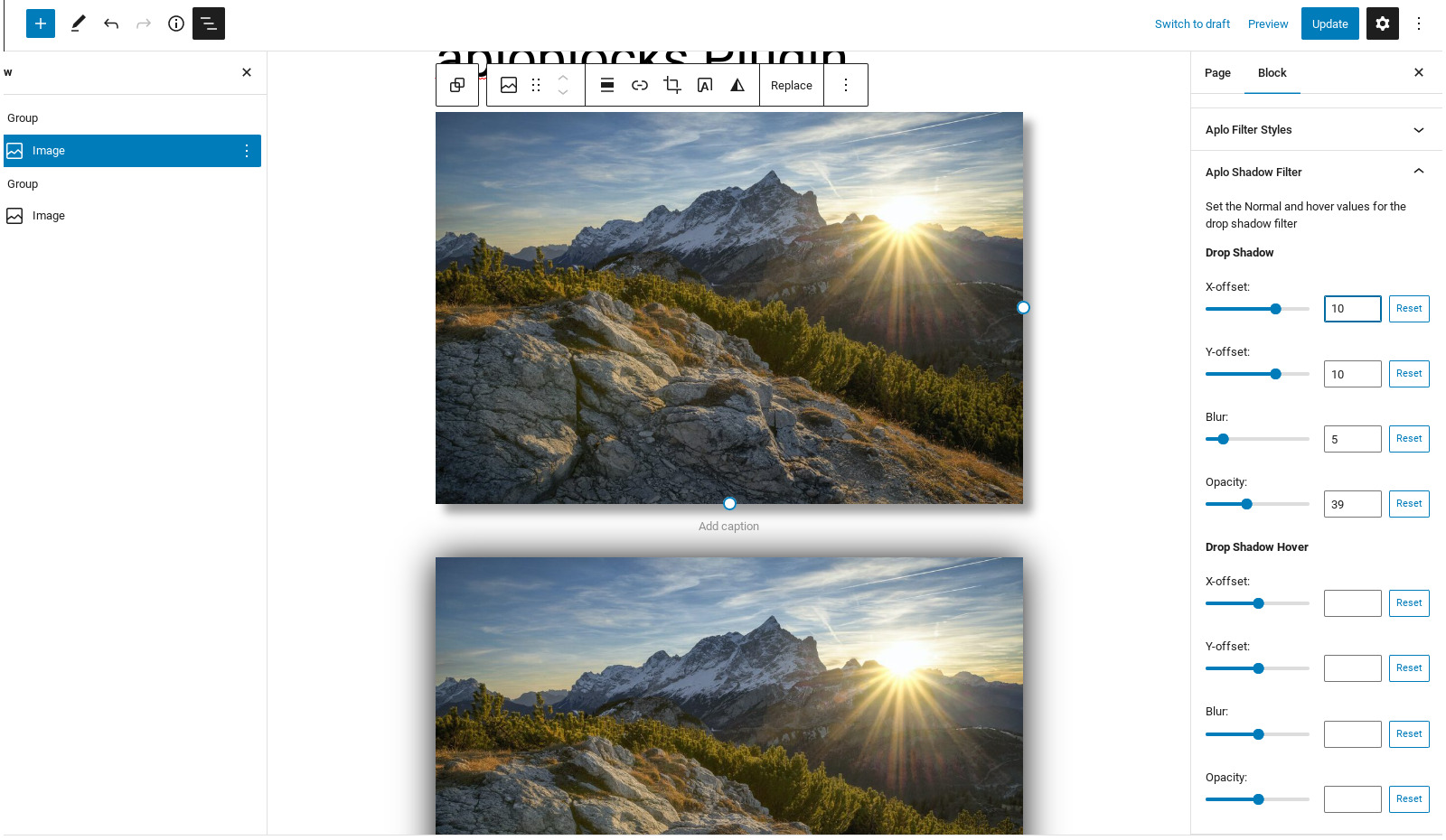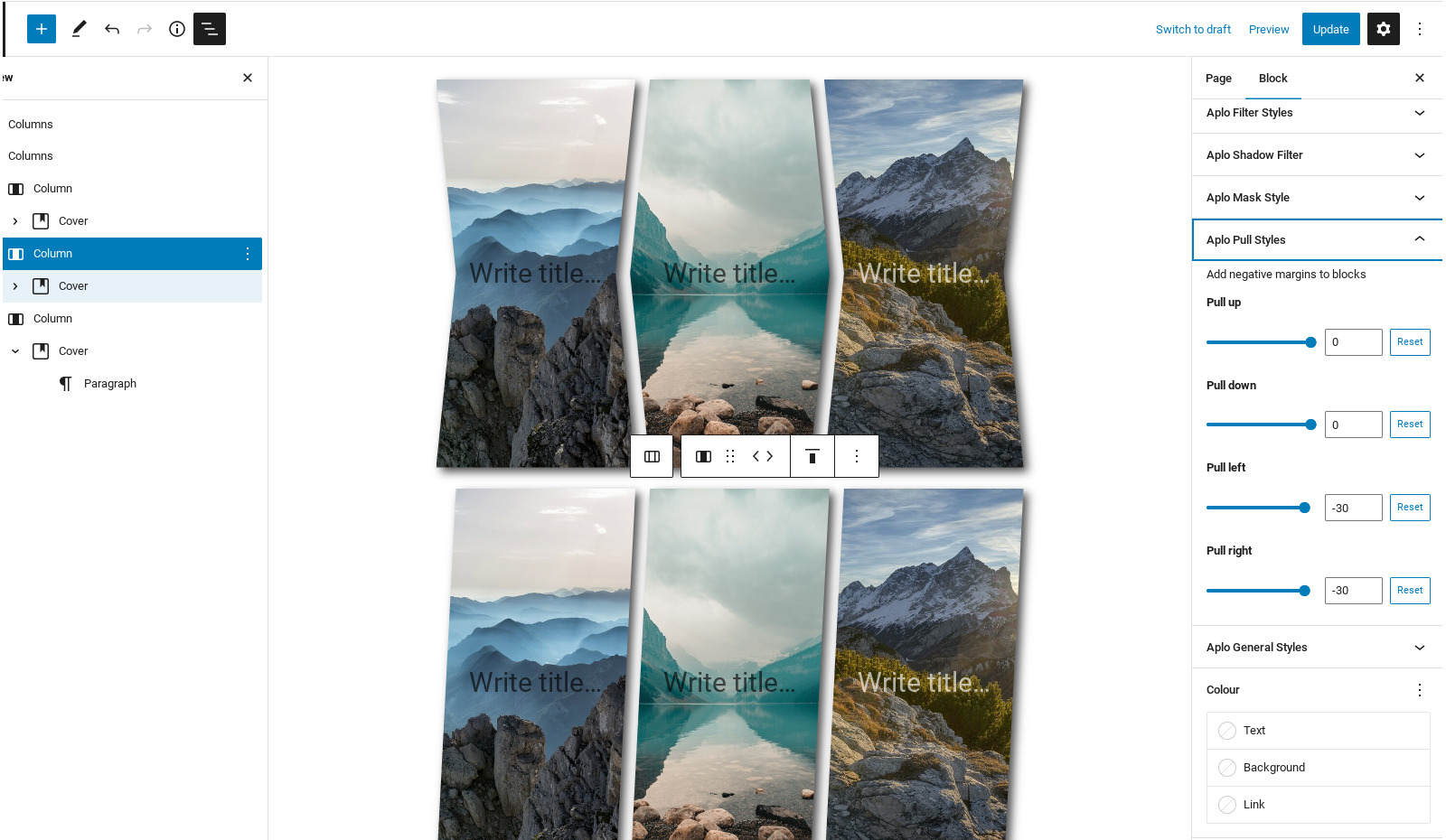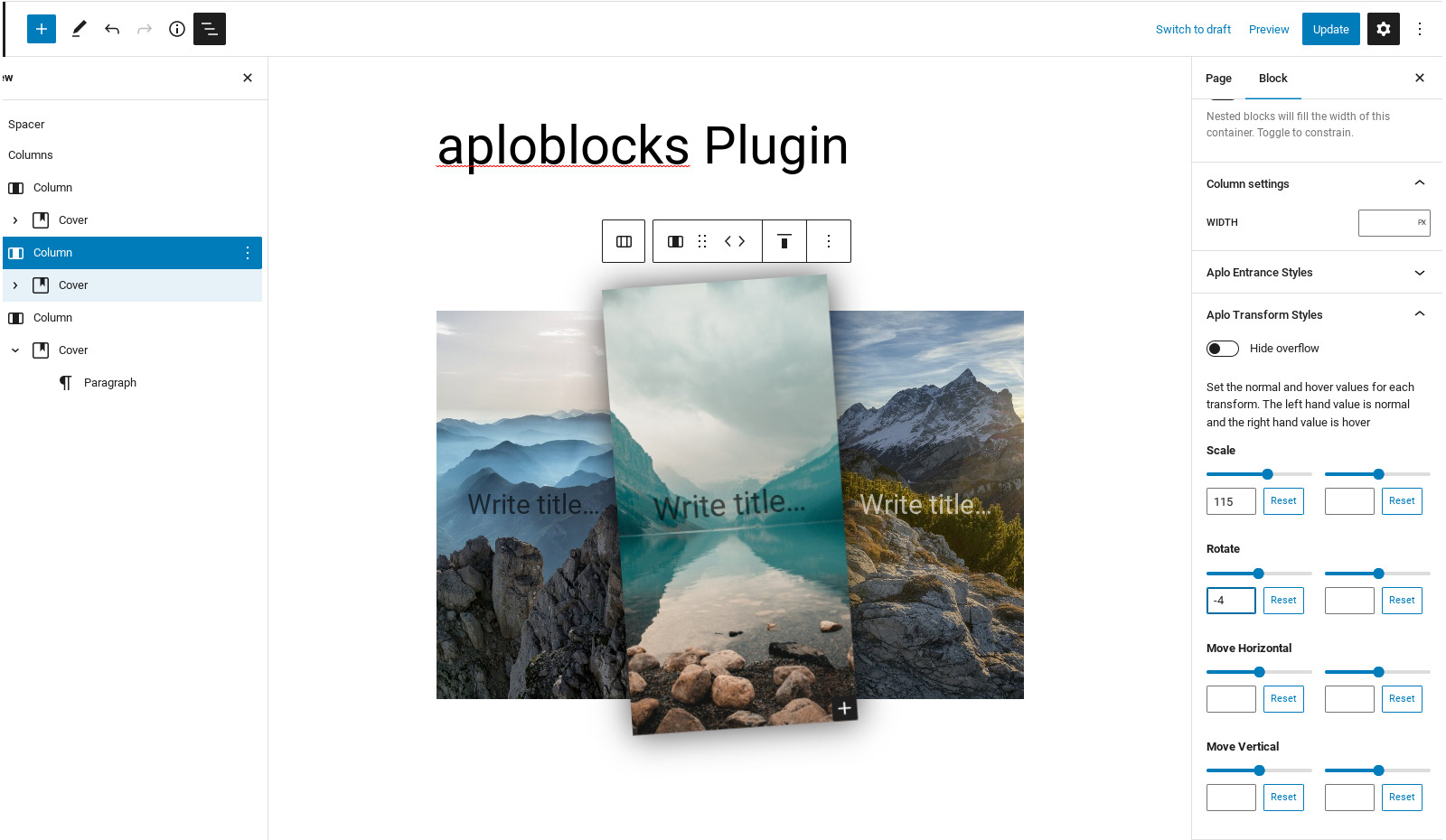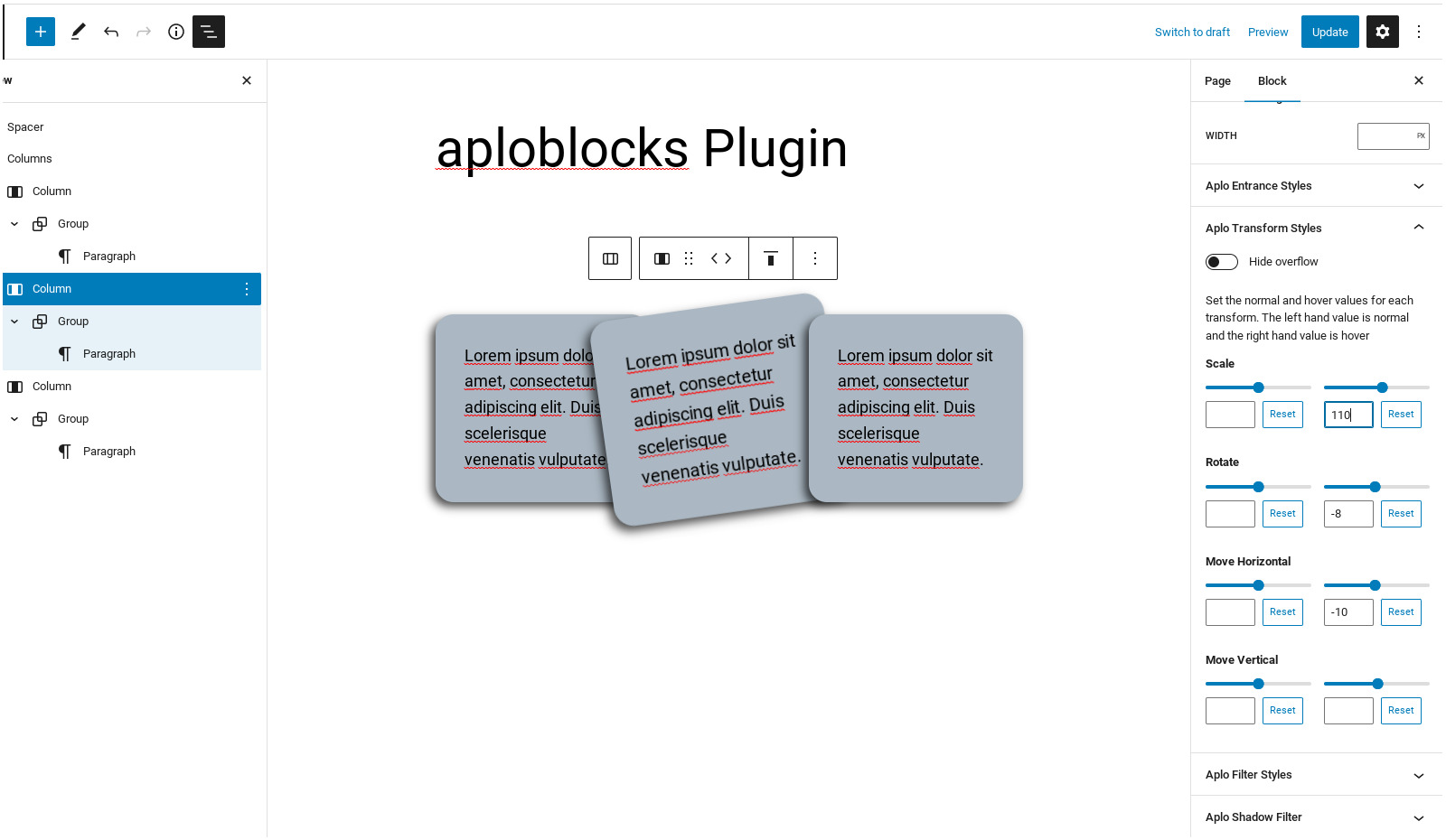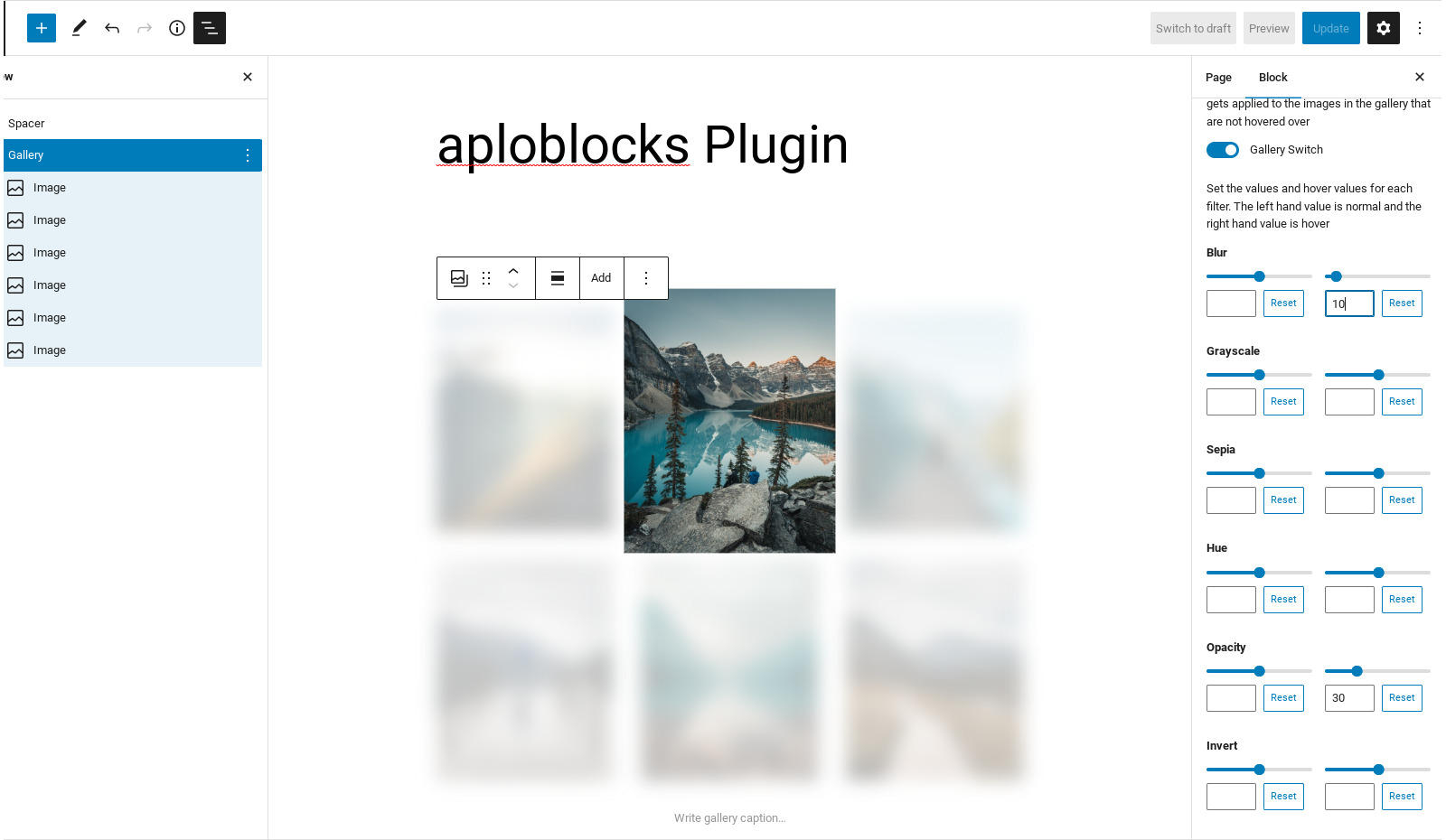Aploblocks - Styling and Patterns for the block editor
| 开发者 | aploweb |
|---|---|
| 更新时间 | 2024年2月27日 02:41 |
| PHP版本: | 7.4 及以上 |
| WordPress版本: | 6.4 |
| 版权: | GPL-v2-or-later |
| 版权网址: | 版权信息 |
详情介绍:
Aploblocks adds extra design features to the core wordpress blocks. It is designed for block themes and helps you achieve incredible designs with very little effort. If you know how to use the block editor then you will know how to use AploBlocks. Don't know CSS very well or want to speed up your development? This plugin is ideal for you!
Some of the features below give you an indication of just what you can achieve with absolutely no coding experience.
- **Pattern inserter - Add ready made pattern straight in to your design.
- Entrance Animations: 18 (and growing) options for on-scroll animations with custom speed and delay settings
- Masks: Choose from a range of polygon or image masks to shape the block how you want it and then customise to suit your needs.
- Sticky Header: Make your header template part sticky with the option to hide on scroll.
- Block Styles: New styles to display cover block content on hover.
- Filters: Change images to how you want them to look, options for blur, brightness, contrast, opacity, hue & saturation. Configure a filter to be added or removed on hover.
- Shadow Filter: Customise the offset, blur, opacity & colour of a blocks shadow. Options to add or remove on hover.
- Transforms: Rotate, scale & move blocks. Transforms can also be added or remove on hover.
- Masks: Choose from a range of polygon or image masks to shape the block how you want it and then customise to suit your needs.
安装:
This plugin can be installed directly from your site.
From the dashboard go the plugins section and add a new plugin. Either search for the plugin or upload it if you have already downloaded it. Install & activate the plugin and you are good to go
屏幕截图:
更新日志:
1.02 - 23 February 2024
- Fix - Allow overflow on cover block
- Fix - Formatting of range controls in editor
- Fix - z-index wasn't set on sticky header!
- added - pattern inserter will indicate if a theme colour isn't set
- fix, only load patterns when pattern modal opened
- added social links to supported blocks
- removed pattern group from plugin code as this is theme specific
- added extra polygon clip options
- added extra rotate and perspective transforms
- added remove clip on mobile option
- added extra entrance animations
- added color to shadow filter
- added image mask panel & remove mask mobile option
- added reverse column stack option
- added pattern inserter functionality
- added unit selection to pull styles (breaking change - blocks will need to be updated on backend)
- changed transforms/filters on media&text to now target media rather than whole block (potentially breaking)
- added sticky header functionality
- added registered styles - image caption, cover hover, navigation underline, sticky column, separator styles, sticky header
- Added version constant
- Removed console logging
- Initial release