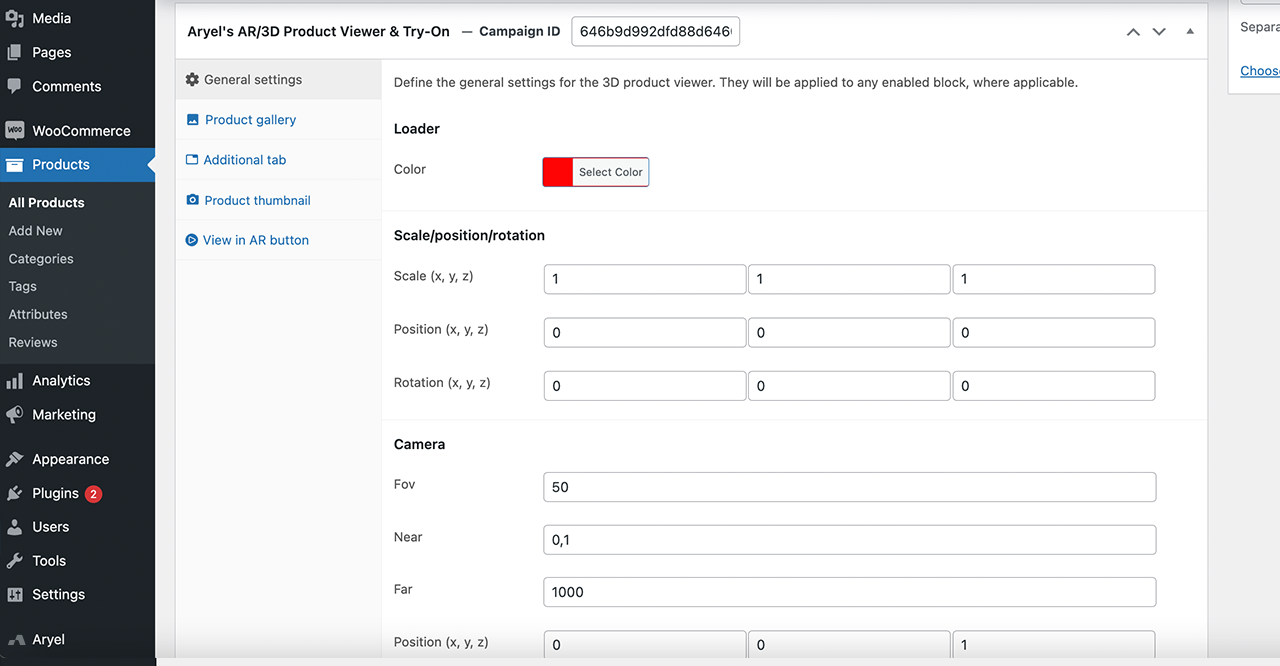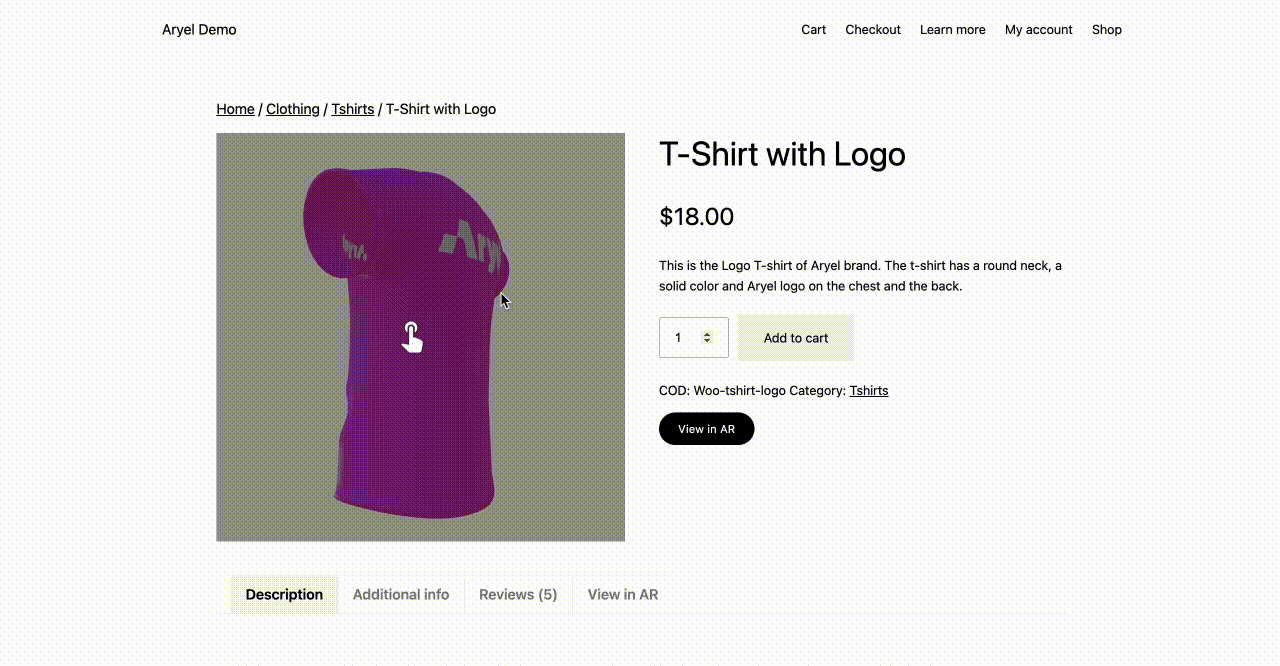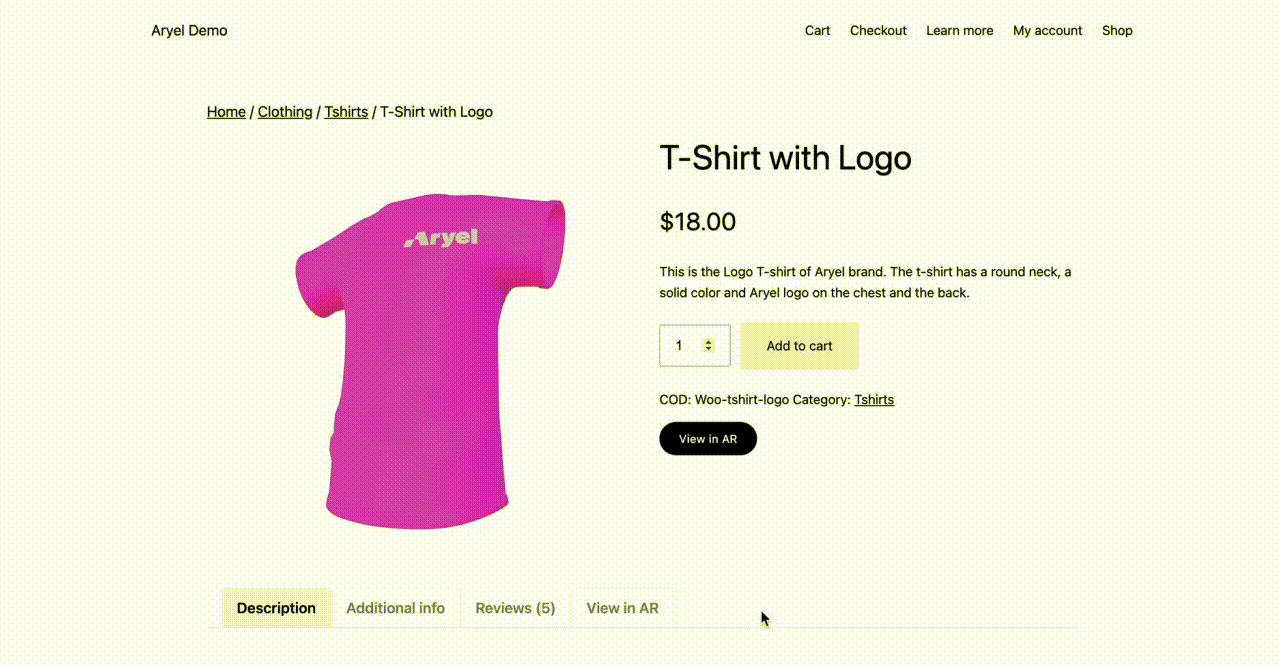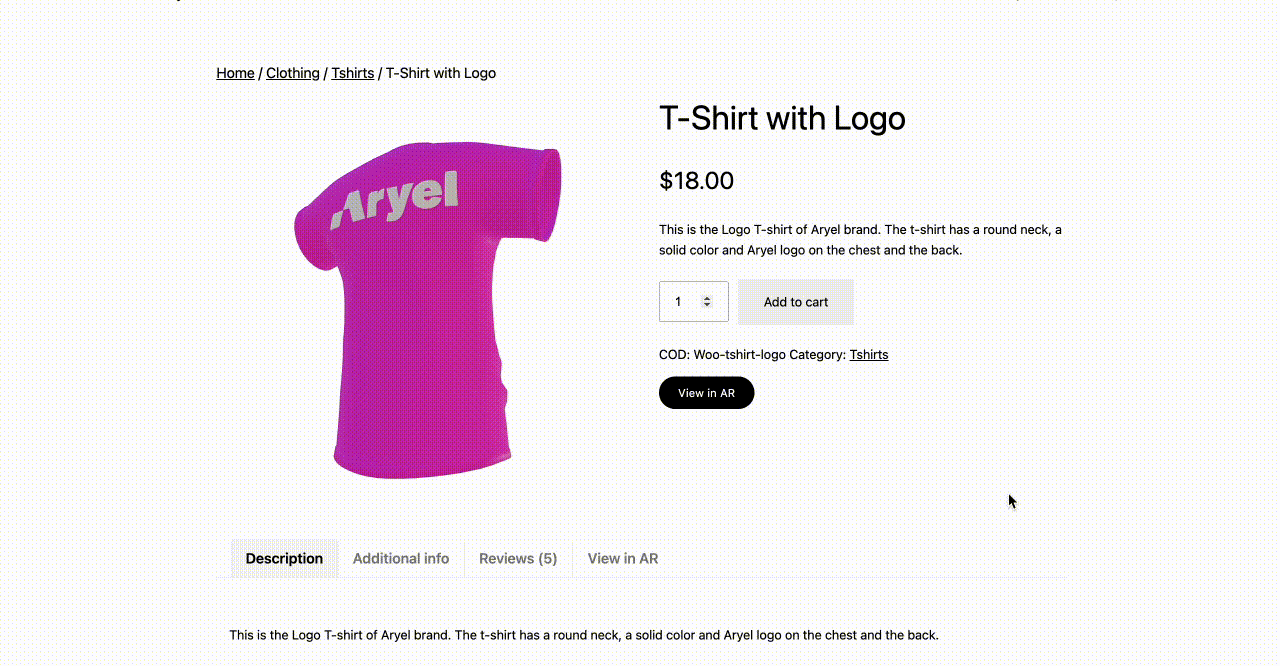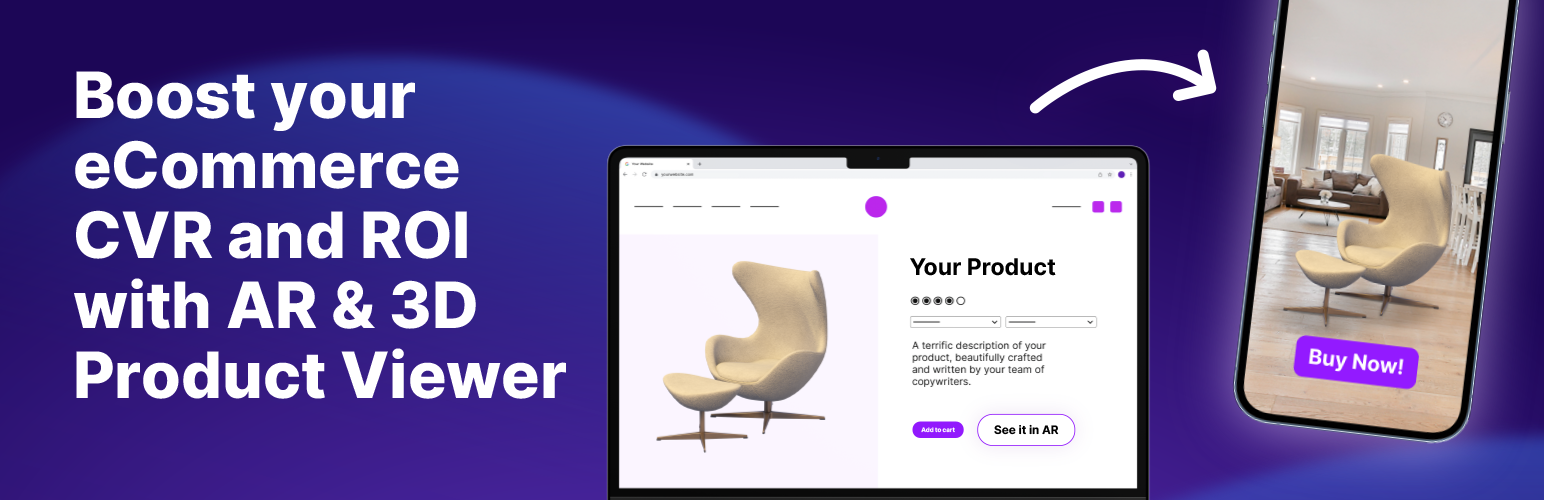
AR/3D Product Viewer & Try-On
| 开发者 | |
|---|---|
| 更新时间 | 2025年12月3日 17:42 |
| PHP版本: | 7.4 及以上 |
| WordPress版本: | 6.9 |
| 版权: | GPL v2 or later |
| 版权网址: | 版权信息 |
详情介绍:
- Integrate Aryel’s campaigns in your store
- Include “like in real life” 3D exploration of your catalog
- Allow virtual try-on based on augmented reality face-tracking
- Add interactive 3D viewer in your product pages
- Customize product visualization setting up viewer size, camera & gestures
安装:
- Install Aryel AR/3D Product Viewer & Try-On either via the WordPress.org plugin directory or by uploading the files to your server.
- After the activation you can access the basic setup and configuration by accessing 'Aryel' from your menu. Here you'll find a quick guide to get you started with the plugin and the first step to connect your Aryel account.
- Paste Aryel API Key in the relevant field. If you don't know where to find the API Key, an article with instructions is provided.
- Save changes and go to your products. You can enable the plugin in any of your products' pages by pasting the relevant campaign ID into the AR/3D Product Viewer & Try-On section.
- Once the campaign is connected, you can decide whether to enable the 3D embed viewer as a product gallery, additional tab or product thumbnail. These options are available for any Aryel campaign based on surface tracking. The 'View in AR' button instead can be enabled for any campaign type.
屏幕截图:
常见问题:
Do I need any additional service to get the plugin work?
To get the plugin work on your store you need to have a licensed account on Aryel AR Platform. If you don’t have one, please book a call with our sales team and they will help you choose the right solution for your needs.
How do I create an Aryel account?
Book a call with our sales team. They will explain all the advantages you will get by adopting Aryel’s features in your store and together you can find the best plan solution.
Where do I find more information about Aryel's platform?
Please visit our help center to learn more about platform usage and our website to get an overall idea of our vision, values and services. Here you’ll also find our Terms of Use and Privacy Policy.
Why is API Key not available in my account?
To get access to the API Key you must ensure you have the right subscription, as it's a feature only available for specific plans. Please book a call with our sales team if you're interested in upgrading your plan.
Why do I only see the 'view in AR' option using my campaign ID?
The product viewer options (e.g. Thumbnail, Gallery & Additional tab) are only available for Aryel's campaigns based on the 'surface' technology. If your campaign is a virtual try-on (i.e. controlled by face) you can only include the 'View in AR' button which allows you to include a button in your product page to open the relevant AR experience.
Can I override the general settings only for one of the viewer usage?
Of course you can! The general settings allow to define the product viewer style and features; and to have them applied to any of the different ways you decide to enable the viewer in your store (e.g. Thumbnail, Gallery & Additional tab). For each option though, you have the ability to customize one or more settings (e.g. you can disable gestures for thumbnail only). Simply access the settings of the option to enable, select the checkbox to customize the feature and change the parameters as you please.
更新日志:
- Initial release.
- Minor bug fixes.
- Minor bug fixes.
- Improved accessibility compliance.
- Minor bug fixes.