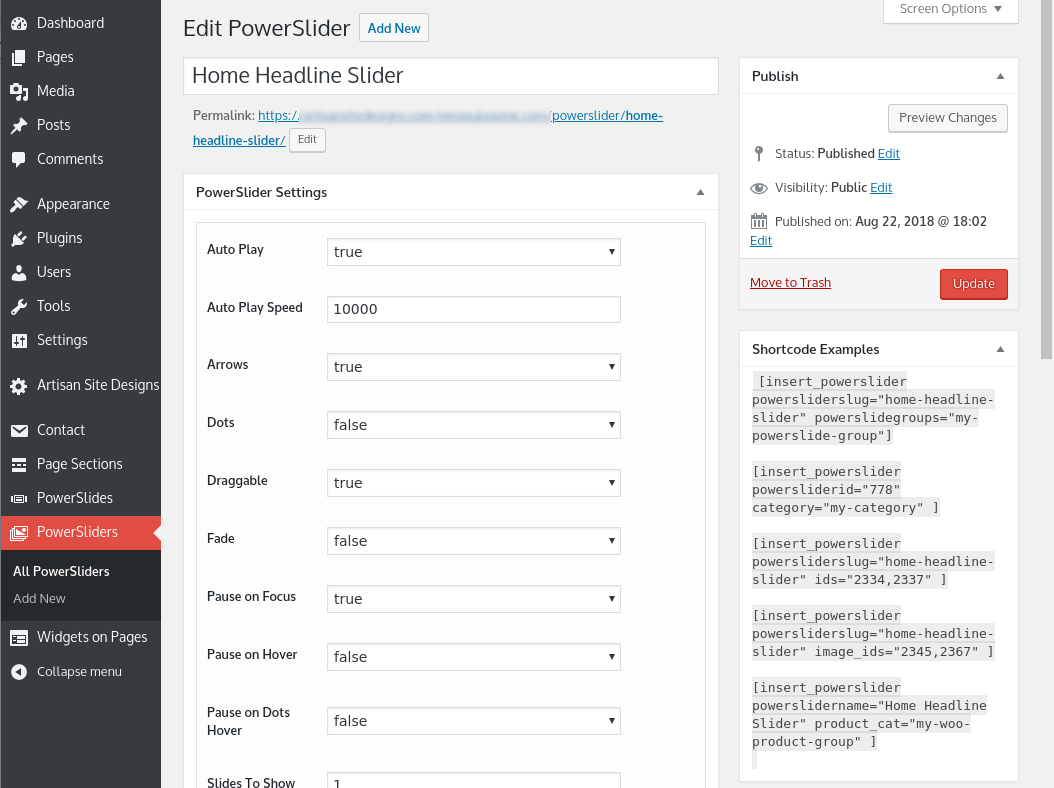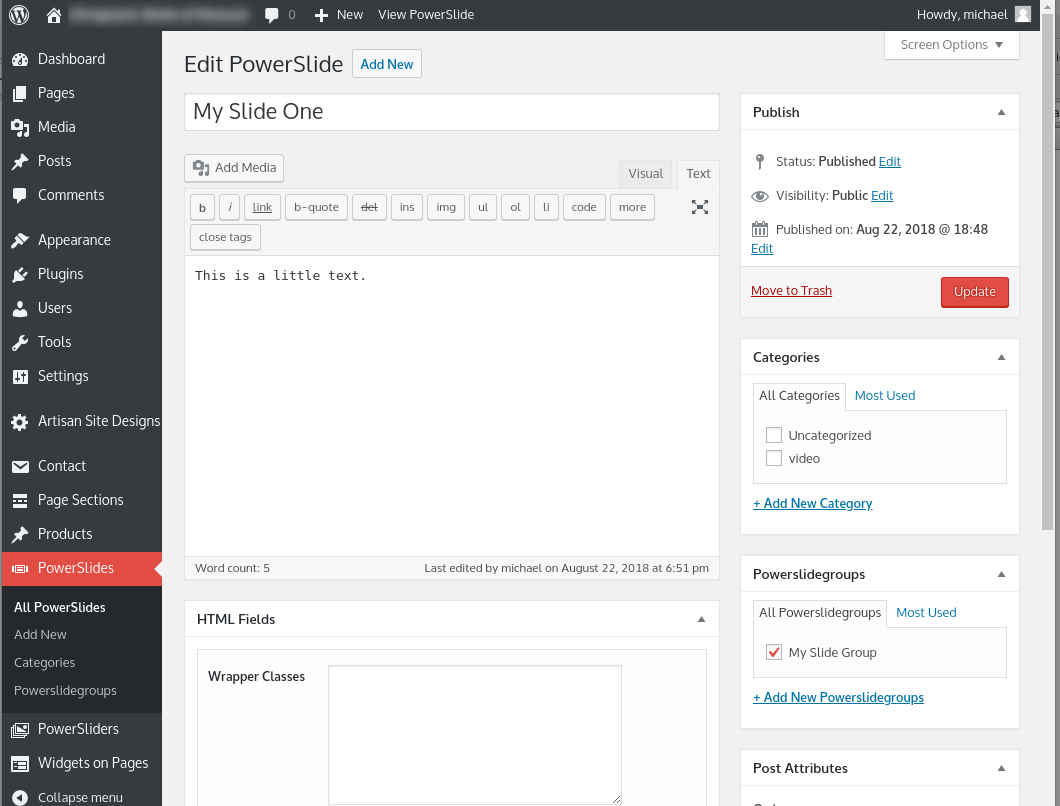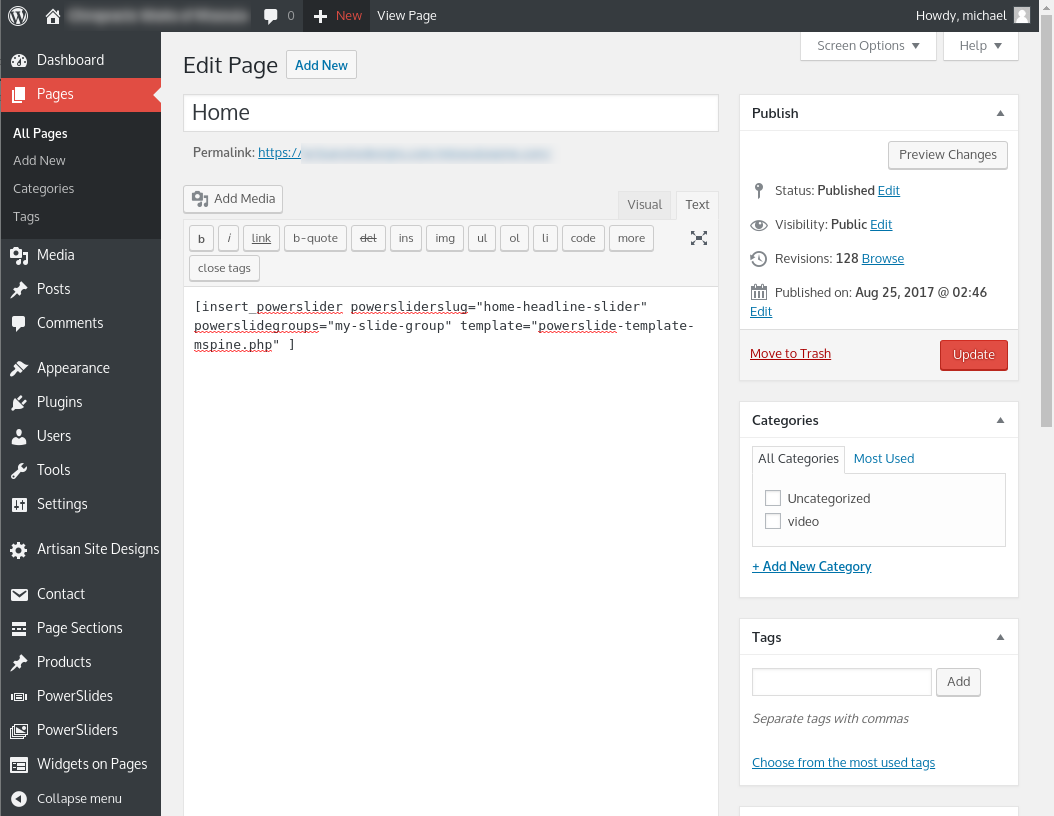ASD RockAndRoll PowerSlider
| 开发者 | michaelfahey |
|---|---|
| 更新时间 | 2019年2月6日 03:05 |
| 捐献地址: | 去捐款 |
| PHP版本: | 3.6 及以上 |
| WordPress版本: | 5.0.3 |
| 版权: | GPLv3 |
| 版权网址: | 版权信息 |
详情介绍:
安装:
Manual installation
At a command prompt or using a file manager, unzip the .ZIP file in the WordPress plugins directory, usually ~/public_html/wp-content/plugins . In the In the WordPress admin Dashboard (usually http://yoursite.foo/wp-admin ) click Plugins, scroll to ASD RockAndRoll PowerSliders, and click "activate".
Upload in Dashboard
Download the ZIP file to your workstation. In the WordPress admin Dashboard (usually http://yoursite.foo/wp-admin ) Select Plugins, Add New, click Upload Plugin, Choose File and navigate to the downloaded ZIP file. After that, click Install Now, and when the installer finishes, click Activate Plugin.
After Install
Create Some Slides
In the Dashboard:
Select the Dashboard PowerSlides item, Add New
Give the PowerSlide a name. (this won't show up in the slide when the default template is used.)
You can put a little text in the editor.
Click Featured Image to set an image.
In the right column, click "+Add New Powerslidergroups", and add a new entry, something like "My PowerSlide Group"
Publish the first slide.
Click Add New to create another PowerSlide.
Add text and Featured Image as before, but this time just check the Powerslidegroups entry "My PowerSlide Group", no need to create it again, and Publish the Slide.
Two slides is enough for a slider to work.
Create A Slider
Select the Dashboard PowerSliders item, Add New
Give the PowerSlider a name.
The default settings work fine, but you can set options as you like.
Click Update.
After the PowerSlider is Updated, the list of Shortcode Examples will grow
Insert the Shortcode.
In the Edit PowerSlider screen, copy the first of the Shortcode Examples to a page in your site.
[insert_powerslider powersliderslug="my-test-powerslider" powerslidegroups="my-powerslide-group"]
(You might have to edit the powerslideslug or powerslidegroups fields if you used different names.)
Click Update and you have a working PowerSlider.
Using the Shortcode
The base shortcode is [insert_powerslider]
Powersliders can be selected using the attributes
powersliderslug (ex) powersliderslug="my-powerslider"
powerslidername (ex) powerslidername="My PowerSlider"
powersliderid (ex) powersliderid="778"
Slides can be selected using:
- The included "powerslidegrous" taxonomy (ex) powerslidegroups="my-powerslide-group"
- Any other defined taxonomy (ex) sometaxonomy="my-taxonomy"
- Category (ex) category="my-category"
- Post ID's (ex) ids="2345,2367"
- Media Library ID's (ex) image_ids="3023,3027"
- WooCommerce Product Category (ex) product_cat="my-woo-product-group" Custom templates can be selected using the "template" attribute (ex) template="my-slide-template.php" (ex) template="woo-products-template.php" If no template is specified, the default template powerslides-template.php is used.
屏幕截图:
常见问题:
Components
Q: How can I create and use a custom slide template? Q: How can I add JavaScript to PowerSliders and PowerSlides to animate/automate? Q: How can I embed code that is automatically executed with jQuery(document).ready() ? Q: How can I put a time delay on a function? Q: Why does my PowerSlider/Powerslide embedded JavaScript code that contains a greater-than (>) or less-than (<) symbol crash?
更新日志:
2.201902051 2019-02-05
bugfix: global $this_asd_rockandroll_powerslider_version, so that it's in scope
2.201901281 2019-01-28
Submodule update and updated codesniffer audit.
2.201812101 2018-12-10
Submodule update.
1.201808221 2018-08-22
First release Candidate