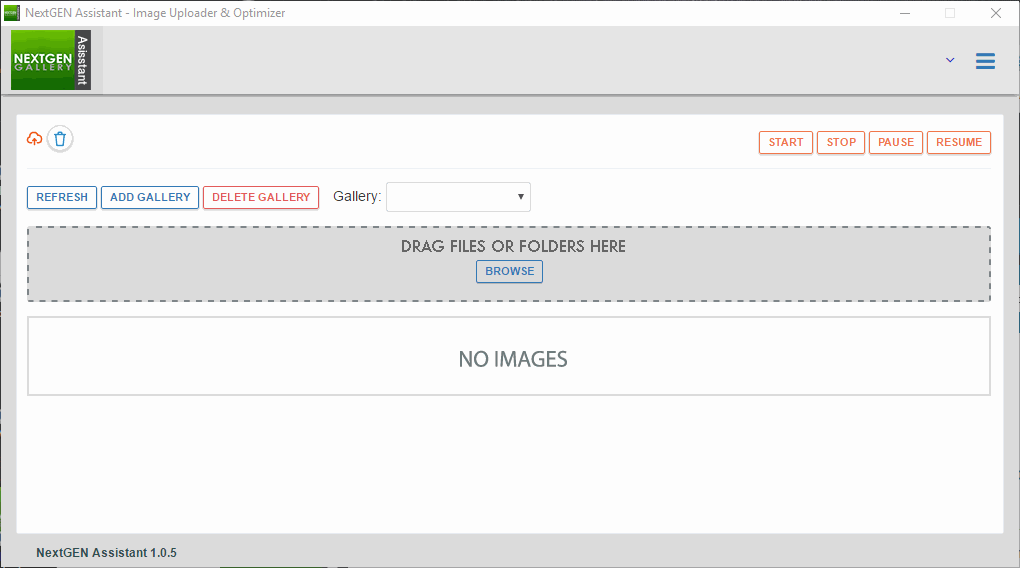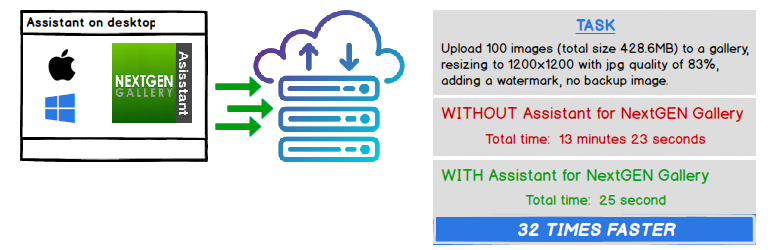
Assistant for NextGEN Gallery
| 开发者 | 48hmorris |
|---|---|
| 更新时间 | 2019年4月28日 13:23 |
| PHP版本: | 5.4 及以上 |
| WordPress版本: | 5.1.1 |
| 版权: | GPLv2 or later |
| 版权网址: | 版权信息 |
详情介绍:
NextGEN Gallery image upload, image processing, and gallery management functions are moved from the website/browser to a desktop app running on your more powerful desktop system.
Features
- Super fast image processing - Performance
- Auto rotate, resize, adjust image quality, create thumbnails, and apply watermarks before uploading images
- Add/Remove NextGEN galleries
- Upload images to a NextGEN gallery
- Remove EXIF data from images
- Unlimited image file size
- Secure uploads using JWT Authentication for WP-API Plugin
- Imposes the same security restrictions as NextGEN Gallery
- Fast uploads tuned to your Wordpress configuration
- Per-user configuration settings For more feature details and performance comparisons, visit Assistant for NextGEN Gallery.
- Windows 7 (64 bit) or Windows 10 (64 bit)
- OS X 10.9.5 or higher
- IIS Web Server – not supported
- WordPress multi-site – not supported
安装:
Before installing Assistant for NextGEN Gallery, install the JWT Authentication for WP-API plugin and the NextGEN Gallery plugin (2.0 or higher).
Automatic Installation
- Sign in to your WordPress site as an administrator.
- In the main menu go to Plugins -> Add New.
- Search for Assistant for NextGEN Gallery and click install. After installing the plugin, download and install the companion desktop app available at Assistant for NextGEN Gallery.
屏幕截图:
更新日志:
1.0.7 =
- Updated readme.txt - updated banner 1.0.6 =
- Updated readme.txt - added screenshots 1.0.5 =
- Initial release.