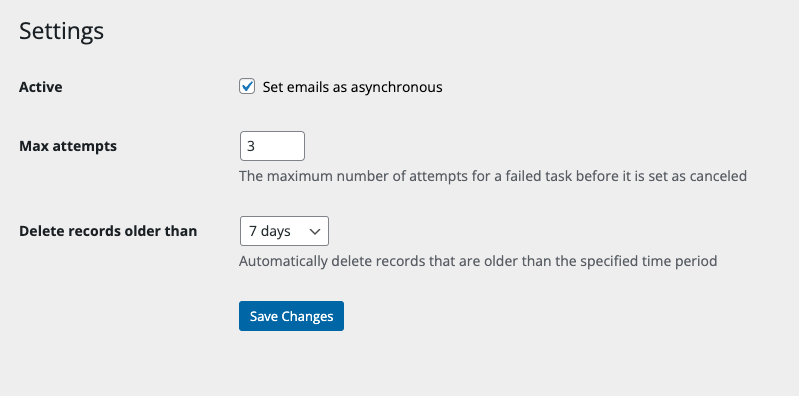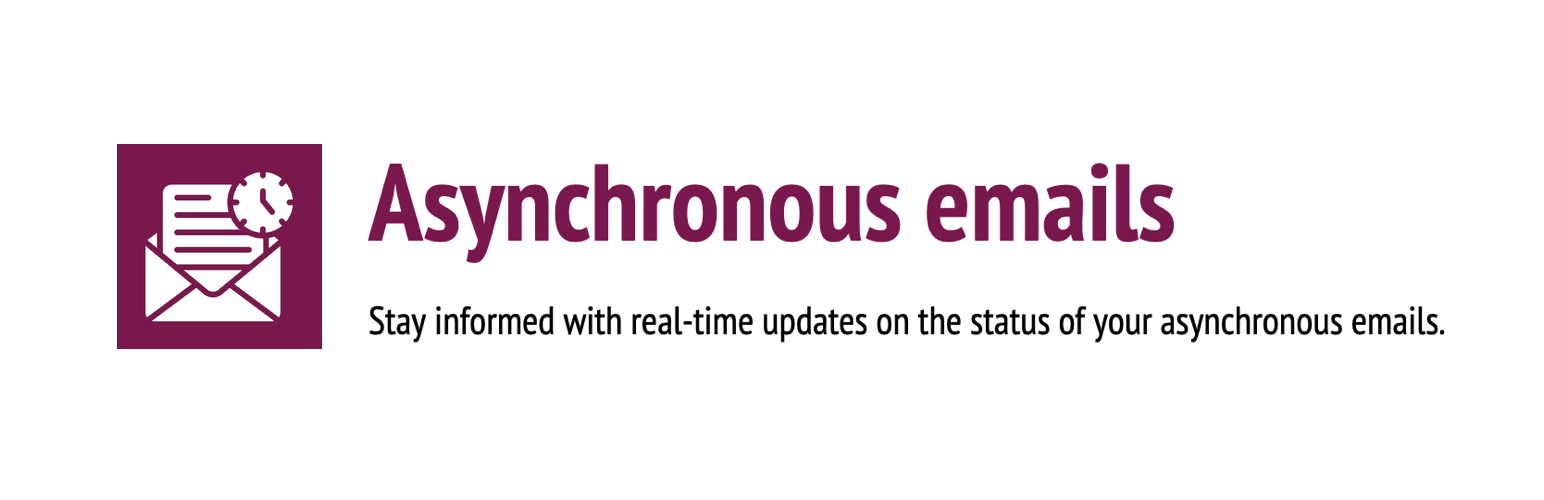
Asynchronous Emails
| 开发者 | endisha |
|---|---|
| 更新时间 | 2023年2月17日 07:27 |
| PHP版本: | 7.4 及以上 |
| WordPress版本: | 6.1 |
| 版权: | GPLv2 or later |
| 版权网址: | 版权信息 |
详情介绍:
Asynchronous Emails is a powerful WordPress plugin that enables you to send emails asynchronously using cron jobs, providing an efficient and optimized way to send emails on your website. By scheduling emails to be sent using cron jobs instead of sending them immediately, you can reduce server load and ensure that emails are sent in a timely and efficient manner, especially when sending bulk emails. This helps prevent delays and performance issues, leading to an overall improvement in website performance.
Features
- Email log: The plugin provides a log of all processed emails, making it easy to keep track of sent emails and troubleshoot any issues.
- Resend cancelled emails: If an email is cancelled or fails to send, this plugin provides an option to easily resend the email.
- Failed attempts: The plugin allows you to configure the number of attempts to send an email, which helps ensure that important emails are successfully delivered.
- Automatic record cleanup: The plugin offers the option to remove old records automatically after a certain time period or interval, ensuring that your email log stays up to date and doesn't become cluttered with outdated information.
- WordPress 6.0 or newer.
- PHP version 7.4 or newer. PHP 8 or newer is recommended.
- Log in to your web server control panel, such as cPanel or Plesk.
- Find the option to manage cron jobs and select it.
- In the "Add New Cron Job" section, specify the frequency at which you want the cron job to run, for example, every hour or every day.
- In the "Command" field, enter the following command:
wget -q -O - https://[DOMAIN]/wp-cron.php?doing_wp_cron
Make sure to replace [DOMAIN] with the URL of your WordPress website.
- Save the cron job.
- Add the following code to your wp-config.php file:
define('DISABLE_WP_CRON', true);
Once the cron job is set up, the plugin will use it to send emails asynchronously.
Suggestions/Feature Request
We value your feedback and ideas. If you have suggestions or feature requests, please feel free to get in touch with us.
安装:
Minimum Requirements
- PHP 7.4 or greater is recommended
- MySQL 5.6 or greater is recommended