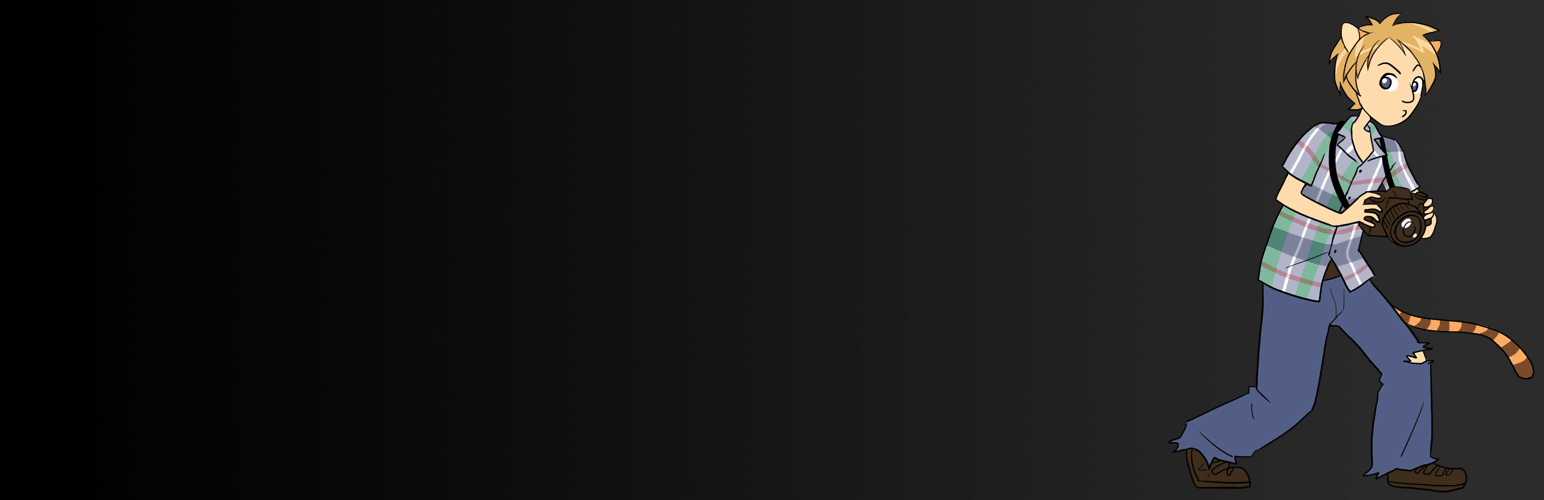
Audio Story Images
| 开发者 |
TigrouMeow
kywyz |
|---|---|
| 更新时间 | 2025年5月26日 14:45 |
| PHP版本: | 4.8 及以上 |
| WordPress版本: | 6.8.1 |
详情介绍:
Very simple, unique and exciting plugin that allows the bloggers to link an image to an audio file through the Media Library. Automatically, a little play icon will be added on your images in your posts. That way, you can give another dimension to your images thanks to sounds, music or voice-over. Here is a very simple example.
BETA. This plugin was just created. We are waiting for the first feedbacks of our users to decide which way to go. We have many ideas for it but we prefer to hear from you first. We will keep it clean, consistent and excellent.
BE KIND. Again, this plugin is new. Please don't attack us. We are starting it. Please help us :)
IDEAS. Tell an audio story behind each image rather than text (the text should focus on SEO instead, be an excerpt of the story). Use cinemagraphs instead of normal images and have the audio track synchronized with it. Write a post with photos taken around your home, with the associated background audio. Write a post with portraits, each of them will say a simple sentence with their own voice. Etc...
More information available on https://meowapps.com/audio-story-images/.
Features
- Link images to audio files through the Media Library
- Audio Story meta box in the attachment edit sidebar
- Autoplay when images come into view (with smart browser compatibility)
- Visual play/pause controls on images
- Support for MP3 and WAV audio formats
- Support for JPEG, PNG and GIF image formats
- Go to Media Library (list view) or edit any media file
- Use the "Audio Story" column or meta box to attach files
- Images can be linked to audio files, and vice versa
- Once linked, a play button appears on the image in your posts Autoplay Feature:
- Enable autoplay by checking "Autoplay when image comes into view" in the attachment edit screen
- When visitors scroll and the image becomes visible, audio plays automatically
- Due to browser security policies:
- If the visitor has already interacted with your site, audio plays immediately
- On first visit, a subtle notice appears: "Click anywhere to enable audio"
- After any click/tap, all autoplay audio will work normally
- The play button pulses to indicate audio is ready
- Upload audio files and image files to your Media Library
- In the Media Library list view, use the Audio Story column to link files
- Or edit any image/audio file and use the Audio Story meta box in the sidebar
- Optionally enable autoplay for automatic playback when images come into view
- Your images now have audio! Visitors can click the play button or experience autoplay
安装:
Quick and easy installation:
- Upload the folder
audio-story-imagesto the/wp-content/plugins/directory. - Activate the plugin through the 'Plugins' menu in WordPress.
- Check the Quickstart in the Description.
更新日志:
1.0.1
- Add: Audio Story meta box in attachment edit sidebar for easier media linking
- Add: Autoplay feature - audio can play automatically when images come into view
- Add: AJAX-based linking for better user experience
- Add: Visual feedback for autoplay (pulsing button when blocked by browser)
- Add: Smart autoplay handling with browser security policies
- Fix: Search functionality in media picker modal
- Fix: Detach handling to prevent header conflicts
- Improvement: Better UI/UX with "Go to Image/Audio" buttons
- Improvement: Debug logging removed for cleaner operation
- Support for WP 5.0.
- Note: If you like it, please review the plugin here: https://wordpress.org/support/plugin/media-file-renamer/reviews/?rate=5#new-post. The plugin has currently no visibility because of the lack of users and reviews, and might disappear because of that. Please help us! Thanks to you all :)
- Support for WP 4.9.
- Very first release.