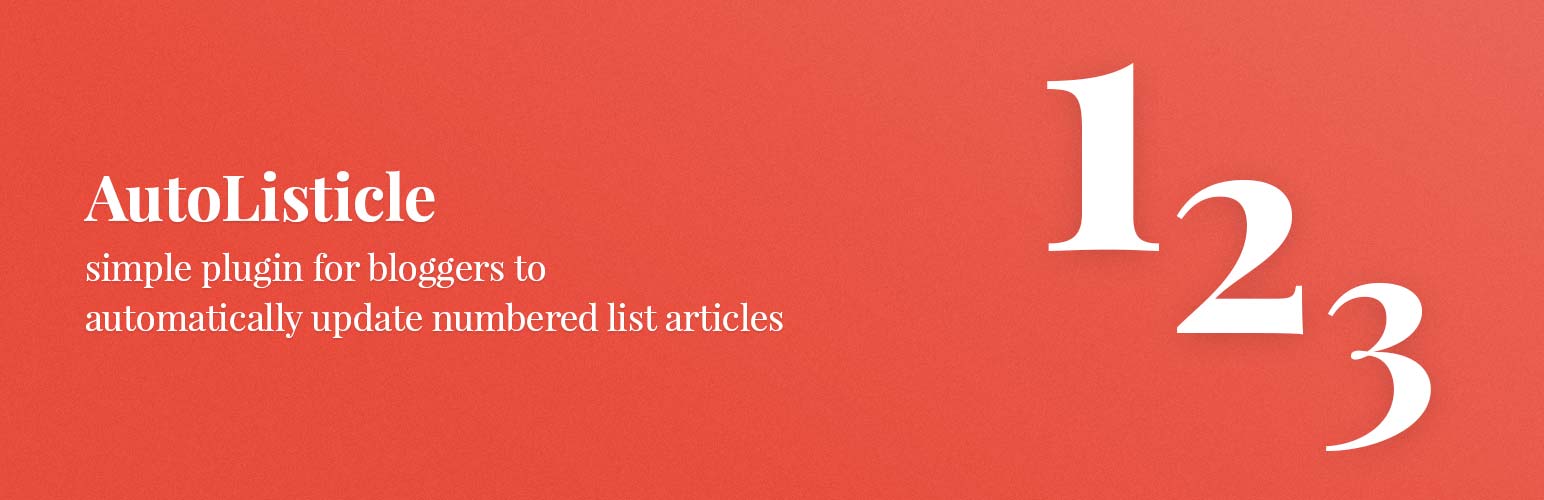
AutoListicle: Automatically Update Numbered List Articles
详情介绍:
Easily keep your listicles with numbered lists updated correctly by using this plugin's shortcode [auto-list-number]. This will display the number 1 and increment with ever use. Perfect if you write blog posts with steps or "top 10 lists". This will allow you to easily add items to your lists or move elements around without worrying about updating headings with the correct numbers.
Shortcode Usage examples
Basic usage
[auto-list-number] Item one. [auto-list-number] Item two. [auto-list-number] Item three.
Countdown example (for "Top 10" style lists)
[auto-list-number display="countdown"] Best item (displays 3) [auto-list-number display="countdown"] Second best (displays 2) [auto-list-number display="countdown"] Third best (displays 1)
Position display example
[auto-list-number display="position"] First item (displays "1 of 3") [auto-list-number display="position"] Second item (displays "2 of 3") [auto-list-number display="position"] Third item (displays "3 of 3")
Custom start number (for multi-part articles)
[auto-list-number start="11"] This displays 11 [auto-list-number] This displays 12 [auto-list-number] This displays 13
Number formats
[auto-list-number format="roman"] Displays I, II, III, IV... [auto-list-number format="alpha"] Displays A, B, C, D... [auto-list-number format="padded"] Displays 01, 02, 03...
Before and after text
[auto-list-number before="#" after=":"] Displays "#1:" [auto-list-number before="Step_" after="_-"] Displays "Step 2 -"
Note: Use underscore (_) for spaces in before/after attributes since WordPress trims spaces.
Extended example using all shortcode functions.
`Here is my list of [auto-list-number display="total"] items.
[auto-list-number] Here is the first item in the list.
[auto-list-number] Make long listicles with ease.
[auto-list-number] You can even have multiple lists in one article.
[auto-list-number name="my-new-list" after=":" wrapper="span"] My new list (this will start at number one).
[auto-list-number name="my-new-list" after=":" wrapper="span"] This will be a second item.
[auto-list-number] This item will be number 4.`
Shortcode Options
- name (Default: "default") If your article has multiple lists this will keep track of multiple numbers. If a name isn't set it will just use the list name of "default". But if you have multiple numbered lists you want to keep track of you can use a unique name for each list in your article.
- wrapper (Default: null) Great if you want to wrap each number with a span, div or any html tag. By default the wrapper will include the class "auto-list-number". This can be helpful if you want to style list numbers separately from your headings.
- before (Default: "") Text to display before the number. Great for prefixes like "#" or "Step_" (use underscore for spaces, e.g., before="Step_" displays "Step 1").
- after (Default: ".") After a number is displayed a period will be displayed by default. This option is great if you want to change this to a colon or remove it all together. Use underscore for spaces (e.g., after="_-" displays " -").
- start (Default: 1) Set a custom starting number. Perfect for multi-part articles where Part 2 should start at number 11 instead of 1.
- format (Default: null) Change the number format. Options:
- "roman" - Roman numerals (I, II, III, IV, V...)
- "alpha" - Alphabetic letters (A, B, C, D... Z, AA, AB...)
- "padded" - Zero-padded numbers (01, 02, 03...)
- display (Default: "increase") Controls how the number is displayed. Options:
- "increase" - Default behavior, counts up (1, 2, 3...)
- "countdown" - Counts down from total (10, 9, 8...) - perfect for "Top 10" style lists
- "total" - Displays the total count of items
- "position" - Displays "X of Y" format (e.g., "3 of 10")
安装:
To install this plugin:
- Download the plugin
- Upload the plugin to the wp-content/plugins directory,
- Go to "plugins" in your WordPress admin, then click activate.
- Add the shortcode [auto-list-number] where you want auto incrementing numbers in your articles (recommended use in headings).
更新日志:
1.3
- New feature: Countdown/descending numbers using display="countdown" - perfect for "Top 10" style lists.
- New feature: Position display using display="position" - shows "X of Y" format.
- New feature: Custom start number using start="11" - great for multi-part articles.
- New feature: Number formats using format="roman", format="alpha", or format="padded".
- New feature: Before text using before="#" or before="Step ".
- Fixed PHP warnings and potential errors in total count calculation.
- Improved performance when calculating totals.
- Tested up to WordPress 6.9.
- Tested up to WordPress 6.3.
- Tested up to WordPress 6.0.
- Added support for capitalized shortcode.
- PHP warning bug fix.
- PHP warning bug fix.
- Bug fixes for Table of Contents plugins, mainly by reseting the numbers each time the_content is called and the addition of the [auto-list-number-force-reset] shortcode.
- Tested up to WordPress 5.9
- PHP warning fix
- Tested up to WordPress 5.7
- Tested up to WordPress 5.4
- Bug fix from previous release
- Ability to display the total of a specific number in your list using [auto-list-number display="total"].
- Initial Release.