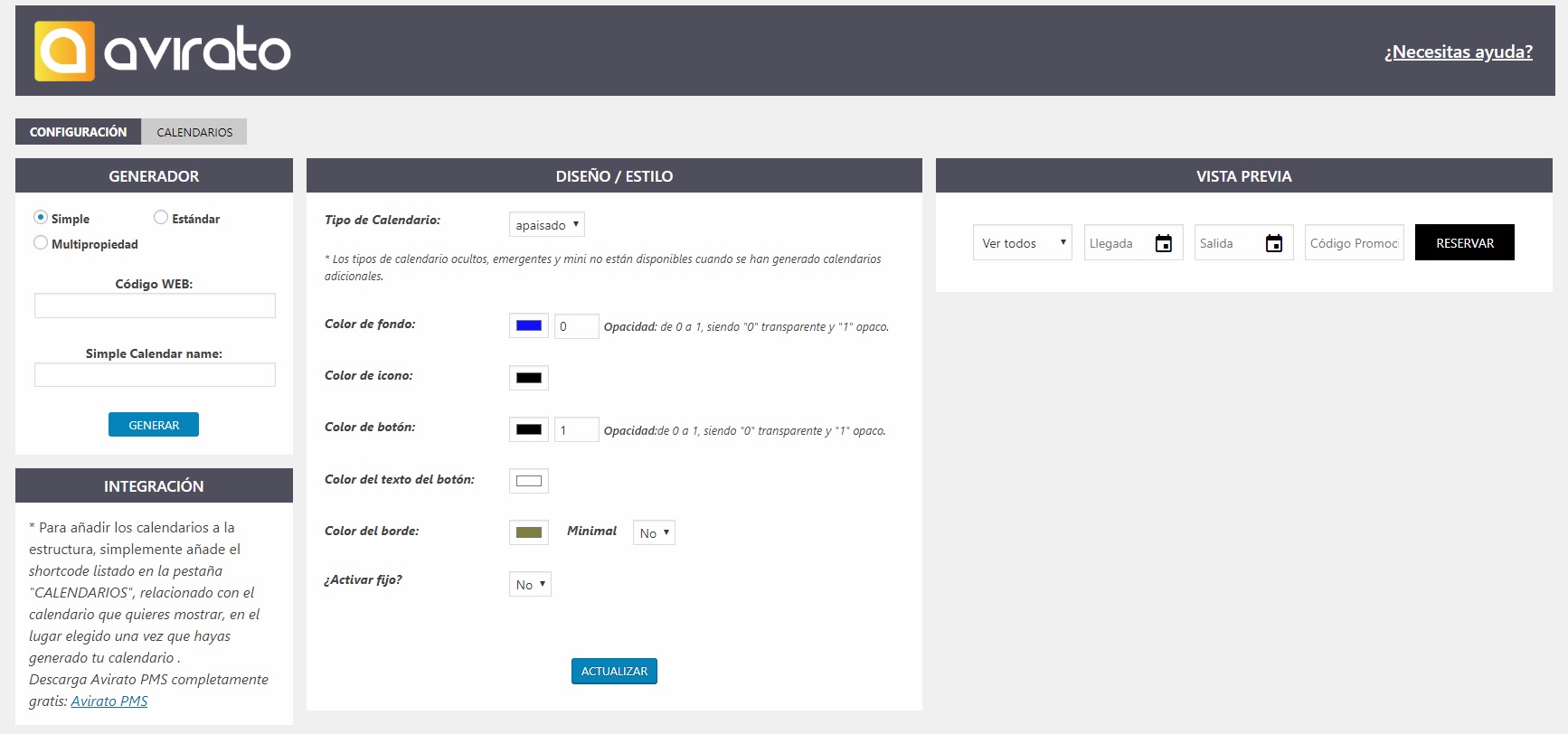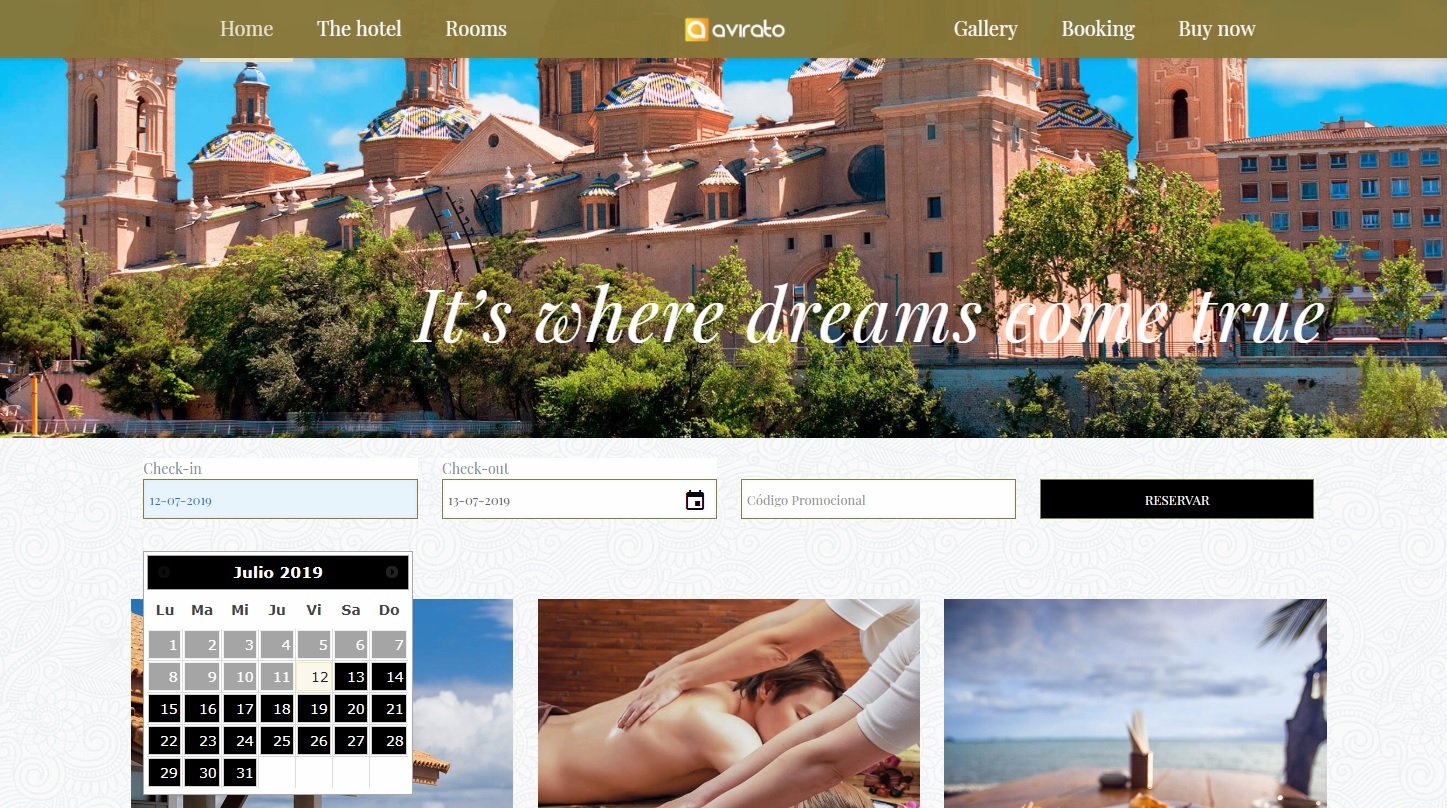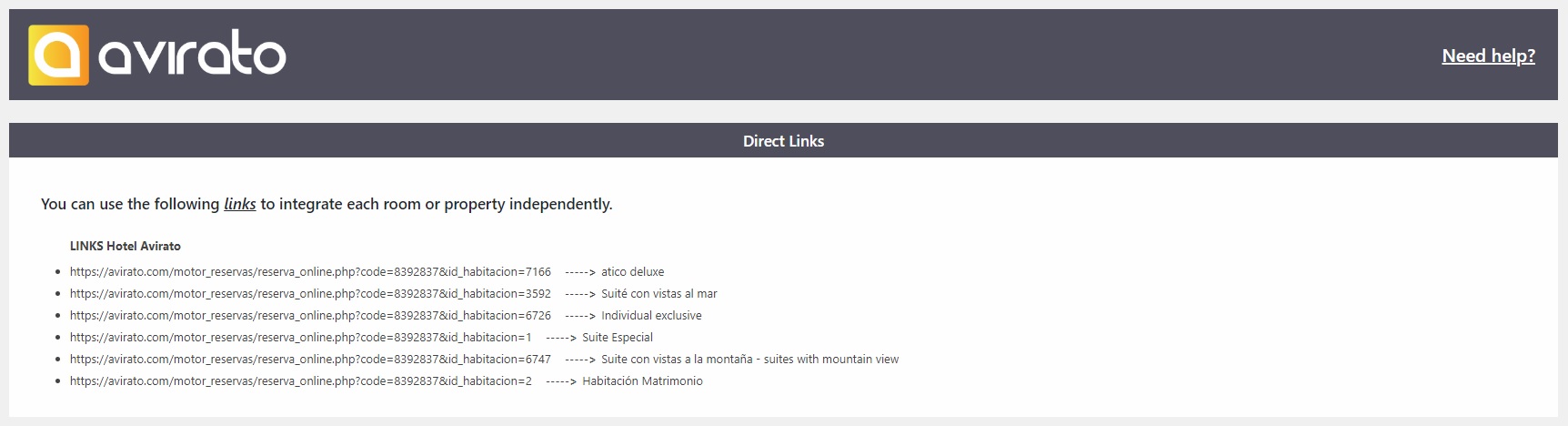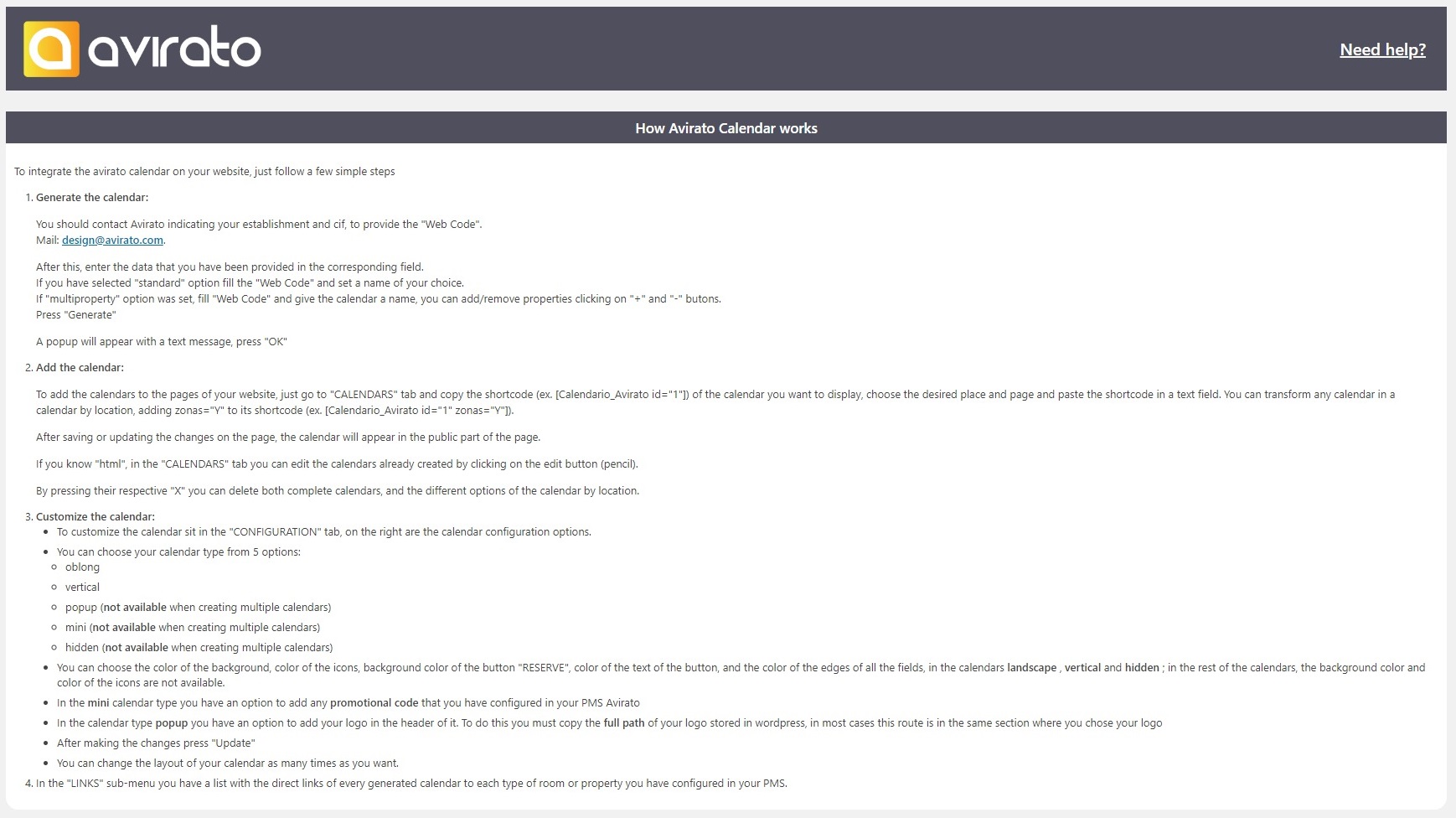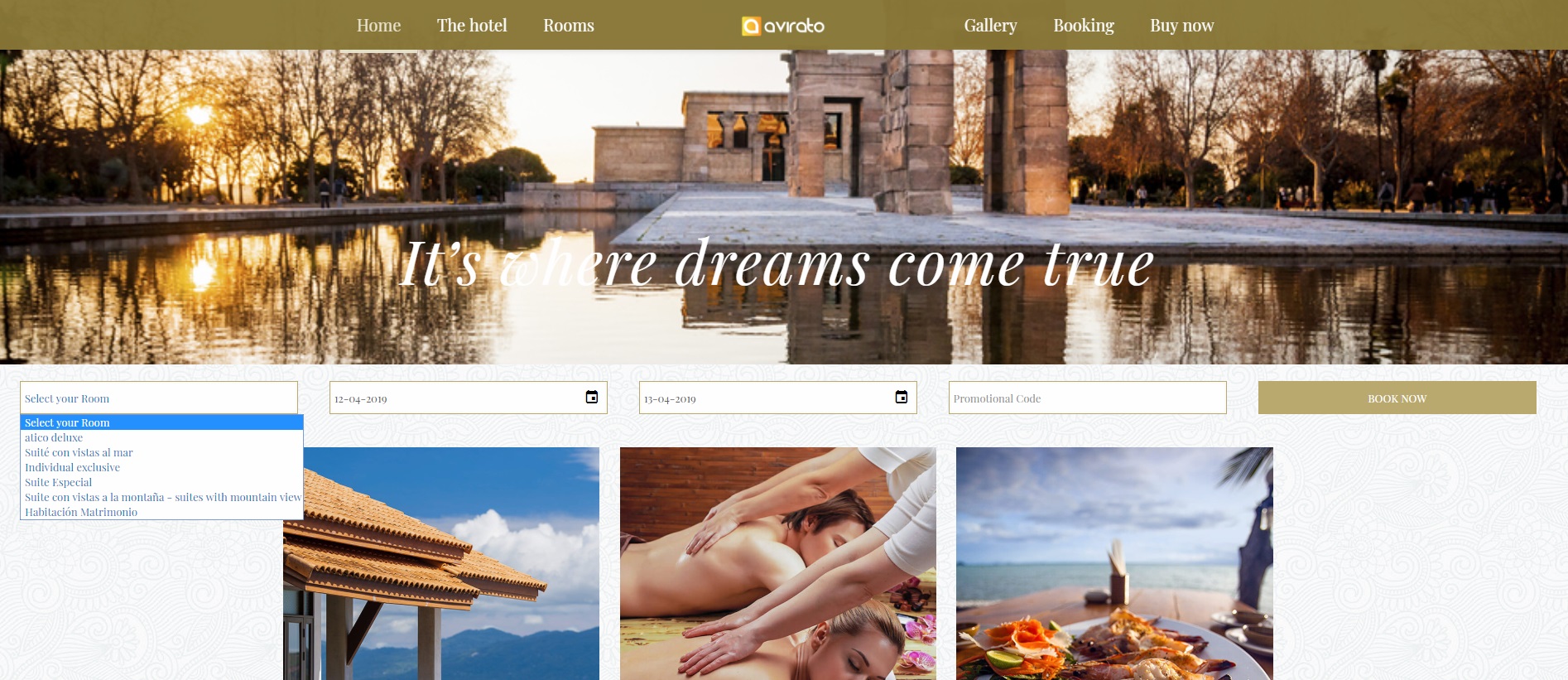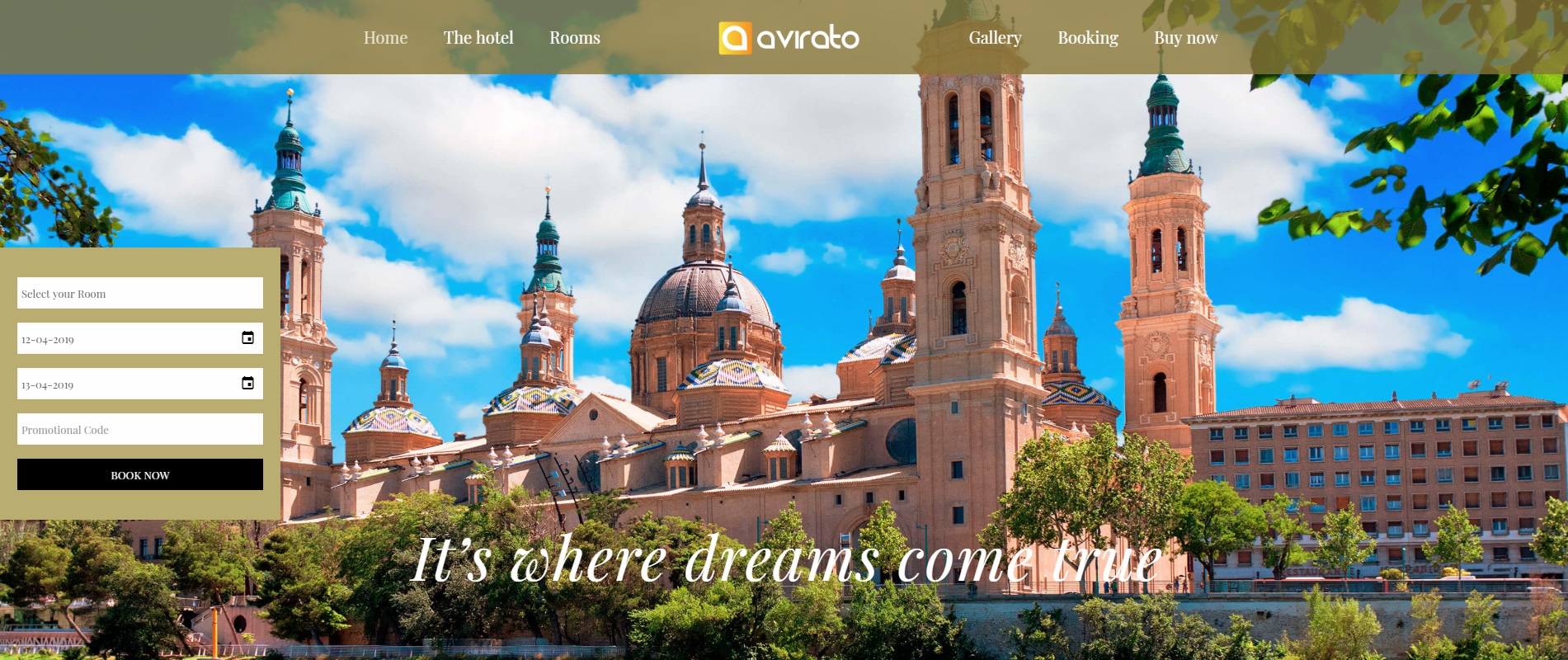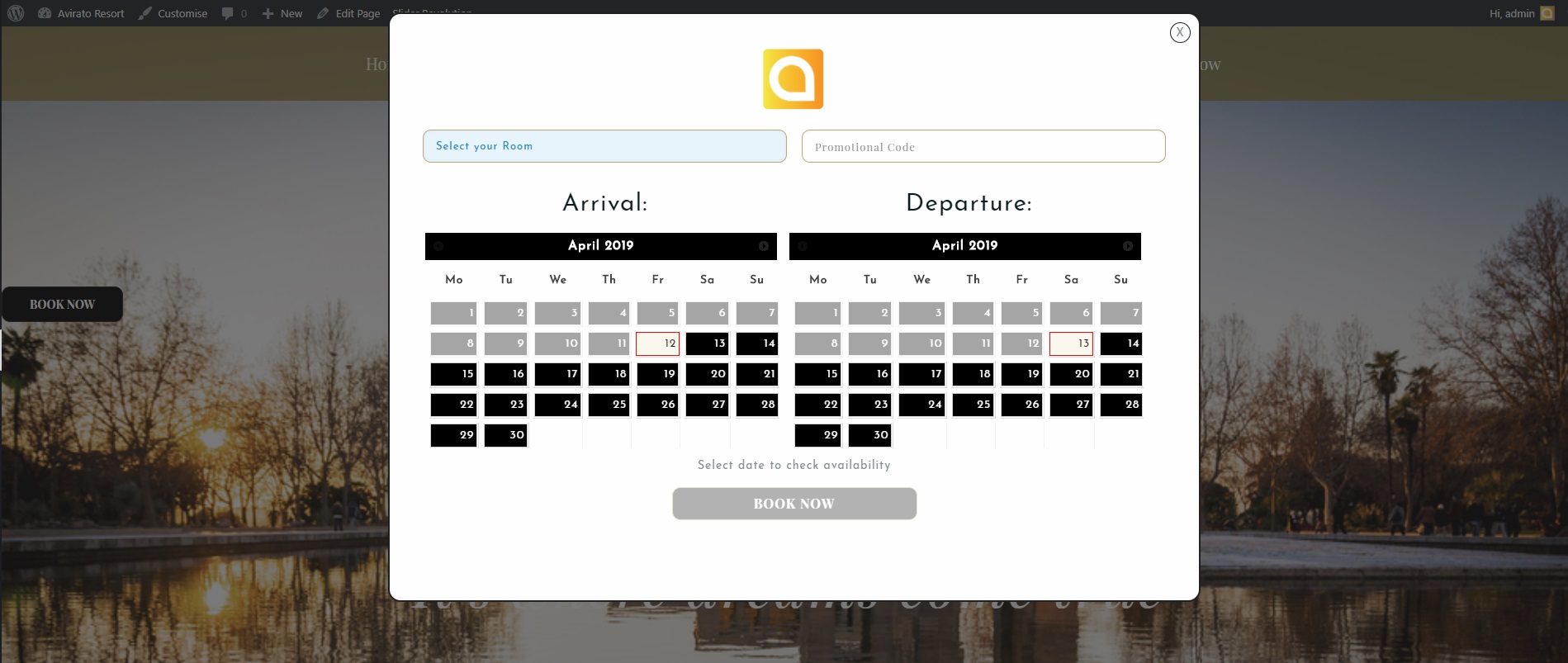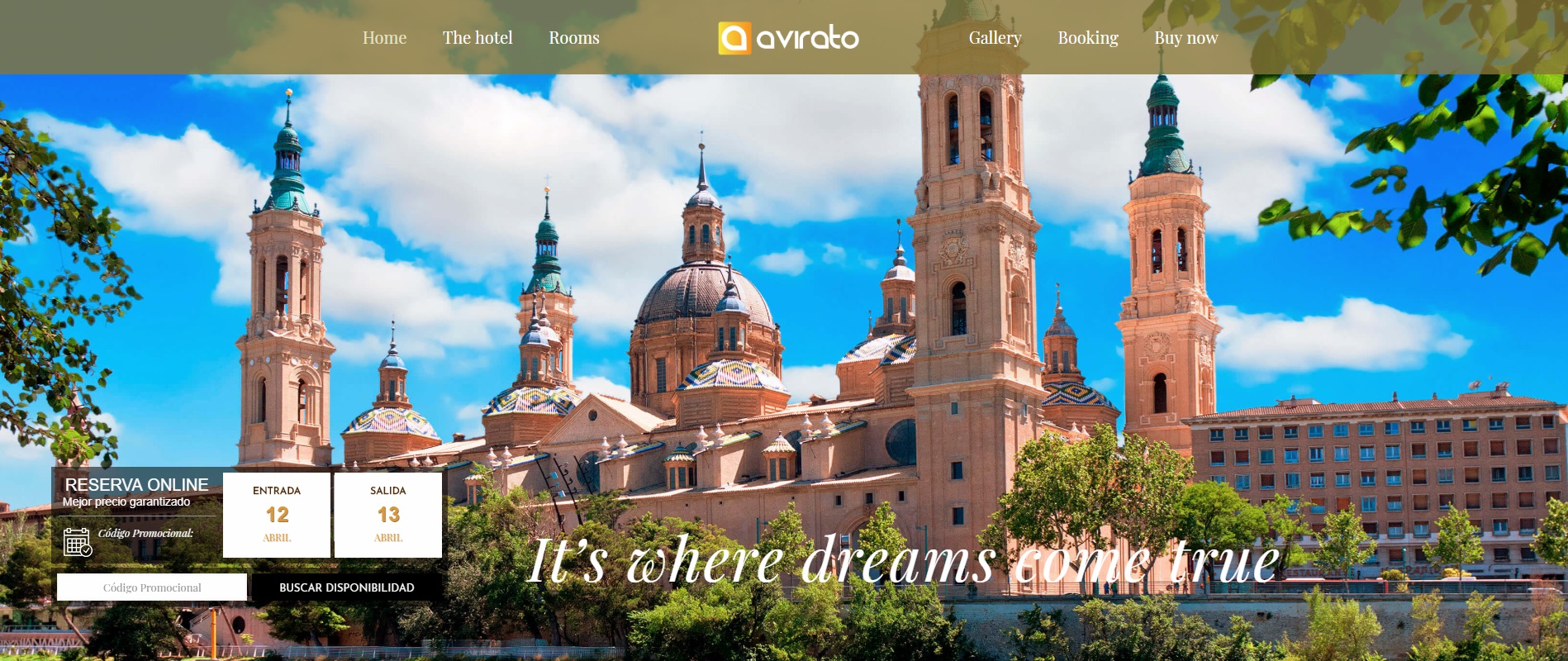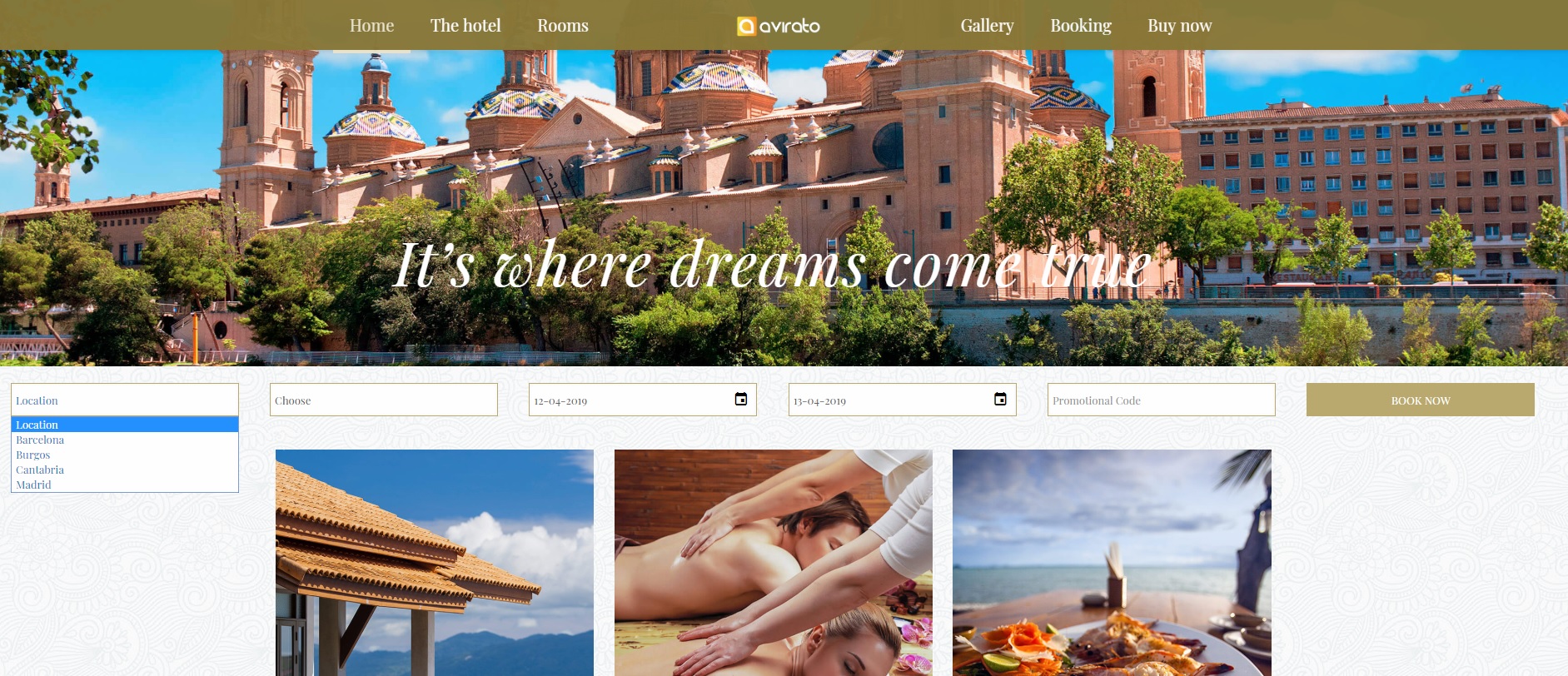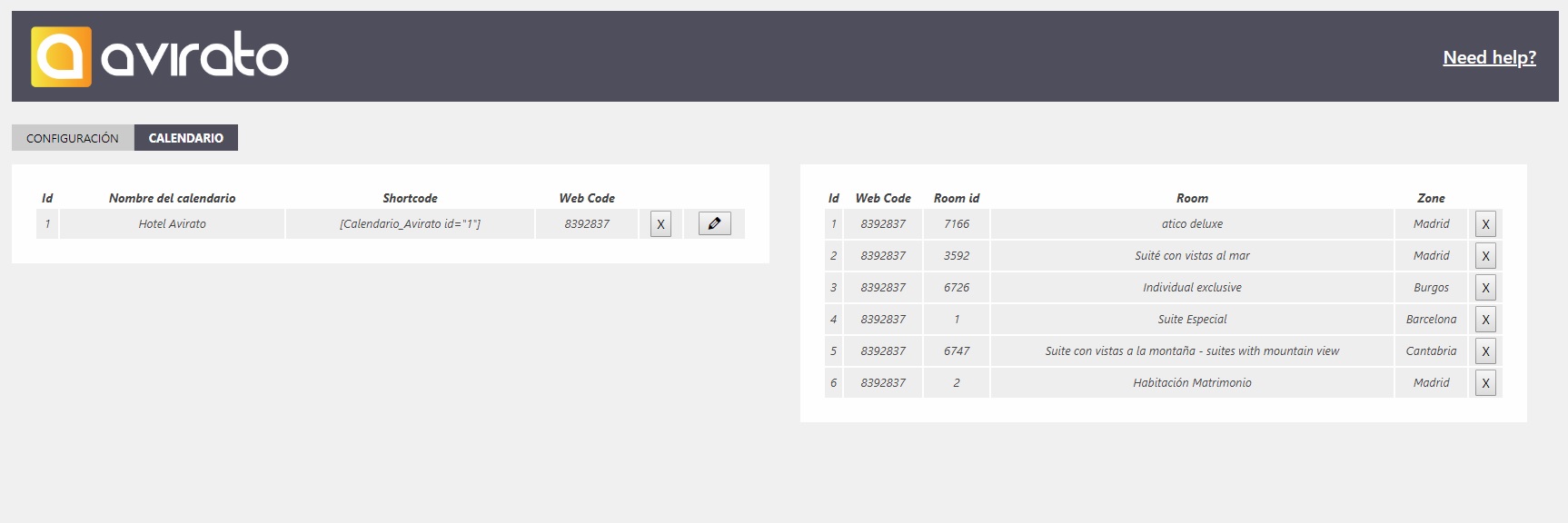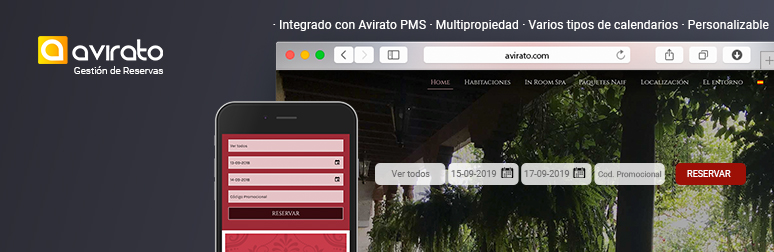
Avirato hotels online booking engine
| 开发者 |
avirato
hossu |
|---|---|
| 更新时间 | 2021年4月20日 18:20 |
| PHP版本: | 3.3 及以上 |
| WordPress版本: | 5.7.1 |
| 版权: | GPLv2 or later |
| 版权网址: | 版权信息 |
详情介绍:
安装:
屏幕截图:
常见问题:
1- HOW DO I INSTALL THE PLUGIN?
INSTALLATION THROUGH THE WORDPRESS CONTROL PANEL Login to your WordPress account using the administrator’s user name and password. Click the Plugins icon on the left menu. Click the “Add New” button at the top of the Plugins menu. Search for “Avirato”. Click on “Install”. When the “Plugin installed successfully” message appears, click the “Activate Plugin” link. INSTALLATION VIA FTP Download the plugin. Upload the unzipped plugin folder to your WordPress plugin folder (wp-content/plugins). Go to WordPress and click the Plugins icon on the left menu. Activate the plugin.
2- IS IT DIFFICULT TO CONFIGURE THE PLUGIN?
No, it’s super easy. Simply insert your web code and your client web user (provided by your Avirato Account Manager), select the type of calendar you want and define the colors.
3- WHAT HAPPENS IF I DEACTIVATE THE PLUGIN?
If you disable the add-on, the table generated by Avirato Hotels Online Booking Engine will be deleted, removing the calendar from the WordPress website.
4- CAN THE COLOURS OF THE RESERVATION MOTOR CALENDAR BE MODIFIED?
Yes of course. You can define the colors of the reservation engine to adapt it to your website.
5- IS THE PLUGIN OF AVIRATO HOTELS ONLINE BOOKING ENGINE FREE?
Yes, but you need a client account with Avirato. If you do not have it yet, you can download it to obtain a test account from here
6- WHY DO I HAVE TO REGISTER IN AVIRATO SO THAT IT WORKS?
Avirato offers a comprehensive software solution for hotels: a property management system (PMS) with a fully integrated booking engine and Channel Manager to connect with its different channels. It is Avirato’s all-in-one solution. All the configuration of rates, reservations, photos, texts and more is done in Avirato PMS.
更新日志:
- Fixed visibility of icons.
- Updated Avirato brand icons.
- Minor bug fixed in new Wordpress versions.
- New display on WordPress admin menu, "Avirato Suite".
- Minor bugs fixed
- Fixed languages linking with Booking Engine
- Added "Minimal Style Border" option
- Added new calendar type "Simple"
- Fixed selector blocker if no room is selected on calendar by location
- utf8 bug with some themes fixed
- File enqueue improve
- Style update
- Location selection calendar
- Editable calendar codes
- Minor bugs fixed
- Mass update
- Multiproperty options
- Can store multiple calendars
- Custom names to your calendars
- Now can display more than one calendar at the same page
- Buttons tab is now a subpage named "links"
- "Sticky" calendar option for oblong calendar
- Popup calendar bug fixed
- HTTPS Implementation
- New style
- Help menu (instructions)
- Automatic translation improve
- Bug fixing
- Logo in "popup" calendar
- New option "borders"
- Automatic generation of links and shortcodes for each room
- New type of calendar "mini"
- Automatic calendar translate to english and german