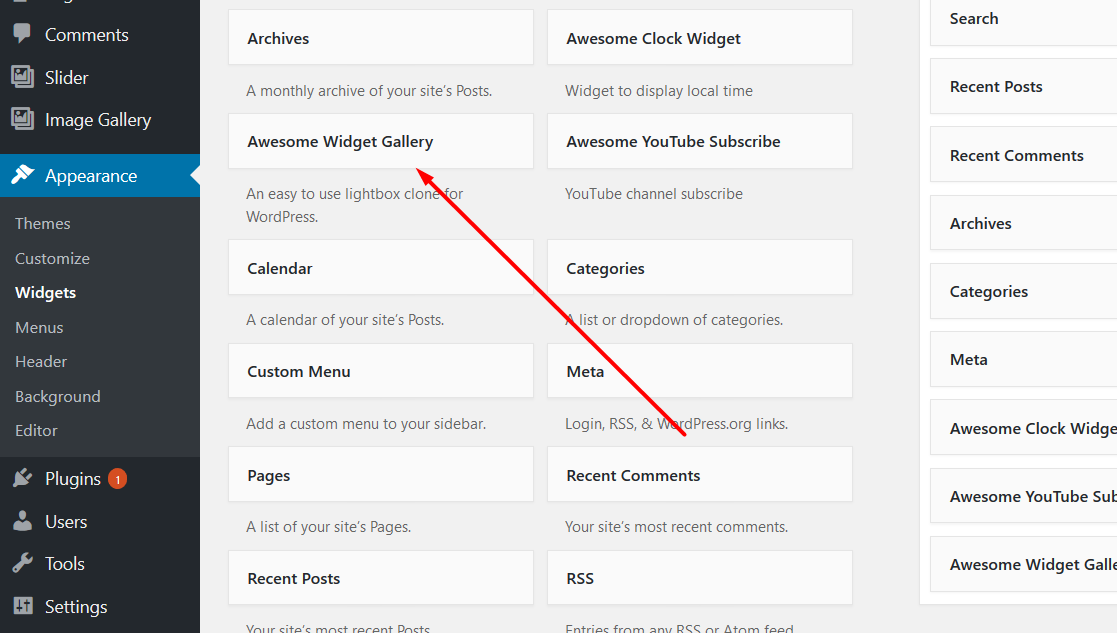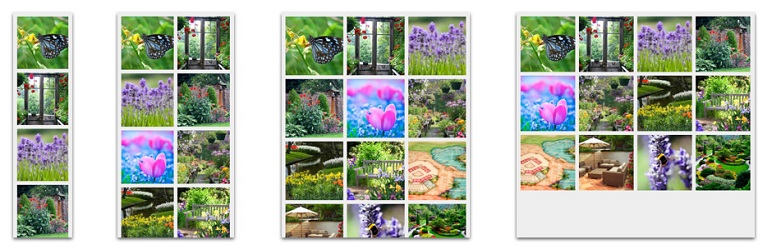
Plugin Name
| 开发者 | raihancse |
|---|---|
| 更新时间 | 2019年1月18日 03:50 |
| PHP版本: | 4.6 及以上 |
| WordPress版本: | 4.7 |
| 版权: | GPLv2 or later |
| 版权网址: | 版权信息 |
详情介绍:
Photo Gallery is an advanced plugin with a list of tools and options for adding and editing images for different views. It is fully responsive. The product includes plugin for adding image galleries and albums to posts and pages, as well as multiple widgets. You can add images, providing detailed descriptions and tags, organize the galleries into different album.
A few notes about the sections above:
- "Contributors" is a comma separated list of wordpress.org usernames
- "Tags" is a comma separated list of tags that apply to the plugin
- "Requires at least" is the lowest version that the plugin will work on
- "Tested up to" is the highest version that you've successfully used to test the plugin. Note that it might work on higher versions... this is just the highest one you've verified.
- Stable tag should indicate the Subversion "tag" of the latest stable version, or "trunk," if you use
/trunk/for stable.
readme.txt of the stable tag is the one that is considered the defining one for the plugin, so
if the /trunk/readme.txt file says that the stable tag is 4.3, then it is /tags/4.3/readme.txt that'll be used
for displaying information about the plugin. In this situation, the only thing considered from the trunk readme.txt
is the stable tag pointer. Thus, if you develop in trunk, you can update the trunk readme.txt to reflect changes in
your in-development version, without having that information incorrectly disclosed about the current stable version
that lacks those changes -- as long as the trunk's readme.txt points to the correct stable tag.
If no stable tag is provided, it is assumed that trunk is stable, but you should specify "trunk" if that's where
you put the stable version, in order to eliminate any doubt.
安装:
This section describes how to install the plugin and get it working.
e.g.
- Upload the plugin files to the
/wp-content/plugins/plugin-namedirectory, or install the plugin through the WordPress plugins screen directly. - Activate the plugin through the 'Plugins' screen in WordPress
- Use the Settings->Plugin Name screen to configure the plugin
- (Make your instructions match the desired user flow for activating and installing your plugin. Include any steps that might be needed for explanatory purposes)