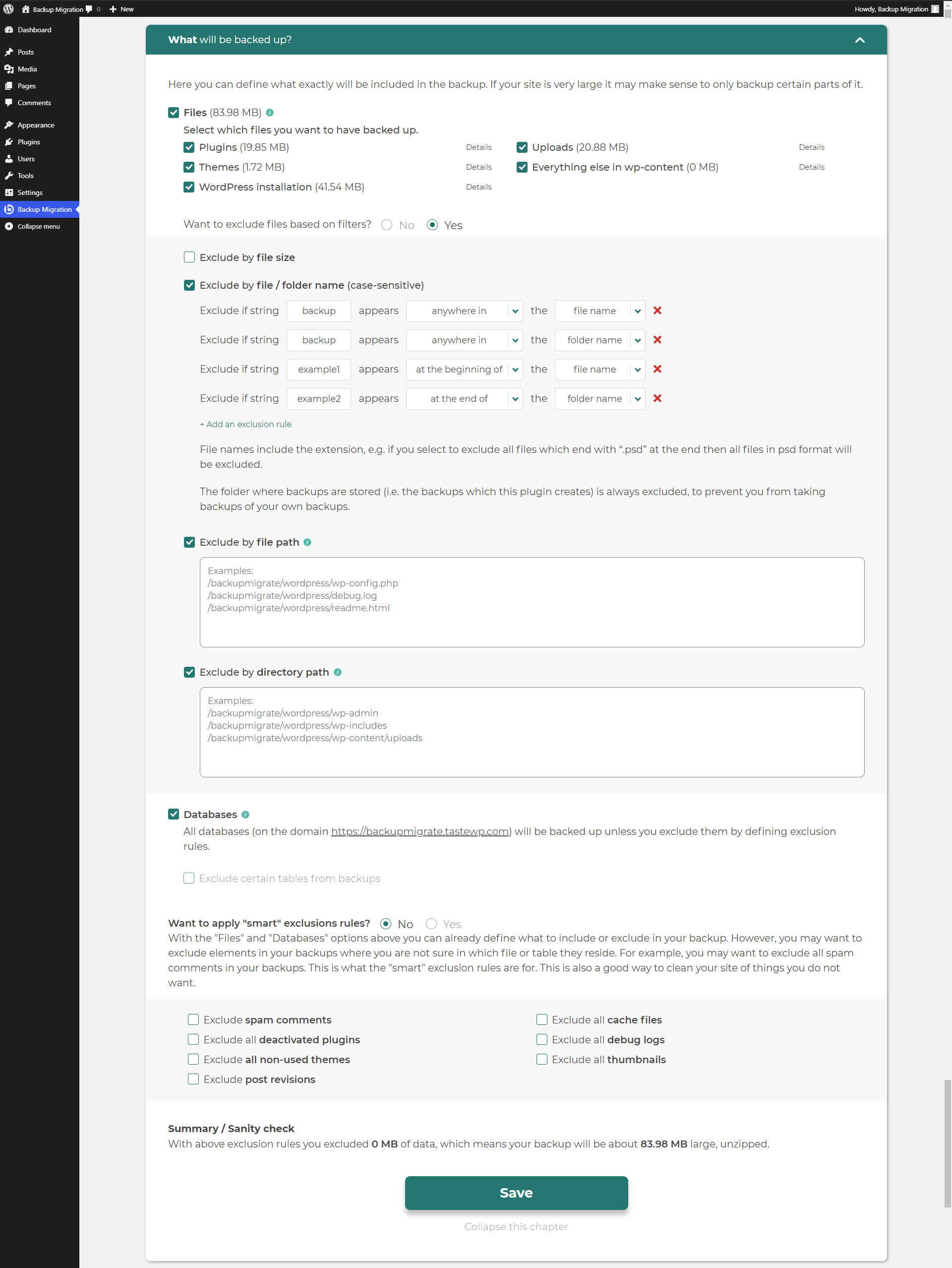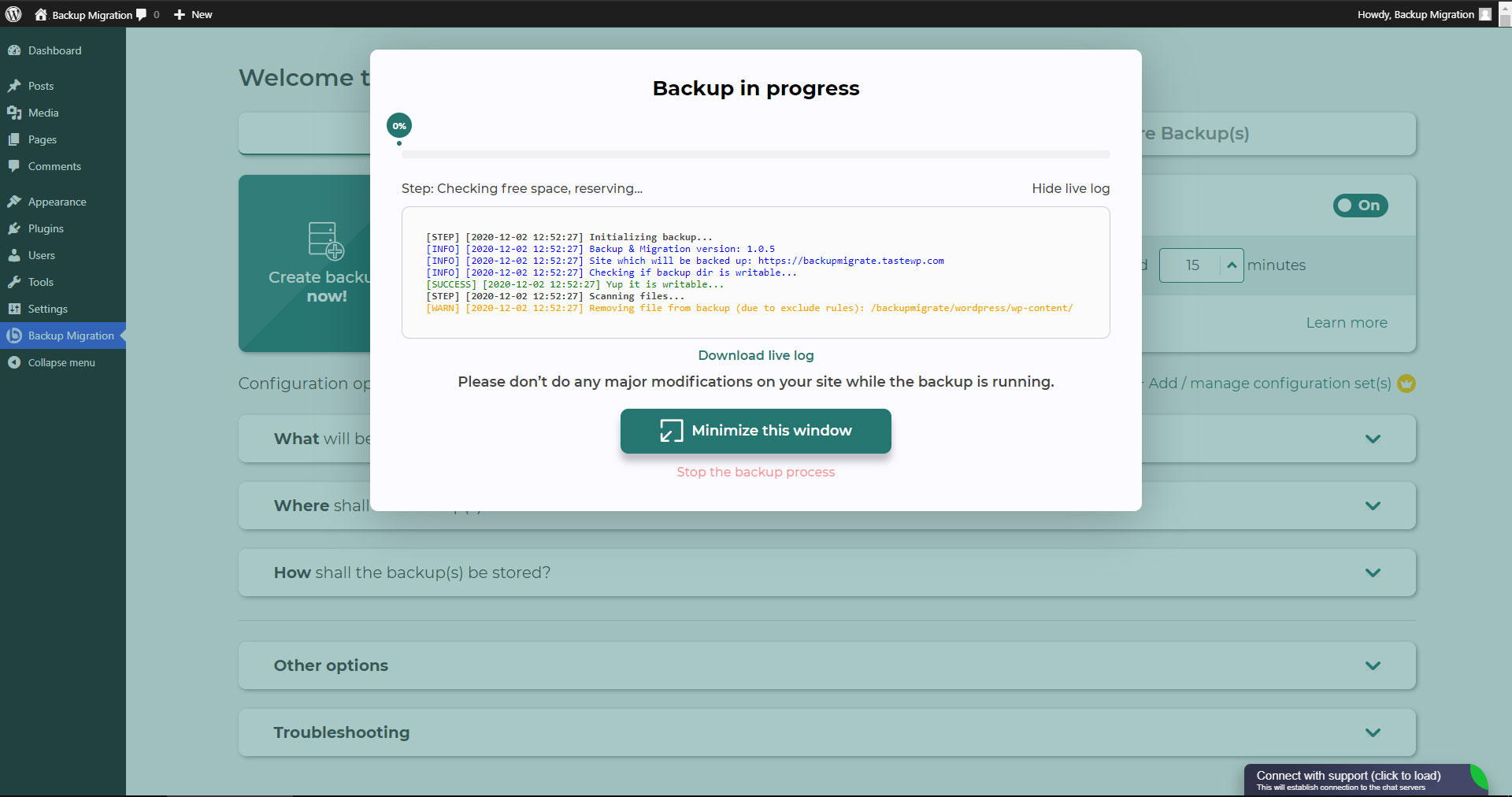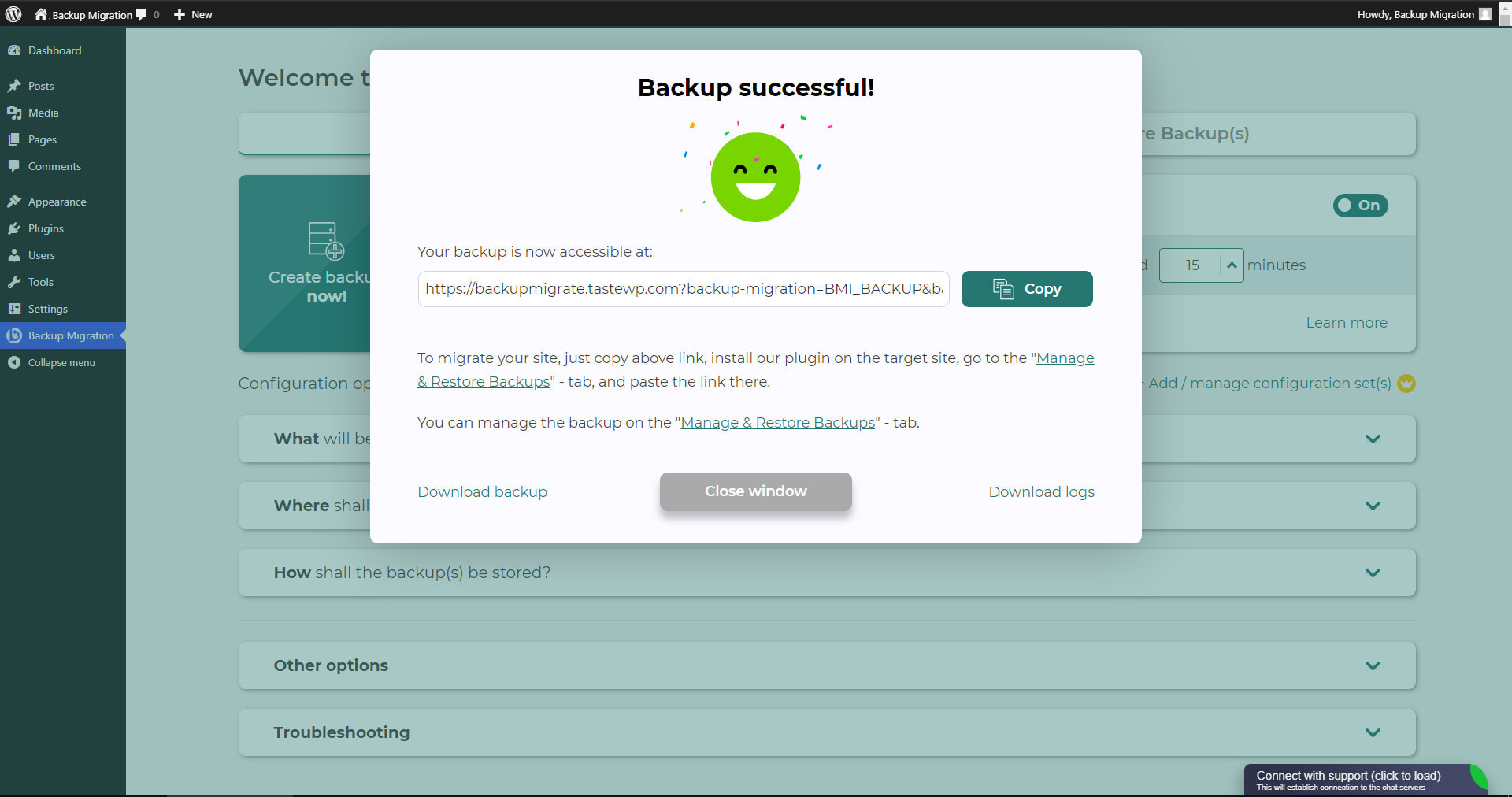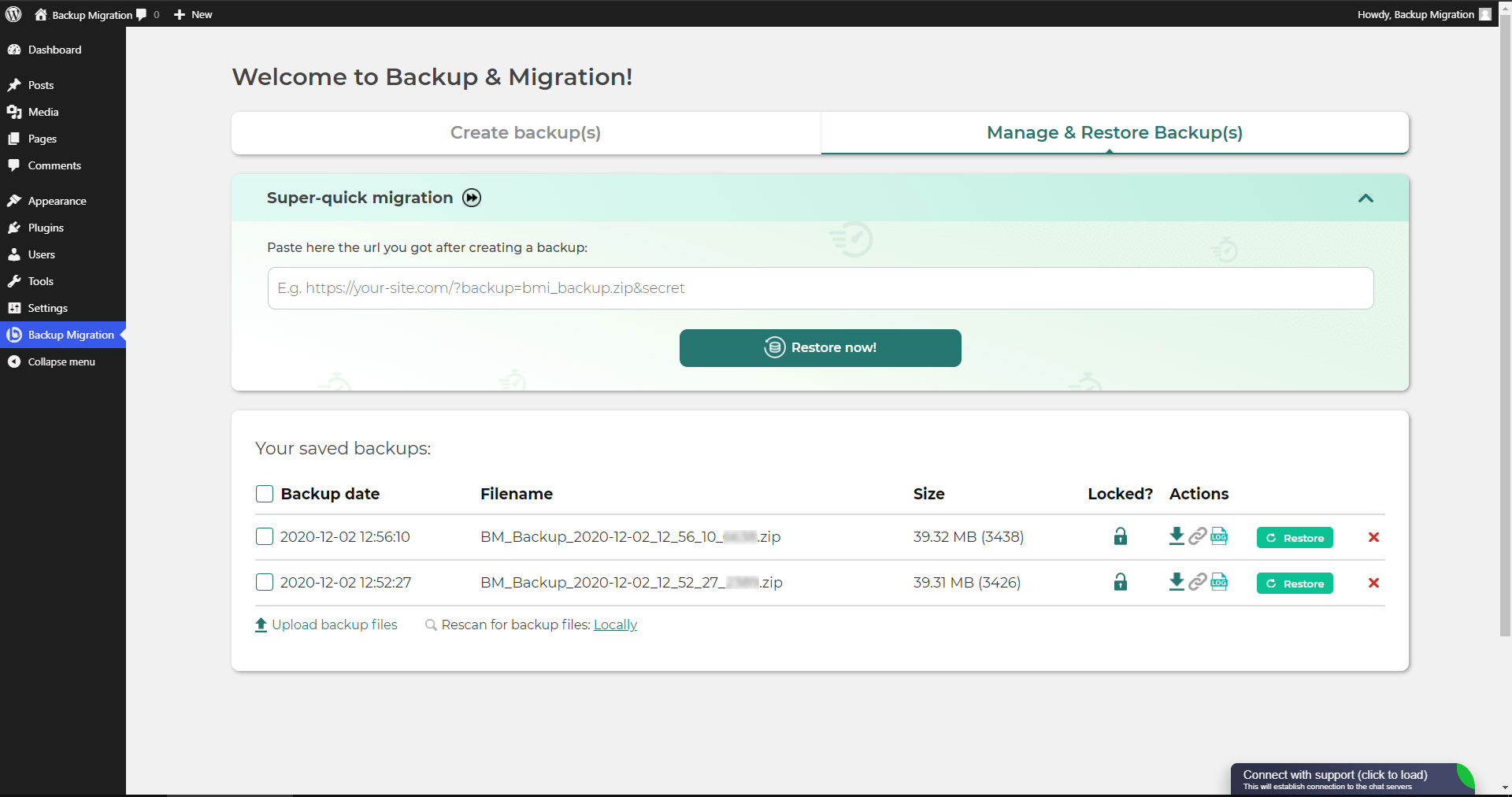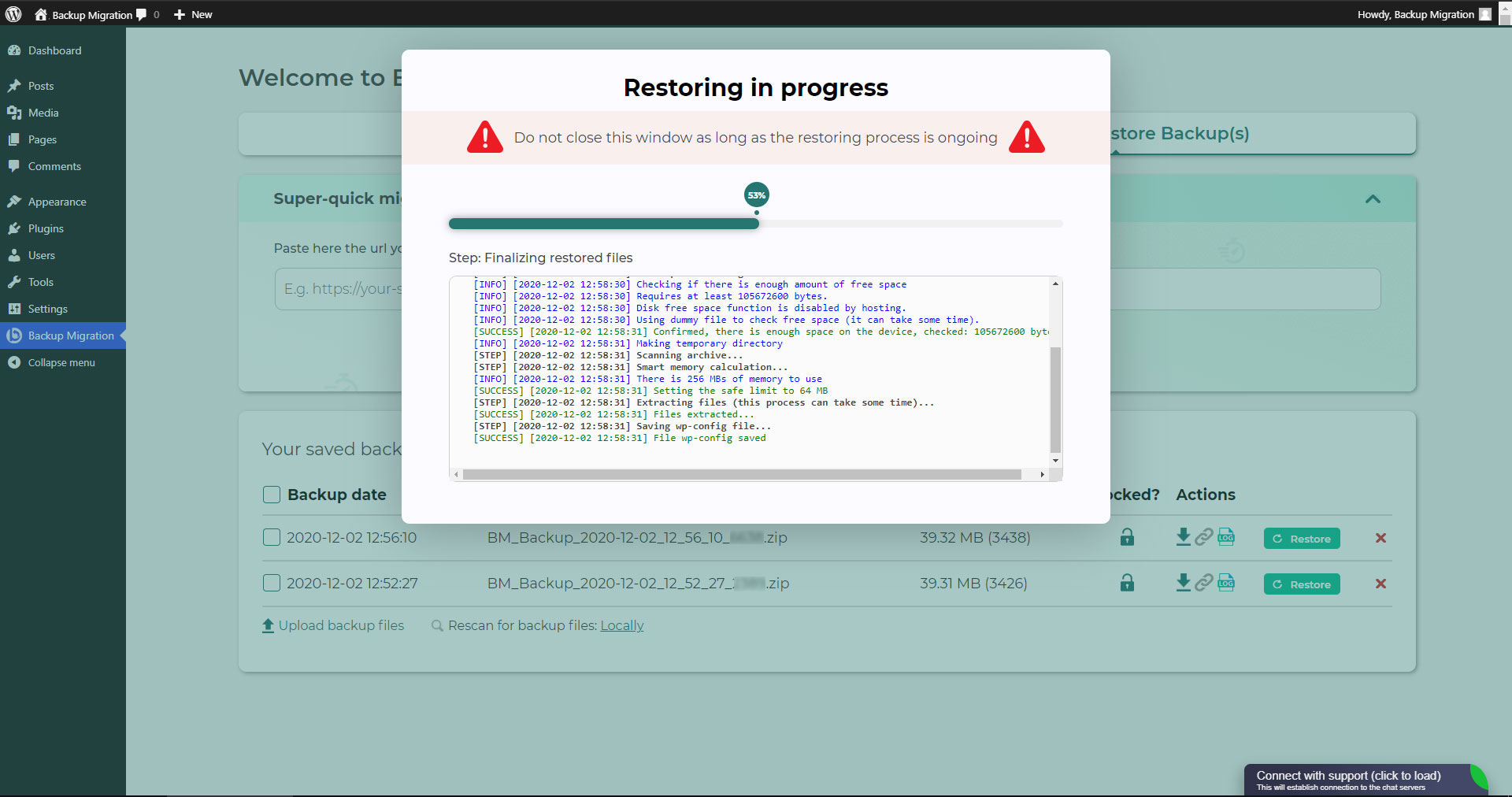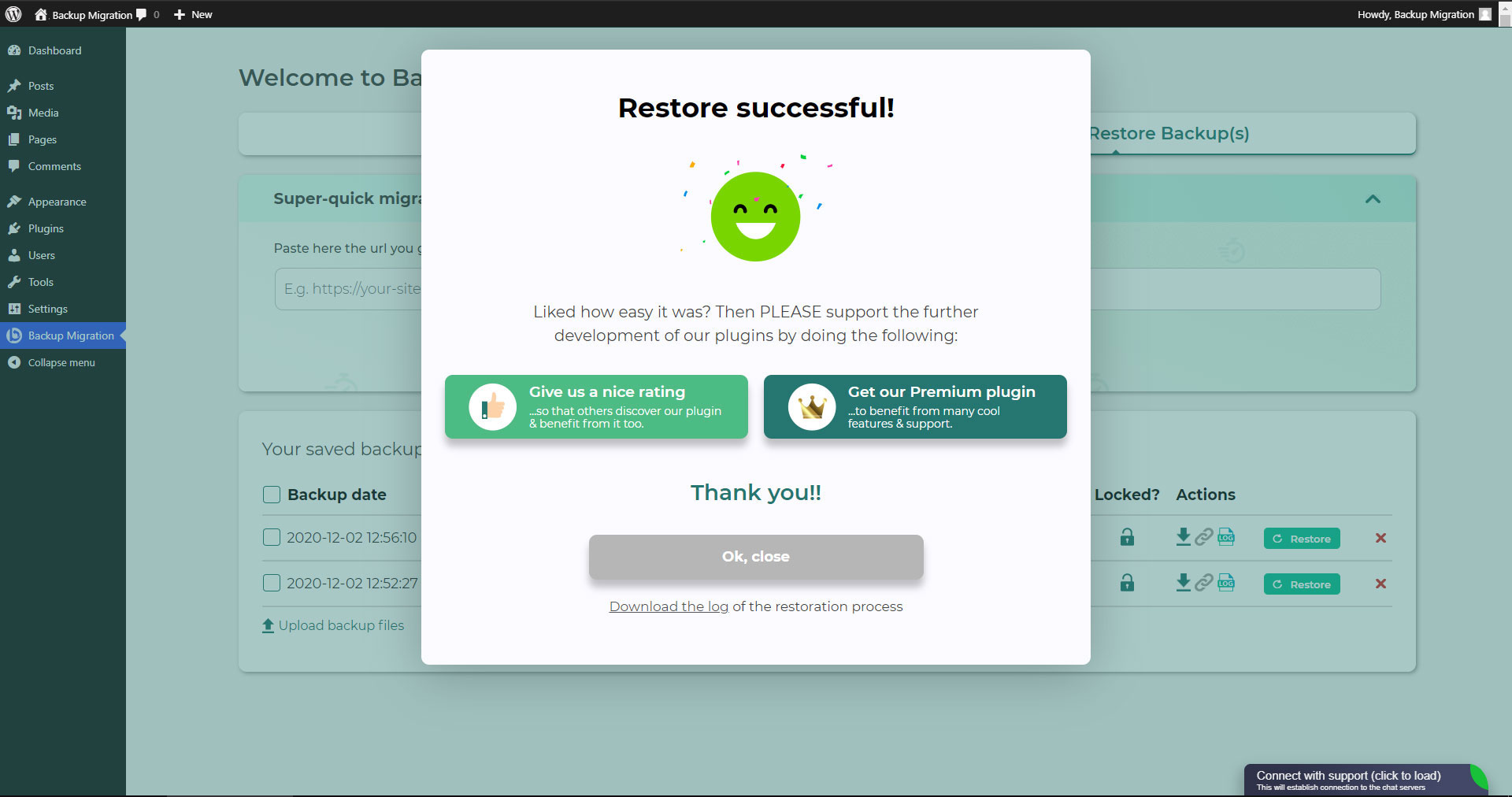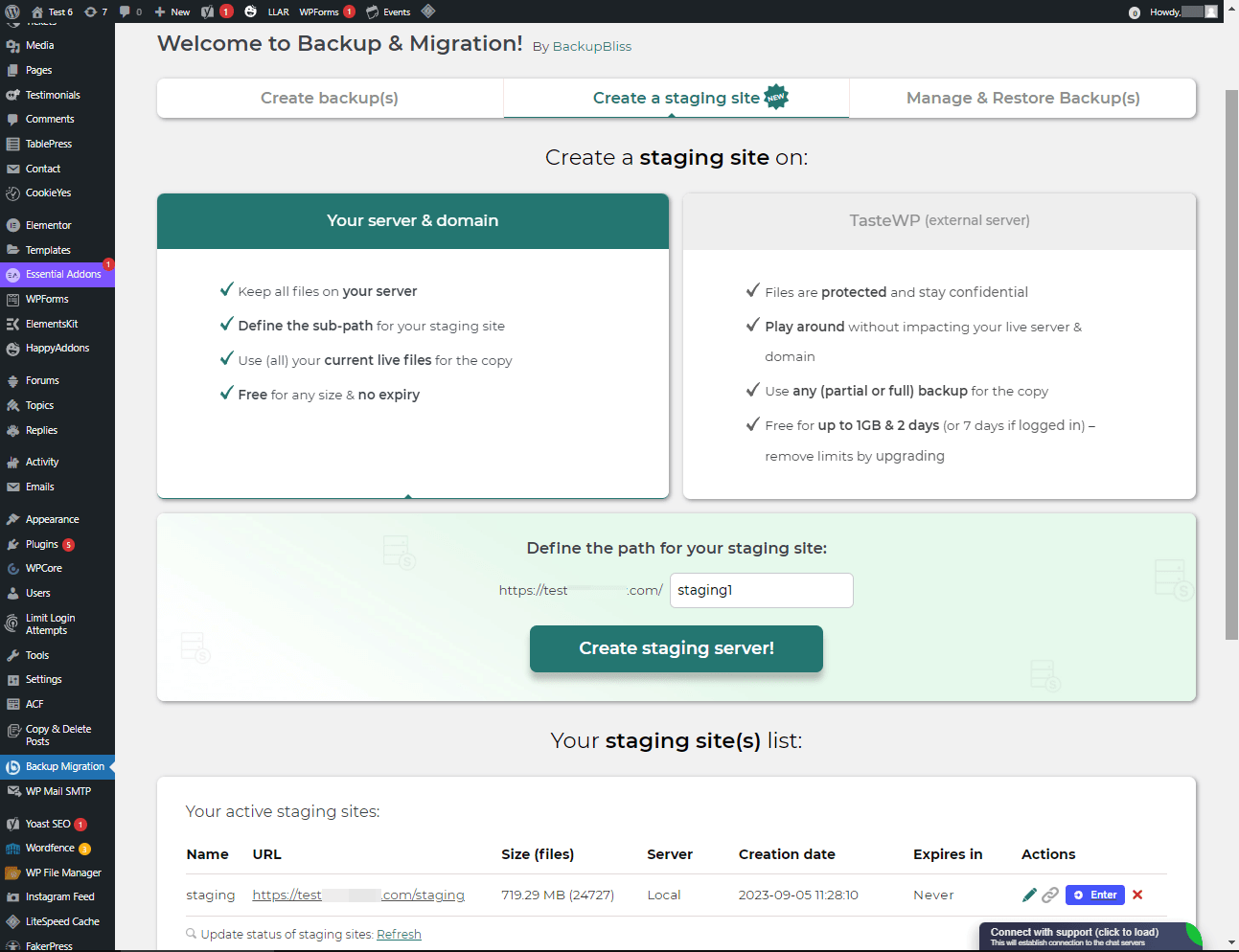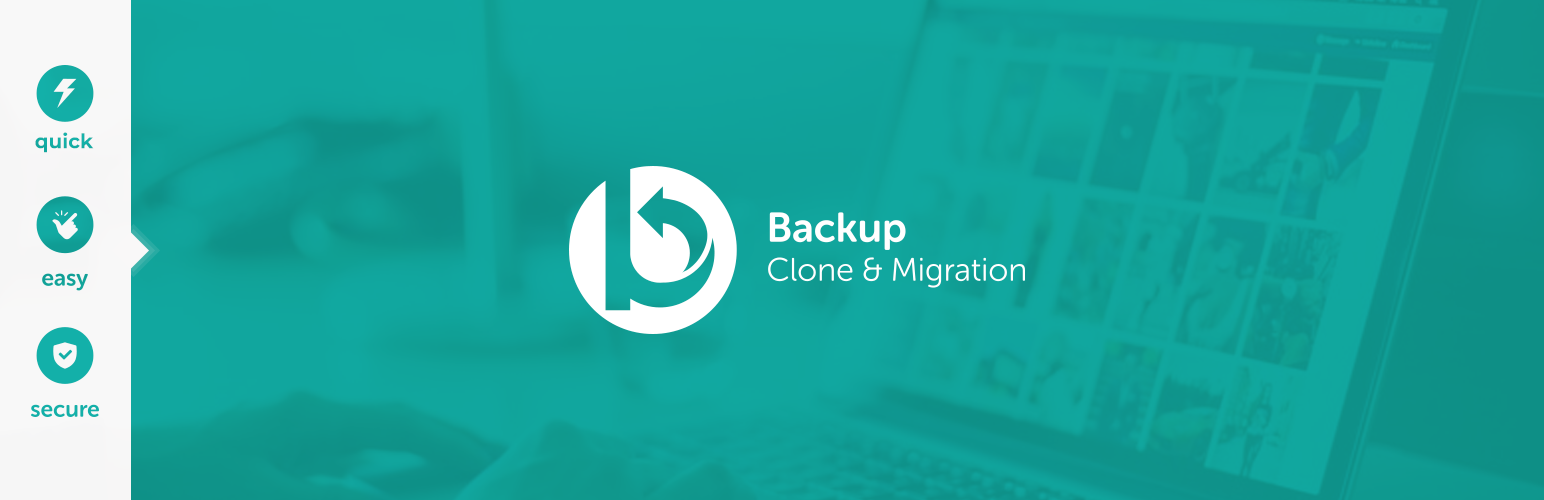
| 开发者 | Migrate |
|---|---|
| 更新时间 | 2025年10月30日 16:28 |
| PHP版本: | 5.6 及以上 |
| WordPress版本: | 6.8.3 |
| 版权: | GPLv3 |
标签
下载
详情介绍:
- 🚀 Very fast backups
- 🪶 Lightweight – just over 1MB
- ⚡ Super-quick migration with only a few clicks
- 🎯 Very easy to use – no tech skills required
- ☁️ Many free storage options: Google Drive, Dropbox, OneDrive, Amazon S3 & more
- 🔒 Exclusive own storage solution with 1GB of free space – unique on the market! 👉 Try it out instantly on a live demo
- Define exactly which files / databases should be in the backup, and which should not
- Define where the backup will be stored (store locally and/or backup to cloud)
- 自定义备份名称,之后会收到邮件通知等等
- Additional advanced features included in the premium: smart exclusion rules, Tar and GZip compression methods, full email notifications, automatic backups before updates, and more.
安装:
- “添加新插件”(Add New)界面,在搜索框旁,选择下拉菜单的“作者”(Author)
- 搜索”Migrate“
- 找到“Backup Migration",点击”马上安装“按键。
- 激活插件。
- 插件会显示在设置菜单下。
- 前往“添加新插件”(Add New)界面,点击“上传插件(Upload Plugin)”按键。
- 点击“浏览……”按键,再选择插件压缩文件。
- Click the "Install Now" button.
- 上传结束后,请激活 Backup Migration。
- The plugin should be shown below the settings menu.
屏幕截图:
常见问题:
如何创建第一个备份?
Kattintson a "Most mentés létrehozása" gombra a BackupBliss - Backup Migration Staging bővítmény beállítások oldalán. 默认情况下,本插件会创建一个备份,其中包含了您的网站全部内容,但不含插件本身备份数据、WordPress 安装文件 —— 如果要包括 WordPress 安装文件,请在“要备份什么?”部分勾选。 You can download or migrate your backup (use the plugin as a WordPress duplicator) immediately after the backup has been created.
如何还原备份?
- If your backup is located on your site: Go to the BackupBliss Backup Migration Staging plugin screen, then to the Manage & Restore Backup(s) tab where you have your backups list, click on the Restore button next to the backup you would like to restore.
- If your backup is located on another site: Go to the BackupBliss - Backup Migration Staging plugin screen on site #1, then to the Manage & Restore Backup(s) tab where you have the backups list, click on the “Copy Link”-button in the “Actions”-column. Go to the BackupBliss - Backup Migration Staging plugin screen on site #2, then to the Manage & Restore Backup(s) tab, click on “Super-quick migration”, paste the copied link, and hit “Restore now!” button. This process will first import the backup and then restore it, i.e. Backup Migrate also serves as backup importer.
- If your backup is located on another device: Go to the BackupBliss - Backup Migration Staging plugin screen, then to the Manage & Restore Backup(s) tab, and click on the “Upload backup files” button. After the upload, click on the Restore button next to the backup you would like to restore.
- If your backup is located on Google Drive, OneDrive, Dropbox, Amazon S3, Wasabi, BackupBliss Storage, FTP or SFTP: Go to the BackupBliss - Backup Migration Staging plugin screen, then to the plugin section “Where shall the backup(s) be stored?”, turn ON the respective external storage option, and connect to your account. After that, the plugin will sync the available backup files in the plugin section “Manage & Restore Backups” from where you will be able to run Restore.
如何迁移/克隆我的网站?
可以对要迁移的网站(A),创建全备份。
- To transfer website directly from site #1 to site #2: Go to the BackupBliss - Backup Migration Staging plugin screen on site #1, then to the Manage & Restore Backup(s) tab where you have the backups list, click on the Copy Link button in the Actions column. Go to the BackupBliss - Backup Migration Staging plugin screen on site #2, then to the Manage & Restore Backup(s) tab, click on “Super-quick migration”, paste the copied link, and hit the “Restore now!” button. Make sure that the backup file on site #1 is accessible by setting “Accessible via direct link?” to “Yes” in the plugin section “Where shall the backup(s) be stored?”
- To migrate the website indirectly: Go to the BackupBliss - Backup Migration Staging plugin screen, then to the Manage & Restore Backup(s) tab, and click on the “Upload backup files” button. After the upload, click on the Restore button next to the backup you would like to restore.
- To migrate the website with Google Drive, OneDrive, Dropbox, Amazon S3, Wasabi, BackupBliss Storage, FTP or SFTP: Go to the BackupBliss - Backup Migration Staging plugin screen, then to the plugin section “Where shall the backup(s) be stored?”, turn ON the respective external storage option, and connect to your account. After that, the plugin will sync the available backup files in the plugin section “Manage & Restore Backups” from where you will be able to run Restore.
我的备份文件在哪里?
BackupBliss - Backup Migration Staging allows you to download backups, migrate backups, or delete backups directly from the plugin screen Manage & Restore Backup(s). By default, the migrator plugin will store backups locally on the server to /wordpress/wp-content/backup-migration but you can change the backup location to anywhere you please. If you have backups stored on the cloud - OneDrive, Dropbox, Google Drive, BackupBliss Storage, Amazon S3, Wasabi, FTP or SFTP, you will need to connect the plugin with the respective storage account, so that the plugin can synchronize the data.
如何自动备份?
Enabling automatic backups is done on the BackupBliss - Backup Migration Staging plugin’s home screen, just next to the “Create backup now!” button. Auto backup can run on a monthly, weekly, or daily basis. You can set the exact time (and day) and how many automatic backups you would like to keep in the same BackupBliss - Backup Migration Staging plugin section. We recommend that you optimize the number of backups that will be kept according to available space. With the premium version, you can also set partial automatic backups before theme, plugin, or WordPress core updates.
备份文件有多大?
Backup file size depends on the criteria you select in the “备份内容?” section of the BackupBliss - Backup Migration Staging plugin. There you can see file/folder size calculations as you save your settings. Usually, WordPress’ Uploads folder is the heaviest, while Databases are the lightest. If you are looking to save up space, you might want to deselect Plugins and WordPress installation folders, as you can usually download those anytime from WP sources.
网站备份和迁移是免费的吗?
Yes. You can create full site backups, and automatic backups, and migrate your site (duplicate site) free of charge. BackupBliss - Backup Migration Staging Pro provides more sophisticated filters and selections of files that will be included/excluded from backups (affecting backup size), faster backup creation times, number of external backup storage locations, backup encryption, backup file compression methods, advanced backup triggers, additional backup notifications by email, priority support, and more.
How to create staging sites?
You can easily set up a staging environment for your website with the BackupBliss plugin. You can choose to create a staging site either on your server / machine or on TasteWP. Both options are free!
- To create a staging site on your server, navigate to the plugin section “Create a staging site”, select “Your server & domain”, define a custom path if you wish, and click on the button “Create staging site!”.
- To create a stage site on a free WordPress sandbox platform - TasteWP, select the option “TasteWP (external server)”, then select a backup file that will be used, and click on the button “Create staging site!”.
⭐️ NEW! Is cloud backup available?
Backup to Google Drive, OneDrive, FTP, Amazon S3, Wasabi, BackupBliss Storage, SFTP and Dropbox are now available in the BackupBliss - Backup Migration Staging Pro Upcoming storage options will include: Rackspace, DreamObjects, OpenStack, Google Cloud, Microsoft Azure, Backblaze, and more - vote for your favorite here.
⭐️ NEW! How do I back up to Google Drive / OneDrive / BackupBliss Storage / Dropbox / FTP / SFTP / Amazon S3/ Wasabi ?
In order to automatically upload your site backups to the Cloud, you will need a Pro version of the plugin. Once installed and activated, navigate to the plugin section “Where shall the backup(s) be stored?”, and turn ON the respective external storage feature. Click on the button Connect, and select an account you want to connect to. Once it is connected, your backup files from the website will start to sync to your connected storage. You can monitor the process in the plugin section “Manage & Restore Backups”
和别的备份/迁移插件相比,你们的插件好在哪?
Besides having the most intuitive interface and smoothest user experience, BackupBliss - Backup Migration Staging plugin will always strive to give you more than any competitor:
- None of the competitors provides their own free backup cloud storage.
- Updraftplus: They charge for migration, with our plugin it's free;
- All-in-One WP Migration: In the free version, compared to our plugin - they don’t have selective/partial backups; they lack advanced options and each external storage is on a separate extension plugin; they have no automatic backups;
- Duplicator: In the free version, compared to our plugin - they have no selective backups, exclusion rules, no automatic backups and no migration;
- WPvivid: In the free version, compared to our plugin - they don’t have selective/partial backups, exclusion rules, or automatic backups;
- BackWPup: In the free version, compared to our plugin - they lack restore options, backups are slower, automatic backups are dependant on wp cron;
- Backup Guard: In the free version, compared to our plugin - they have no selective backups, exclusion rules; no direct migration;
- XCloner: Automatic backups are dependant on wp cron; full restore not available on a local server;
- Total Upkeep: They lack the advanced selective backups and exclusion rules, lacks a monthly backup schedule
Hogyan tölthetem fel a mentési fájlomat?
Uploading a backup can be simply done by navigating to the Manage & Restore Backup(s) section of the BM plugin (tab on the right side). There you have the “Upload backup file” button, after clicking on it, you need to select a proper backup that is made by this plugin only. You cannot use backups from other plugins (to restore those, go back to those plugins and restore them this way). If you use “Super-quick migration” (section b), your backup will be automatically uploaded. If you are having trouble uploading the backup file, go bac and ensure that the folder designated for backups is writable. You can find the backup destination in the plugin section “Where shall the backup(s) be stored?
此插件是否有我的语言?
目前我们已将此插件翻译成这些语言: Arabic: إنشاء نسخة احتياطية واستعادة النسخ الاحتياطية وترحيل المواقع. أفضل مكون إضافي لمواقع الترحيل والاستنساخ! Chinese (China): 创建备份、还原备份和迁移站点。 迁移和克隆网站的最佳插件! Croatian: Izradite sigurnosnu kopiju, vratite sigurnosne kopije i migrirajte web-mjesta. Najbolji dodatak za migraciju i kloniranje web stranica! Dutch: Maak back-ups, herstel back-ups en migreer sites. De beste plug-in voor het migreren en klonen van websites! English: Create a backup, restore backups and migrate a website. The best plugin for migration and to clone a website Finnish: Luo varmuuskopio, palauta varmuuskopiot ja siirrä sivustot. Paras laajennus sivustojen siirtoon ja kloonaukseen! French (France): Créez des sauvegardes, restaurez des sauvegardes et migrez des sites. Le meilleur plugin pour les sites Web de migration et de clonage ! German: Erstellen Sie Backups, stellen Sie Backups wieder her und migrieren Sie Websites. Das beste Plugin für Migrations- und Klon-Websites! Greek: Δημιουργία αντιγράφων ασφαλείας, επαναφορά αντιγράφων ασφαλείας και μετεγκατάσταση τοποθεσιών. Το καλύτερο πρόσθετο για μετανάστευση και κλωνοποίηση ιστοσελίδων! Hungarian: Biztonsági másolat készítése, biztonsági másolatok visszaállítása és webhelyek migrálása. A legjobb bővítmény a webhelyek migrációjához és klónozásához! Indonesian: Buat cadangan, pulihkan cadangan, dan migrasikan situs. Plugin terbaik untuk migrasi dan kloning situs web! Italian: Crea backup, ripristina backup e migra i siti. Il miglior plugin per la migrazione e la clonazione di siti web! Persian: ایجاد نسخه پشتیبان، بازیابی نسخه پشتیبان، و مهاجرت سایت ها. بهترین افزونه برای مهاجرت و شبیه سازی وب سایت ها! Polish: Twórz kopie zapasowe, przywracaj kopie zapasowe i przenoś witryny. Najlepsza wtyczka do migracji i klonowania stron internetowych! Portuguese (Brazil): Crie backup, restaure backups e migre sites. O melhor plugin para migração e clonagem de sites! Russian: Создавайте резервные копии, восстанавливайте резервные копии и переносите сайты. Лучший плагин для миграции и клонирования сайтов! Spanish: Cree copias de seguridad, restaure copias de seguridad y migre sitios. ¡El mejor complemento para sitios web de migración y clonación! Turkish: Yedekleme oluşturun, yedeklemeleri geri yükleyin ve site taşıyın. Websitesi taşımaya ve klonlamaya yönelik en iyi eklentidir! Vietnamese: Tạo sao lưu, khôi phục các bản sao lưu và di chuyển các trang web. Plugin tốt nhất để di chuyển và sao chép các trang web!
更新日志:
- Tested with WordPress 6.8.3
- [FEATURE] Introduced Google Drive, Dropbox, FTP, Amazon S3 and Wasabi as FREE storage options migrated from the premium version.
- [FEATURE] Added manual upload functionality for backups.
- [FEATURE] Added file filtering settings with improved UI instructions for exclusions.
- [FEATURE] Implemented backup verification with scheduled events for enhanced reliability.
- [FEATURE] Added dynamic adjustment of storage icons and layout for better visual consistency.
- [FEATURE] Enabled file path filtering in backup settings.
- [FEATURE] Added whitelist configuration for the Security Ninja plugin.
- [FEATURE] Added browse-details-wrapper class for improved layout in backup details.
- [FEATURE] Added review link opening in new tab on button click for better UX.
- [FEATURE] Hide review prompt once user has interacted with it.
- [ENHANCEMENT] Improved auto-backup enabling logic for more accurate scheduling.
- [ENHANCEMENT] Enhanced OneDrive, SFTP, and FTP connection handling with better error messages.
- [ENHANCEMENT] Improved FTP connection URLs to include port information.
- [ENHANCEMENT] Enhanced upload validation and existence checks for better reliability.
- [ENHANCEMENT] Improved error handling for backup uploads and large file logs.
- [ENHANCEMENT] Enhanced manifest upload response validation to prevent false errors.
- [ENHANCEMENT] Improved backup upload status logic for BackupBliss storage.
- [ENHANCEMENT] Enhanced error message formatting for BackupBliss upload failures.
- [ENHANCEMENT] Refined upload verification and zippy status handling for smoother background operations.
- [ENHANCEMENT] Enhanced UI tooltips, button colors, and SVG icons for better visibility and consistency.
- [ENHANCEMENT] Improved layout for promotional and recovery notices in pre-restore modal.
- [ENHANCEMENT] Enhanced modal title alignment and general UI consistency.
- [ENHANCEMENT] Improved logging for ignored paths and backup calculations.
- [ENHANCEMENT] Enhanced AJAX and API response handling with better error clarity.
- [ENHANCEMENT] Added detailed logging for cron-based backup creation.
- [FIX] Corrected SQL queries during uninstall to properly match transient option names.
- [FIX] Fixed duplicate review prompts and improved visibility handling.
- [FIX] Prevented interaction with disabled backup URL buttons to avoid confusion.
- [FIX] Adjusted suffix positions in storage options for better alignment.
- [FIX] Improved Google Drive backup status key handling.
- [FIX] Prevented PHP 8.2 deprecation notices in S3 integration.
- [FIX] Improved locking mechanism and error handling in send_beat method.
- [FIX] Updated tooltip selectors, classes, and dimensions for better interaction feedback.
- [FIX] Enhanced error handling display logic in JavaScript.
- [FIX] Corrected pop-up URL and selector issues in installation flow.
- [FIX] Improved AJAX offline notices for clearer upload failure alerts.
- [FIX] Fixed excluded storage options visibility in backup settings.
- [FIX] Added missing input IDs for file exclusion filters.
- [FIX] Improved background status handling for upload verification.
- [FIX] Updated review button selectors and logic for visibility handling.
- [FIX] Improved compatibility recommendations during restoration.
- [FIX] Enhanced log reading for large files (read last 64KB).
- [FIX] Removed redundant backup checks during cron operations.
- [FIX] Corrected parameter passing in bmi-preload-collapsed-pro event.
- [FIX] Resolved tooltip overlap and SVG size inconsistencies.
- [FIX] Corrected FTP function existence check before establishing connection.
- [FIX] Improved file existence checks during upload verification.
- [DOCS] Improved clarity and consistency of backup-related dashboard messages.
- [DOCS] Updated backup activation messages for better communication.
- [STYLE] Refined modal layouts, banner sections, and direct link button visuals.
- [REFACTOR] Moved file explorer module from PRO to FREE version.
- [REFACTOR] Removed unused properties from BMI_Backup_Heart class.
- [MISC] Minor text refinements, grammar corrections, and performance improvements.
- [SECURITY] Fixed a potential exploit which caused the log files to be leaked if the local path had a space in it.
- Several other improvements, optimizations, and bug fixes throughout the plugin.
- Tested with WordPress 6.8.2
- [FEATURE] Introducing BackupBliss Storage as new cloud storage option for FREE.
- [FEATURE] Added security plugins warning module and logic
- [MISC] Minor grammar and spelling corrections.
- [ENHANCEMENT] Detailed explanation on Automatic Backups cron configuration.
- [... and more ...]