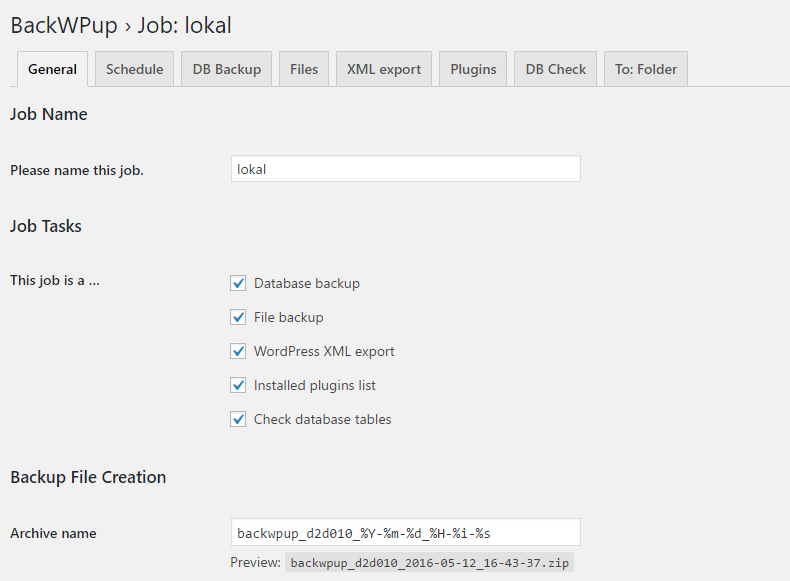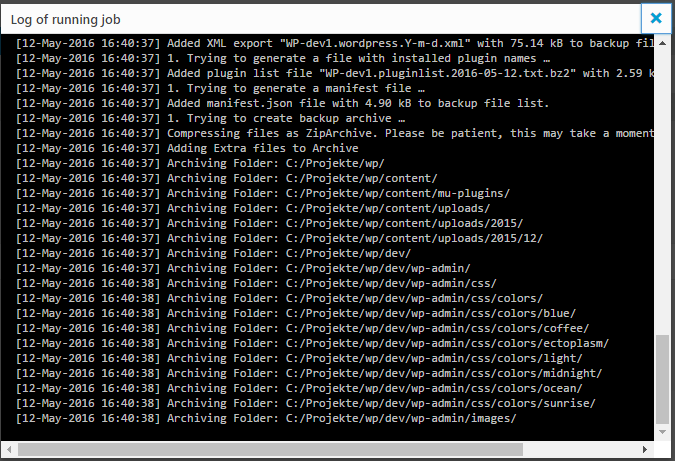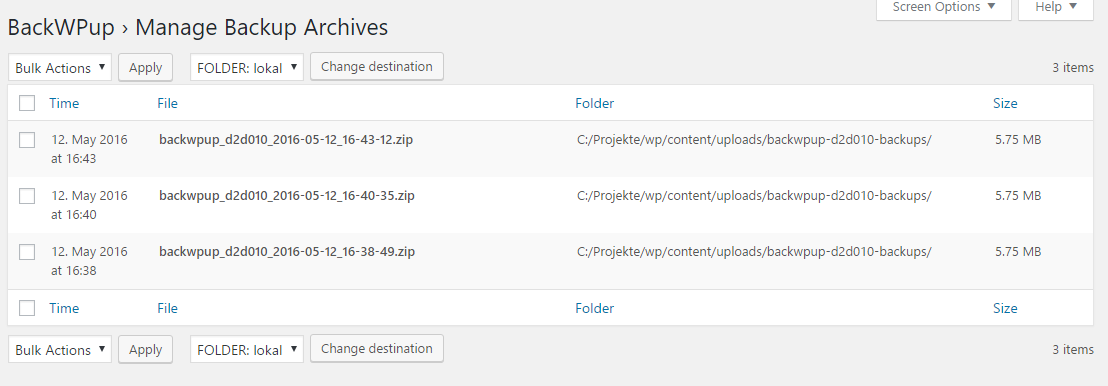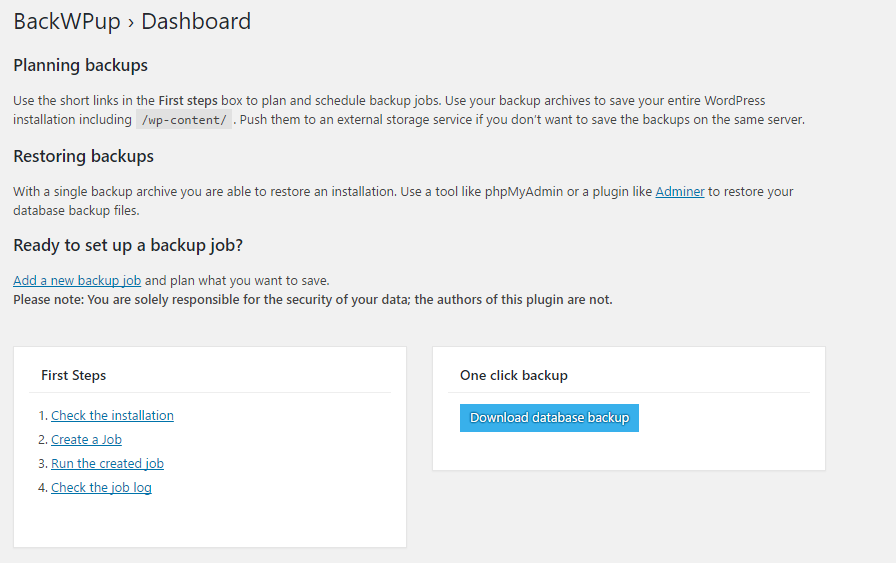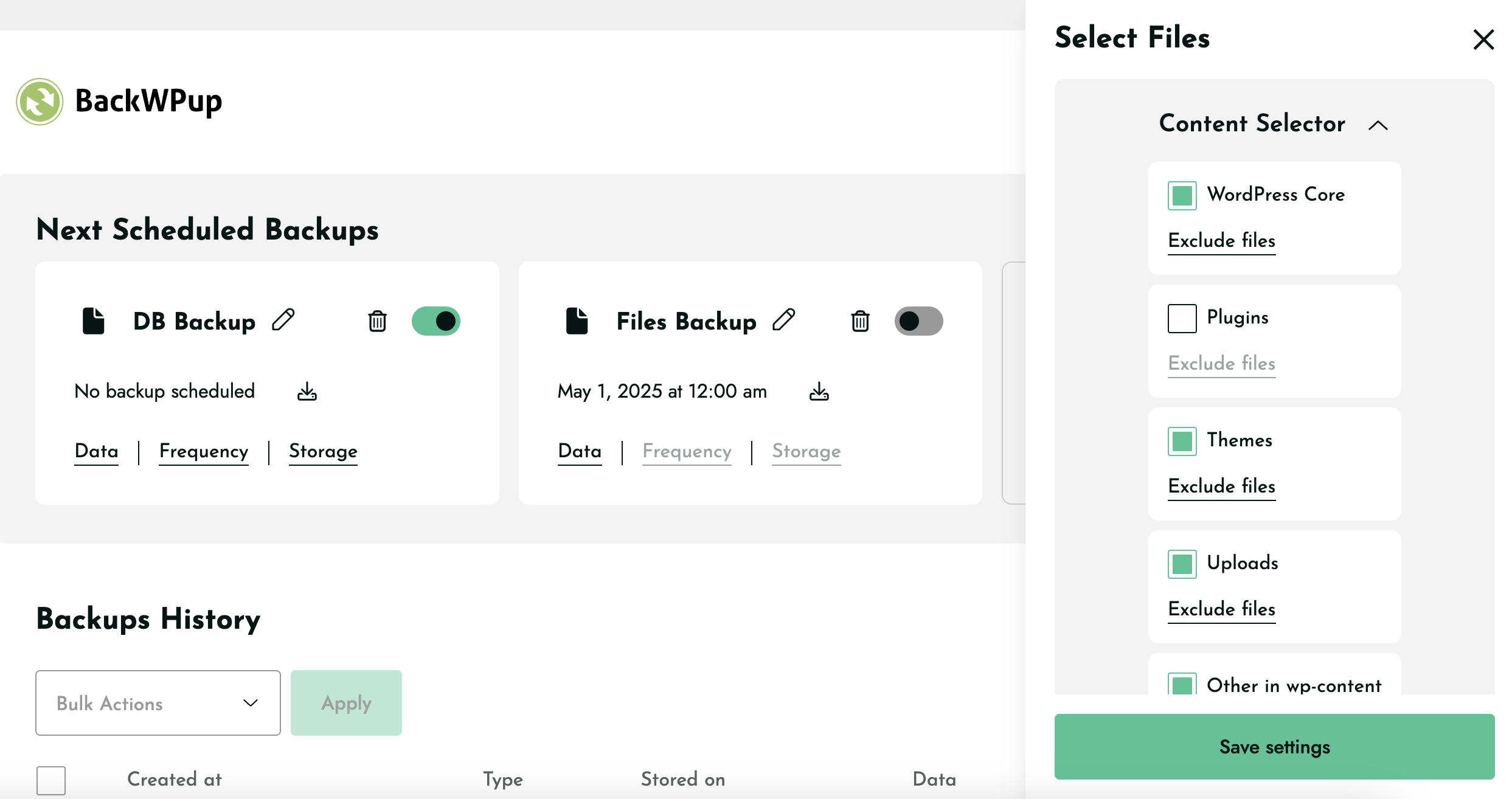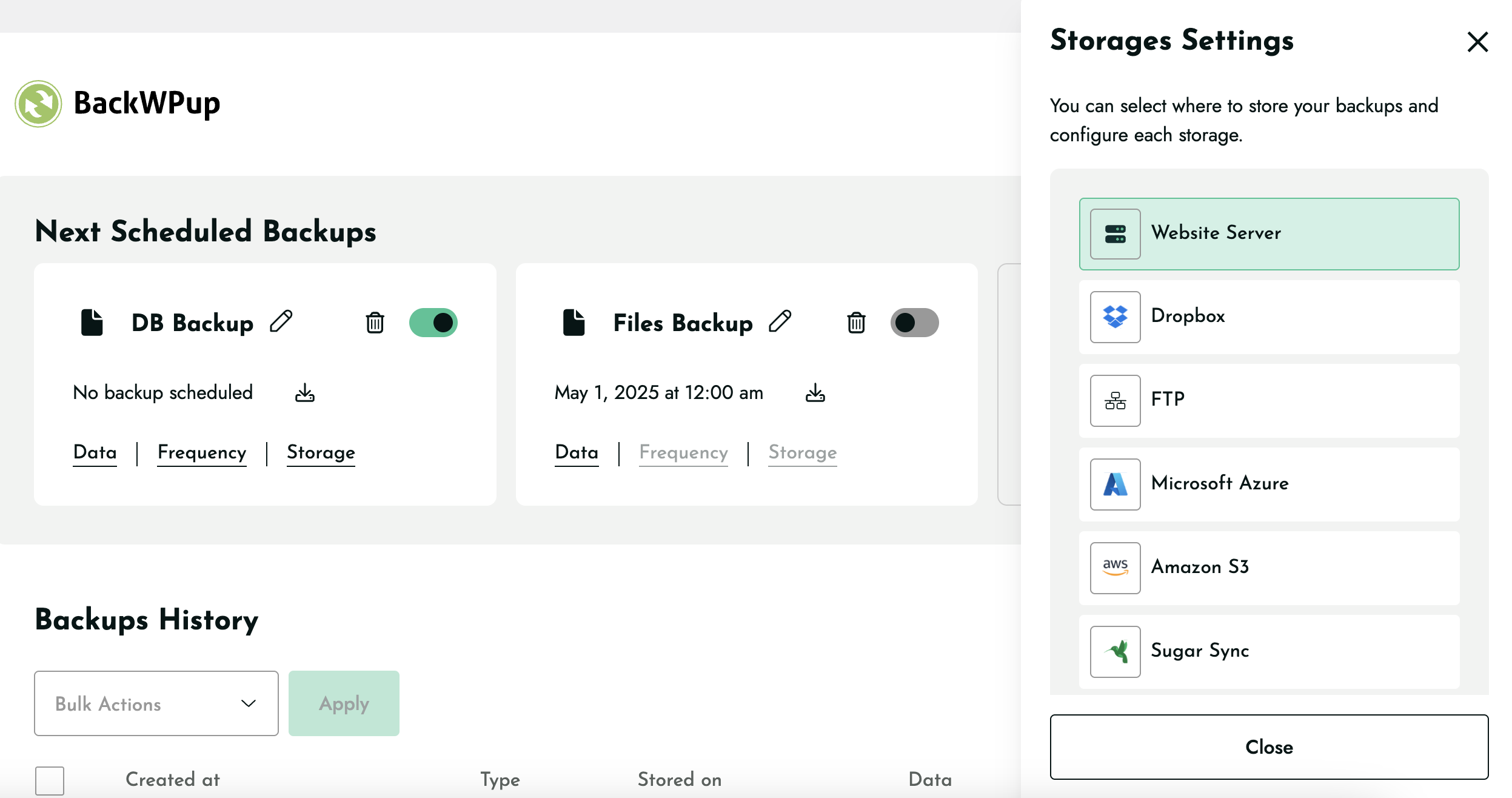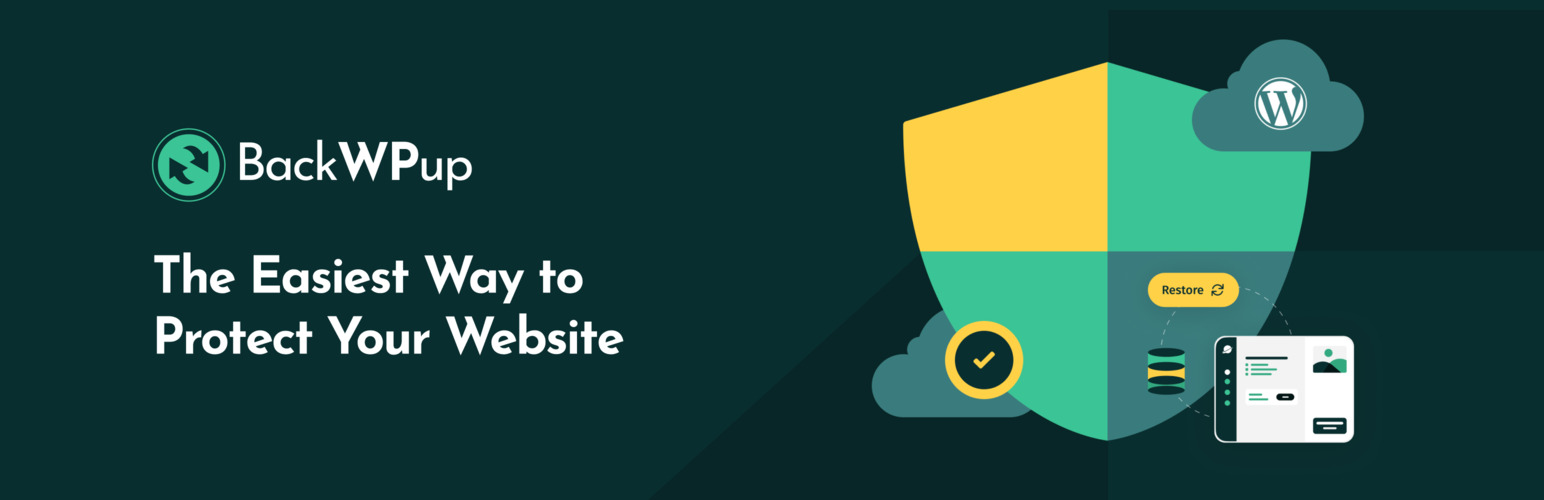
BackWPup – WordPress Backup & Restore Plugin
| 开发者 |
inpsyde
danielhuesken Bueltge nullbyte wido dinamiko cocreation wp_media krafit backwpup wp_rocket imagify |
|---|---|
| 更新时间 | 2025年12月12日 04:09 |
标签
下载
1.0.6
1.0.9
1.1.0
1.1.1
1.2.1
1.3.1
1.3.2
1.3.4
1.3.5
1.3.6
1.4.1
1.5.0
1.5.2
1.5.5
1.6.0
1.7.0
1.7.2
1.7.3
1.7.6
2.0.2
2.0.3
2.1.0
2.1.1
2.1.10
2.1.13
2.1.14
2.1.15
2.1.16
2.1.17
2.1.2
2.1.4
2.1.5
2.1.7
2.1.8
2.1.9
3.0.10
3.0.11
3.0.12
3.0.2
3.0.3
3.0.5
3.0.6
3.0.7
3.0.8
3.0.9
3.1
3.1.1
3.1.2
3.1.3
3.2.3
3.3.1
3.3.2
3.3.3
3.3.7
3.4.2
3.4.3
3.4.4
3.4.5
3.5.0
3.5.1
3.6.0
3.6.2
3.6.3
3.6.4
3.6.5
0.6.1
5.1.3
5.2.0
3.0.1
5.5.0
5.1.1
5.5.2
3.2.0
4.0.2
5.0.6
3.3.6
3.6.1
3.6.6
3.6.9
3.7.0
3.8.0
3.9.0
5.4.0
5.4.1
3.2.2
0.7.2
1.0.4
0.7.0
1.0.1
1.3.0
3.0.4
5.5.1
3.2.1
0.6.2
3.2.4
4.0.1
4.0.3
1.2.0
1.6.2
2.0.0
2.0.1
3.3.4
3.7.1
4.0.0
4.0.4
4.1.0
4.1.2
1.0.2
1.0.3
1.0.5
1.0.7
1.7.4
2.1.3
3.0.13
3.3
5.1.2
5.6.0
5.6.1
0.6.0
0.8.0
1.0.8
1.5.1
3.6.10
4.1.4
4.1.5
4.1.6
2.1.12
3.10.0
4.1.7
1.6.1
1.7.5
3.6.7
3.6.8
5.0.2
5.0.3
4.1.3
2.1.11
5.0.1
5.0.4
5.0.5
0.5.5
3.4.0
5.2.1
5.2.2
5.2.3
5.3.0
0.6.3
0.6.4
3.1.4
3.2.5
5.0.9
5.3.1
0.5.0
0.6.5
1.0.0
1.7.7
3.4.1
4.1.1
5.0.7
5.1.0
5.3.2
0.8.1
1.3.3
1.7.1
1.7.8
2.1.6
详情介绍:
BackWPup is the most comprehensive backup & restore plugin for WordPress.
🎉 BackWPup 5.5– New Features & Improvements
BackWPup 5.5 is now available! Building on previous releases, it brings back your most‑requested features and delivers a refreshed, more controlled backup experience—shaped by your feedback.
🚀 What’s new in BackWPup?
✅ Archive format per backup: Pick the archive type for each backup (ZIP, TAR, etc.) to match your storage and restore needs.
✅ Archive name per backup: Give each backup a clear, custom filename so they are easy to recognize at a glance.
If you happen to experience any issues with the new version, contact us directly here so we can investigate your case. We are committed to resolving any concerns quickly and are actively working to ensure a smooth experience for everyone.
How It Works: The 3-Step Backup Wizard
- What - Choose your backup contents through our intuitive setup wizard
- When - Set your backup schedule (hourly, daily, weekly, or monthly)
- Where - Select your preferred storage destination(s)
- Additional Cloud Storage options (Amazon Glacier, Google Drive, OneDrive, HiDrive).
- Encrypted backups for enhanced security
- Custom API keys for Dropbox and SugarSync
- Standalone restore application for recovery without WordPress access
- Seamless site migration by restoring to a new URL with BackWPup.
- Premium support with dedicated ticket system
- And much more!
- Comprehensive Backups: Backup your entire WordPress installation, including the /wp-content/ folder, database and any additional non-WordPress files and folders.
- Flexible Scheduling: Schedule automatic backups to run hourly, daily, weekly, monthly —with the freedom to pick any specific date in the month
- Immediate Backups: Instantly run any scheduled backup job with the “Backup Now” button—perfect for on-demand backups before updates or changes.
- Custom Backup Jobs: Combine files and database into a single job, or set up separate jobs for advanced workflows.
- Store your backup in different locations:
Free version: Dropbox, Amazon S3, FTP, Rackspace Cloud, Microsoft Azure, SugarSync. Pro version: Additional storage options including Amazon Glacier, Google Drive, OneDrive and HiDrive Get BackWPup Pro This flexibility makes BackWPup the best choice for WordPress backup.🛟 Easily Restore Your WordPress Site Restore your site effortlessly from a backup with our one-click restore option. To restore a backup, go to the BackWPup plugin settings in your WordPress admin area. Select the backup you wish to restore, click on the three dots menu and click ‘Restore Full Backup’. And the restore is done. This feature ensures that even in the event of data loss or site issues, you can quickly and efficiently restore your site to its previous state. Access-Free Recovery Locked out of your dashboard? No problem. The standalone restore app on the Pro version lets you restore your site from any backup, even when you can’t access WordPress. Perfect for emergencies. Get BackWPup Pro ⚡ Improve Your Site’s Reliability and Performance Did you know that regular backups and database maintenance can improve the performance and reliability of your WordPress site? With BackWPup, you can ensure that your data is always protected and that your site is always running smoothly. By scheduling regular backups and database maintenance, you can avoid data loss and downtime. BackWPup makes it easy to protect your data and keep your site running at its best. Even Google recommends regular backups and database maintenance to ensure the reliability and performance of your site. With BackWPup, you can follow best practices and keep your site secure and reliable. 😎 Easy Migration BackWPup makes migrating your WordPress site simple. Whether you’re switching hosts or moving to a new server, easily export your files and database, then restore everything with just a few clicks—quick and hassle-free. Available only on the Pro version - Get BackWPup Pro ❓ Is BackWPup Free? You can use BackWPup for free with all its basic features. The free version includes complete backup, scheduling, support for external storage services (like Dropbox, S3, FTP, and more) and restore. The pro version offers many additional features including more settings, destinations, and of course access to our premium support. Check out our premium plans: https://backwpup.com/#buy ℹ️ Who Are We? We are WP Media, the company behind WP Rocket, the best performance plugin for WordPress. Our mission is to improve the web. We are making it faster with WP Rocket, lighter with Imagify and safer with BackWPup. 👋 Get in Touch!
- Website: backwpup.com
- Contact Us: https://backwpup.com/contact/
- WP Rocket: The best performance plugin to speed up your WordPress website.
- Imagify: The best image optimization plugin to speed up your website with lighter images.
- Lazy Load: The best Lazy Load script to reduce the number of HTTP requests and improve the website's loading time.
- Heartbeat Control by WP Rocket: Heartbeat Control by WP Rocket: The best plugin to control the WordPress Heartbeat API and reduce CPU usage.
- RocketCDN: The best CDN plugin for WordPress to propel your content at the speed of light – no matter where your users are located in the world.
- Increase Max upload file size: The best plugin to increase the upload file size limit to any value with one click.
安装:
WordPress Admin Method
- Go to you administration area in WordPress
Plugins > Add - Look for
BackWPup(use search form) - Click on Install and activate the plugin
- Upload the complete
backwpupfolder to the/wp-content/plugins/directory - Activate the plugin through the 'Plugins' menu in WordPress
屏幕截图:
更新日志:
5.6.1
Release date: December 11, 2025
- Fix: Legacy backup job links stopped working after upgrading from version 5.6.0.
- Fix: Storage configuration was failing for multiple storage providers (Amazon S3, Amazon Glacier, Azure Storage, Google Cloud Storage, OneDrive, Rackspace).
- Added: Compatibility for legacy backup job link formats to ensure older jobs continue to work without any changes.
- Enhancement: Introduced WP-CLI support for running backups
- Enhancement: Improved Mixpanel event tracking accuracy
- Added support for triggering backups via link
- Fix: Resolved a compatibility issue with Visual Composer
- Security fix: Safe handling of job attributes concatenated into HTML attributes on the admin UI
- Enhancement: Compatibility with Kinsta hosting with backup rate limits
- Enhancement: Better handling of missing PHP cURL extension
- Enhancement: Improved upload of large backups on HiDrive
- Enhancement: Facilitated diagnosis for support with dedicated tooling
- Fix: Consistently displaying the "Help Us Improve BackWPup!" notice
- Security Fix: Missing Authorization to Sensitive Information Exposure
- Fix: HiDrive backup download partially not working.
- Fix: HiDrive backup not working properly due to major storage issue.
- Fix: Compatibility issue with .donotbackup file and open_basedir environments.
- Fix: Minor UX issues when including files in backups.
- Fix: OneDrive allow users to reauthenticate.
- New Feature: Archive format per backup
- New Feature: Archive name per backup
- Fix: Additional Guzzle Dependency conflicts causing errors.
- New feature: Add extra files or folders for backups
- Fix: Sending unwanted warning email because of .donotbackup file.
- FIx: Showing cursor pointer on non-clickable elements.
- FIx: Backup downloads are not working for FTP storage.
- Fix: Guzzle Dependency conflict causing errors in backups.
- Fix: The Encrypt archive option is disabled after the update.
- Fix: The backup now icon is closer to the date of scheduled backups.
- Fix: No backup is created for any storage when OneDrive is selected during onboarding.
- Bugfix: Log notification emails were not sent for successful backup
- Removed: Remove unused/deprecated codes
- Enhancement: Refactor the plugin admin notice code
- Bugfix: Save button is not clickable on low browsers window height
- Bugfix: Google Drive & OneDrive API fields not fully visible
- Bugfix: Encryption “Save” button not visible below Asymmetric Key
- Bugfix: Decryption key needed for free plugin
- Enhancement: Storage deselect ux issues
- Bugfix: Default archive format resets to Tar format after update to 5.3
- Bugfix: Updating to 5.3 causes Fatal error due to corrupted data
- Bugfix: License activation fails due to service provider issue
- Bugfix: Upload to FTP backup limit issue on 5.3
- New feature: Backup File & Database together in a single job
- Bugfix: New jobs ignore the global archive format and default to .Tar
- Bugfix: SugarSync error message after authenticating
- Bugfix: Google Drive not working correctly during onboarding
- Enhancement: Show only successful backup entries in the backup history
- Enhancement: Long job title spills outside the pop-up
- Enhancement: Configure backup data settings without selecting it
- Enhancement: Fixed Schedule backup title is too long issue
- Enhancement: Added tooltips for schedule backup icons
- Enhancement: Add new backup UI ux issues
- Enhancement: Improvement of cloud storage code
- Bugfix: Fixed fatal error when both Free and Pro versions are activated together.
- New feature: Deselect Website Server as a default storage destination
- Enhancement: Reduce overall plugin size
- Bugfix: Google Drive does not remain selected
- Bugfix: Plugin interface becomes non-functional & not clickable
- Bugfix: Error during backup for Dropbox storage
- Bugfix: Dropbox authentication error
- Bugfix: Fixed fatal error caused by cal_days_in_month() function on 5.2 for unsupported servers.
- New feature: Add “Backup Now” button to each scheduled job
- Enhancement: Monthly frequency to allow users to select the exact day
- Enhancement: Show the Toast messages on specific actions instead of every actions
- Added: Filter to show legacy/disabled jobs
- Added: Notice for legacy disabled jobs
- Enhancement: Replaced Files icon (currently WP logo) with a new file icon
- Enhancement: Adding new jobs moves the existing job placement in the interface
- Enhancement: Increased the default timeout for toast messages
- Bugfix: Old jobs auto disabled for users from v5.0.9 & v5.1.0 to v5.1
- Bugfix: Legacy jobs link not triggering the job
- Bugfix: Clicking “Save & Continue” before the page fully loads skips onboarding
- Bugfix: Added WP default admin styles in the Legacy jobs page
- Bugfix: WordPress timezone changes mess up the frequency feature
- Bugfix: The “Backup Now” error when there’s no job available
- Bugfix: Fix a problem with the encryption Save button doing nothing
- Bugfix: Long load time on clicking Data after adding File job exclusion
- Bugfix: Backup job pencil icon grows smaller with long titles
- Bugfix: Conflict with MainWP child plugin
- Enhancement: Display the warning message for customers affected by the bug in 5.1 version of the plugin
- Fixed: Backups created before v5 are no longer deactivated when updating the plugin
- New feature: Introduce possibility to add more than two backup jobs
- New feature: Add possibility to set a title for each job
- Enhancement: Rework of the 'Backup Now' feature
- Enhancemnet: Make 'Local Storage' more descriptive
- Enhancement: Rework of the notices inside the plugin
- Enhancement: Introduce cache busting strategy for static assets inside the plugin
- Enhancement: Make sure not to display the non-existing buckets inside the Amazon S3 storage panel
- Enhancement: Update the phrasing for the restore process page to make it easier to understand
- Bugfix: Fix Dropbox authentication bug
- Bugfix: Fix a problem when excluded files were still included in the backup
- Bugfix: Fix a problem with 'FTP passive mode'
- Fixed: Huge package size
- Fixed: Files and DB jobs are not separated in certain scenario
- New Feature: Allow to choose storage for specific backup job
- Enhancement: Security enhancements related to unserialize function
- Enhancement: Remove unnecessary strings in the scheduled backup jobs blocks
- Enhancement: Improve welcome banner's UI
- Bugfix: Make sure not to display backups which were removed using UI in the backup history list
- Added: Hourly frequency for backups
- Added: WPM Apply filters library for better code maintainability
- Fixed: PHP Warning & auto reset advanced settings issue
- Fixed: Closing banner cancels the onboarding issue
- Fixed: Correct the title of Next Schedule Backup
- Changed: Onboarding backup success page notice & redirection
- Changed: "Restore Full Backup" string to "Restore Backup"
- Fixed: Archive file format Tar generation code to handle long file names
- Fixed: Clicking on actions should close other opened sections in Backup History
- Added: Dropdown to allow users to select the Backup file format (zip, tar, tar.gz)
- Added: Show different in-app notices to new & existing users
- Fixed: BackWPUp Menu Visible to All User Roles, Including Subscribers
- Fixed: Database & File backup does not remain selected, automatically becomes off
- Fixed: Layout issue with theme customizer
- Fixed: API error when the number of backups is equal to 0
- Fixed: Php 8.x deprecated notices
- Removed : "Add new" job button from Job listing
- Fixed: Tooltip text cut off
- Removed: Hover style on disabled elements
- Added: Hover tooltip on storage icons
- Fixed: Backup is running constantly & can’t be stopped.
- Fixed: Authentication issue for Dropbox, FTP & Azure.
- Added: Custom scheduling option.
- Added: Display history of all backups.
- Added: Custom filter to allow zip and tar.gz compression
- Changed: Changed plugin noticed Message.
- Fixed : Error due to unrecognized cron expression
- Fixed : Css issues with the new UI
- Complete revamp of the plugin UI
- Changed: Updated dependencies
- Moved Jobs, Logs, Network, license & settings under Advance Settings
- Removed: Jobs, Logs, Backups, Add new job, Settings, Restore & About from the plugin menu
- Changed : Update dependencies : ** guzzlehttp/guzzle to 7.0 ** onedrive-php-sdk to 3.2.0 ** microsoft-graph to 1.7.0
- Changed : Show the Restore feature information notice only for free version users
- Changed : The default format is now .tar
- Fixed : Warnings on the backup script on PHP 8.x when tar format is used
- Added : Restore feature information notice
- Changed : Upgraded Wordpress minimum version to 4.9
- Removed : Remove the EasyCron integration and switch it with WPCron.
- Removed : Remove Database Backup file name & compression options from the UI can be edited via filter (backwpup_generate_dump_filename)
- Fixed : Conflict with WP Hotel Booking from ThimPress
- Changed : Add the default exclude files in a filter. (backwpup_file_exclude)
- Fixed : Use wp translation
- Ehanced: Store the review notice dismiss as an option
- Fixed: Hide the evaluate notice using css
- Removed: Remove the "Compression" option in Settings > Logs ** Disabled by default, can be enabled with a filter (backwpup_gz_logs)
- Fixed: Check if the third parties constants are defined before using them
- Changed: Upgraded minimum version to PHP 7.4
- Fixed: Evaluate notice doesn't dismiss
- Removed: General tab on settings page ** Admin bar: enabled by default, can be disabled with a filter (backwpup_is_in_admin_bar) ** Folder sizes: disabled by default, can be enabled with a filter (backwpup_show_folder_size) ** Protect folders: we protect your folders by default can be disabled with a filter (backwpup_protect_folders) ** Plugin data: we delete all plugin data after its delation by default
- Fixed: Fix S3 uploads over 5 Gb
- Fixed: Open_basedir restriction on some servers
- Added: Notice to ask users their experience with BackWpUp
- Changed: AutoExclude the cache plugin folders from the backup
- Fixed: Problems with the sql dump of the database
- Fixed: Update phpseclib library to fix issues in Windows environment.
- Changed: Add Restore to the free version
- Fixed: Improved checking of encrypted archives
- Added (pro): decryption and encryption with WP-CLI of archives
- Fixed (pro): Problems with Asymmetric encryption on restarts
- Fixed (pro): Gdrive oAuth authentication flow
- Fixed: Changed directory structure of BackWPup temporary files to prevent unauthorized access of database backup.
- Fixed: Security issue where FTP passwords were stored in the database in plaintext.
- Fixed: Disallow backups or logs directories from being outside of wp-content directory for security purposes
- Changed (pro): Clarified instructions in the "Path to mysqldump file" field
- Changed: Upgraded minimum version to PHP 7.2.5
- Fixed (pro): Restoring a compressed database backup resulted in a "Could not get size of SQL file" error
- Fixed (pro): 500 error in Restore app, due to missing dependencies
- Fixed (pro): Escaped previously unescaped SQL query
- Fixed (pro): Security issue regarding location of restore files
- Fixed (pro): PHP warning when configuring a wizard with the glacier destination
- Fixed: Missing nonce validation on certain AJAX endpoints
- Fixed: Escaping for values on log output
- Fixed: Escaping of sendmail command
- Fixed: Corrected an invalid URL in the documentation link found in the plugin overview
- Fixed: Various deprecation notices on PHP 8.0+
- Fixed: Issue where webp thumbnail images were not excluded despite enabling the "Don't backup thumbnails from the site's uploads folder" option
- Fixed: Ensure validation of logfile parameter during job run
- Added: Support for additional S3 storage classes
- Added: Support for Glacier Instant Retrieval
- Added: Created backwpup_ftp_use_passive_address filter for when FTP is behind NAT
- Added: Support for object lock in S3 by adding Content-MD5 header
- Added (pro): Include unique IV when encrypting archives
- Added (pro): Default character set fetched from alternative database credentials
- Changed: Upgraded minimum version to PHP 7.2
- Changed (pro): Upgraded Google Drive SDK to V3
- Fixed: Better support for PHP 8
- Fixed: PHP warning when backing up to S3 destination
- Fixed: Unable to download from S3 when using predefined region
- Fixed: Unable to download from SugarSync
- Fixed: Backups downloaded twice from MS Azure
- Fixed: wp-config.php backed up twice when parent folder is included in backup
- Fixed: Text fields too long on SugarSync destination settings
- Fixed: Dropbox runs out of memory when more than 50 files in folder
- Fixed (pro): Authentication of OneDrive when HTTP_REFERER not set.
- Fixed (pro): Displayed creation date of OneDrive backups was incorrect
- Fixed (pro): Disabled mysqldump radio button when binary cannot be found
- Fixed (pro): HiDrive does not detect when refresh token expires
- Removed: Unnecessary AWS and Google library files to save on package size.
- Added: Support for Dropbox short-lived access tokens
- Fixed (pro): Prevent out of memory error on HiDrive backups
- Fixed (pro): Small files uploaded twice to HiDrive
- Fixed (pro): Fatal error on plugin update if $transient is null
- Fixed (pro): Restore of stored functions, procedures, and triggers
- Fixed: Export of stored functions, procedures, and triggers including delimiters
- Fixed: Support emojis and other 4-byte characters in database dump
- Fixed: PHP 8 deprecation notice in XML export
- Added (pro): Migrate website to another URL
- Added (pro): Validation for database credentials on restore
- Added: PHP notice for outdated PHP versions less than 7.2
- Fixed (pro): License deactivated on settings save
- Fixed (pro): Corrupted path name in Google Drive destination
- Fixed (pro): Unable to download backup from Google Drive
- Fixed: Unable to connect to custom S3 endpoints
- Fixed: Intermittent error selecting restore strategy
- Fixed: Memory leaks when uploading to S3
- Fixed: PHP 7.4 Deprecation notices
- Fixed: PHP 8 compatibility issues
- Fixed: Remove BackWPup user roles on uninstall in multisite
- Fixed: Correctly handle relative upload paths
- Fixed: Display welcome page even after consent dialog clicked
- Fixed: Exclude non backup files from the backups page
- Fixed: Format dates as ISO-formatted dates instead of binary hex in MySQL backup
- Fixed: Don't pre-fill database credentials when backing up non-WordPress database
- Fixed: Description of replacement patterns for archive name
- Fixed: Added missing destinations to destination list in about page
- Fixed: Made BackWPup banner local
- Removed: Phone home client
- Removed: Remote admin notices
- Added: OneDrive destination for Pro version
- Added: HiDrive destination for Pro version
- Added: WordPress 5.5 compatibility
- Added: PHP 7.4 compatibility
- Added: Option to keep BackWPUp data after plugin uninstall
- Added: More default excluded folders and files for BackWPUp
- Fixed: Custom S3 destination return error after Amazon library update
- Fixed: PHP Notice: Undefined index: dbdumpdbcharset
- Fixed: Cannot use variables for the xml file name
- Fixed: Deprecated: Non-static method BackWPup_Admin::admin_css() should not be called statically
- Fixed: Prevent click on overlay disable backup download process
- Fixed: BackWPUp redirects even in the CLI environment
- Fixed: Error Notices CSS is loaded on all pages and overwrite the color of other plugins notices
- Updated: (Pro) License system update for premium version
- Updated: Raise the minimum PHP version required by BWU to 5.6
- Updated: Microsoft Azure Storage Blob PHP Client Library
- Fixed: S3 custom url not used for bucket selection
- Fixed: S3 malformed error message when authentication credentials are wrong
- Fixed: S3 selecting an invalid service raise no error
- Fixed: Rackspace uses old cacert.pem file
- Fixed: Log page not correcty sorted
- Added: Option to enable or disable the phone home client
- Fixed: Azure Supports https on uploading
- Fixed: Auto remove old backup files not working when archive file name have prefix "backwpup"
- Added: Filter to extend list of S3 destinations
- Removed: S3 multipart upload checkbox, now in destination definition
- Updated: Amazon AWS SDK for S3 services, now PHP 5.5+ is needed
- Added: Filter to extend list of Glacier destinations (Pro version)
- Updated: Amazon AWS SDK for Glacier, now PHP 5.5+ is needed (Pro version)
- Fixed: Google Drive destination automatically remove old backup files
- Fixed: Do not expose destination data within the manifest file
- Fixed: Update Dropbox Tokens
- Fixed: Restore error: MIME returns html instead of event stream
- Fixed: Log files name are predictable because of weak hash
- Fixed: ZipArchive doesn't fallback to PclZip in Restore
- Fixed: Session already started could cause issues during ajax calls
- Fixed: Wrong vendor include path for PEAR using MS Azure
- Fixed: Decryption Key prompt when any error occur during the first step of a Restore
- Fixed: Phone home client notice and php 5 issue with php short echo tag
- Fixed: mime_content_type function may not exists prevent backup decryption
- Improve: Restore Log and produce report for user feedback
- Changed: License changed to GPLv2+
- Fixed: Typos in settings job page
- Fixed: Rest API admin note language doesn't change when changing user language
- Fixed: More margin to dashboard footer to avoid save button unclickable
- Fixed: On folder sync destination folder is not created
- Fixed: Encryption option should not be displayed for syncing job
- Fixed: Restore stuck on file restore step because of file permission issue
- Fixed: "Do not delete files while syncing to destination!" not working
- Tweak: Increase PHP Version from 5.3.2 to 5.3.3
- Tweak: Encryption Settings description and ui improvements
- Tweak: On restore error, include
restore.datfile along with the log when user download the restore log file - Tweak: Lock server to execute same task multiple time when one is already in progress
- Fixed: Files could be excluded from the backup because of incorrect string comparison
- Fixed: Admin notice won’t update correctly
- Fixed: Encrypted backup must force users to download the encryption keys
- Fixed: Warning mime type when a backup is going to be downloaded
- Fixed: Admin Notice in free version is sometimes empty
- Fixed: Random restore error about SQL syntax when restoring a database
- Fixed: Exclude restore directories to be copied during a restore phase
- Fixed: Standalone App has no encryption support
- Fixed: Open basedir, backup dir is not within the allowed path
- Fixed: Unable to download backup file because of mime_content_type function missing in some environment
- Tweak: Encryption Settings UI
- Tweak: Minor translations issues
- Tweak: Remove languages files from the free version, the plugin will use translation.wordpress.org
- Fixed: "Failed to restore file": file restore progress stop working and jump directly to database restore step
- Fixed: Restore progress stuck on "restoring database" with archive backup contains files only
- Fixed: All config.php files are not in backup archive
- Fixed: Not recognized file extensions get an additional underscore in the file name in zip file
- Fixed: Backup archive file have dot folder contains all web root files
- Fixed: Ftp destination downloader repetitively open a new handler for the source file causing corrupted backup
- Fixed: Backup doesn't handle special characters correctly
- Fixed: Use of function that doesn't exists prior to 4.9
- Fixed: Class bryter/helpers/csrf/CSRF.php was not loaded
- Fixed: Backup don't override old database file in web root
- Fixed: Restore Folder backup won't download the backup file
- Fixed: Function
owns_backup_archivenot exists, the one isis_backup_archive - Fixed: Some settings page and license api manager strings are missing translation
- Fixed: Incompatibility with php 5.3 in destination folder downloader
- Fixed: fatal error on Amazon Glacier because of an undefined function
- Fixed: Ensure extra files are not overwritten
- Fixed: Cannot delete woocommerce_downloadable_product_permissions table
- Fixed: Incompatibility with php 5.3 in the restore process
- Added: Pro Feature - Encrypt before sending backups to the cloud
- Fixed: Handling of special Amazon S3 regions such as Google Storage
- Fixed: Downloading of large files encountered PHP memory error
- Improved: Delete pro-only scss files in free version
- Fixed: Version constraints of composer dependencies
- Fixed: Localized strings from restore
- Fixed: Deleting FTP backup resulted in error
- Fixed: openssl_encrypt compatibility with PHP 5.3
- Fixed: call to a member function close() on null
- Fixed: Cannot use object of type WP_Error as array
- Fixed: Can't use function return value in write context
- Fixed: Compatibility with PHP 5.3
- Fixed: Decreased size of plugin by purging unneeded files
- Added: Restore for pro version
- Fixed: stylesheet was being included on frontend No newline at end of file