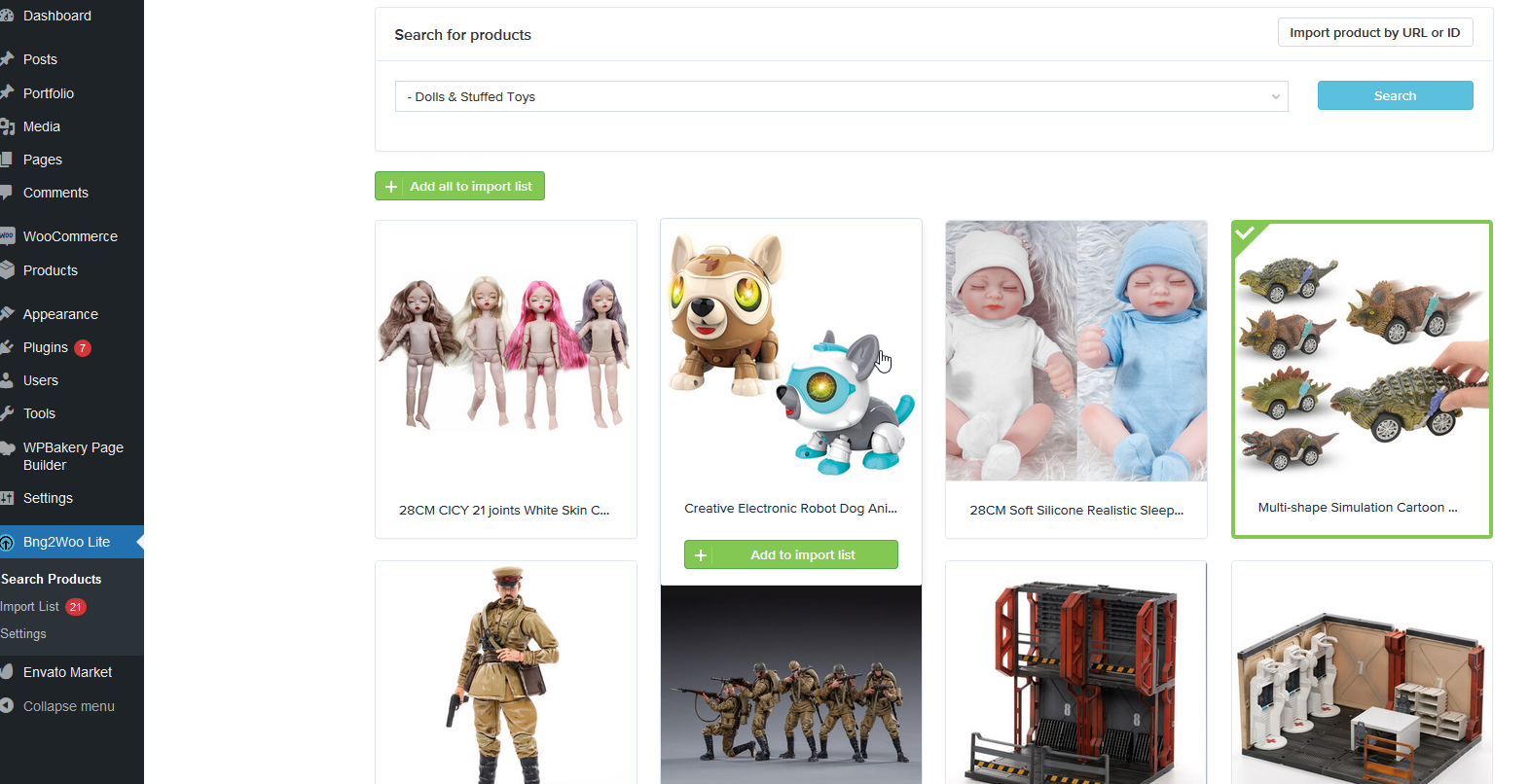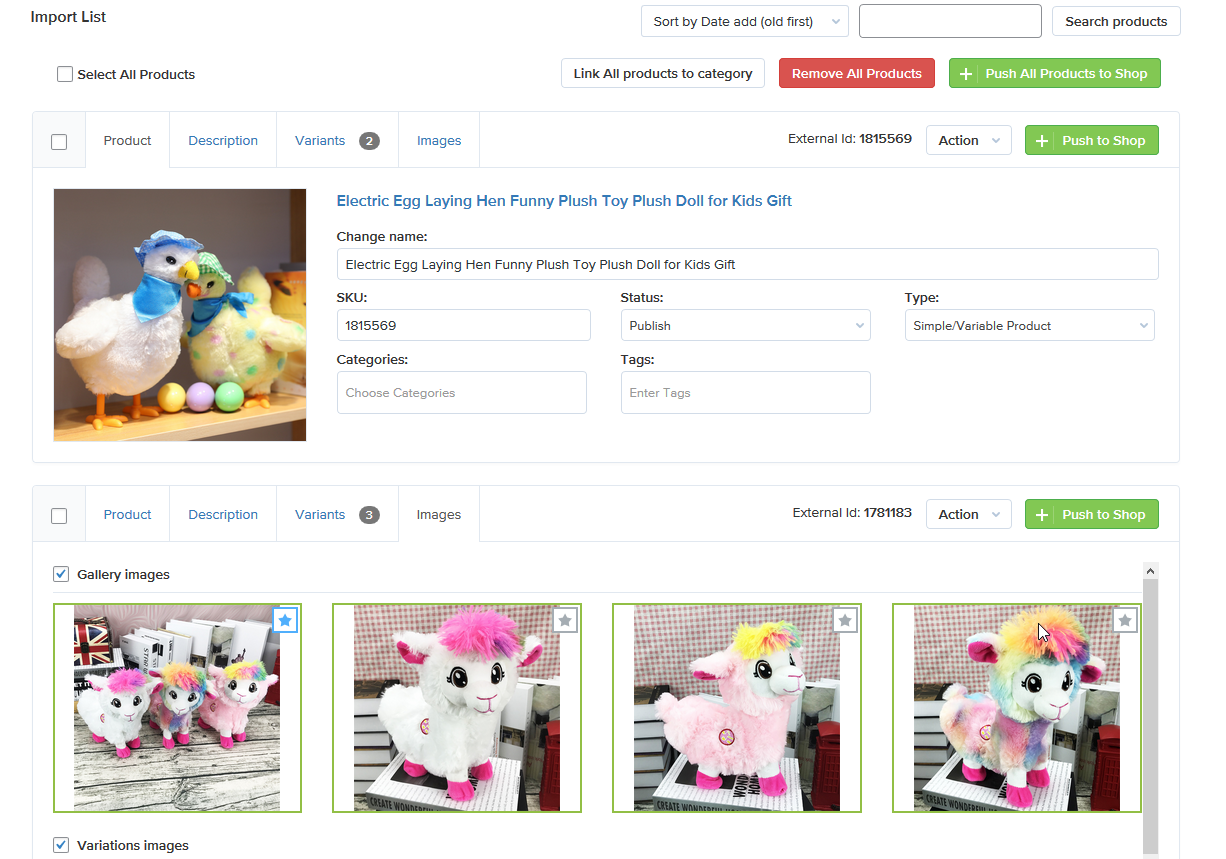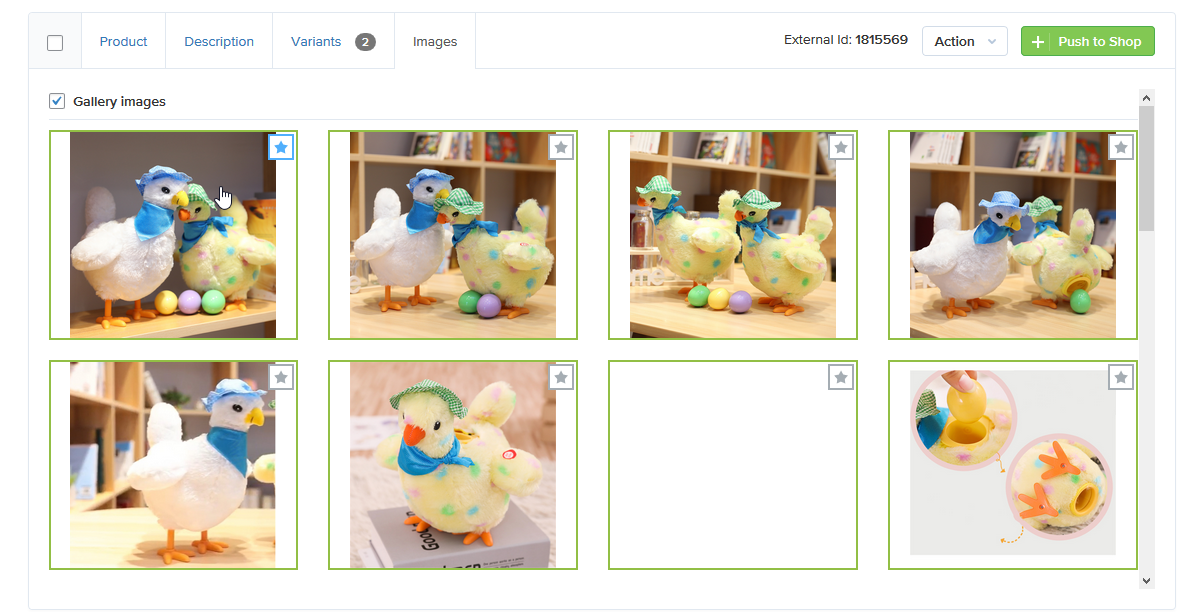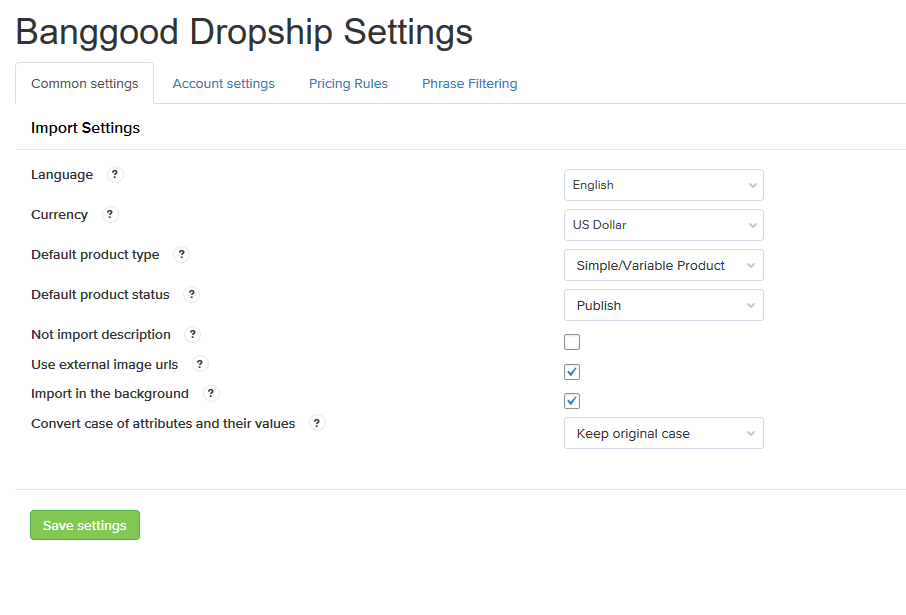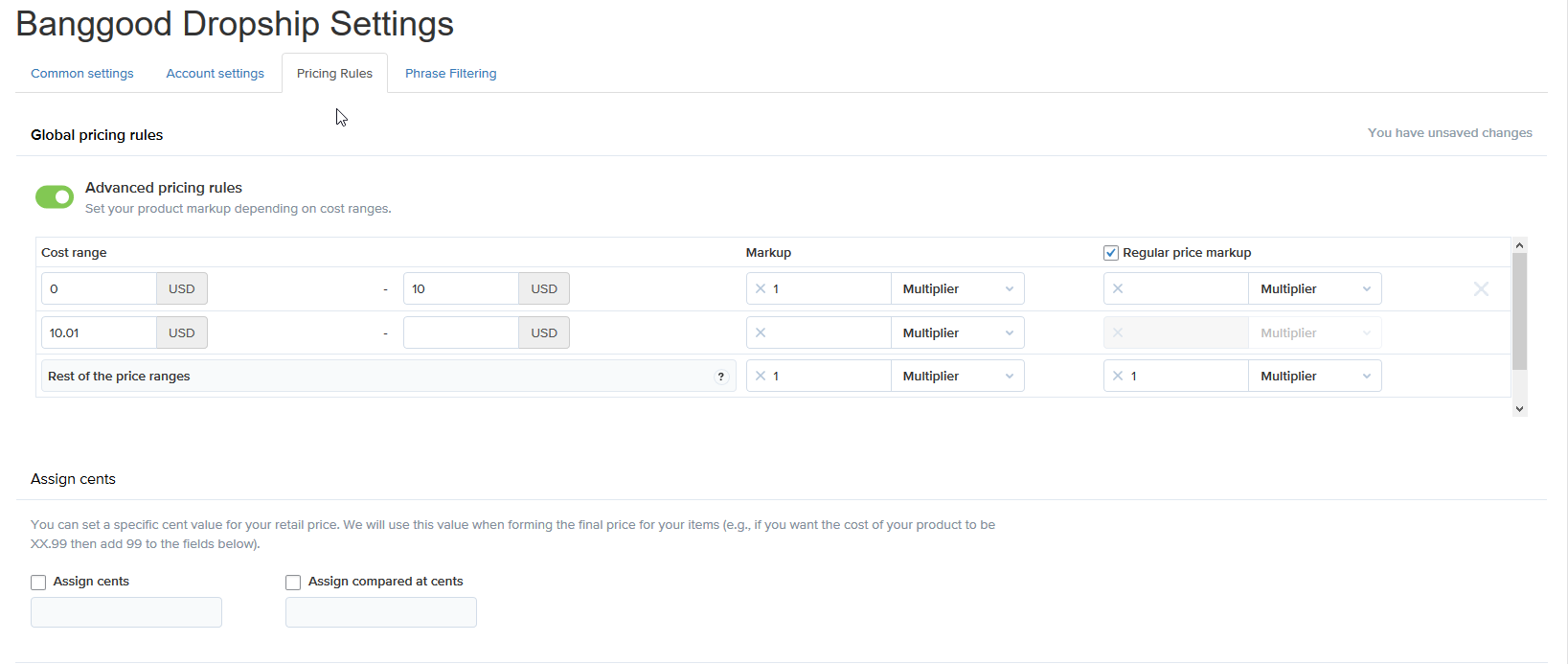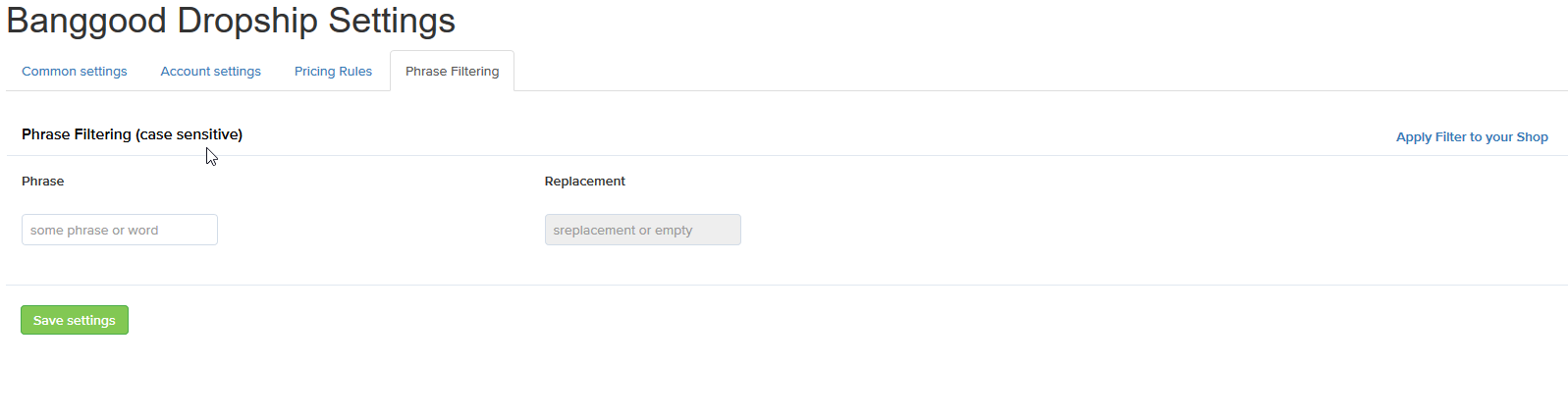Dropshipping with Banggood for WooCommerce (Lite version)
| 开发者 | ali2woo |
|---|---|
| 更新时间 | 2022年5月13日 17:30 |
| PHP版本: | 7.0 及以上 |
| WordPress版本: | 5.9 |
| 版权: | GPLv3 |
| 版权网址: | 版权信息 |
详情介绍:
Want to launch your own dropshipping store based on Woocommerce? With the plugin, you can accomplish this task easily! Import products with variants from Banggood! Add pricing rules to set up your profit for each order. Edit product attributes, images, descriptions to make your products stadout among competitor products.
Full Version | Demo | Chrome extension
How to start using the plugin?
First of all you need to setup the Banggood API keys.
Go to "Bng2Woo Lite > Settings > Account settings" and input Appid, and AppSecret.
Both keys are provided by Banggood Open platform, follow this guide to obtain these keys. Please note: you need to assign your Appid to specific domain, because Banggood API will work only with chosen domain. If you input your Appid to the plugin setting, but get some api errors, please contact Banggood dropshipping support, they help you to activate your Appid. Please note, the Banggood team provides support by email:
openplatform@banggood.com
Important Notice:
- Plugin works based on WooCommerce plugin.
- Your permalink structure must NOT be "Plain"
- It is released on WordPress.org and you can use plugin as free to build themes for sale.
- Using inbuilt search module. Go to "Bng2Woo Lite > Search Products" page and click on the Search button. if you want to search for products from a specific Banggood's category, choose the desired category from drop-down selection. Once search results appear, pick items you want to add to your Import List.
- Using our free extension for Chrome browser. The extension can pull products from selected categories or deals pages on Banggood. Also, if you want to import a specific product only, you can use Banggood product ID or Banggood product URL to do that.
- Import from single product page
- Import from category page
- Import from deals page
- Bulk Import feature from category or deals page
- Language: Currently the Banggood API provides data in english language only. However, they want to add more languages in the next API updates.
- Currency: Change the currency of products.
- Default product type: By default our tool imports product as "Simple/Variable product". In this case, shoppers will stay on your website when they make a purchase else choose the "External/Affiliate Product" option and your visitors will be redirected to the Banggood website to finish the purchase.
- Default product status: Choose the "Draft" option and imported products will not be visible on your website frontend.
- Not import description: Enable this feature if you don't want to import product description.
- Use external image urls: By default, the plugin keeps product images on your server. If you want to save a free space on your server, activate this option and the plugin will load images using the external Banggood's URLs. Please note: This feature works if the plugin is active only, by default Wordpress can't work with the external images paths!
- Import in the background: Enable this feature and allow the plugin to import products in a background mode. In this case, each product is loaded in several stages. First, the plugin imports main product data such as: title, description, and attributes, and in the second stage, it imports product images and variants. This feature speeds up the import process extremely. Please note: In the first stage a product is published with the “draft” status and then when all product data is loaded the product status is changed to “published”.
- Convert case of attributes and their values: Products may come with different text case of attributes and their values. Enbale this feature to covert all texts to the same case.
- Set default stock value: By default the plugin imports the original stock level value. Some sellers on Banggood don't set stock value. To solve the issue we added this feature where you can set the default stock value for such products, for example: 1
- Use random stock value: This feature has a similar behaviour to previous option, but it forces the plugin to generate stock level value automatically and choose it from a predefined range.
- All features from the free version
- 6 months of Premium support and updates
- Banggood Sync: Enable product sync with Banggood in your store. It can sync product price, quantity and variants.
- When product is no longer available: Choose an action when some imported product is no longer available on Banggood.
- When variant is no longer available: Choose an action when some product variant becomes not available on Banggood.
- When a new variant has appeared: Choose an action when a new product variant appears on Banggood.
- When the price changes: Choose an action when the price of some imported product changes on Banggood.
- When inventory changes: Choose an action when the inventory level of some imported product changes on Banggood.
- PHP 7.0 or greater is recommended
- MySQL version 5.0 or greater
- WooCommerce 3.0.0+
安装:
From within WordPress
- Visit 'Plugins > Add New'
- Search for 'Bng2Woo Lite'
- Activate Bng2Woo Lite from your Plugins page.
- Go to "after activation" below.
- Upload the
bng2woo-lite-litefolder to the/wp-content/plugins/directory - Activate the Bng2Woo Lite plugin through the 'Plugins' menu in WordPress
- Go to "after activation" below.
屏幕截图:
更新日志:
1.2.11 - 2022.04.02
- Fixed edit price in import list
- Fixed manage stock bug
- Fixed bug "the filter rules are not saved"
- Fixed bug "0 can't be set as default stock value in the plugin settings"
- Fixed external IP address info
- Fixed minor bugs
- Compatibility with WP 5.9
- Fixed manual update bug
- Fixed minor bugs
- Added support for the Banggood chrome extension
- Fixed minor bugs
- Added support for the Banggood chrome extension
- Fixed minor bugs
- Fixed random stock feature and convert attributes case feature
- Fixed product import issues
- Fixed compatibility with full plugin version
- Fixed minor bugs
- Fixed critical error occuring on the plugin activation
- Added random stock feature
- Added default stock feature
- Improved import feature (Now the plugin import variants from all warehouses)
- Fixed stock import feature (Now it imports the correct stock amount)
- Added information about premium plugin features
- Updated pluin menu icon
- Fixed minor bugs
- The initial version released