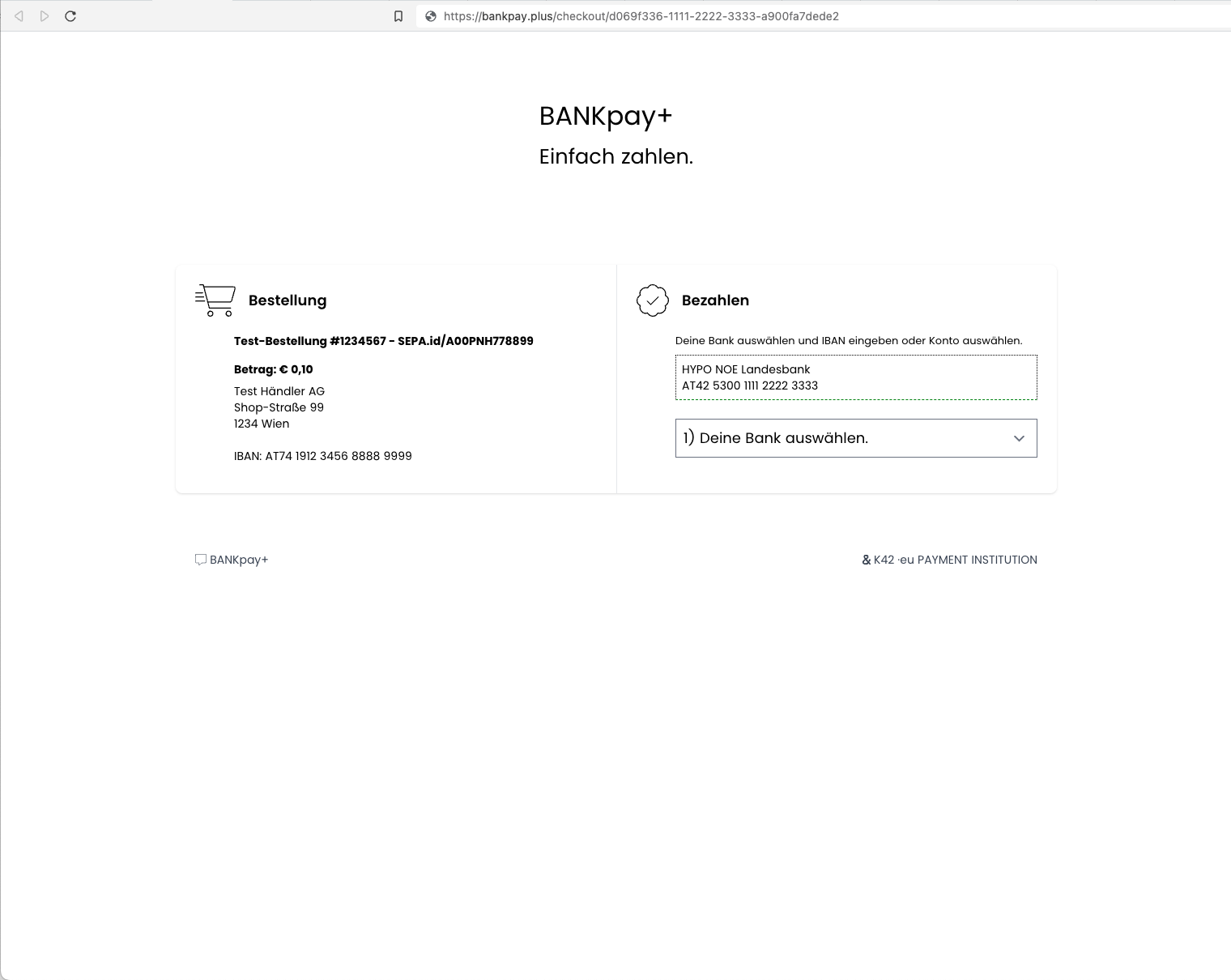BANKpay+ SEPA Open Banking Payment Gateway + Apple Pay™ | Google Pay™ for WooCommerce
| 开发者 | bankpay |
|---|---|
| 更新时间 | 2023年5月24日 06:54 |
| PHP版本: | 7.2 及以上 |
| WordPress版本: | 6.2 |
| 版权: | unlicense |
| 版权网址: | 版权信息 |
详情介绍:
Accept SEPA Open Banking Account-to-Account payments directly on your store with the BANKpay+ payment gateway for WooCommerce on mobile and desktop devices.
SEPA direct Account-to-Account transfers
The BANKpay+ plugin extends WooCommerce allowing you to take payments directly on your store via the BANKpay+ API.
BANKpay+ is available for store owners and merchants in:
- Austria
- Belgium
- Cyprus
- Czech Republic
- Denmark
- Estonia
- Finland
- France
- Germany
- Greece
- Ireland
- Italy
- Latvia
- Lithuania
- Luxembourg
- Malta
- Netherlands
- Norway
- Poland
- Portugal
- Slovakia
- Slovenia
- Spain
- Sweden
- Domain of your installation to identify you as unique client
- Admin e-mail to create your ClientId / API Key (you can use this to log in to our SaaS portal)
- E-Mail address of the user installing the plugin (contact person of your shop; log in to our SaaS portal)
- Postal address details which will be shown to your customer on the BANKpay+ payment page
- Your bank account details which will be used to let your customers pay you via SEPA credit transfer
安装:
Automatic installation
Automatic installation is the easiest option as WordPress handles the file transfers itself and you don’t need to leave your web browser. To do an automatic install of the WooCommerce BANKpay+ plugin, log in to your WordPress dashboard, navigate to the Plugins menu and click Add New.
In the search field type “BANKpay WooCommerce Payment Gateway” and click Search Plugins. Once you’ve found our plugin you can view details about it such as the point release, rating, and description. Most importantly, of course, you can install it by simply clicking "Install Now", then "Activate".
Manual installation
The manual installation method involves downloading our plugin and uploading it to your web server via your favorite FTP application. The WordPress codex contains instructions on how to do this here.
Updating
Automatic updates should work like a charm; as always though, ensure you backup your site just in case.
屏幕截图:
常见问题:
What about fees?
This plugin is free of charge. When accepting payments after a trial period you will need to sign a contract with us. We will contact you at your installation admin e-mail address.
Does this require an SSL certificate?
Yes! In Live Mode, an SSL certificate must be installed on your site to use BANKpay+.
Where can I get support or talk to other users?
If you get stuck, you can ask for help in the Plugin Forum or send an e-mail message to HQATK42.ventures
更新日志:
1.0.0 - 2022-05-31
- BANKpay+ Instant SEPA Open Banking Account to Account Payments
- Enable Apple Pay | Google Pay via OPPWA COPYandPAY API
- better checkout UX
- do not update order status on failed payments