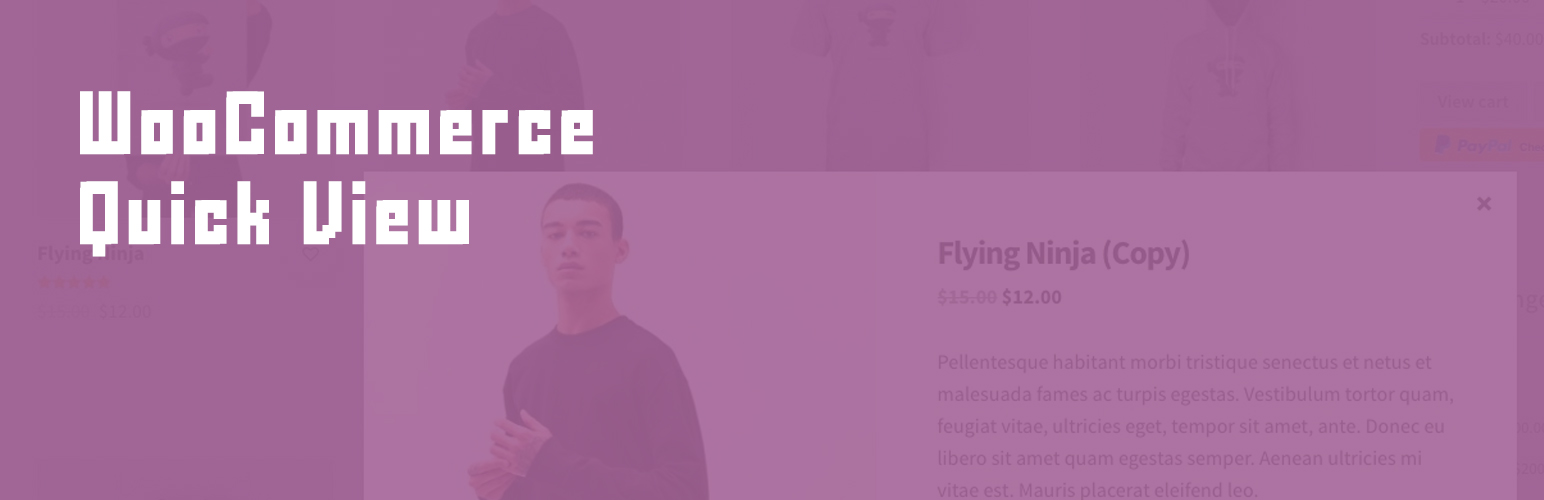
Bears WooCommerce Product Quick View
| 开发者 | (this should be a list of wordpress.org userid's) |
|---|---|
| 更新时间 | 2017年12月20日 11:57 |
| 捐献地址: | 去捐款 |
| PHP版本: | 5.5.6 及以上 |
| WordPress版本: | 4.8.4 |
| 版权: | GPLv2 or later |
| 版权网址: | 版权信息 |
详情介绍:
Bears WooCommerce Quick View allows users to get a quick look of products without opening the product page.
Quick View Modal
WordPress how to install plugin
The modal window shows the product’s:
1. Main featured image
1. Title
1. Price
1. Short description
1. View button
1. Cart buttons
Compatible
- WooCommerce 3.x
- WooCommerce Variation Swatches and Photos
- WooCommerce Product Bundles
copy file: plugins/bears-woocommerce-product-quick-view/templates/loop/quick-view-button.php to your theme: your-theme/bears-woocommerce-product-quick-view/loop/quick-view-button.php -> edit the file.
Remove button quick view:
add_action('wp_head', 'remove_button_quick_view'); function remove_button_quick_view() { global $BWC_Product_Quick_View; remove_action('woocommerce_after_shop_loop_item', array($BWC_Product_Quick_View, 'quick_view_button'), 5); }
Move button quick view:
global $BWC_Product_Quick_View; add_action('name action ...', array($BWC_Product_Quick_View, 'quick_view_button'), 15);
Hooks
- add_action('bwc_product_quick_view_before_single_product', ...);
- add_action('bwc_product_quick_view_after_single_product', ...);
安装:
This section describes how to install the plugin and get it working.
e.g.
- Upload the plugin files to the
/wp-content/plugins/plugin-namedirectory, or install the plugin through the WordPress plugins screen directly. - Activate the plugin through the 'Plugins' screen in WordPress
- Use the Settings->Plugin Name screen to configure the plugin
- (Make your instructions match the desired user flow for activating and installing your plugin. Include any steps that might be needed for explanatory purposes)
更新日志:
1.0
- First released version 1.0