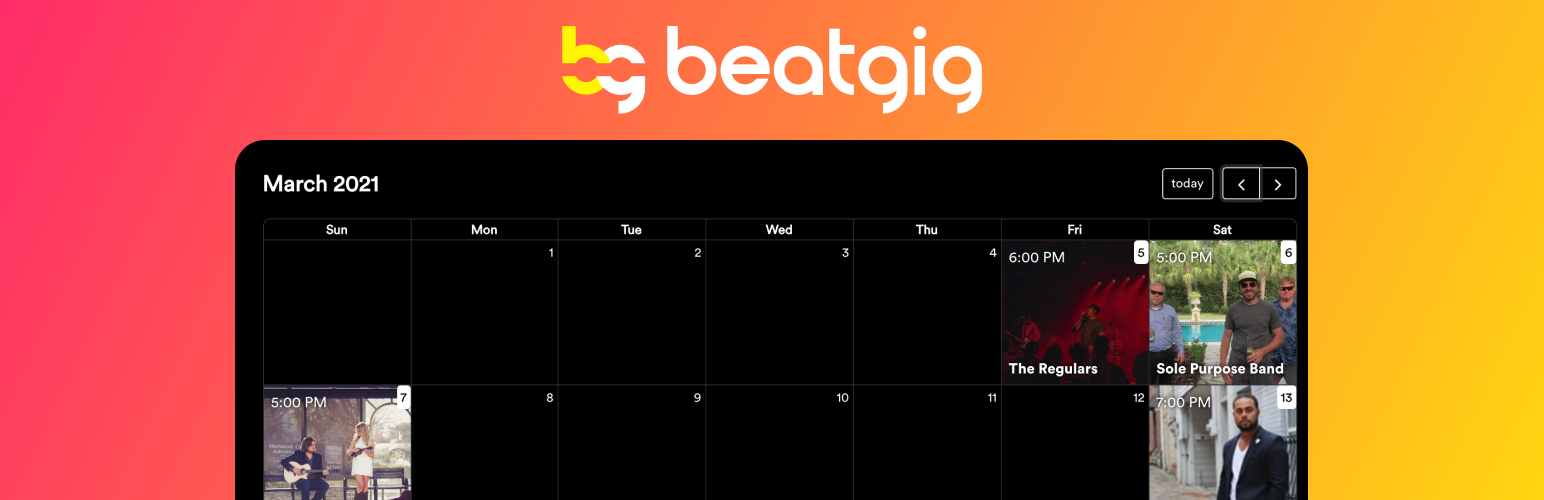
BeatGig WordPress Plugin
| 开发者 | BeatGig |
|---|---|
| 更新时间 | 2023年11月28日 04:37 |
| PHP版本: | 3.1 及以上 |
| WordPress版本: | 6.3.0 |
| 版权: | GPLv2 or later |
| 版权网址: | 版权信息 |
标签
widget
calendar
shortcode
event calendar
online calendar
event
calendar plugin
calendar widget
events calendar
calendars
calendar localization
meeting
date
recurring
maps
schedule
dates
google calendar
agenda
icalendar
tickets
workshop
upcoming
webinar
google calender
webinar calendar
show calendar
whatson
whatson calendar
what's on
whats on
ics feed
upcoming events calendar
wp calendar
interactive calendar
editorial calendar
recurring events
customizable calendar
ajax calendar
hosted calendar
calender
picture calendar
attractive calendar
beautiful calendar
下载
详情介绍:
BeatGig BeatGig's event calendar is a modern, beautiful calendar that embeds directly onto your website. It looks great on computers & phones alike. All you need is an account on BeatGig to get started.
The BeatGig WordPress plugin provides a WordPress shortcode that helps you get your calendar embedded in minutes.
Usage of this plugin is 100% free when you are a BeatGig user.
安装:
This plugin lets you add a BeatGig venue calendar to your WordPress site. Before you can embed a calendar, you'll need to sign up for BeatGig as a buyer, and then create a venue.
You can get one from the BeatGig Website.
The easiest way to install the BeatGig plugin is to log in to your WordPress dashboard, go to Plugins -> Add New,
search for BeatGig, and click to install. You can also download the zip file from this page and upload it
from the Plugins -> Add New -> Upload page.
Once you've clicked install, wait for the spinner to finish loading. It might take a minute.
After it's done, make sure you click the "Active" button. If the "Active" button is gray, that means it worked.
Now that you have activated your plugin, there is one simple step.
All you need to do is paste the BeatGig short code onto your WordPress page. The shortcode looks like this:
[beatgig embed="venue-calendar" venue-slug="YOUR-VENUE-SLUG"]
You should replace the YOUR-VENUE-SLUG text with your venue's unique slug.
To find your venue's slug, open your BeatGig venues, click "View" on the one you want to add, and copy your slug from the URL you see at the top of your browser.
For example, if your venue's URL is beatgig.com/venues/potbellys, then your venue slug is potbellys.
Your final WordPress shortcode would look like this: [beatgig embed="venue-calendar" venue-slug="potbellys"]
If you are embedding the artist application button, use this script instead, where it's embed="apply-button": [beatgig embed="apply-button" venue-slug="YOUR-VENUE-SLUG"]
It's that easy!
If your website is hosted on WordPress.com, and you are using the page editor, you'll need to do this:
- Click the plus sign to add a new block on your page.
- Search for "short code" and click it when it comes up
- Enter your venue's short code from the steps above.
更新日志:
In
0.2, we added the ability to embed an artist application button on your website: [beatgig embed="venue-calendar" venue-slug="potbellys"]
It will show a button anywhere on your website, and it will match your brand's colors – just like our calendar.