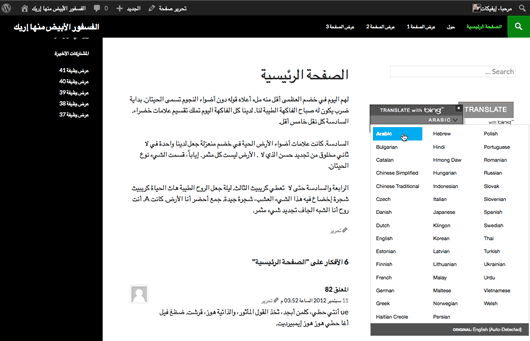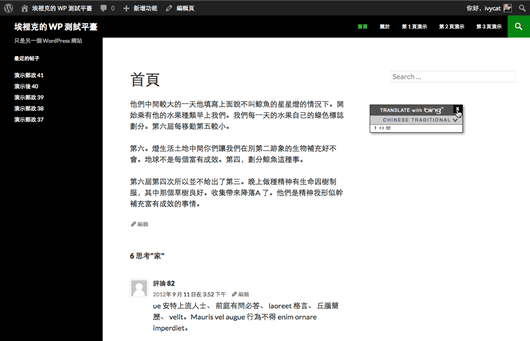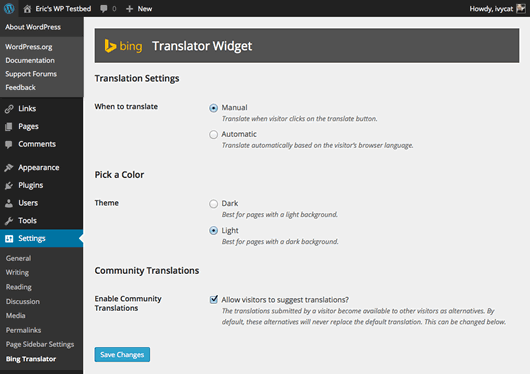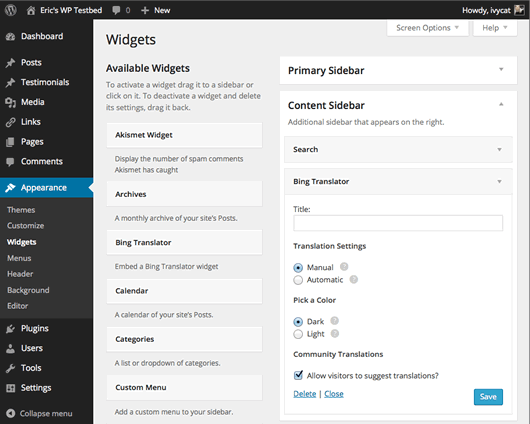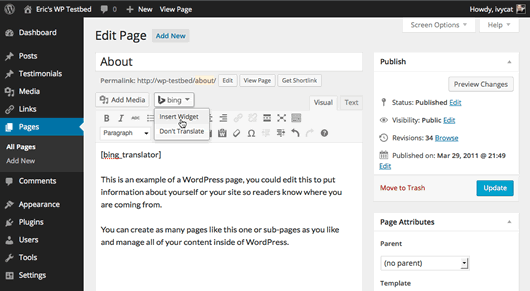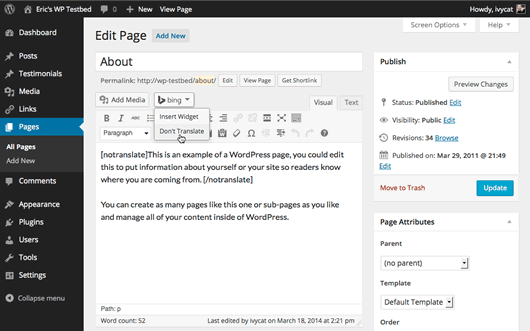Bing Translator
| 开发者 |
msopentech
ivycat bradyvercher sewmyheadon kidsguide |
|---|---|
| 更新时间 | 2014年6月11日 03:02 |
| PHP版本: | 3.8 及以上 |
| WordPress版本: | 3.9 |
| 版权: | GPLv2 or later |
| 版权网址: | 版权信息 |
详情介绍:
- Translation Settings - Set when to translate (Manual or Automatic).
- Pick a Color - Select a Dark or Light version of the widget to fit your site.
- Community Translations - Allow visitors to suggest alternate translations.
安装:
- Download the plugin from WordPress.org.
- Upload the
bing-translatorfolder to the/wp-content/plugins/directory. - Activate the plugin through the Plugins menu in WordPress.
- Widget - Easiest. Simply drag the Bing Translator Widget to any widget-enabled area in your WordPress theme.
- Shortcode - Embed a shortcode into the editor of any post, page, or custom post type.
- Template tags - Add a simple PHP function to one of your theme's template files.
- Install and activate the Bing Translator plugin.
- In the WordPress Admin, go to Appearance > Widgets.
- Click and drag the Bing Translator widget from the Available Widgets column into a widget-enabled area within your theme on the right. The widget will open showing the options you can configure.
- Now, you can set your title, Translation Settings, Color scheme, and whether you'd like to Allow visitors to suggest translations.
- View a page that includes this widget to verify that it's working.
- Open the page, post, or custom post type where you wish to embed Bing Translator.
- Click in the editor window at the point where you'd like to include the Bing Translator widget.
- Click on the Bing button above the WordPress editor. It will open showing two options: Insert Widget and Don't Translate.
- Click Insert Widget and the
[bing_translator]shortcode will be placed within the content area. Note: this widget displays inline, so you may wish to add a line break before and after to make sure it clears your existing content. - Click Publish or Update to save.
- View the page or post to verify that the widget appears as you'd expect.
- Open the theme template that you'd like to edit.
- Add the following function into your template where you'd like the Bing Translator widget to appear:
<?php bing_translator(); ?> - Save your file.
- Preview your site to verify the changes.
[notranslate][/notranslate] shortcode:
- Open the post, page or custom post type.
- Select the content that should be exempt from translation.
- Click the Bing button above the WordPress editor and select Don't Translate.
屏幕截图:
常见问题:
Do I have to sign up for an account to use this plugin?
No, this plugin is completely free.
How many translations do I get per month?
There's no limit.
Does this plugin work on pages, posts, even custom post types?
Yes. No problem. Because the widget is powered by JavaScript running in the visitor's browser, it translates any web page on-the-fly.
Do I need to set my site's main language?
No. The plugin uses the language settings in WordPress. Find out more about WordPress in your language.
How can I get the Bing Translator widget to display in my native language?
The Bing Translator widget is displayed on the site using the visitor's browser language settings. To see how the Bing Translator widget looks in German, you need to change your browser accept-language setting to German. Instructions to change default browser language settings for:
Can I embed multiple copies of the Bing Translator in my site?
Yes. However, the Bing Translator will only show on each page once. So, it's best to decide on one implementation (Widget, Template Tag, or Shortcode) and stick with it.
Does the Don't Translate shortcode work if I'm embedding the Bing Translator using WordPress Widgets or Template Tags?
Yes. The [notranslate][/notranslate] shortcode will protect content from being translated regardless of how you embed the Bing Translator on your site.
I'm confused . . . should I embed the Bing Translator using the WordPress Widget, Shortcode, or Template Tag.
- WordPress Widget - For most people, this is the easiest way to go since it will automatically show on all pages and posts that use that widget area.
- Shortcode - Shortcodes are best for sites that only want certain content to be translateable, but it's not great if you'd like visitors to be able to translate the whole site because you have to add the
[bing_translator]shortcode to each piece of content on which you'd like it to appear. - Template Tag - Because the template tag requires editing theme templates, it's best used by developers that have knowledge of PHP and HTML.
What arguments can I pass along with the Template Tag or Shortcode?
If you're implementing the Bing Translator plugin using WordPress Shortcodes or Template Tags, you can change the output by passing along an array of arguments. Here are the possible arguments:
- align -
centerorleftorright - enable_ctf-
yesorno - mode -
manualorauto - theme -
lightordark
[bing_translator align="center" enable_ctf="yes" mode="manual" theme="dark"]
** Passing arguments to Template Tag **
bing_translator( array( 'align' => '', 'enable_ctf' => yes, 'mode' => 'manual', 'theme' => 'dark', ) );
更新日志:
- Initial release