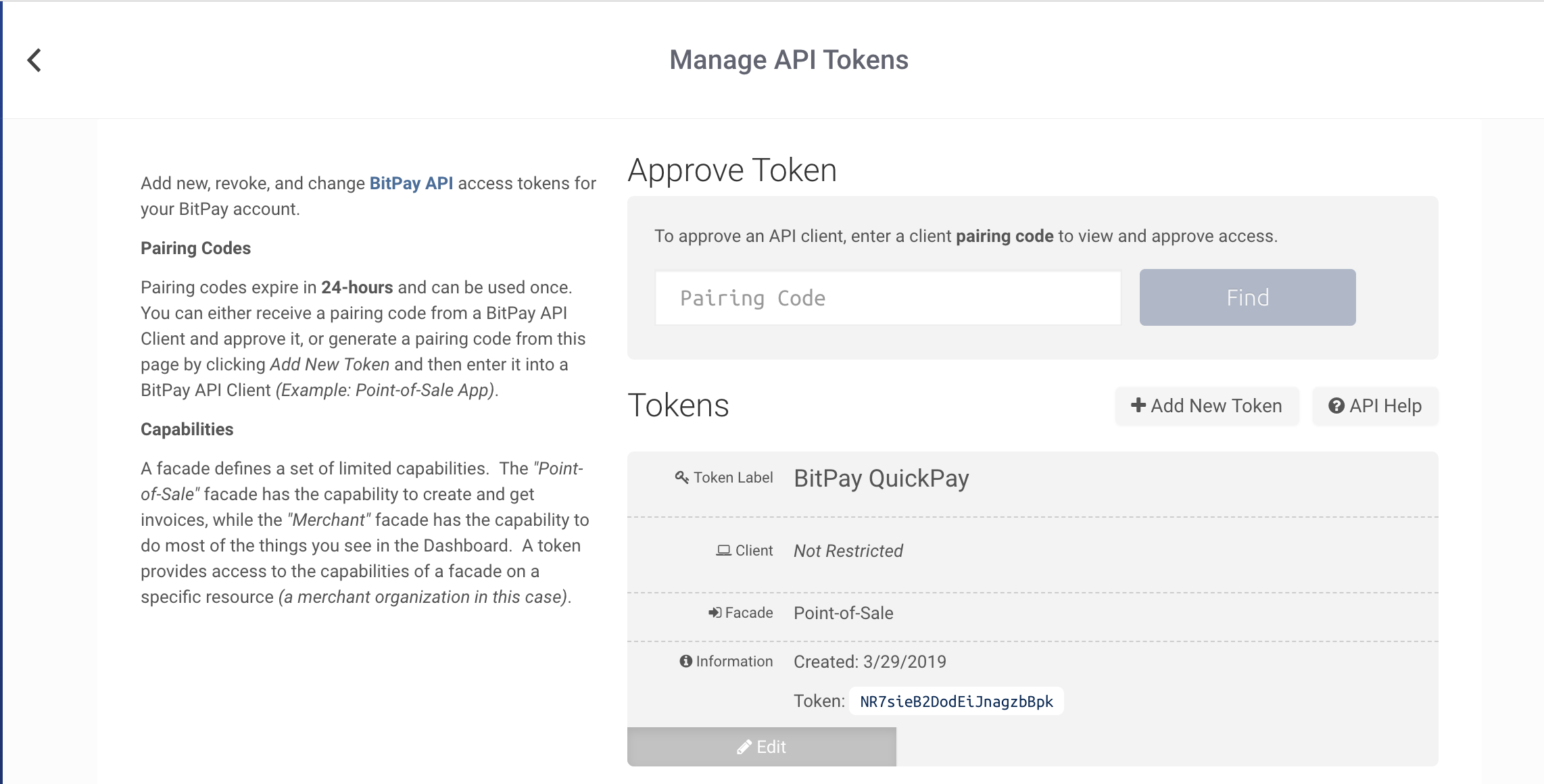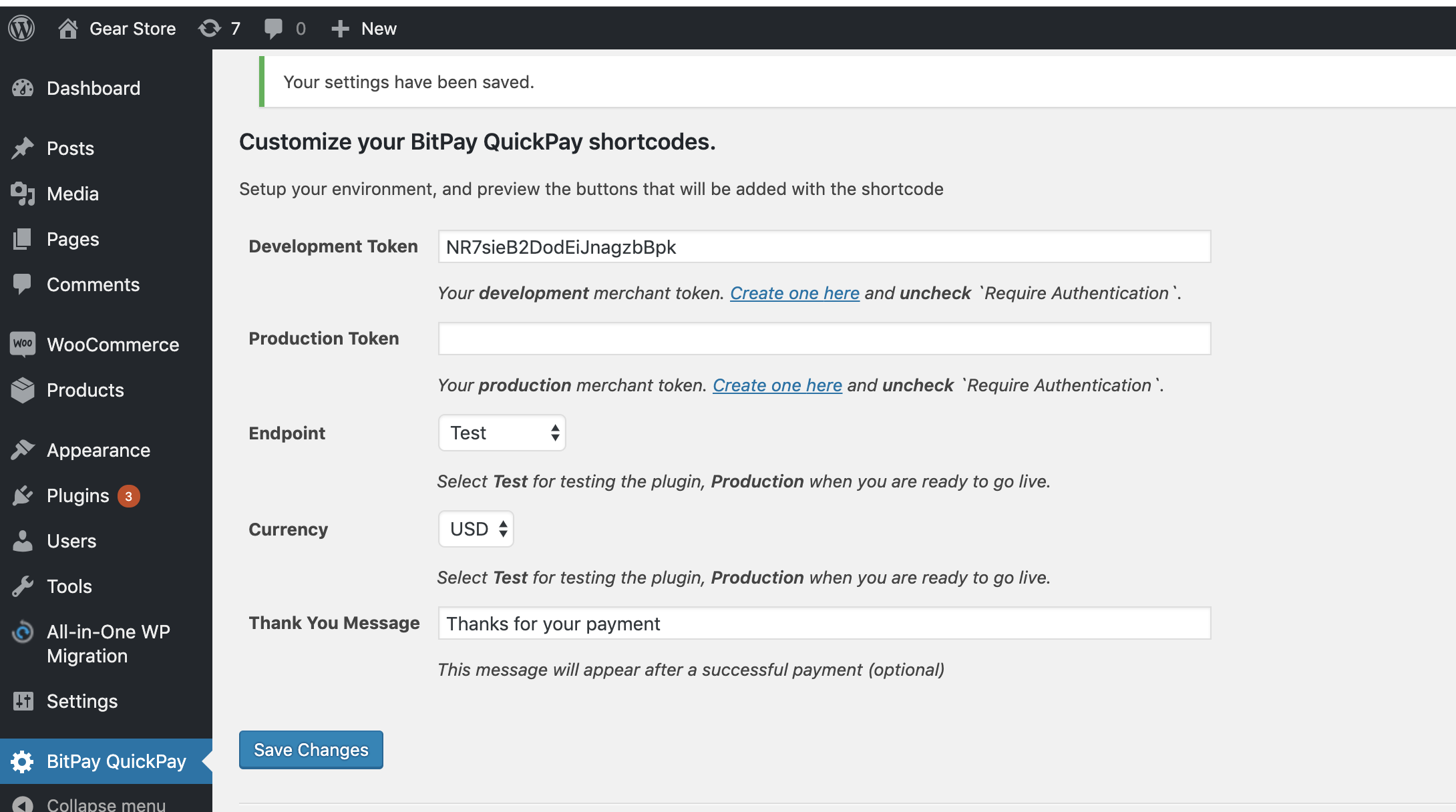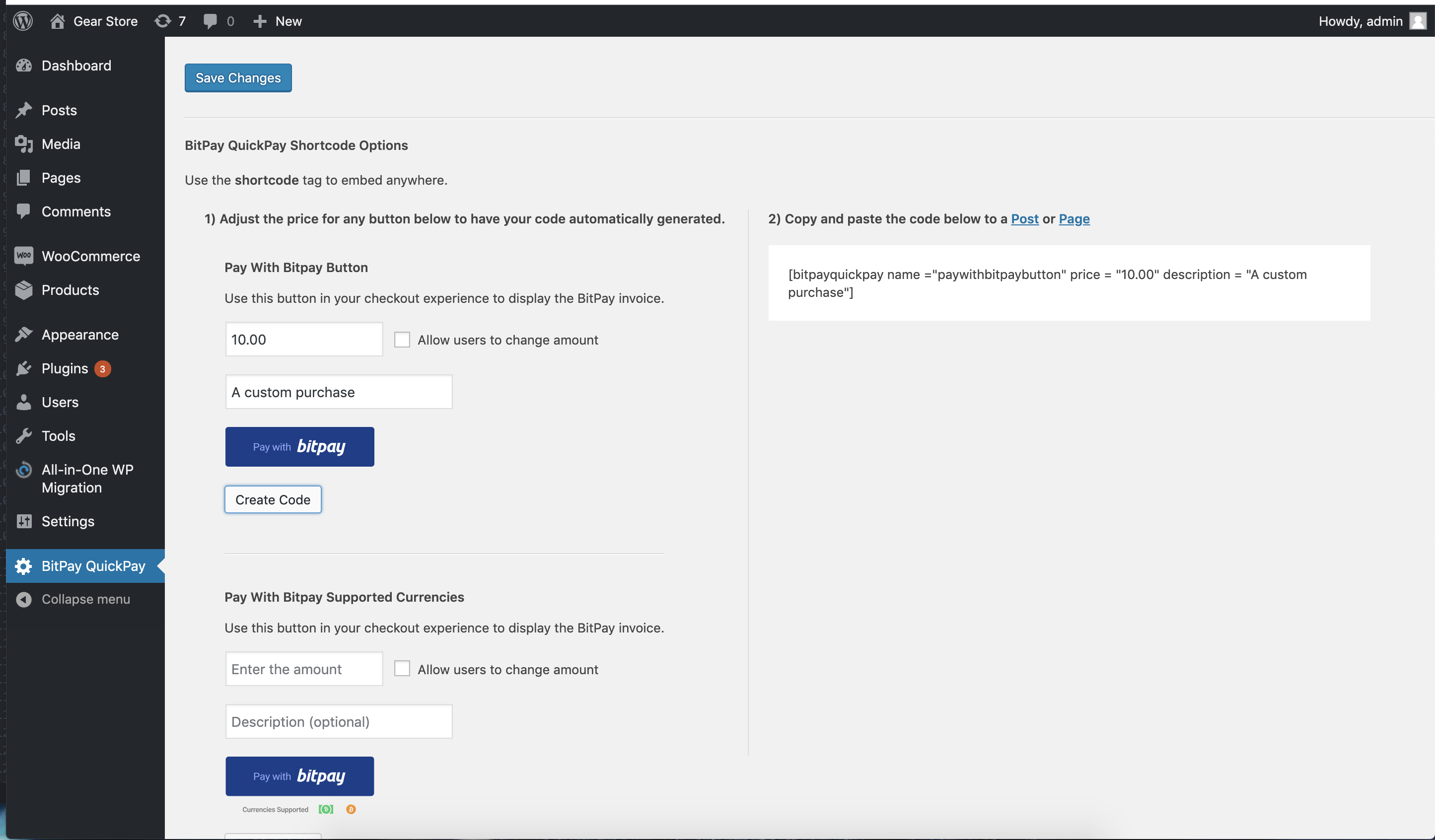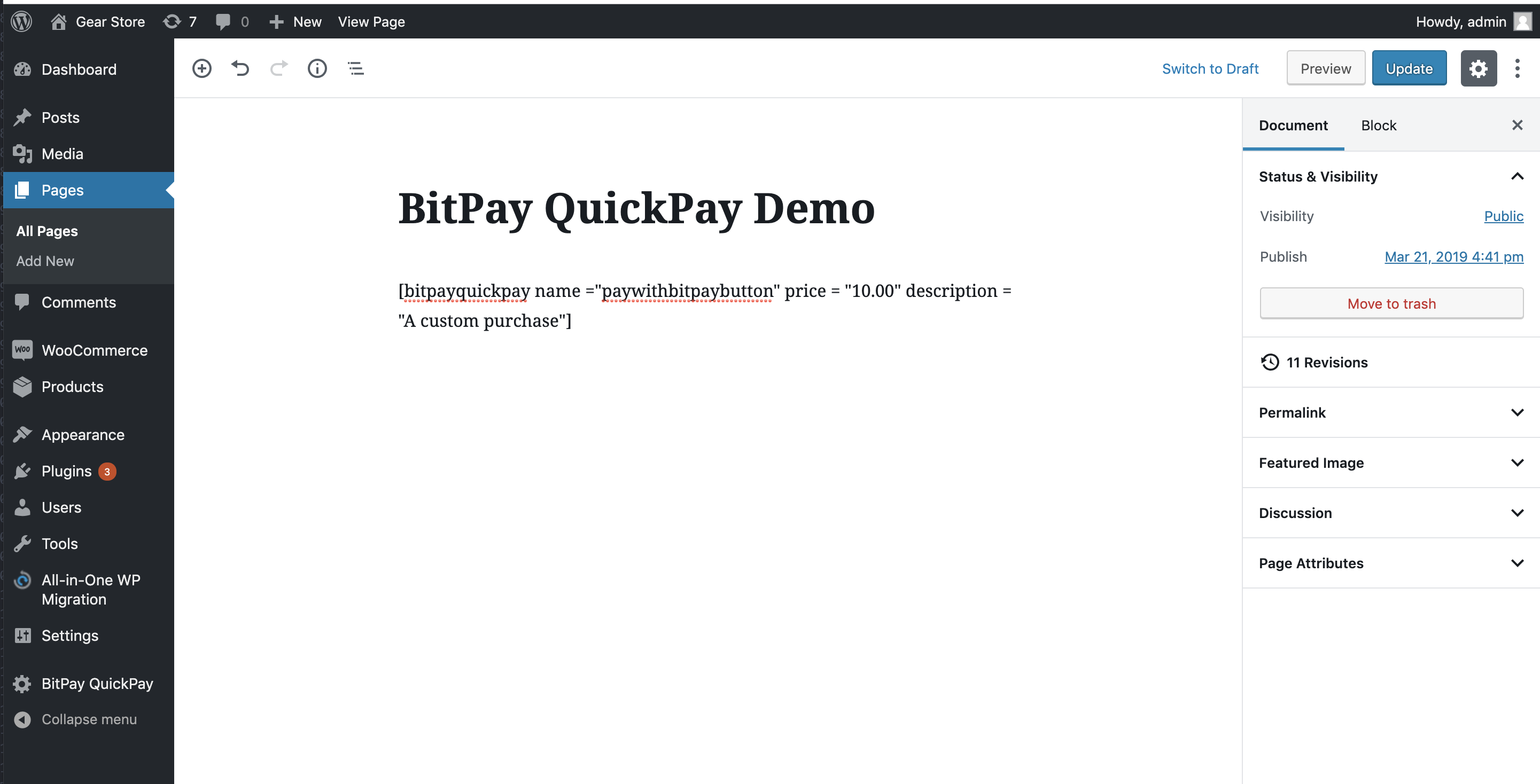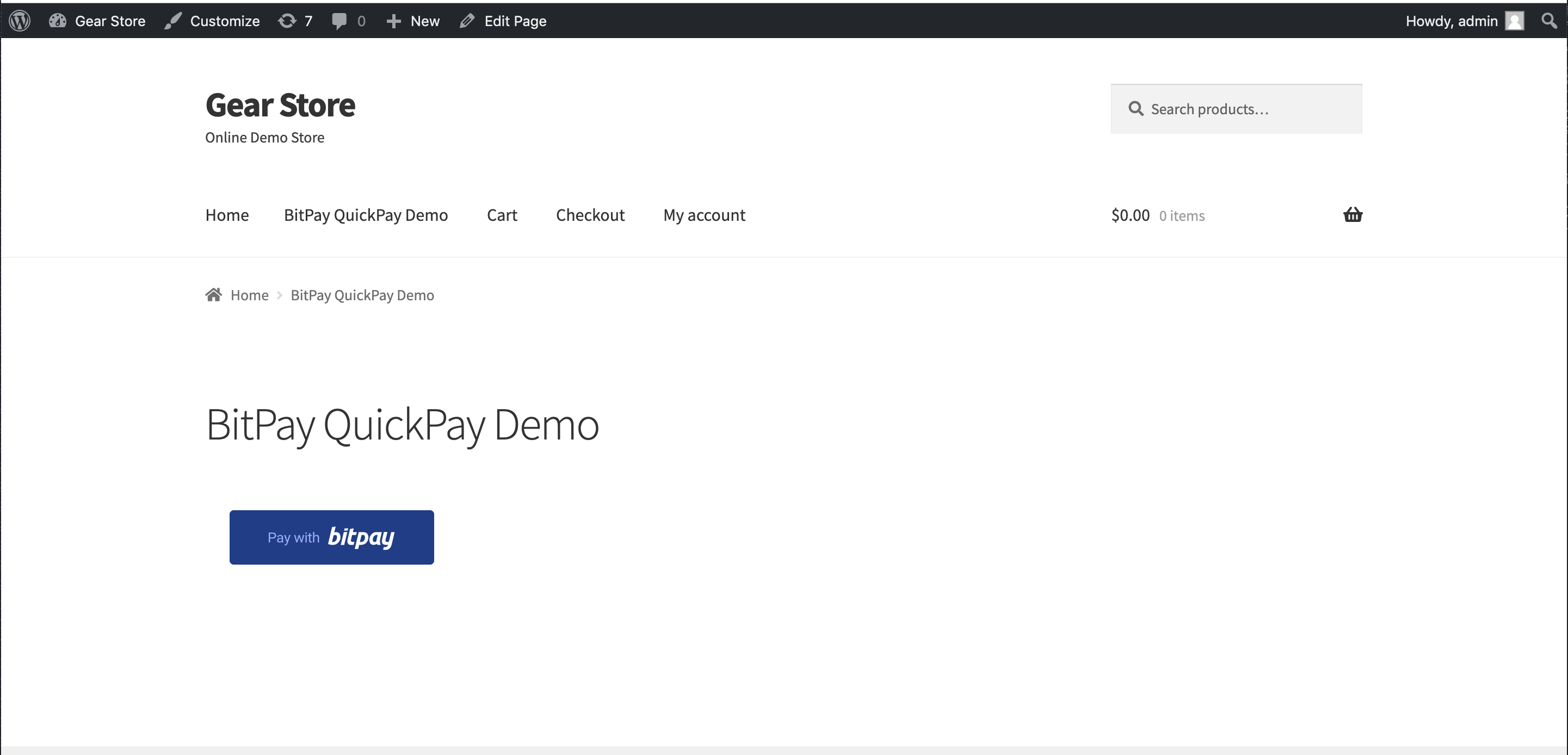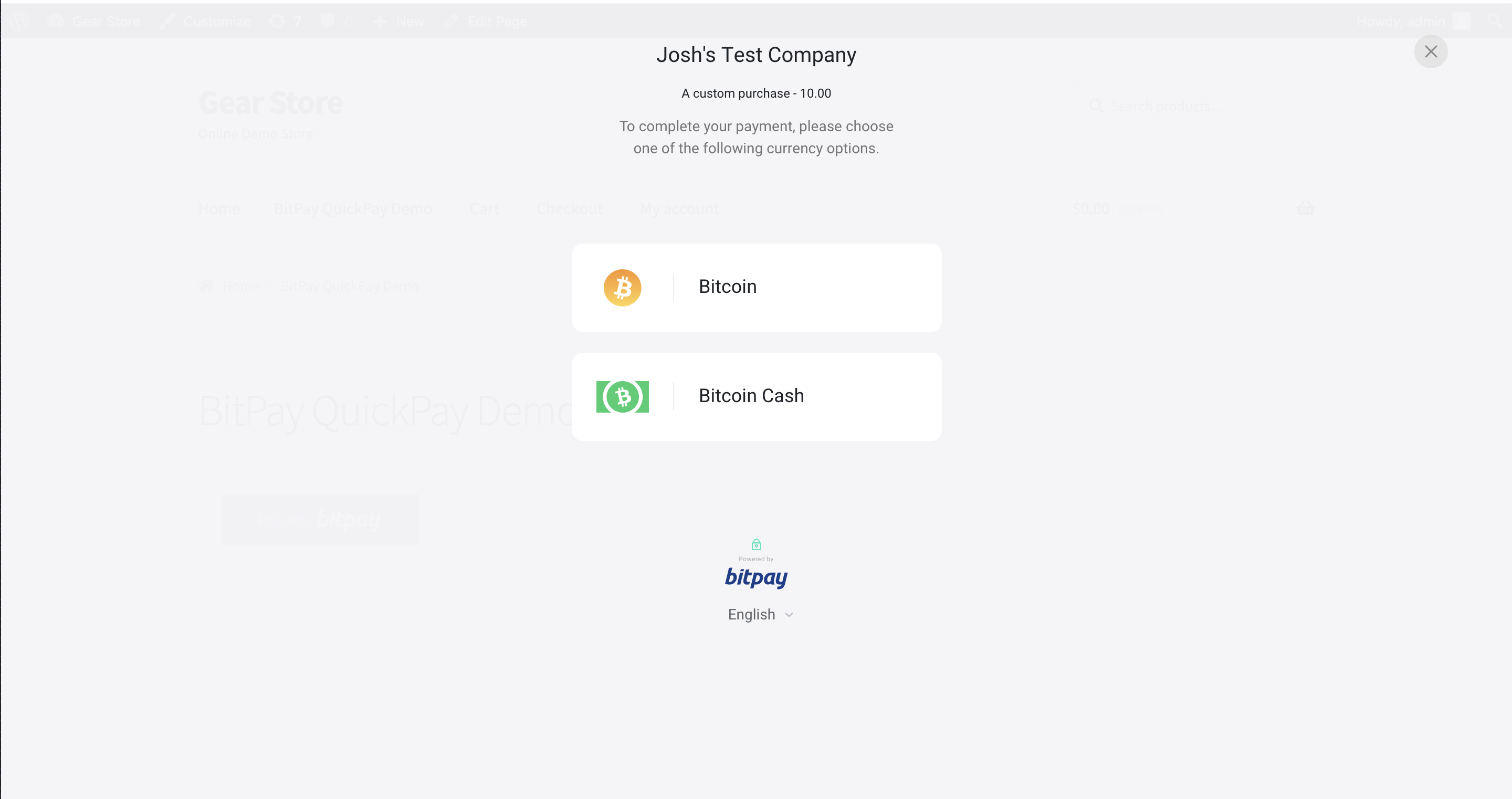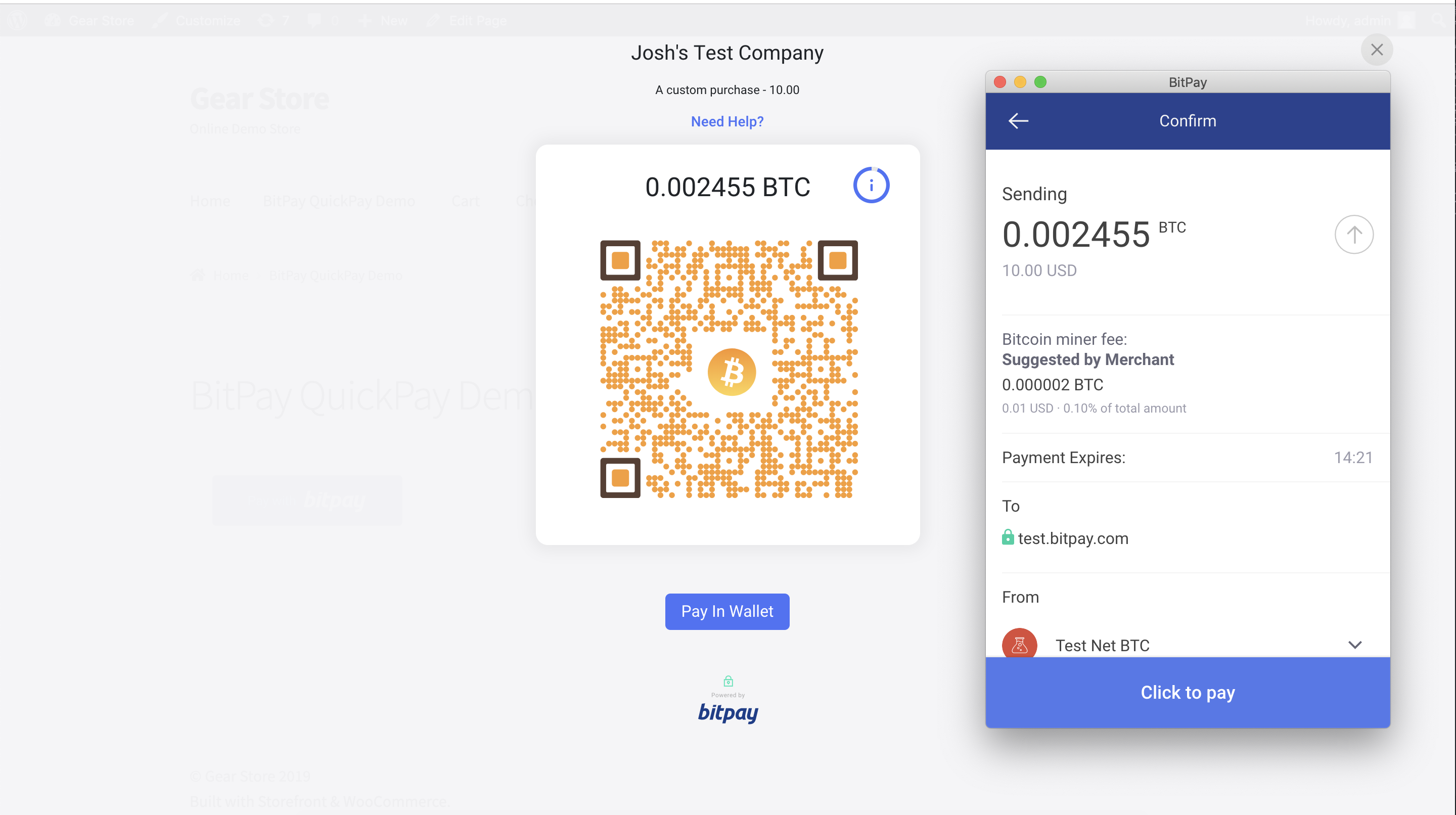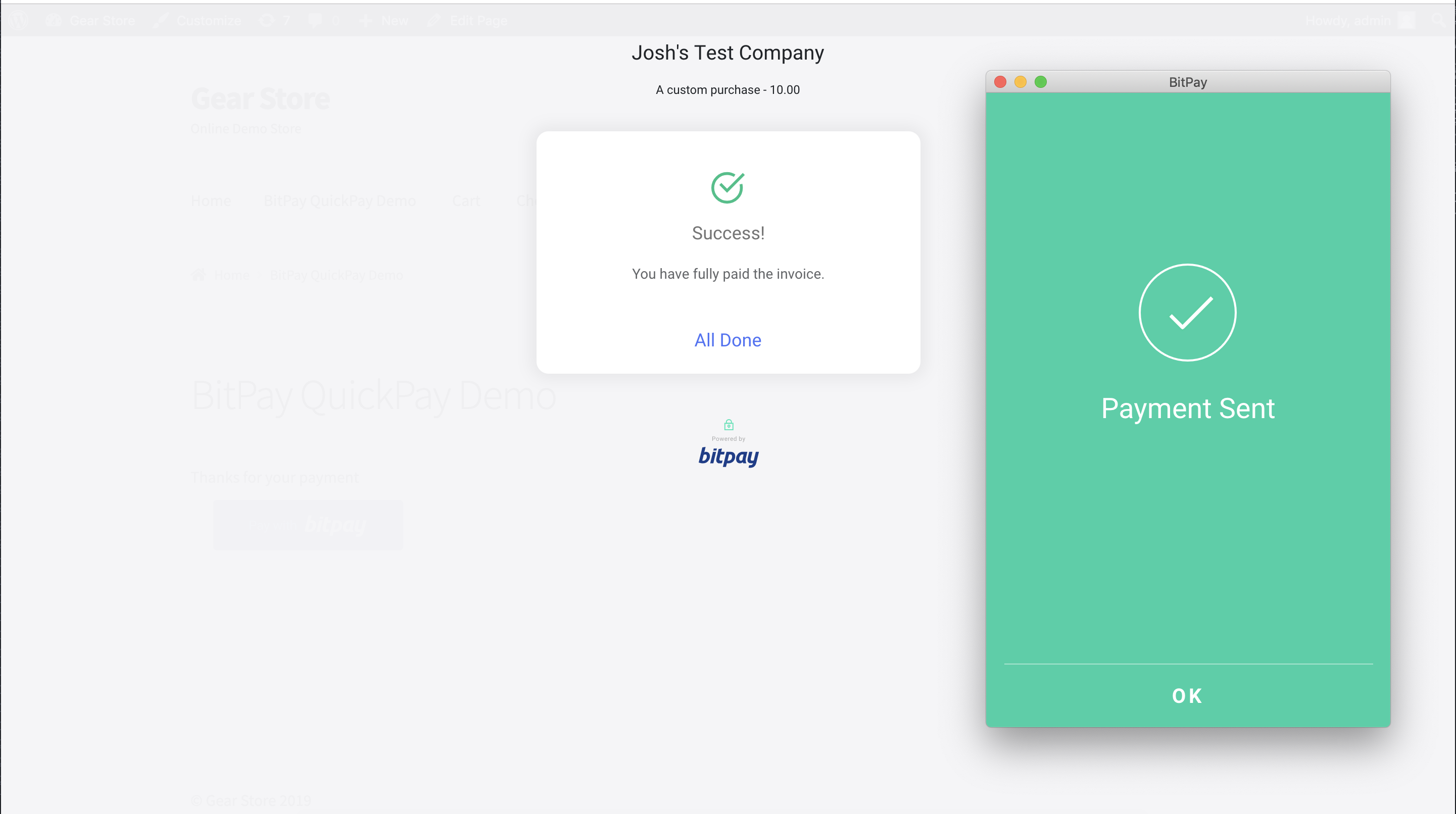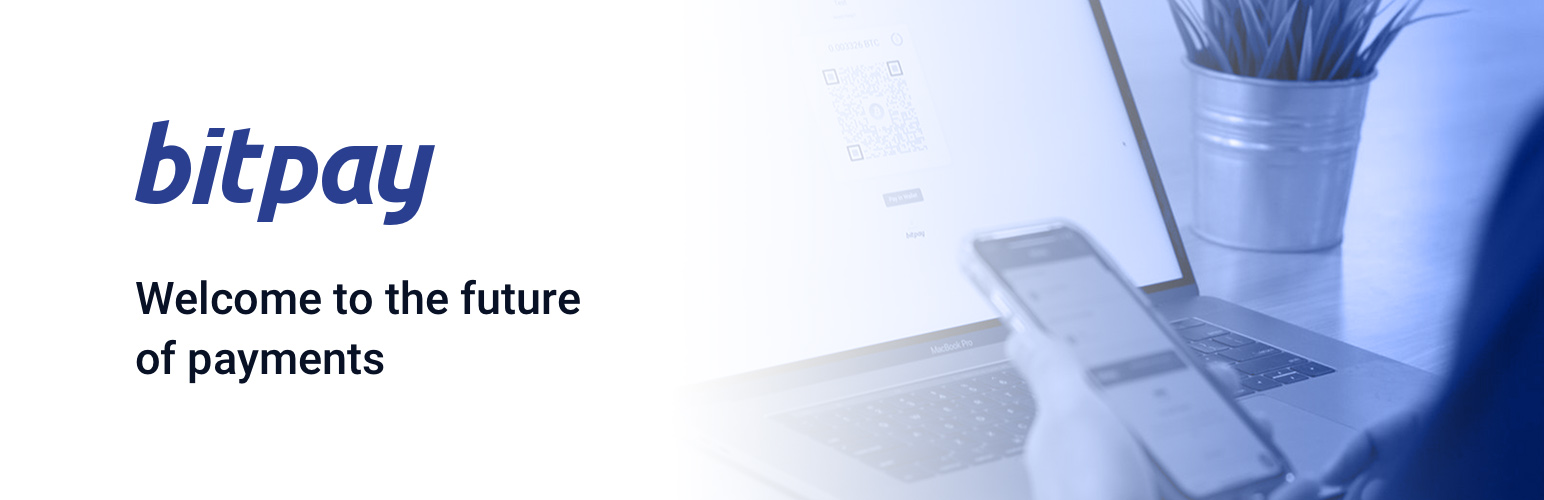
BitPay QuickPay
| 开发者 | bitpay |
|---|---|
| 更新时间 | 2019年10月14日 22:39 |
| PHP版本: | 5.5 及以上 |
| WordPress版本: | 5.0.4 |
| 版权: | MIT License (MIT) |
| 版权网址: | 版权信息 |
详情介绍:
安装:
- A BitPay merchant account (Test and Production)
- Get started by signing up for a BitPay merchant account
- Look for the BitPay QuickPay plugin via the Wordpress Plugin Manager. From your Wordpress admin panel, go to Plugins > Add New > Search plugins and type BitPay
- Select BitPay QuickPay and click on Install Now and then on Activate Plugin
- Create an API token from your BitPay merchant dashboard:
- Login to your BitPay merchant account and go to the API token settings
- Click on the Add new token button: indicate a token label (for instance: Woocommerce), uncheck "Require Authentication" and click on the Add Token button
- Copy the token value
- Log in to your WordPress admin panel, select BitPay QuickPay to show the configuration section
- Paste the token value into the appropriate field: Development Token for token copied from the sandbox environment (test.bitpay.com) and Production Token for token copied from the live environment (bitpay.com)
- Select the endpoint - Test or Production
- Select the currency
- Add a custom (optional) Thank You message to show after a payment is made
- Click "Save changes" at the bottom of the page
屏幕截图:
常见问题:
How do I pay a BitPay invoice?
You can pay a BitPay invoice with one of the compatible wallets. You can either scan the QR code, click on the "open in wallet" button or copy/paste the payment URL via a compatible wallet. More information about paying a BitPay invoice can be found here.
Does BitPay have a test environment?
Yes, you can create an account on BitPay's sandbox environment to process payments on testnet. You will also need to setup a wallet on testnet to make test transactions. More information about the test environment can be found here.
The BitPay plugin does not work
If BitPay invoices are not created, please check the following:
- The minimum invoice amount is $1 USD. Please make sure you are trying to create a BitPay invoice for $1 USD or more (or your currency equivalent).
- Check your current approved processing limits in your BitPay merchant account
I need support from BitPay
When contacting BitPay support, please describe your issue and attach screenshots and any server logs. You can contact our support team via the following form https://bitpay.com/request-help/wizard
更新日志:
- Fixed issue where updates might not appear in WP Admin
- Fixed issue where updates might not appear in WP Admin
- Added fallback support for blocked javascript
- cUrl updates
- Initialize admin buttons with default value
- Performance tweaks when loading buttons