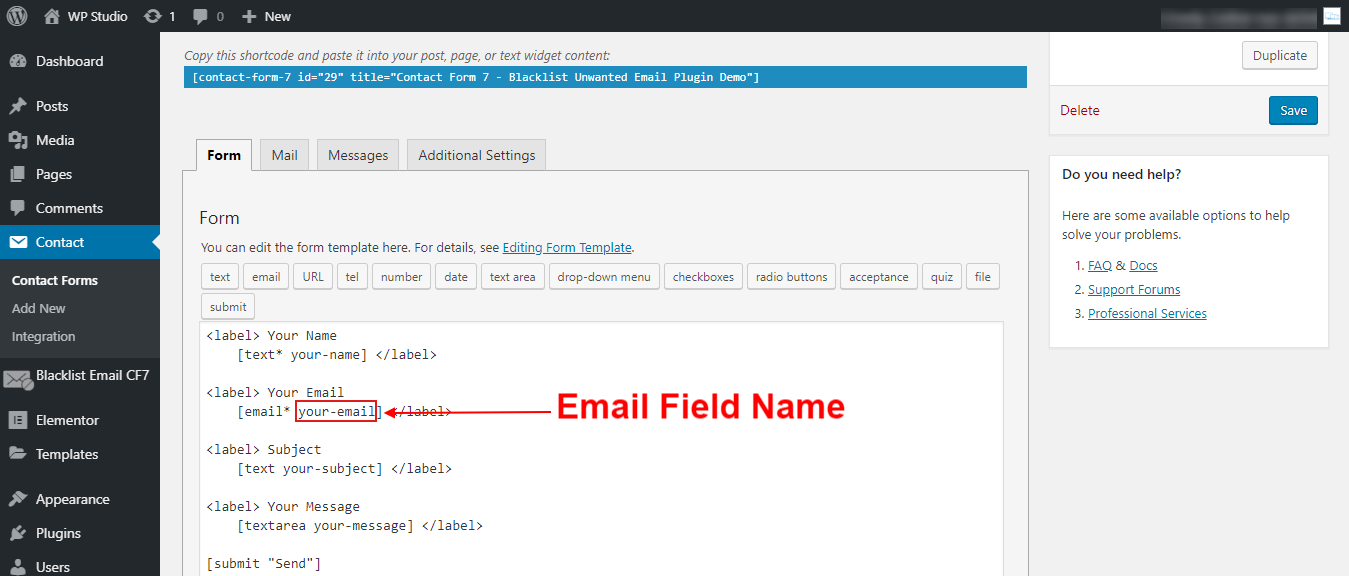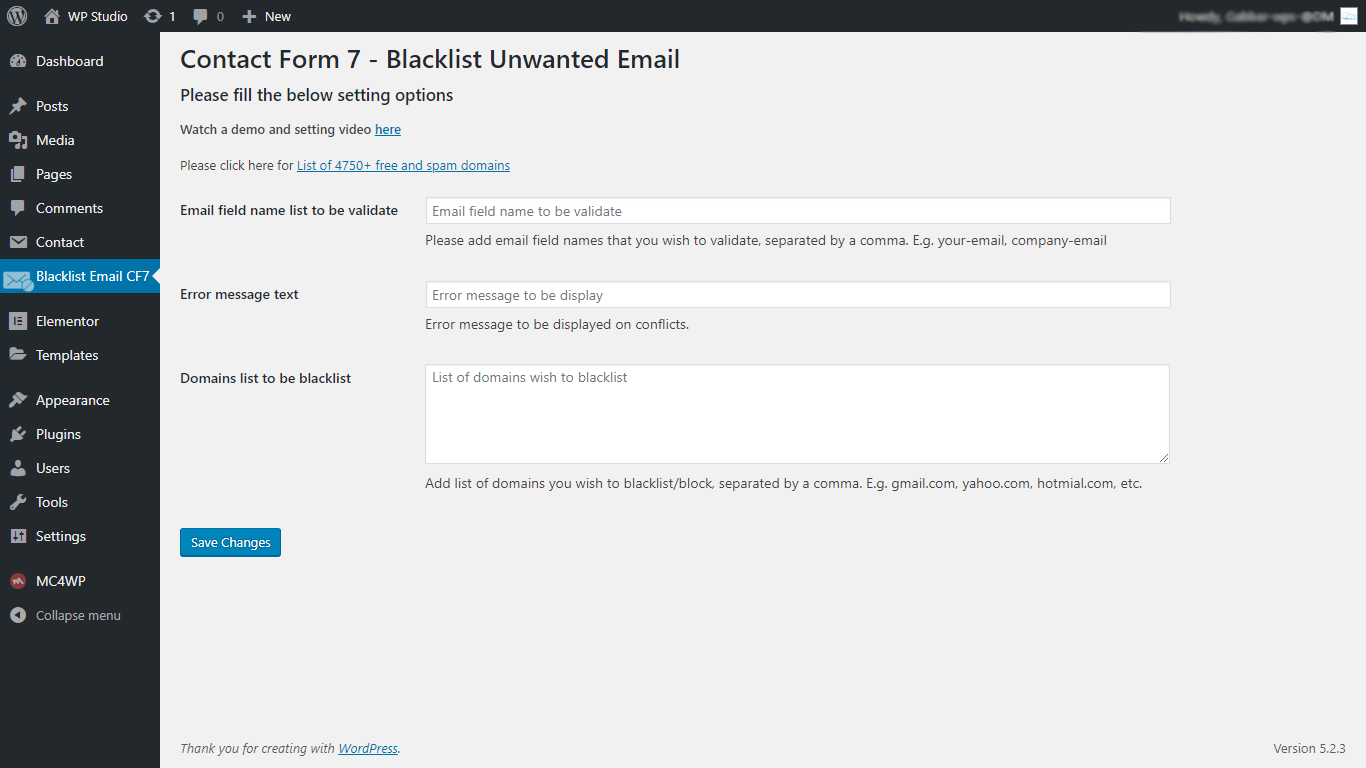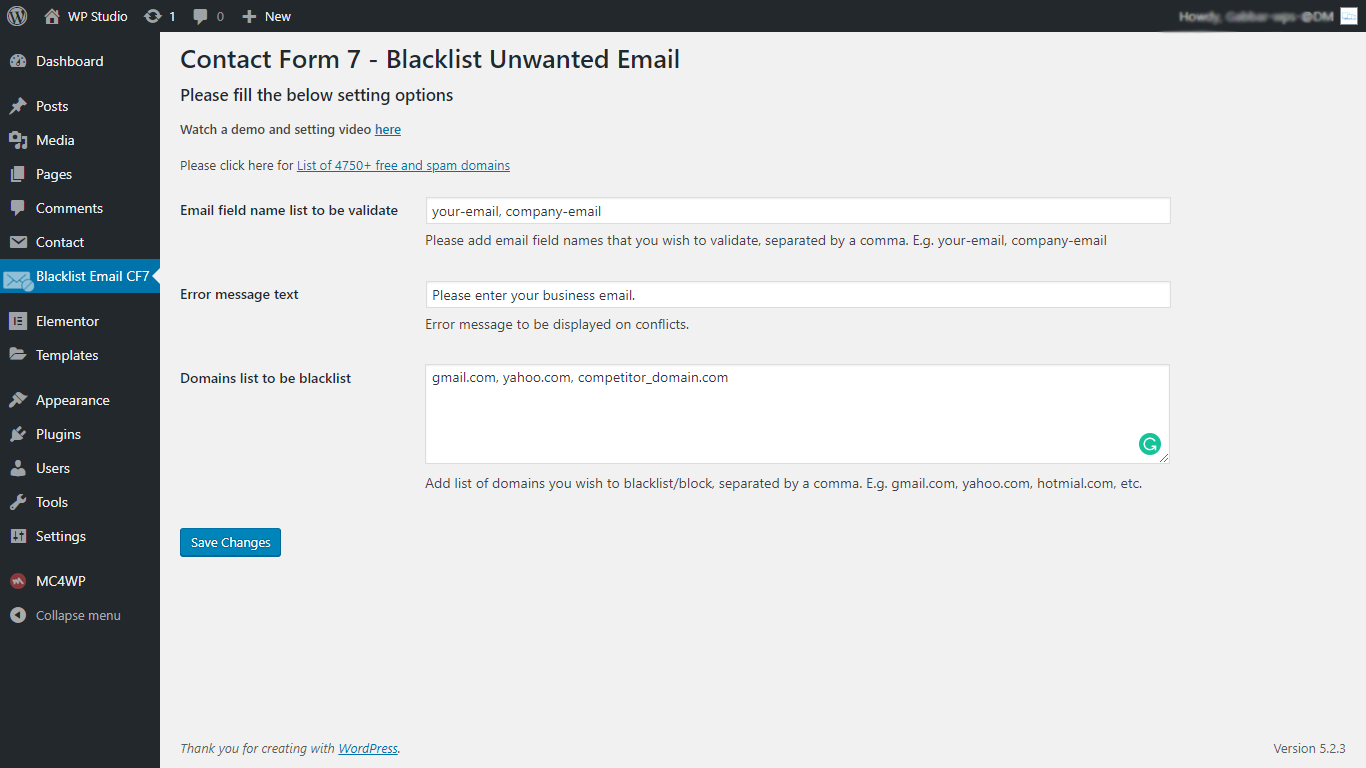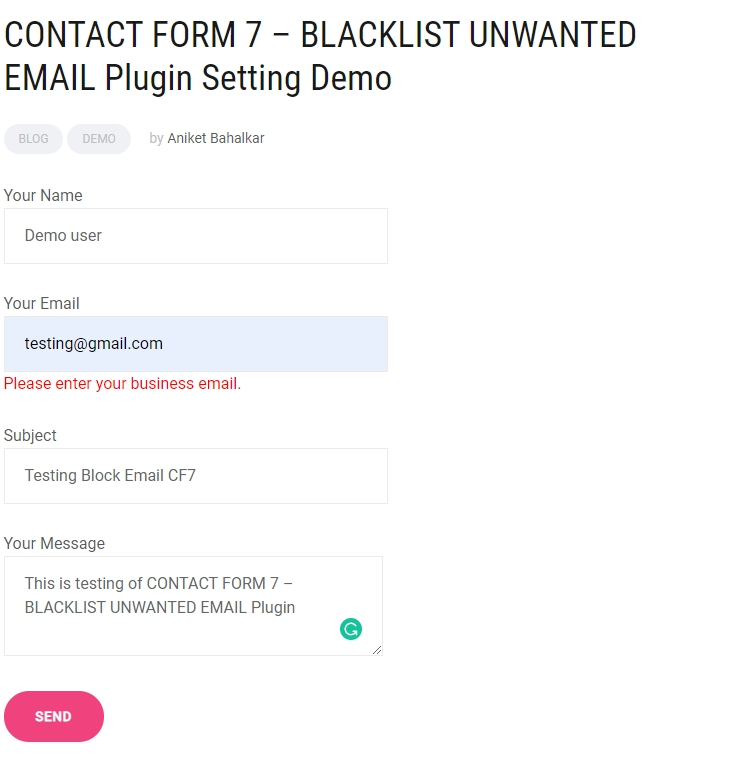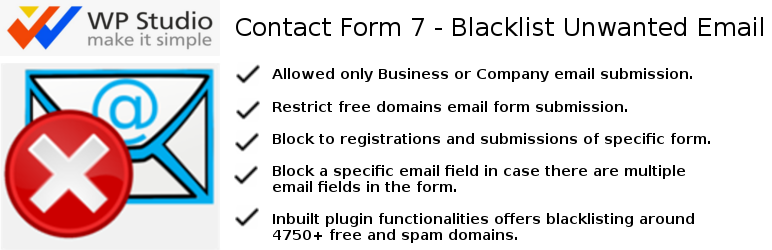
Contact Form 7 - Blacklist Unwanted Email
| 开发者 | abahalkar |
|---|---|
| 更新时间 | 2019年12月8日 04:14 |
| 捐献地址: | 去捐款 |
| PHP版本: | 4.2 及以上 |
| WordPress版本: | 5.3 |
| 版权: | GPLv2 or later |
| 版权网址: | 版权信息 |
标签
contact form 7
contact form addon
block competitor email domain
CF7
Blacklist email domain for contact form 7
Block email domain for contact form 7
validate email domain for contact form 7
restrict email domain submission for contact form 7
free domain block in contact form 7
email validation in cf7
cf7 addon
cf7 plugins
contact form 7 plugin
restrict spam submission in contact form 7
spam email block in cf7
allowed only business email
allowed only company email.
下载
详情介绍:
Description
Contact form 7 - Blacklist unwanted email plugin is designed to restrict Blacklisted, Spam, Generic and Competitor Email domains preventing your valuable downloadable resources or limiting registrations on your website blogs. The plugin is Free and allows blacklisting of around 4750+ free and unwanted domains. Whether you have a small startup or an established online portal you can use our plugin to restrict your undesired subscribers.
Through CF7 – Blacklist unwanted emails plugin, site admin can manage email field validation. Create a list of unwanted email domains that could cause a validation error and block them e.g. Gmail.com, Yahoo.com, Live.com or Competitorsdomain.com, etc.
Default settings can be added in the ‘Block Email CF7’ > Enter ‘List of Email Fields to Validate’ > Enter ‘Default Error Message’ > Enter ‘List of Domains to be Blocked/Blacklisted’ followed by a comma.
Features
- Allowed only Business or Company email submission.
- Restrict free domains email (likes gmail.com, yahoo.com etc.) from registrations and submissions of forms.
- Block to registrations and submissions of specific form.
- Block a specific email field in case there are multiple email fields in the form.
- Inbuilt plugin functionalities offers blacklisting around 4750+ free and spam domains.
安装:
This section describes how to install the plugin and get it working.
Please be sure you must have installed and activated the Contact Form 7 plugin
e.g.
Using The WordPress Dashboard
- Navigate to the 'Add New' in the plugins dashboard
- Search for 'Contact Form 7 - Blacklist Unwanted Email'
- Click 'Install Now'
- Activate the plugin on the Plugin dashboard
- Search for 'Contact Form 7 - Blacklist Unwanted Email' and download plugin
- Navigate to the 'Add New' in the plugins dashboard
- Navigate to the 'Upload' area
- Select
block-email-cf7.zipfrom your computer - Click 'Install Now'
- Activate the Contact Form 7 - Blacklist Unwanted Email plugin in the Plugin dashboard
- Download 'Contact Form 7 - Blacklist Unwanted Email' plugin
- Extract the
Contact Form 7 - Blacklist Unwanted Emailzip directory to your computer - Upload the
block-email-cf7directory to the/wp-content/plugins/directory - Activate the Contact Form 7 - Blacklist Unwanted Email plugin in the Plugin dashboard
- Then move to Contact Form 7 - Blacklist Unwanted Email plugin settings
- Add the list of email field id with a comma (Like your-email, email)
- Insert error message when user validate restrictions (This is optional otherwise will show a system error message)
- Insert comma separated domain name list without @ which you want to restrict for submission (e.g. gmail.com, yahoo.com, xyz.com)
屏幕截图:
更新日志:
1.1.0 Fixed stylesheet enqueue bug and tested up to latest WordPress version.