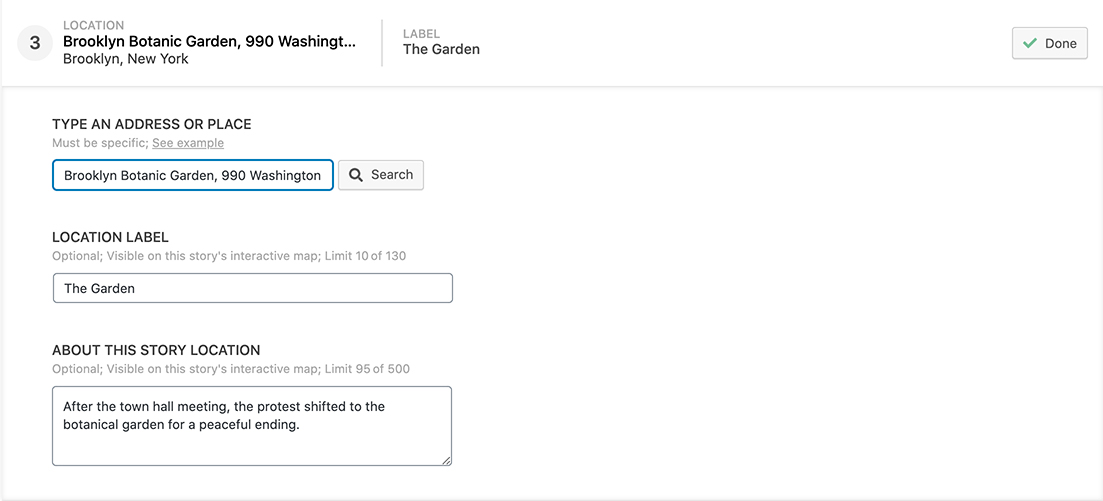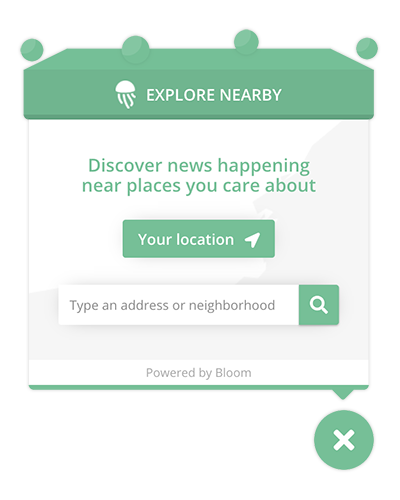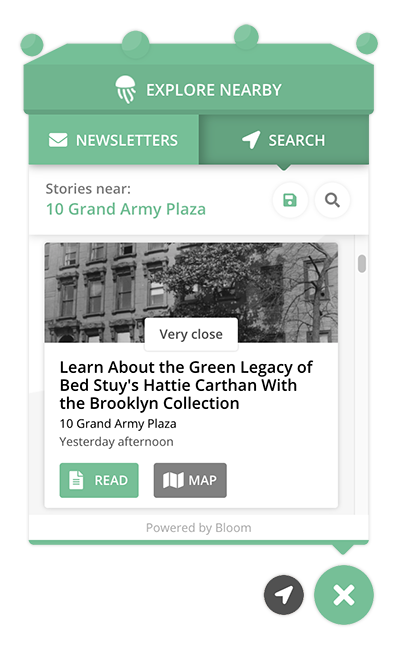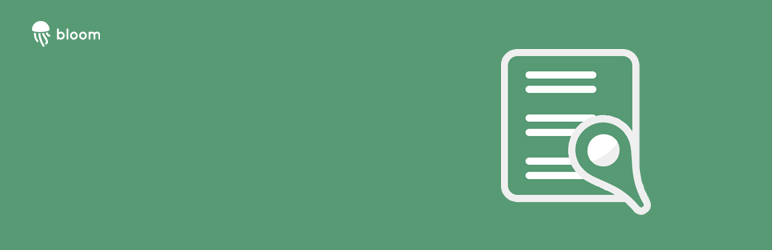
Bloom for Publishers
| 开发者 | bloomfornews |
|---|---|
| 更新时间 | 2025年6月5日 11:18 |
| PHP版本: | 5.6 及以上 |
| WordPress版本: | 6.8 |
| 版权: | GPL v2 or later |
| 版权网址: | 版权信息 |
标签
下载
详情介绍:
安装:
- Install Bloom for Publishers plugin
- Activate the plugin
- Register your website on www.bloom.li
- Go to the Bloom Settings page in Wordpress to connect your Bloom account
- Begin geotagging content
- Create plugins on your Bloom account and embed them on your website
屏幕截图:
常见问题:
How do I geotag my Posts?
When creating or editing a Post, scroll down the page to see a section titled "Geotag Locations." There's a button labeled "Add Location" or "Add Another" that will display a geotag form when clicked. Search for a location and confirm by selecting a location in the list of results. When you click the Save or Publish button, your Post will be geotagged with the locations you provide.
Why do some location searches not give results?
The location search results will return options that are specific addresses, neighborhoods, postal codes, cities, counties, or other small region. It will not return results for states, countries, or similar larger regional or national geographic area. To help clarify exactly why no results were given, a message should accompany the search result area with more information.
How many locations can I geotag for a Post?
You may have 1 primary location and up to 30 secondary locations geotagged for a Post. Geotagging is optional and is only recommended for locations related to the Post's content.
How is the location displayed in a Post?
The location you select for a Post is not displayed on the front-end of the webpage unless if you have enabled a Map, Local Search, or other Bloom plugin. By default, the primary location is saved as metadata within the page, which means it will be accessible by other websites and tools, such as search engines and social networks.
更新日志:
- Confirmed compatiblity with WordPress version 6.2 and minor bugs resolved
- Change log updated
- Admin menu icon updated
- Confirmed compatibility with WordPress version 6.0
- Confirmed compatibility with WordPress version 5.9
- Bug fixed for quotes not being accepted in location fields
- Better handling for geotagging scheduled posts; Add compatibility for geotagging with Administrative Area Level 1 regions.
- Bug fix for redundant map images shown in Post page from Reusable Blocks and Widgets.
- Fixed cache warning from WP VIP compatibility test
- Improved compability for geotag reminders using legacy editor
- Added geotag reminders to post edit pages and lists
- Compatibility added for Google AMP, WordPress 5.8, and minor improvements for better geotagging performance.
- UX improved for easier confirmation of locations to geotag
- Improved compatiblity for sending images and excerpts with geotagged posts
- Improved geocoding compatibility for postal towns
- Added capability for geotagging by region
- Compatibility for WordPress 5.7; Better error handling for geotagging;
- Updated for Wordpress 5.6 compatibility; Local Search plugin is now more adaptable for light-color branding palette
- Improved handling for Google scripts
- Improved capability for Wordpress 5.5 and new variations of Gutenberg blocks
- Added capability to remove geotags and deactivate post in Bloom from Wordpress
- Improved handling for Google API validation and issues
- Improved handling of searching for locations to geotag
- Updated requirements for geotagging routes to include its small region and added better handling for location error messages.
- New description field added for each geotagged location; Better handling for geotagging place names and geocoding language translation.
- Added multi-location geotagging capabilities with revised form design
- Updated compatibility for Wordpress version 5.4 and slight design corrections.
- Improved preview options for search plugin
- Options added for customizing the Static Map
- Compatibilty improvements for Nearby Search plugin's hidden effects
- Improved handling of geolocation and plugin window effects
- Cookie data storage is now optional and more compatible for geotagged pages.
- Adjustments made to location cookie names
- Added compatibility for search plugin display feature
- Added settings for Local Search that allow more flexibility for custom UX
- Added options for accessing user location data and updated styles for Wordpress 5.3 compatibility.
- Adjusted flexibility to geotag intersections
- Compatibility updated for Wordpress v5.3, plugin screenshots updated, search plugin custom links added, and timeout extended for post geotagging.
- Updates made for Local Search plugin and friendly custom link
- Adjusted and reduced use of custom fonts within the plugin.
- Improved compatibility for inline page links to search plugin; Revised FAQ and instructions.
- Search plugin icon style is now more compatible with any exising website styles
- Updated URLs for connecting with Bloom's API and embeddable plugins
- Minor adjustments to UX for simpler, smoother experience
- Updated Bloom logo icon
- Updated Youtube link for tutorial video
- Adjustment made to plugin admin scripts to reduce unnecessary loading
- Minor compatibility updates made for new search design
- Minor compatibility updates to new design version 2 with more control for auto-popup feature
- Updated search plugin design version to 2.0
- Wordpress 5.2 compatibility updates
- Added informative geotagging responses; Added instructions for custom search link, and general compatibility updates
- Improved support for timezones
- Minor bug fixes and compatibility updates for Wordpress VIP
- Updated configuration settings for Nearby Channel plugin embed
- Updates for v5.1 compatibility and more intuitive syncing for search plugin settings.
- Detailed instructions added for new Google API requirements, initial plugin configuration, and Local Search configuration.
- Minor improvements for stronger compatibility on Wordpress 5
- Enhanced embedded map compatibility with Wordpress version 5+
- Updated plugin compatibility for Wordpress version 5.0
- Minor bug fixes to map button and popup.
- Added ability to open search with URL parameter
- Minor maintenance and browser compatibility updates
- Adjusted search plugin overlay to not cover footer
- Updated website links for plugins
- Adjusting how categories are determined for content. No need to pass tags and categories to Bloom anymore.
- Adjustment made to post type selections