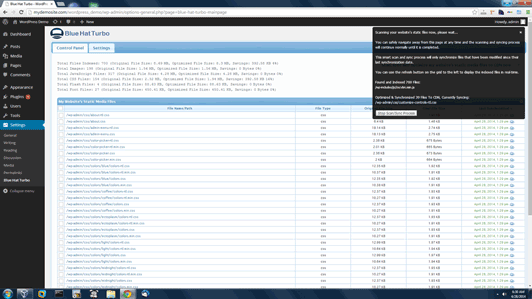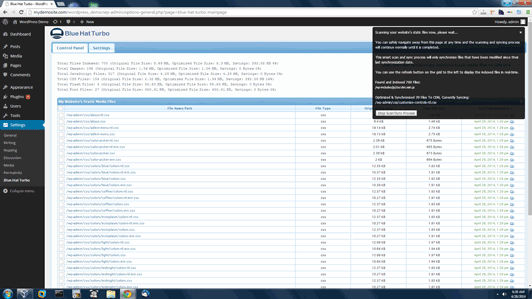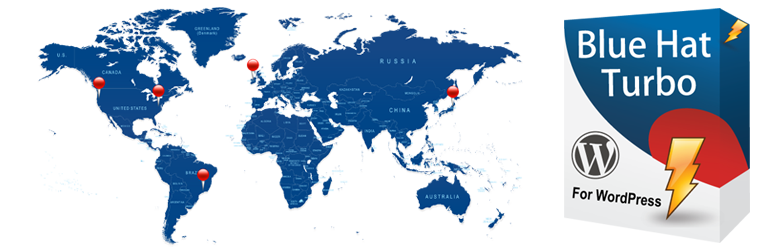
Blue Hat CDN
| 开发者 | bluehatnetwork |
|---|---|
| 更新时间 | 2014年5月25日 02:23 |
| 捐献地址: | 去捐款 |
| PHP版本: | 3.1.0 及以上 |
| WordPress版本: | 3.9 |
| 版权: | GPL v3.0 http://www.gnu.org/licenses/gpl.html |
详情介绍:
- Combines Multiple JavaScript/CSS Files Into Single Static Files - Intelligently analyzes and combines multiple JavaScript/CSS files on your web page into single static files, drastically reducing your web page size and connections per page.
- Externalizes Large Inline Blocks Of JavaScript/CSS - Automatically Externalizes large inline JavaScript/CSS blocks on your web page to take advantage of optimization and compression and further reduce the page size.
- Patent Pending MeshHash Compiler Built In - Patent Pending JavaScript/CSS compiler built in to handle long running JavaScript/CSS optimization tasks asynchronously, without disrupting your visitors flow.
- Optimizes Your HTML Code to be HTML 5 Compliant - analyzes and optimizes your web page HTML to be HTML5 compliant. Detects and replaces legacy code with HTML5 recommended code for smaller web page size and greator web browser compatibility.
- Works Alongside Other Caching Plugins - use alongside WP Super Cache, W3 Total Cache, or any other cache plugin for ULTIMATE performance!
- CDN File Offloading - offload your static JavaScript, CSS, and image files to your preferred cloud delivery network for ultra low latency delivery! Supports Blue Hat Cloud Delivery Network, Amazon CloudFront, and Rackspace CloudFiles!
- Loss-less Image Optimization - uses Yahoo!'s SmushIt image optimization service to further optimize your static images without losing quality.
- JavaScript/CSS Optimization - uses a combination of Google Closure Compiler, YUI Compressor, JSMin and CSSMin to squeeze down your JavaScript/CSS file size.
- HTML Optimization - optimizes the final HTML that is delivered to your visitors web browser by removing all unnecessary line breaks, tabs and spaces.
- Pre-fetch DNS Optimization - uses pre-fetch DNS optimization technique to speed up DNS lookups for your website visitors.
- Parallel Download Optimization - spreads your static media files across multiple CDN hostnames to bypass browser simultaneous download limitations.
- Database Optimization - helps keep all your database tables optimized by running OPTIMIZE TABLE query on them on a daily, weekly, or monthly basis.
- Converts Absolute URLs to Protocol Less - converts absolute URLs to protocol-less further reducing page size.
- Automatically Scans and Syncs New or Modified Files Upon Article Update - automatically scans, optimizes and syncs new files upon article creation or update.
- Auto-Scan/Sync Feature - scan and sync your static media files to your preferred CDN on a frequent basis automatically without needing to setup a cronjob.
- Removes HTML Comments - removes HTML comments further reducing the page size.
- Removes Generator Meta Tag - removes the unnecessary generator meta tag from your website frontend.
- Easy One-Click Setup - easy to setup and use, simply click one button and you're done! No cronjobs, or server configuration changes to make!
- COMPLETELY FREE!!! - this plugin is completely free and is licensed under GNU GPL v3 license terms which means you can use it free forever!
- IMPORTANT FEATURE FOR WORDPRESS USERS *
- Replaces the default wordpress JavaScript/CSS concatention method, known as load-scripts.php and load-styles.php, drastically reducing your web server's load and completely eliminating the use of PHP for serving static JavaScript/CSS files.
安装:
- Install the Blue Hat Turbo plugin on your website thru your /wp-admin/ section of your website.
- Activate the plugin from the plugins section of your /wp-admin/.
- Once the plugin is installed and activated, click the Blue Hat Turbo menu item under the Settings menu on the left hand side of your /wp-admin/, and then from the main Blue Hat Turbo control panel page, choose the Settings tab to supply the plugin with your preferred CDN credentials and settings.
- Once you have supplied the Blue Hat Turbo plugin with your preferred CDN credentials and settings, then proceed back to the main control panel tab and click the "Scan and Sync My Website's Static Media Files To CDN Now" and that will begin the scan/sync/optimization process.
- That's it, you're all done! Its one-button click process that turbo charges your website with the Blue Hat Turbo plugin! Once the initial scan/sync/optimization process is completed, your website should then be running at ultimate speed, and you can confirm this by visiting the frontend homepage of your website and clicking the view source button in your web browser to see the optimizations that the plugin has made to your final website HTML output.
屏幕截图:
常见问题:
What is the Blue Hat Turbo plugin and what does it do?
In short, it is a turbo charging plugin that speeds up your website by offering various industry leading optimization techniques like advanced loss-less image compression, JavaScript/CSS/HTML compression, parallel download optimization, and pre-fetch DNS optimization. It is a quick, easy plugin that anyone can use to instantly supercharge their website with the click of a button. It also allows you to offload your website's static media files to your preferred Cloud Delivery Network for ultimate low-latency delivery of your optimized files.
How much does the Blue Hat Turbo plugin cost?
The Blue Hat Turbo plugin is completely FREE and licensed under GNU opensource license, so you are welcome to download it and start using it by visiting BlueHatNetwork.com or you can simply install it thru your /wp-admin/ section of your website. You can use the Blue Hat Turbo plugin with our Blue Hat Cloud Delivery Network, or you can use it with any of our major competitors like Amazon CloudFront, or Rackspace Cloudfiles, because it has built-in support for various cloud networks, so that you can easily compare the performance differences between networks if you wanted to.
Quickly tell me how Blue Hat Turbo plugin turbo charges my website?
The Blue Hat Turbo plugin turbo charges your website by using various industry leading optimization techniques which you could not easily accomplish on your own, like advanced loss-less image/JavaScript/CSS/HTML compression, and parallel download optimization. These are just some of the features and benefits the Blue Hat Turbo plugin offers aside from being able to offload all your static media files to a low-latency CDN of your choice.
What optimization features does Blue Hat Turbo plugin offer exactly?
It offers various industry leading optimization techniques, like pre-fetch DNS optimization, advanced loss-less image/JavaScript/CSS/HTML compression, parallel download optimization, database optimization, and the ability to offload your static media files to a CDN of your choice.
What CDNs or Cloud Networks does the Blue Hat Turbo plugin support?
The Blue Hat Turbo plugin not only supports our own cloud delivery network, but it also supports some of our major competitors networks too, like Amazon Cloudfront and Rackspace Cloudfiles, so that way you can compare which CDN works better for you, all from one plugin. You can choose your preferred CDN from the settings tab on the main control panel page of the Blue Hat Turbo plugin.
Can I use Blue Hat Turbo plugin with Amazon CloudFront?
Yes, absolutely, the Blue Hat Turbo plugin not only supports our own cloud delivery network, but it also supports our major competitors too, like Amazon Cloudfront and Rackspace Cloudfiles, so that you can easily compare which CDN works better for you, all from one plugin. You can choose your preferred CDN from the settings tab on the main control panel page of the Blue Hat Turbo plugin.
Can I use Blue Hat Turbo plugin with Rackspace Cloudfiles?
Yes, absolutely, the Blue Hat Turbo plugin not only supports our own cloud delivery network, but it also supports our major competitors too, like Amazon Cloudfront and Rackspace Cloudfiles, so that you can easily compare which CDN works better for you, all from one plugin. You can choose your preferred CDN from the settings tab on the main control panel page of the Blue Hat Turbo plugin.
Why should I choose to use Blue Hat CDN with the Blue Hat Turbo plugin as opposed to using it with Amazon CloudFront or Rackspace Cloudfiles?
Well, one of the main reasons is, the Blue Hat Content Delivery Network offers a more advanced form of gzip compression to compress and deliver your files to your visitors even faster than other networks or other forms of compression. Our advanced method of gzip compression goes beyond what other standard gzip compressors do. None of the other networks like Amazon CloudFront or Rackspace Cloudfiles offer this right now, they only offer standard gzip compression, which is good, but it's not the ultimate compression tool to get the smallest and fastest delivery of your files that you can possibly get, so that is where the Blue Hat Delivery network comes into play but another one of the reasons is, our network is custom built and specialized to deliver ONLY Javascript, CSS, and image files whereas other cloud networks are optimized for a more general purpose which allows us to use certain optimization techniques that they cannot due to the fact that we target those specific file types only. For this reason, our cloud network outperforms most major competitors in delivering these type of files.
Can I not use the CDN offloading feature of the plugin and just use the other optimization features?
Yes, absolutely, you can toggle any of the features Blue Hat Turbo plugin offers by visiting the settings tab of the Blue Hat Turbo plugin on the main control panel page located in your /wp-admin/ after installing the plugin.
Is there any documentation or helpful guides and tutorials?
Yes there are helpful tutorials, videos, and documentation available for Blue Hat Turbo plugin on our website, BlueHatNetwork.com.
更新日志:
- Added feature to allow disabling of the auto empty cache feature for websites with over 100,000+ pages.
- Fixed issue with load-scripts.php and load-styles.php expansion function to include dependencies for WordPress users.
- Fixed issue with vertical scrollbar not displaying on exclude file/folder list.
- Added fail safe check to ensure main plugin file is not called more than once to avoid PHP fatal error on WordPress.
- Drastically improved sync performance for Amazon Cloudfront and Rackspace Cloudfiles users by removing Yahoo Smush.it service, JShrink, and CSSMin, and replacing them with our own in-house file optimization API.
- Slightly optimized BlueHatNetworkFactory::getSyncModel() function by replacing the if statement with a PHP switch statement instead.
- Fixed issue with JShrink not properly optimizing certain edge-case javascript files, by completely removing JShrink and replacing it with our own in-house file optimization API.
- Fixed issue with the plugin reporting invalid API credentials error message when switching between CDNs on first attempt.
- Added new URL variable to ignore for offloading and optimizing files feature for WordPress users. Thx to Phil (ugavetduddz) for reporting this issue!
- Fixed issue with action URLs being optimized. Thx to Jason L. for reporting this issue and patiently working with our engineers to resolve the issue.
- Improved performance slightly by removing preg_quote on strings that can be pre-determined.
- Fix for externalize inline snippets function to exclude email masquerading snippets.
- Changed JS Optimization Library for Amazon and Rackspace CDN users only from JSMin to JShrink because the JSMin is no longer maintained by its developers.
- Updated CSSMin for Amazon and Rackspace CDN users only to the latest version for latest bug fixes and improvements.
- Fixed PHP warning "Warning: curl_setopt() [function.curl-setopt]: CURLOPT_FOLLOWLOCATION cannot be activated when safe_mode is enabled or an open_basedir is set" when safe mode or open_base_dir is on, thx to our users Tim H., and Stathis K. for reporting the issue.
- Added exclusion for email masquerading JavaScript snippet to prevent it from being externalized repeatedly since email masquerading snippets change per each request.
- Removed reset Blue Hat Turbo index data upon install or reinstall plugin since it is no longer crucial to reset the index data upon installation or re-installation.
- Fixed very tiny but critical bug which could leave a page render-less if it has inline javascript that is not properly terminated with a semi-colon.
- Made the Safely Clear Index Data button in the admin panel work even if it can't load bhn.js.
- Removed the PHP allow_url_fopen requirement and switched to PHP cURL instead for all POST and GET requests.
- Moved the Combine JavaScript/CSS files feature to execute after the Externalize JavaScript/CSS files feature to allow it to combine the page further by combining your inline JavaScript/CSS with your other external JavaScript/CSS files.
- Made sync process much much faster by allowing our CDN and software to upload multiple files at a time.
- Removed Yahoo! Smush.it for Blue Hat CDN users since Yahoo Smush.it is a bit outdated, slow, over rated, and unreliable. Blue Hat CDN users now get the benefit of using our own advanced, custom, dedicated, and more importantly, modern, loss-less image optimization service which actually optimizes and compresses better than Yahoo's Smush.it service since it uses more modern optimization technology.
- Removed Google Closure Compiler since it is too slow to be practical for on-the-fly optimization service. The few extra bytes it MIGHT save is not worth the long wait. We are now using Yahoo's YUI Compressor instead since their library is much faster and more mature than Google's.
- Fixed issue with MeshHash compiler failing to compile if remote files are gzipped.
- Fixed small but urgent bug with certain css files not being included in the sync process if they begin with an @ symbol.
- Increased sync speed by removing file copy operations during sync process and replace them with in-memory optimizations instead.
- Fixed issue with DNS Prefetch picking up invalid domains on page from inline javascript snippets.
- Added allow_url_fopen php.ini requirement for faster file transfer.
- Fixed issue with some JavaScript files failing to compile when they have a missing semi-colon at the end.
- Decreased MeshHash compiler trigger settings to execute a little sooner on pages.
- Migrated lock file mechanism to shared memory storage on database server to eliminate disk based dependency for web servers with slow hard drives.
- Added new setTmp, getTmp, and deleteTmp functions for temporary memory-based shared settings.
- Added legacy setHtml() function for older releases of Blue Hat Turbo plugin for Joomla! users.
- Increased sync timeout for websites that have over 20,000+ files to scan, optimize and sync.
- Further optimized and cleaned up code base.
- Completely revamped and restructured the code base and admin interface to be more efficient and user-friendly.
- Added new patent pending MeshHash™ technology, which is a progessive asynchronous compiler for long running background tasks, that handles JavaScript and CSS combining, compiling and optimization.
- Added feature to combine multiple JavaScript/CSS files into a single static file using MeshHash™ technology.
- Added feature to externalize large blocks of inline JavaScript/CSS code.
- Added advanced server-side JavaScript/CSS compression using Google Closure Compiler for our Blue Hat CDN users.
- Added SWF flash file optimization and offloading support to the plugin and CDN.
- Added Shorten <DocType> Declaration feature for faster page rendering, and compliance with HTML5 standards.
- Added Shorten Meta Content Type feature for faster page rendering, and compliance with HTML5 standards.
- Added remove HTML comments feature.
- Added new resume scan/sync feature.
- Added new scan/sync zombie process detection for users in highly restricted hosting environments.
- Added support for Javascript .map files to the plugin and CDN.
- Added new feature to summarize the optimizations performed on any given page in an HTML comment.
- Added feature to shorten long URLs to protocol-less URLs.
- Added new database optimization feature for Joomla users which converts your database table engine from MyISAM to InnoDB for certain tables that require concurrency to address a performance flaw and bottle-neck for earlier versions of Joomla, like Joomla 1.5.
- Added optimization feature to remove inline Javascript/CSS type attribute for faster page rendering and HTML5 compliance.
- Added feature to automatically scan/sync files upon updating an article page.
- Added WordPress optimization feature that eliminates the default load-scripts.php/load-styles.php concatenation method by combining the JavaScript/CSS files into an actual single static file, which completely eliminates the need for php.
- Added lock file mechanism to alleviate the load on the database server during a scan/sync process, by storing all the related temp data on local disk instead of the database.
- Added feature to assign offloaded files to a particular bucket, to avoid duplicate content penalities, leverage better browser caching, and ensure a file is served from the same bucket throughout the entire website.
- Changed HTML optimizer to limit the characters per line to 1000 characters for smoother parsing on web browsers.
- Made numerous text corrections and additions.
- Increased compatibility with WordPress multi-site installations to only scan and sync files related to that child site.
- Changed prefetch DNS feature to detect hostnames contained within inline JavaScript/CSS snippets, for even faster DNS resolution.
- Updated all third party libraries to the latest versions from their respective upstream providers which addressed numerous bug fixes and enhancements.
- Micro-optimized the php code base down to the last function by performing benchmarks and replacing slower functions with faster ones.
- Fixed bug with absolute URLs when offloading to CDN.
- Optimized compress HTML function.
- Added feature to remove meta generator tag.
- Packaged cacert.pem file for cURL on older systems.
- Added disable_cdn URL variable for easy re-entrance of site in case of bucket issues.
- Fixed issue rackspace now updating public cdn URI on cdn change.
- Few minor code optimizations.
- Optimized frontend regular expressions.
- Fixed issue with truncated field in database causing parallel download feature to be disabled.
- Few minor code optimizations.
- Made compatible with other caching plugins, so now you can use Blue Hat Turbo alongside WP Super Cache, or any other local disk caching plugin for ultimate performance.
- Initial stable release.