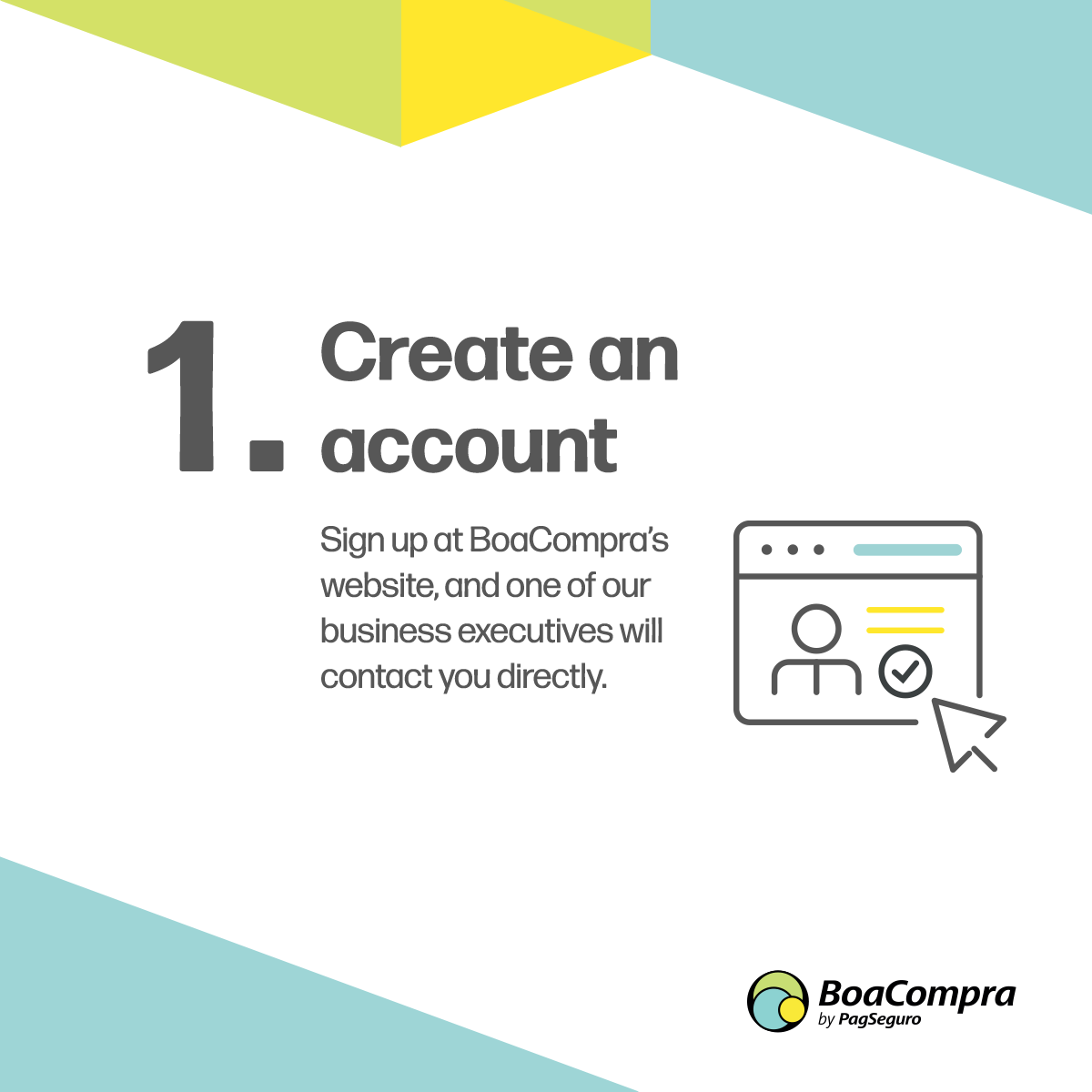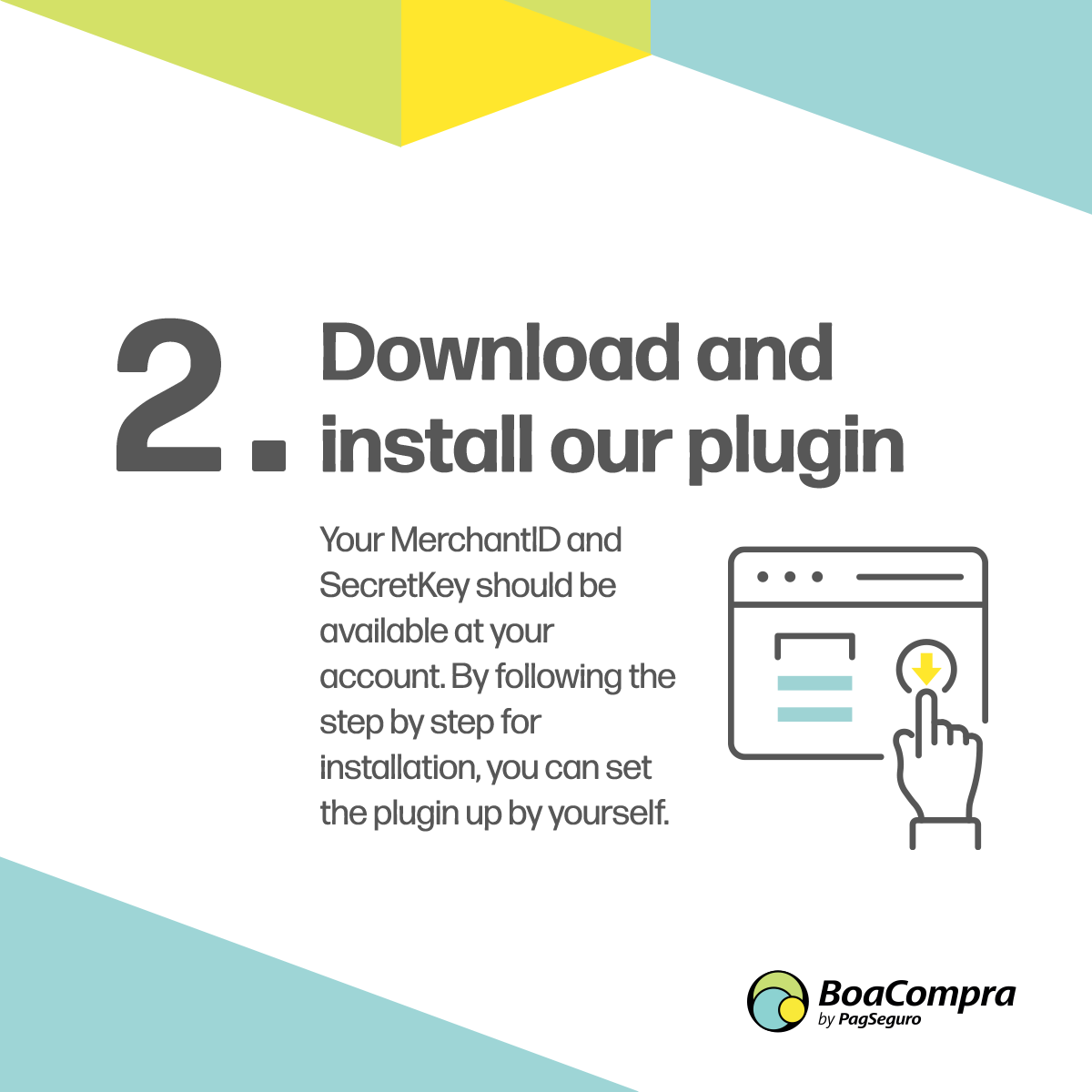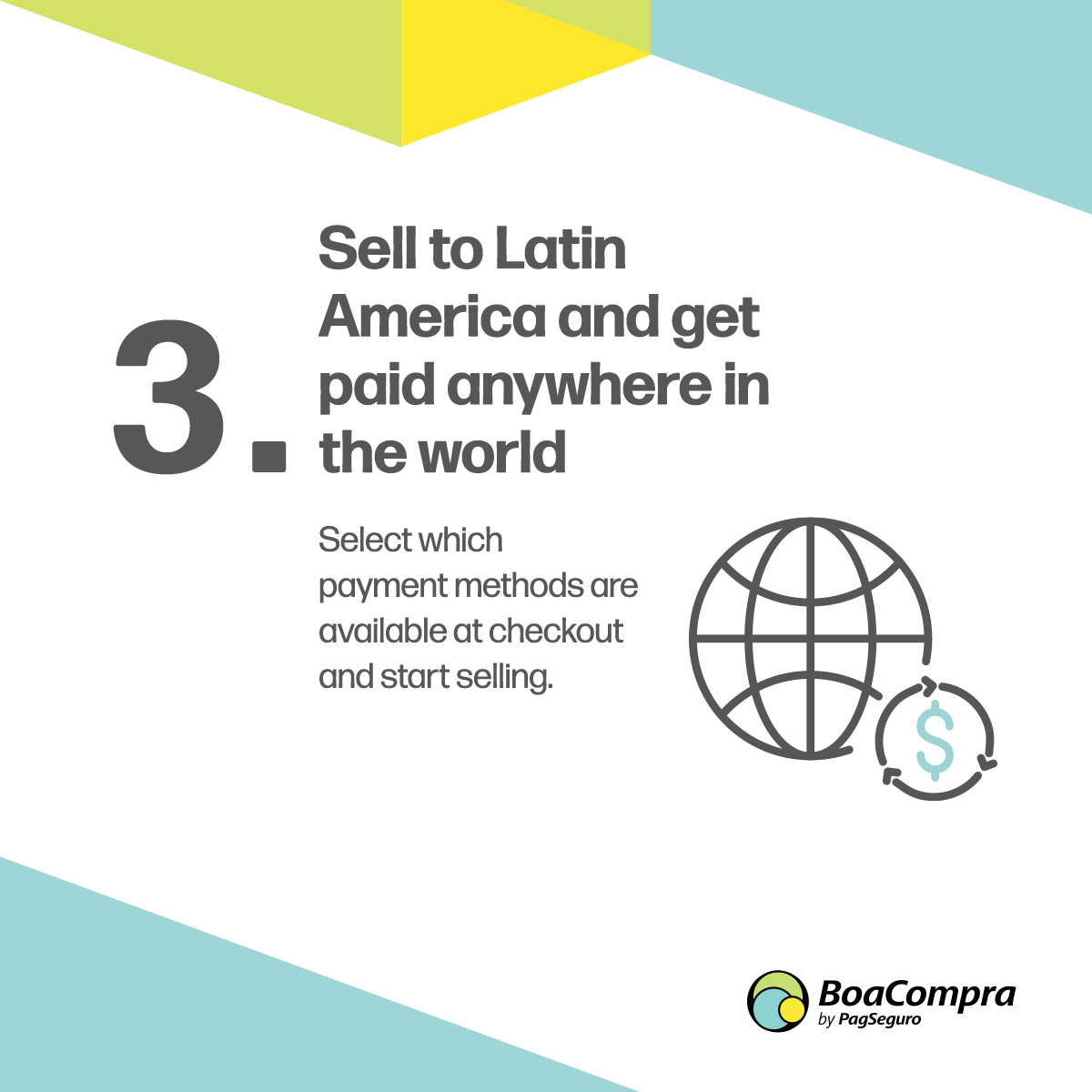BoaCompra Payment Gateway for WooCommerce
| 开发者 |
ipag
boacomprawoocommerce |
|---|---|
| 更新时间 | 2022年1月18日 04:23 |
| PHP版本: | 5.6 及以上 |
| WordPress版本: | 5.8 |
| 版权: | GPLv2 or later |
| 版权网址: | 版权信息 |
详情介绍:
BoaCompra Payment Gateway for WooCommerce allows merchants to accept over 140 Latin American payment methods directly on your website, thus helping boost sales and conversions in the region.
Our features provide the best payment experience for your customers and include installments and refunds. They are all available by following a few installation steps and do not require technical knowledge.
[youtube https://youtu.be/REe7TAxNaAM]
Main advantages
- Coverage: Our solution includes 17 countries in Latin America, including the main markets such as Brazil, Mexico, Peru, Colombia, Chile, Argentina, and Uruguay. We also cover Portugal, Spain, Turkey, Greece and Romania.
- Local payment options: Over 140 payment methods are available by installing our plugin, including credit/debit cards, cash-based payments (Boleto, OXXO, RapiPago and more), bank transfers, PIX in Brazil, and e-wallets.
- Integrations to fit your exact business demands: By selecting BoaCompra Payment Page, the customer will be redirected to BoaCompra's payment page to complete a purchase. BoaCompra handles all payment information collection, sensitive data protection, and transaction security. By selecting a payment method with Direct Checkout (credit cards, boleto and e-wallets), you will have complete control over your payment page. Customers pay directly on your interface without redirections.
- Robust risk analysis: Reduce your risk of fraud and chargebacks with our machine learning system, built by a team of experts on the LATAM market.
- Easy set-up: All functionalities are available with a straightforward installation of our plugin.
- Multicurrency and multilanguage: Our plugin supports multicurrency and multilingual plugins, so checkout will be adapted to display the selected language and currency chosen by the end-user.
- Installments: Offer customers the flexibility of splitting up payment purchases with the guarantee that your company still receives the money all at once, with no extra fees.
- Refunds API: We help avoid chargeback disputes by offering refunds in an integrated solution, where all the processes with the customer are done automatically. Our API supports total or partial refunds for processed payments.
- Recurring payments with Boleto: We are integrated with Woocommerce Subscriptions so you can offer recurring payments to your customers through Boleto Bancário in Brazil.
- Responsive checkout: Provide your clients with a user-friendly experience by using a checkout page adaptable to multiple devices and screen sizes.
- Sandbox environment for testing.
- Log and debug options.
- No local entities required: One simple integration covers all markets without opening multiple bank accounts.
- No cross-border surcharges: All details on transactions and charges are available on our platform, so you don't have to worry about additional undisclosed fees.
- Local customer support 24/7: Our support team speaks your customers' language (Portuguese, Spanish, English, and Turkish) and is available every day to ensure they are thoroughly looked after.
- Account management support: A dedicated regionalized account manager will be assigned to you so that we can ensure all your unique needs and business requirements are met.
- Robust risk analysis: Reduce your risk of fraud and chargebacks with our machine learning system, which we combine with a team full of experts on the LATAM market.
- Compatible with WooCommerce 5+;
- Compatible with WordPress 5+;
- Tested and developed based on BoaCompra's API
- Compatible with PHP 5.4.x to 7;
- Mandatory use of SSL certificate with TLS 1.2 protocol;
- Pages must be served over HTTPS
- Create an account: Access our website and one of our business executives will contact you directly.
- Download and install our plugin: Your MerchantID and SecretKey should be available at your account. By following the step-by-step installation, you can set the plugin up by yourself.
- Sell to Latin America and get paid anywhere in the world: Select which payment methods are available at checkout and start selling.
安装:
Installation
By accessing the Plugins directory (wp-admin/plugin-install), you can upload the plugin files or search for our plugin BoaCompra for WooCommerce.
If you choose to search, please write "BoaCompra for WooCommerce" in the box at the right-hand corner and click "Install now". In the plugins area of WordPress, activate the BoaCompra for WooCommerce module.
If you choose to upload our package, please use the "Add new plugin" tool (wp-admin/plugins.php). Then, in the plugins area of WordPress, activate the BoaCompra for WooCommerce module.
Settings
1 - Activation
- MerchantID & SecretKey
- Sandbox
- Invoice Prefix
- Logs
- Credit card - Direct Checkout
- e-Wallet - Direct Checkout
- Redirect - Hosted Checkout
- PIX - Hosted Checkout
- Boleto - Hosted Checkout
- CREDIT CARD - DIRECT CHECKOUT (ONLY FOR BRAZIL)
- BOLETO BANCÁRIO - DIRECT CHECKOUT (ONLY FOR BRAZIL)
- E-WALLETS - DIRECT CHECKOUT (ONLY FOR BRAZIL)
- BOACOMPRA PAYMENT PAGE
- BOACOMPRA PAYMENT PAGE – PIX
屏幕截图:
更新日志:
1.0.0
- First release.
- Complete refactoring of the plugin structure.
- Payment options into individual gateways.
- Added support for Boleto Bancário subscriptions.
- Added support for Multicurrency and Multilanguage
- Added support for the PIX payment method