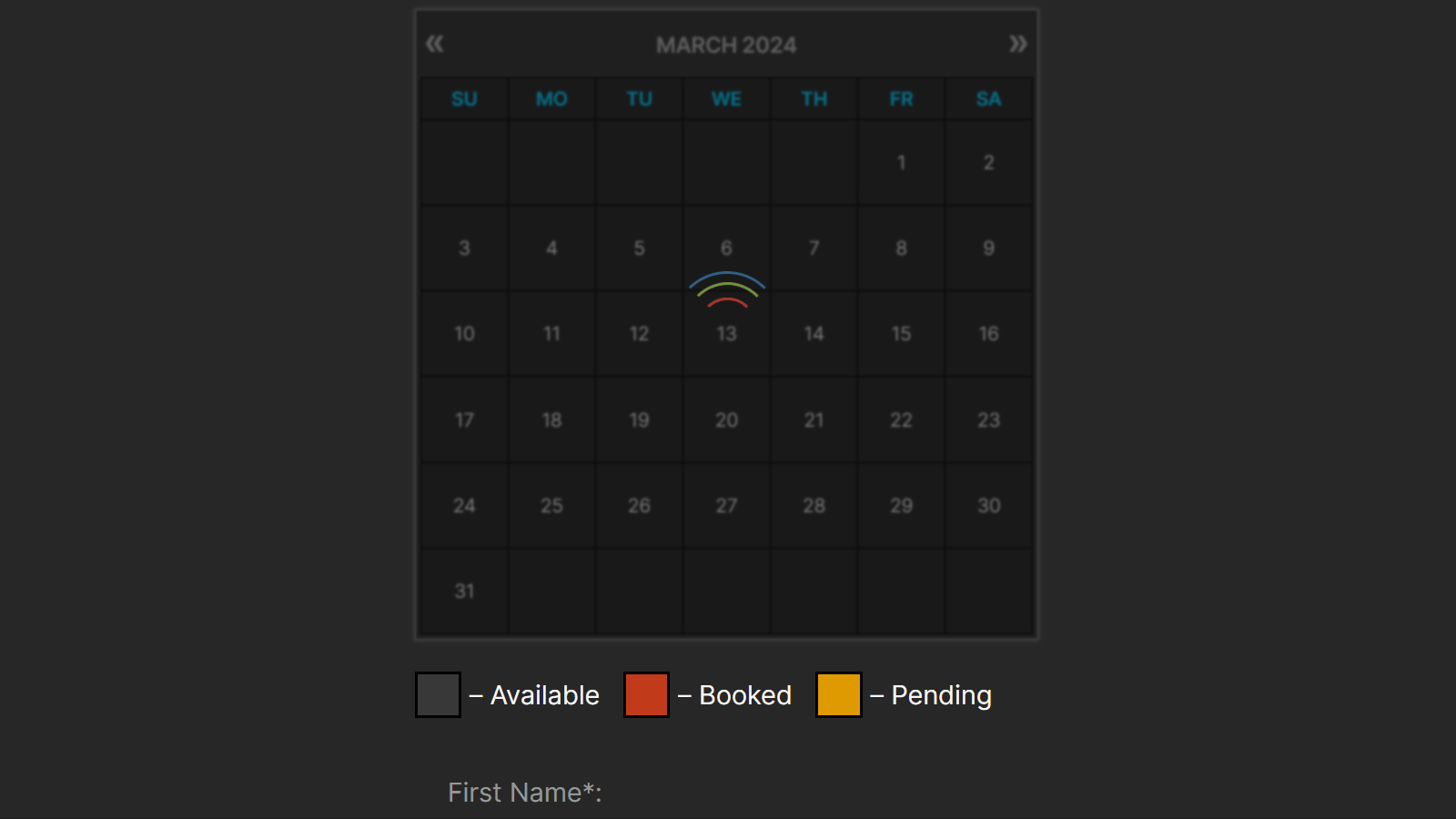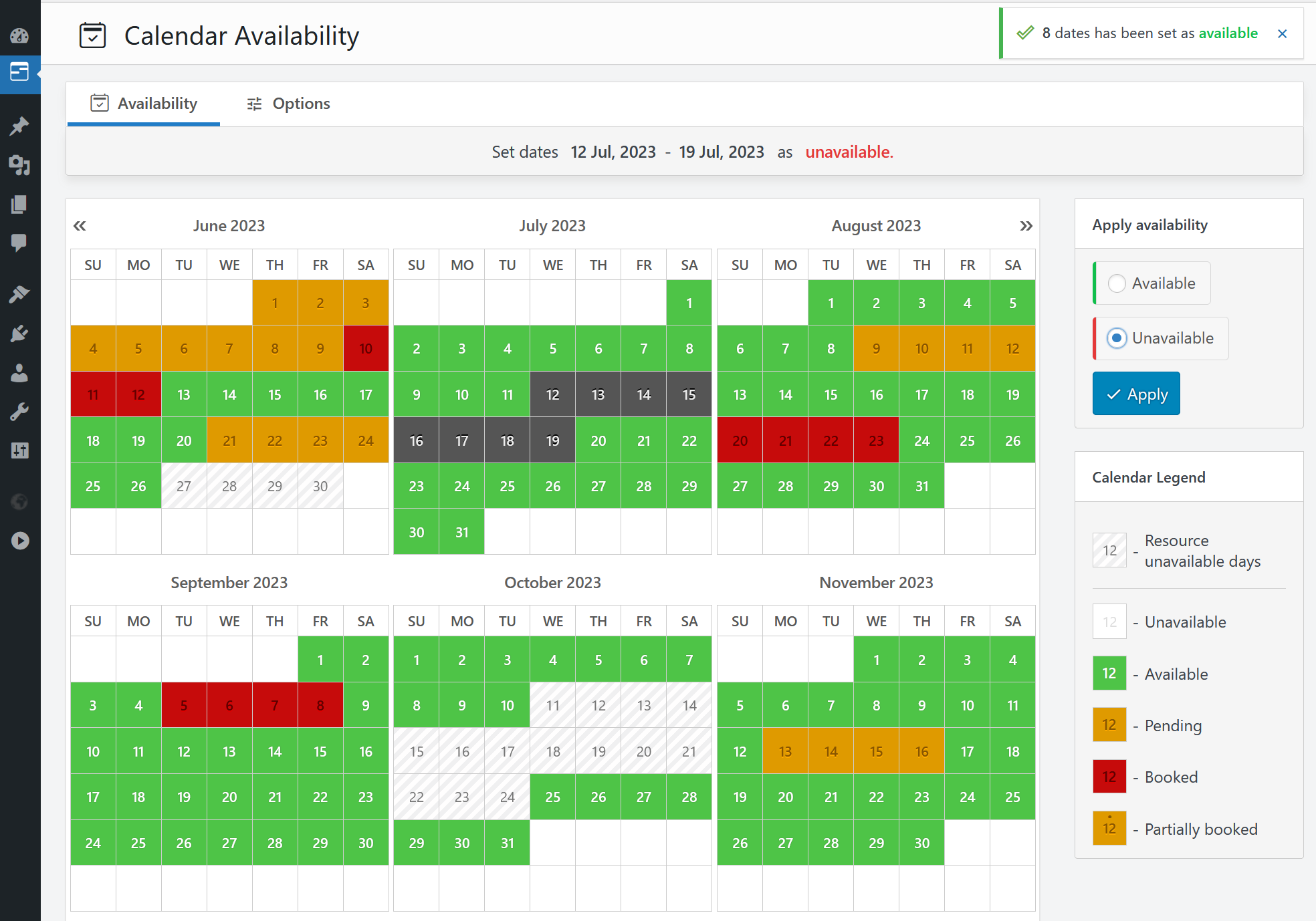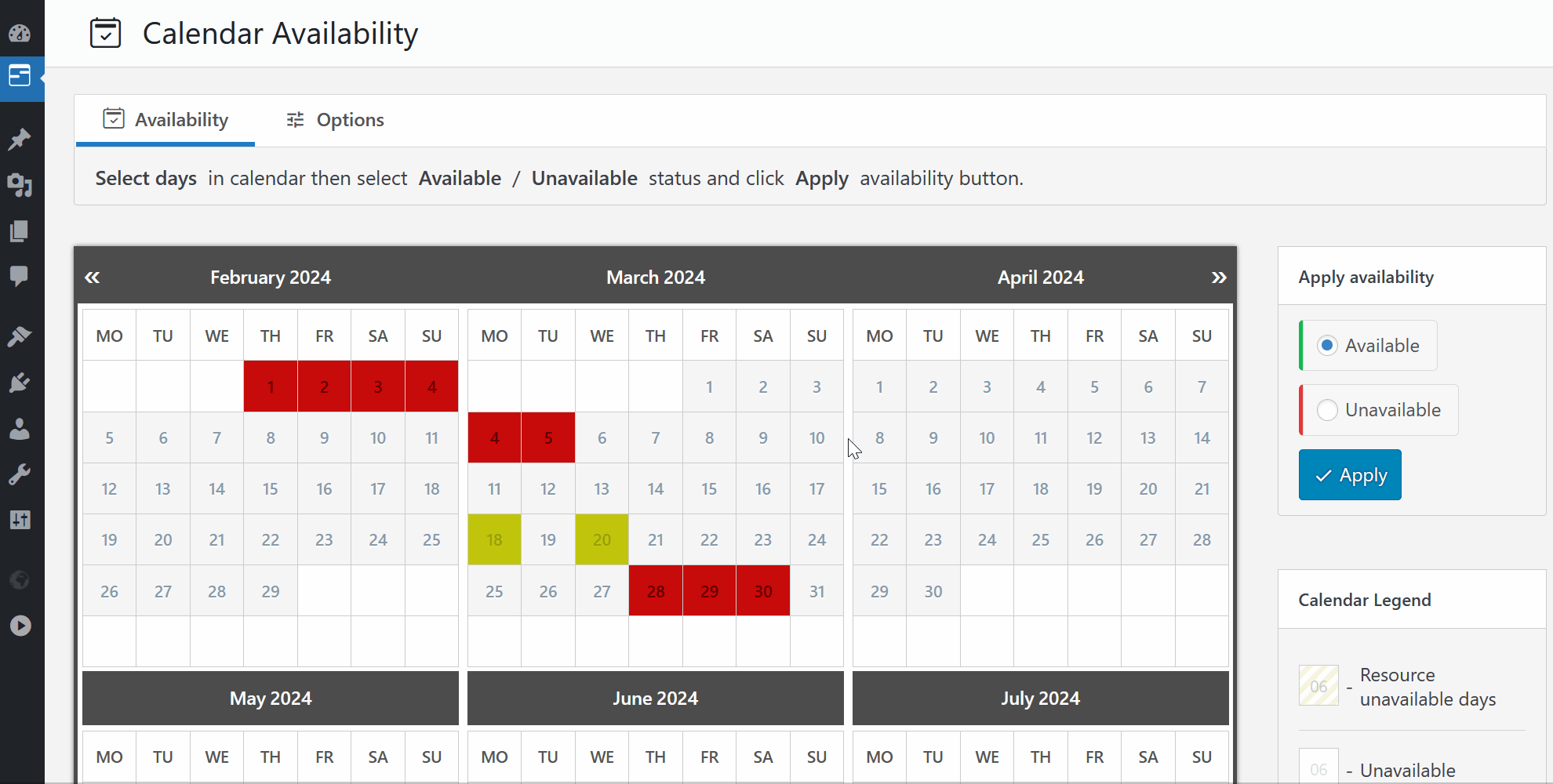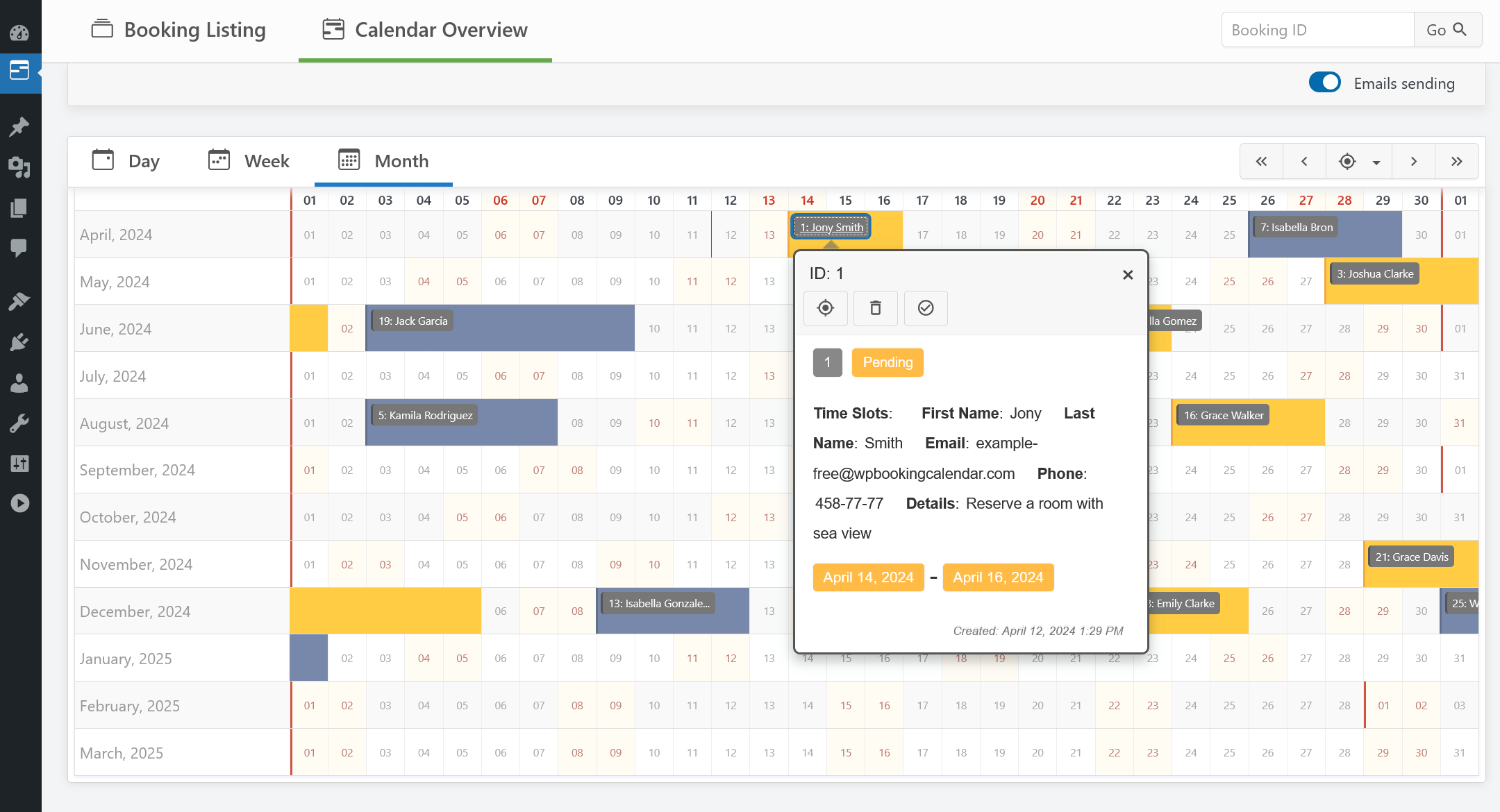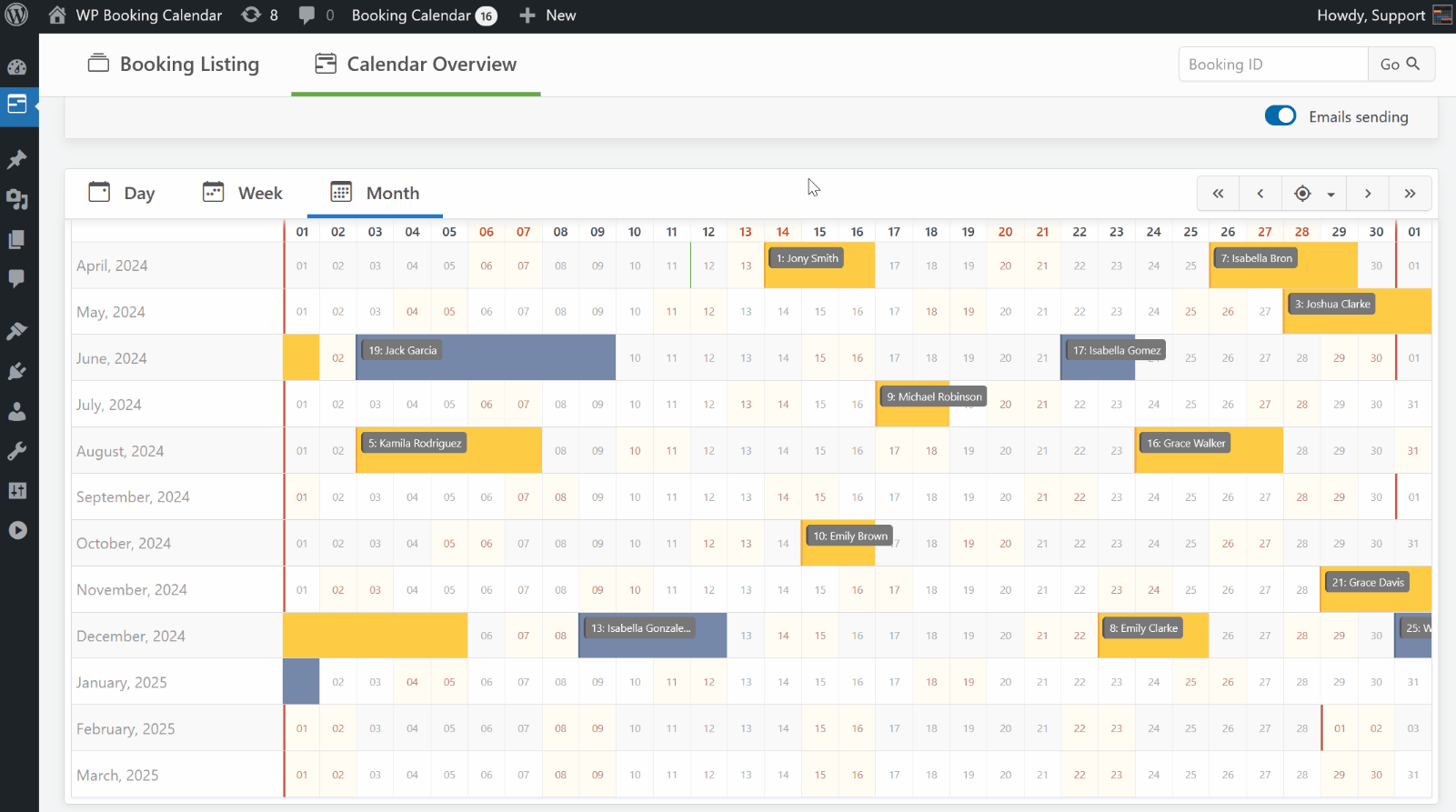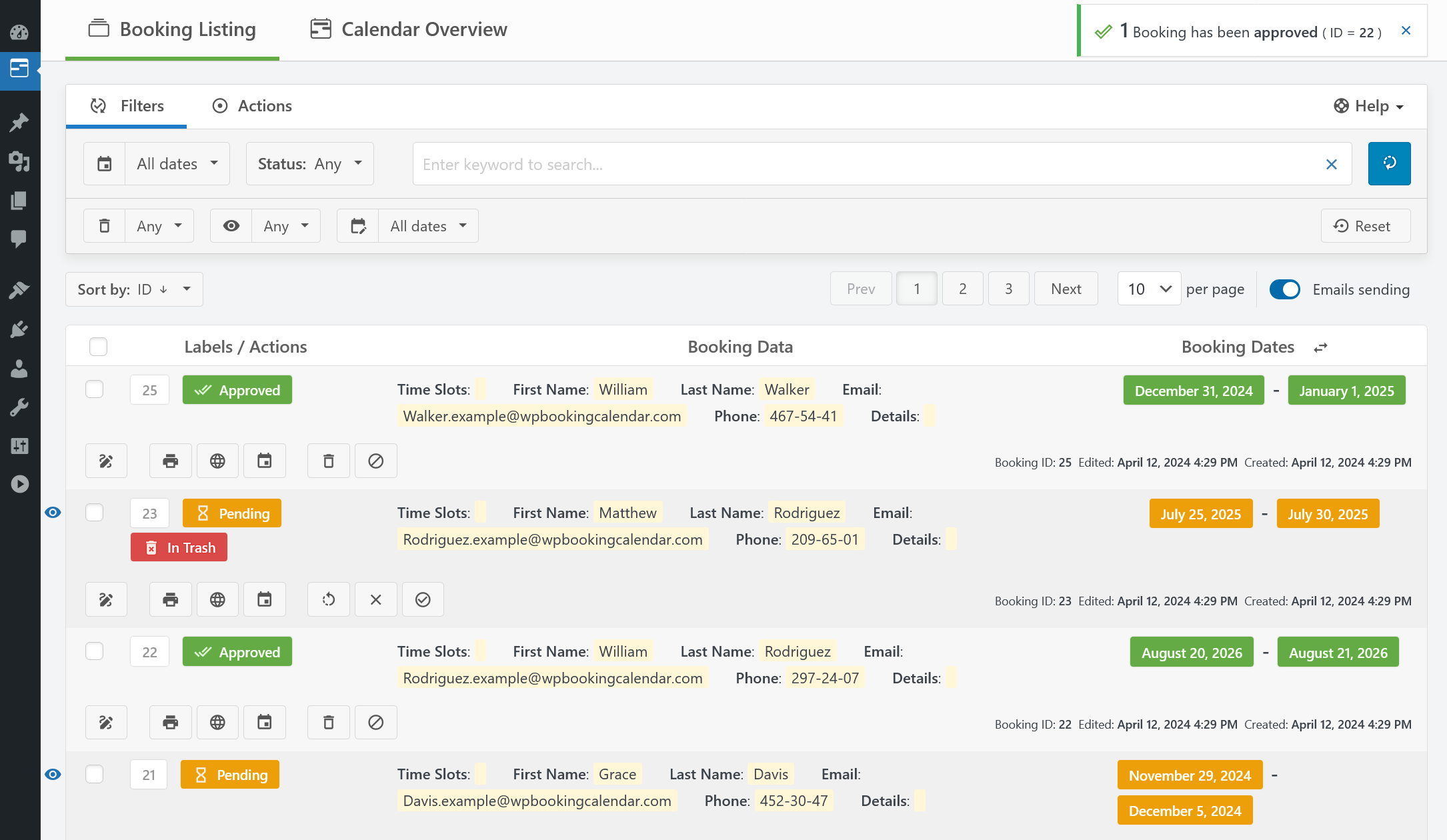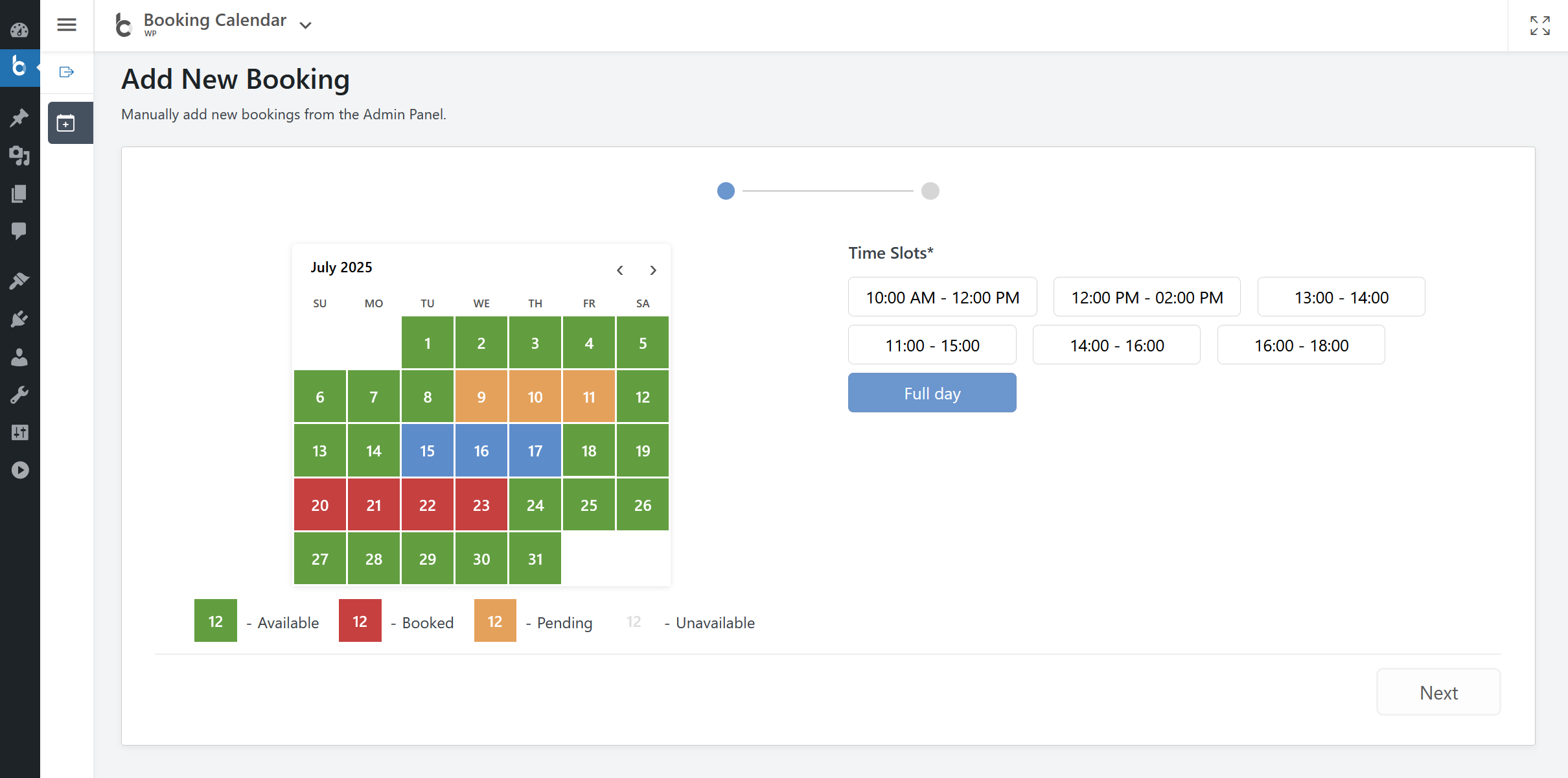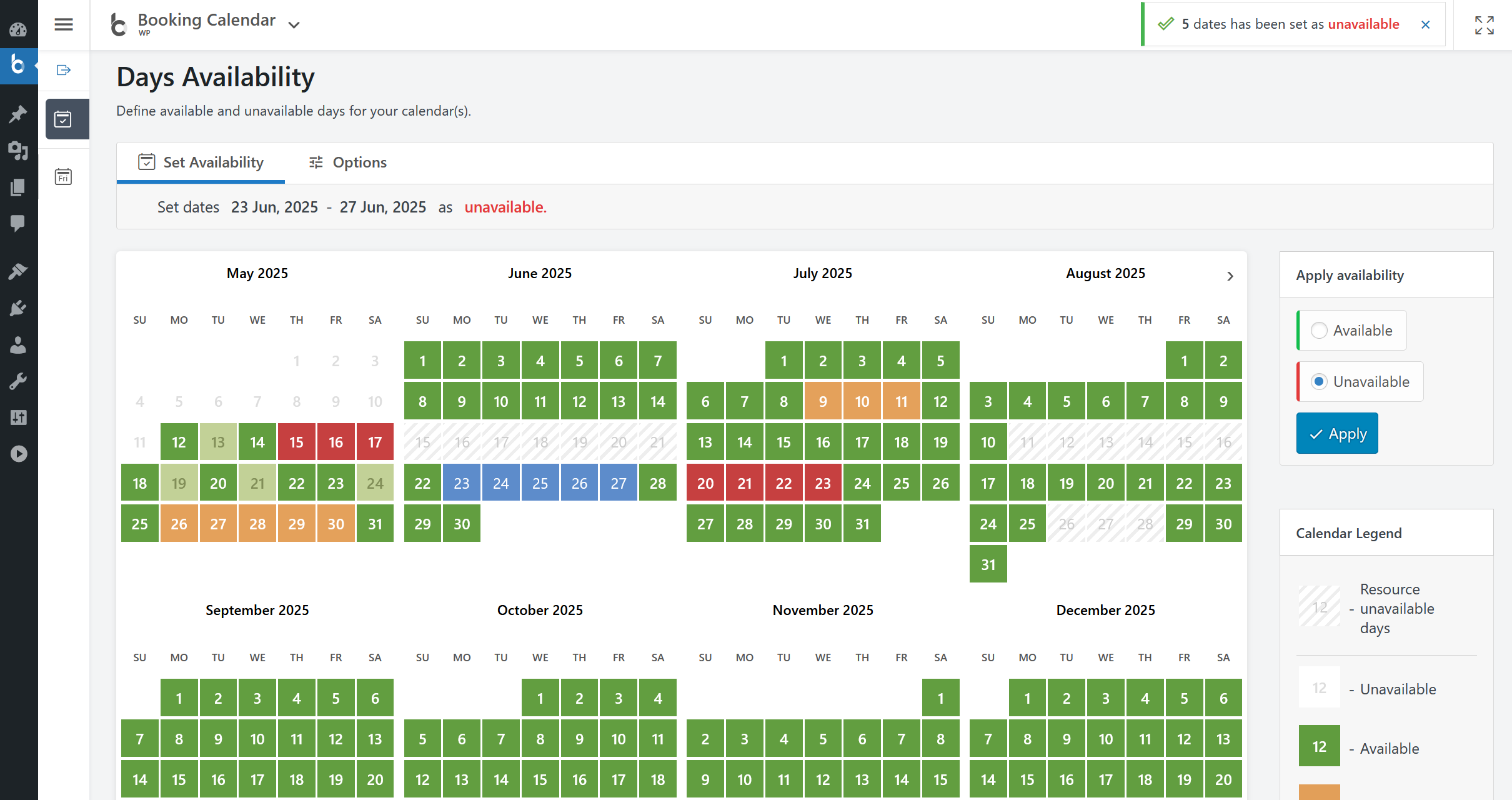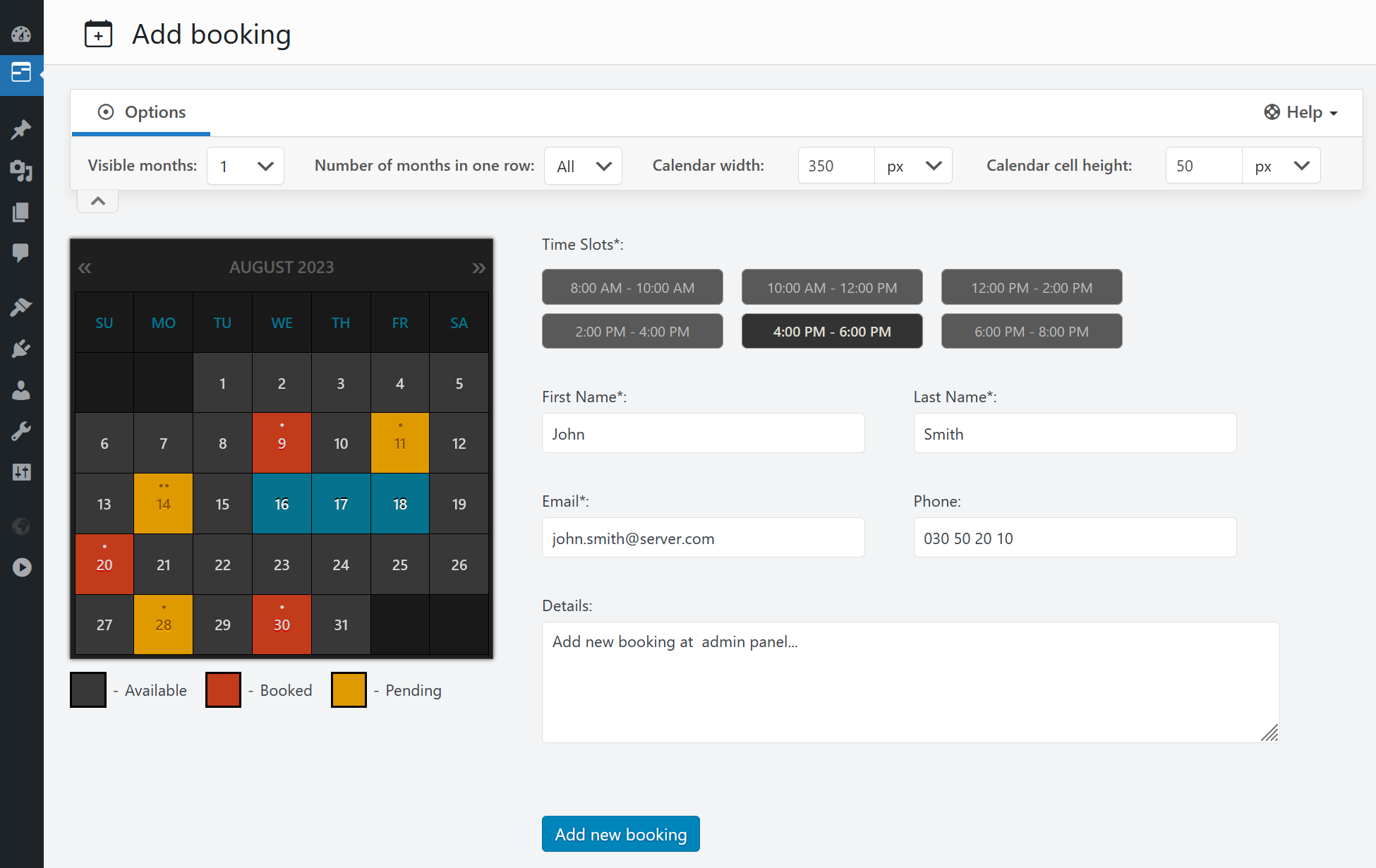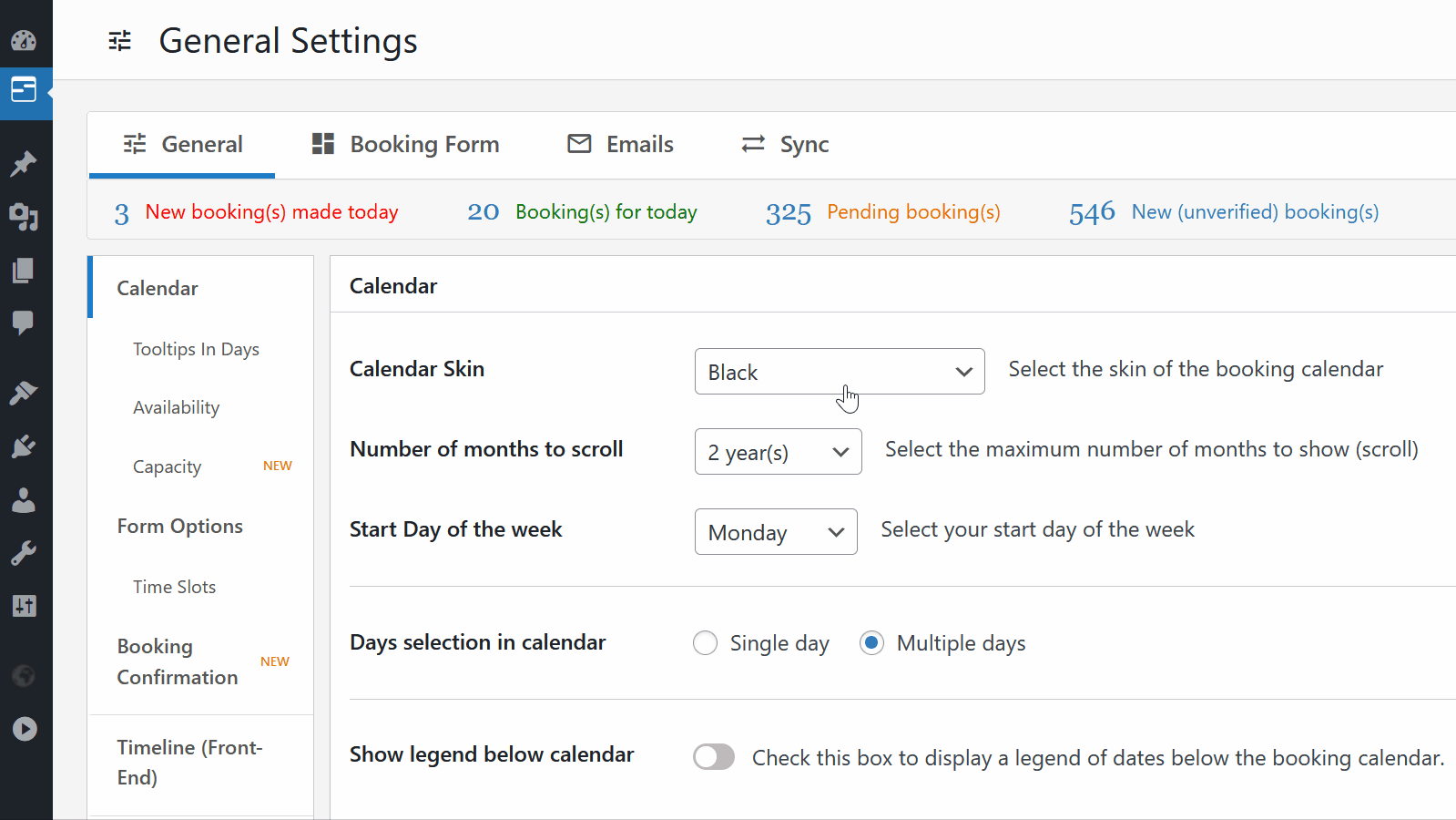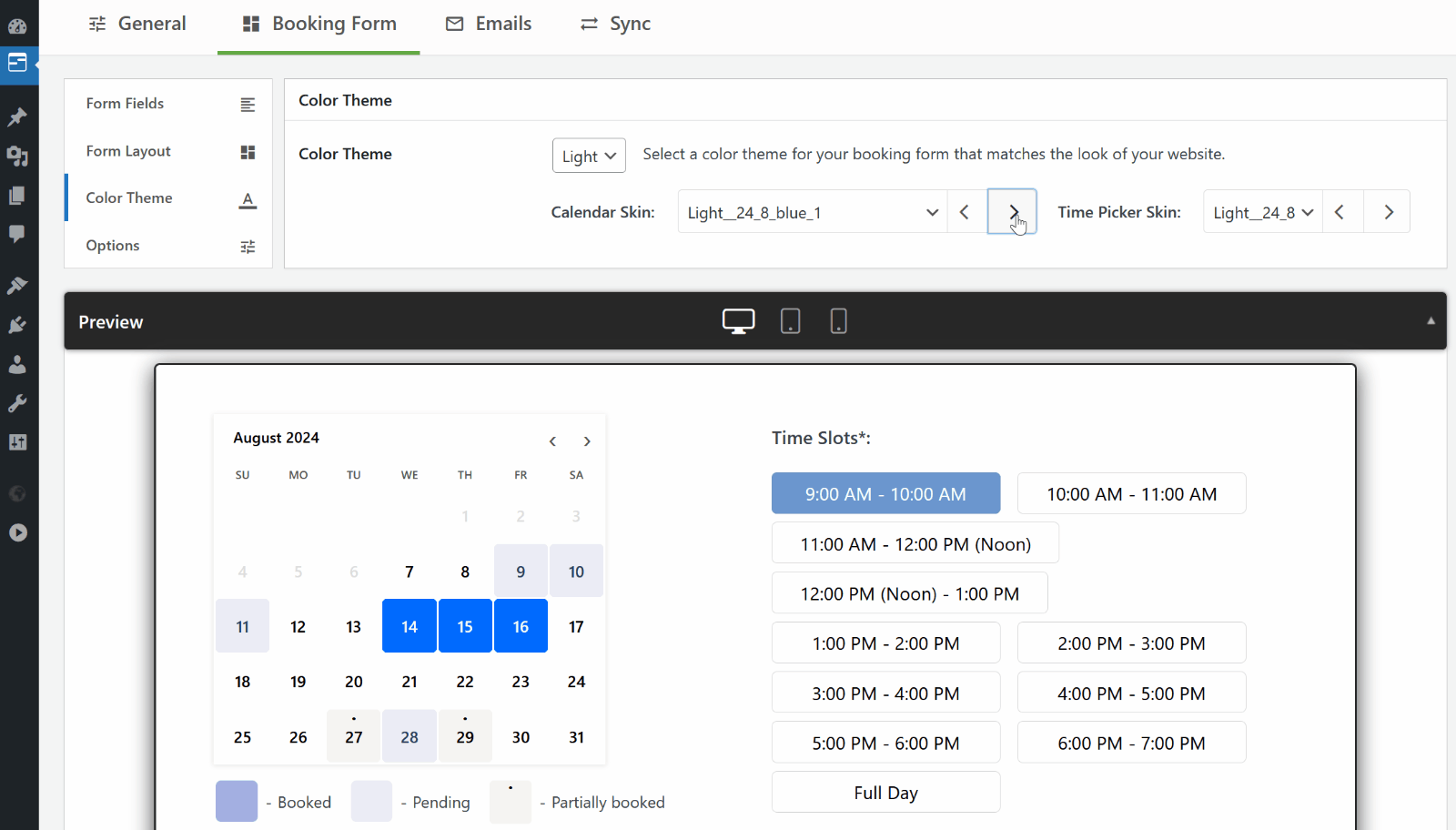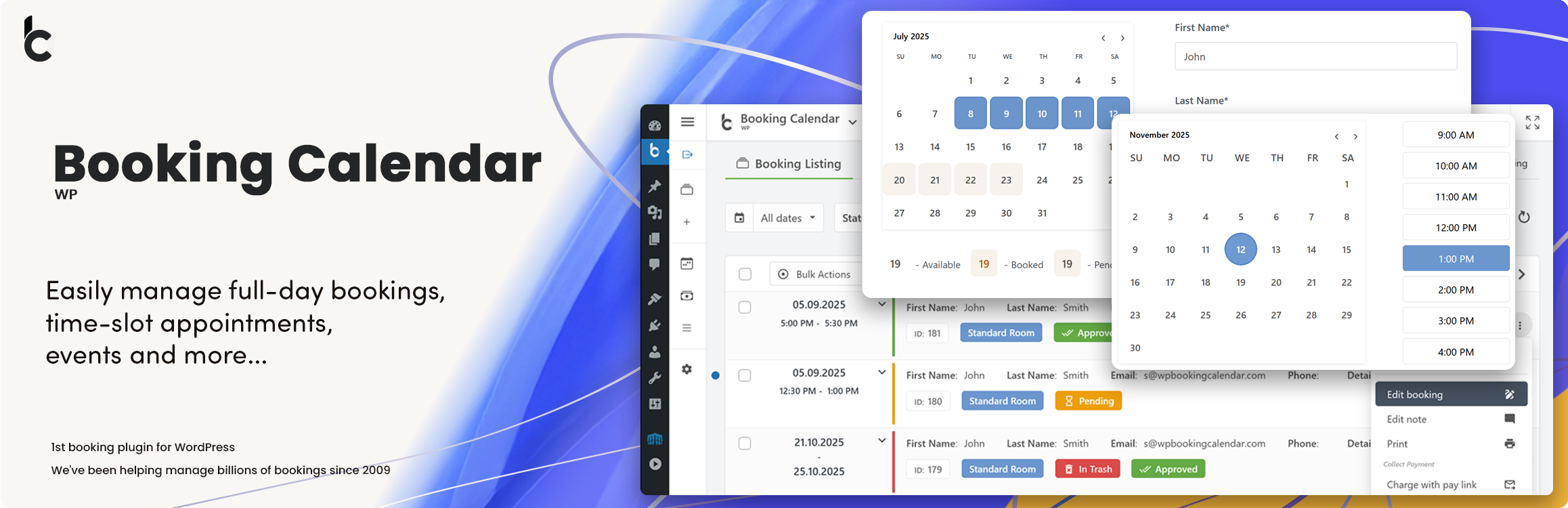
Booking Calendar
| 开发者 |
wpdevelop
oplugins |
|---|---|
| 更新时间 | 2025年7月25日 21:59 |
| 捐献地址: | 去捐款 |
| PHP版本: | 5.6 及以上 |
| WordPress版本: | 6.8 |
| 版权: | GPLv2 or later |
| 版权网址: | 版权信息 |
标签
下载
详情介绍:
Easy Time Appointments Configuration for your Bookings Set up appointment booking system in less than 2.5 minutes. Designed with a user-friendly flow, the wizard takes you step-by-step through key settings, including booking type selection, calendar appearance, availability preferences, and more. This step-by-step setup helps you get your booking system ready for your business quickly and easily. https://www.youtube.com/watch?v=GYJWZJBFwXw Full Day Bookings - Setup Wizard Easily configure Booking Calendar for full-day bookings with the new step-by-step Setup Wizard. Get your booking system ready for full day bookings in just a few minutes.https://www.youtube.com/watch?v=NJ88lGD5iJ0
Changeover Multi-Day Bookings - Setup Wizard (Pro) Configure multi-day bookings with specific check-in and check-out days, clearly marked with diagonal or vertical lines. Perfect for bookings that require split days. Available Pro versions.https://www.youtube.com/watch?v=uCQ9JmHR8w4 Perfect solution for any booking logic As the first booking system for WordPress, we have created a huge number of features to match your specific booking needs. Easily define available dates and allow your visitors to reserve your property or service for a full day or time-slot. For those who need more advanced functionality, our premium versions offer an extensive system with multiple resources, seasonal prices, conditional dates selection, availability search, and even a multi-user system where users can independently manage their own availability, much like an Airbnb portal. Booking Calendar is great for Whether you’re renting a property or you’re a sole business owner looking to automate your service bookings, Booking Calendar can help you.
- Resource scheduling (bed & breakfast, houses, apartments, etc.)
- Client scheduling (photographers, lawyers, beauty salons, spas, etc.)
- Meeting scheduling (coaching, phone advice)
- Patient scheduling (doctor, dentists, clinic, medical)
- Equipment rentals (yachts, boats, cars, bikes, technics, etc.)
- Event scheduling (conference, course, fitness center, yoga class, gym)
- Or any other service where booking for a specific time is required
- Step 1: Visitor select desired date(s) in calendar
- Step 2: Visitor selects a time-slot (optional)
- Step 3: Visitor fills in Booking Form and submits it
- Step 4: You receive a notification and manage the booking
- Modern and easy to use interface.
- The plugin is designed to be a suitable for a vast array of businesses.
- 100% mobile-friendly and looks amazing on any device.
- All booking data is stored in your DB. You don't need other accounts.
- Multi language support. Check all available languages at this page.
- Prevention of double bookings - one booking per day or time slot.
- Alternatively, you can allow unlimited bookings for the same date and time within the same calendar.
- You can enable pending bookings as available in the calendar, which lets you receive multiple bookings for the same date until you manually approve one of them. You can receive as many bookings as you need to and stop receiving bookings on specific dates once you have approved a booking.
- Select a calendar skin that matches your website design.
- Or customize the calendar colors by editing the CSS styles.
- Choose to display one or several months in the calendar view.
- Easily set the width of the calendar and the number of months in a row, such as 3x2 months.
- Choose between single day or multiple days selection mode.
- Set the number of unavailable days in the calendar, starting from today.
- Specify particular weekdays as unavailable.
- Show a legend on the calendar to help visitors understand the status of each day.
- Easily manage your bookings with a modern and clear Booking Listing panel or with the intuitive Calendar Overview mode.
- The Booking Listing makes it very simple to find the required reservations. It provides searching by different criteria and immediate results based on keywords.
- Get a complete picture of your schedule with the Calendar Overview in day, week, or month view mode.
- Approve, decline, or edit details in required bookings.
- Print a list of your bookings.
- Get the number of new bookings on the booking dashboard section.
- Import events from your Google Calendar to the Booking Calendar plugin.
- With just one click, add bookings to Google Calendar from the Booking Listing page using export button near each booking(s).
- Easily import and export events using .ics feeds or files with native integration with our Booking Manager plugin.
- Import events from various sources, such as Airbnb, Booking.com, HomeAway, TripAdvisor, VRBO, FlipKey, and any other calendar that uses the .ics format.
- Customize parameters such as date conditions and maximum number of items to import in the import shortcodes.
- Export bookings by configuring custom URL for your.ics feed. This feed can then be imported into services that use the .ics (iCal) format, such as Google Calendar or Airbnb, etc...
- Customizable date format for your bookings.
- Restriction of access to plugin menus for standard WordPress user roles. And much more... Check ton of features in premium versions of plugin.
- Multiple booking resources (calendars) - create an unlimited number of booking resources (calendars), which can be your services, properties, or any other items that can be booked by visitors in separate unique calendars.
- Advanced configuration of booking form and emails - fully customize the appearance of your booking form and email templates.
- Manage bookings - perform various actions such as CSV export, adding notes, editing, duplicating, changing resources, and much more...
- Online Payments - accept online payments for your bookings, with support for various payment gateways like Stripe, PayPal, Authorize.Net, Redsys, and more.
- Changeover Days - enable split bookings marked by vertical or diagonal lines, allowing visitors to check out and check in on the same date.
- Range days selection - easily enable week(s) or any specific number of days selection with 1 or 2 mouse clicks, and configure minimum and maximum number of days, as well as specific start weekdays for selections.
- Auto Approval / Cancellation - set up automatic cancellation of unpaid pending bookings after a specific time, or enable auto-approval for incoming bookings.
- Advanced Hourly Bookings - increase the flexibility of your Booking Calendar by allowing visitors to book specific start and end times or duration of time, ensuring precise scheduling for your services.
- Seasonal Prices - customize the daily cost (rates) for different seasons or week days with fixed costs per day or as a percentage from original daily cost.
- Multi-Day Pricing - set different cost of booking based on the number of selected days, and the ability to apply these costs only if the "Check In" day falls within a specific season.
- Last Minute Booking Discount - offer a discount for bookings, if the difference between the booking date and the check-in date is less than a specified number of days.
- Early Booking Discounts - set a discount for bookings made in advance, if the difference between the booking date and the check-in date is greater than a specified number of days.
- Advanced cost - configure the booking cost based on the options selected in the form, by adding extra charges such as taxes, additional services, or by adjusting the cost based on the number of visitors.
- Deposit payments - allows visitors to pay a part of the booking cost such as a fixed deposit value or percentage of the original booking cost after creating a booking.
- Multiple Custom Forms - create multiple form configurations, allowing you to use different forms with different form fields for each of your booking resources.
- Advanced days selection - customize the specific number of days that can be selected on specific weekdays or during certain seasons or allow specific start week days on certain season.
- Different time-slots on different days - configure different time slots for different week days or seasons.
- Advanced Season Availability - set unavailable days for specific seasons, such as holidays or weekends during summer, using conditional season filters.
- Availability from Today - limit or define the number of available/unavailable days starting from today.
- Unavailable time before or after a booking - setting the number of minutes, hours, or days needed for cleaning or other services, applicable to bookings with time slots or change-over days feature.
- Capacity and Availability - set the the maximum number of bookings that can be made per full day or time slots in calendar, and ensure that dates in the calendar are only available until the capacity is reached.
- Search Availability - allows your website visitors to quickly search for available booking resources such as properties or services by entering check-in/out dates and other criteria like the number of guests or specific amenities.
- Coupons for Discounts - offer discounts to your visitors by creating coupon codes that can be entered in the booking form.
- Auto-Cancel Pending Bookings - enable automatic cancellation of pending bookings for specific dates when you approve booking for the same resource.
- MultiUser Booking Admin Panels - enable each registered WordPress user to have their own individual booking admin panel, where they can see and manage only their own bookings, resources, and settings. This includes the ability to configure their own booking form, receive notifications to own separate emails, and activate payment gateways for their own payment accounts.
安装:
- Visit the plugins page within your dashboard and select ‘Add New’
- Search for "Booking Calendar by oplugins"
- Activate Booking Calendar from your Plugins page
- You're done!
- From the dashboard of your site, navigate to Plugins --> Add New.
- Select the Upload option and hit "Choose File."
- When the popup appears select the booking.zip or booking-x.x.zip file from your desktop. (The 'x.x' will change depending on the current version number).
- Follow the on-screen instructions and wait as the upload completes.
- When it's finished, activate the plugin via the prompt. A message will show confirming activation was successful.
屏幕截图:
常见问题:
All you need to know about booking process
Please see FAQ. Step 1: Select your desired date(s) Customers can select the date(s) they would like to book. The Booking Calendar plugin provides an easy-to-use calendar system that displays the availability of your property or service for those dates. Step 2: Select a time-slot (optional) If you offer appointments or reservations at specific times, you can configure the booking form to allow customers to select an available time-slot. To learn how to set it up, please watch this video. Step 3: Fill in Booking Form Fields The form will ask for information such as your name, contact information, and other details needed to approve the booking. The booking form fields are customizable, allowing you to configure fields required for the booking. Step 4: Submit your booking and Receive Notification of New Booking After filling out the booking form, customers can submit the booking. The Booking Calendar plugin will notify the administrator about the new booking and send a confirmation email to customers that their booking has been received. Step 5: Manage Bookings Administrators can manage all reservations from the modern and easy-to-use admin booking panel. Easily find the required bookings, check the booking details, and modify the booking if needed, then approve or decline this reservation. Customers will receive an email confirmation about the approval or cancellation of their booking.
Privacy Notices
- Please note, Booking Calendar plugin saving all booking details at your WordPress database at your server. Its does not transfer your booking details to our servers and does not store such info about booking details at our server(s). Please check more detail about this here
- Additionally please note, you can add the "required checkbox" to your booking form at the Booking > Settings > Form page, to accept your terms and conditions.
Support Languages (local)
- 英文
- Danish 98.46% [ 2550 / 2590 ], fuzzy 25, not translated 15
- Dutch 87.80% [ 2274 / 2590 ], fuzzy 302, not translated 14
- Norwegian (Bokmål) 81.43% [ 2109 / 2590 ], fuzzy 89, not translated 392
- German 81.31% [ 2106 / 2590 ], fuzzy 415, not translated 69
- French (France) 77.88% [ 2017 / 2590 ], fuzzy 450, not translated 123
- Korean 75.10% [ 1945 / 2590 ], fuzzy 498, not translated 147
- Hungarian 75.10% [ 1945 / 2590 ], fuzzy 503, not translated 142
- Spanish (Spain) 69.11% [ 1790 / 2590 ], fuzzy 523, not translated 277
- Portuguese (Brazil) 65.21% [ 1689 / 2590 ], fuzzy 632, not translated 269
- Greek 64.83% [ 1679 / 2590 ], fuzzy 643, not translated 268
- Turkish 63.98% [ 1657 / 2590 ], fuzzy 660, not translated 273
- Italian 62.32% [ 1614 / 2590 ], fuzzy 572, not translated 404
- Spanish (Mexico) 59.88% [ 1551 / 2590 ], fuzzy 714, not translated 325
- Finnish 59.54% [ 1542 / 2590 ], fuzzy 719, not translated 329
- Polish 59.50% [ 1541 / 2590 ], fuzzy 711, not translated 338
- Romanian 59.00% [ 1528 / 2590 ], fuzzy 724, not translated 338
- Swedish 58.65% [ 1519 / 2590 ], fuzzy 733, not translated 338
- Arabic 58.11% [ 1505 / 2590 ], fuzzy 746, not translated 339
- Russian 58.03% [ 1503 / 2590 ], fuzzy 963, not translated 124
- Bulgarian 56.29% [ 1458 / 2590 ], fuzzy 761, not translated 371
- Slovenian 56.14% [ 1454 / 2590 ], fuzzy 771, not translated 365
- Chinese (Taiwan) 54.63% [ 1415 / 2590 ], fuzzy 811, not translated 364
- Portuguese (Portugal) 54.21% [ 1404 / 2590 ], fuzzy 795, not translated 391
- Japanese 53.40% [ 1383 / 2590 ], fuzzy 306, not translated 901
- Chinese (China) 52.39% [ 1357 / 2590 ], fuzzy 797, not translated 436
- Ukrainian 52.05% [ 1348 / 2590 ], fuzzy 806, not translated 436
- Catalan 51.20% [ 1326 / 2590 ], fuzzy 729, not translated 535
- Thai 51.08% [ 1323 / 2590 ], fuzzy 846, not translated 421
- Hebrew 50.77% [ 1315 / 2590 ], fuzzy 834, not translated 441
- Galician 49.46% [ 1281 / 2590 ], fuzzy 886, not translated 423
- Slovak 45.98% [ 1191 / 2590 ], fuzzy 810, not translated 589
- Croatian 44.52% [ 1153 / 2590 ], fuzzy 829, not translated 608
- Czech 38.69% [ 1002 / 2590 ], fuzzy 885, not translated 703
- Chinese (Hong Kong) 26.25% [ 680 / 2590 ], fuzzy 163, not translated 1747
Tech support
If you have some questions, which you haven't found at FAQ you can post them at technical help board
Video Tutorials
Please see Video Guides.
更新日志:
- Changes in all versions:
- New: Full Elementor support! Add and configure Booking Calendar directly in the Elementor editor with real-time preview and skin selection. (10.12.4.0)
- New: Calendar Preloader with loading bar to prevent layout shift on slow connections. (10.12.4.3)
- New: Unified sidebar menu—collapsible structure with all menus shown on a single page for quicker access. (10.12.4.5)
- New: Auto phone number validation. Detects phone fields by name ("phone", "fone", "tel", "mobile", "telefono", "telefone", "telefon".)etc., and intelligently applies phone number masks based on the country code the user begins to enter. Example: Entering +1 results in +1 000 000 0000 (USA), +34 results in +34 000 000 0000 (Spain). Only digits are accepted—any unsupported characters are automatically blocked. Additionally, a placeholder with the correct format is shown based on the user’s browser locale (no API required). (10.12.4.4)
- New: Auto-detects country via user browser locale (no API needed) and shows a helpful phone format placeholder.
- Improvement: Displays a warning if trying to load a duplicate calendar or a non-existent resource. (10.12.4.6)
- Improvement: Removed horizontal lines in the left sidebar for a cleaner UI. (10.12.4.7)
- Fix: Improved calendar element CSS rendering for better consistency across themes. (10.12.4.2)
- Changes in Personal / Business Small / Business Medium / Business Large / MultiUser versions:
- New: Added “Service Selection Wizard” booking form template, with vertical service selection and a modern step-by-step layout. (10.12.4.8)
- New: Added “Wizard (No Times)” booking form template with a background panel design. (10.12.4.8)
- Improvement: Booking ID is now included in Redsys payment transaction details for better tracking. (10.12.4.1)
- Changes in all versions:
- Improvement: Added feedback form during plugin deactivation. (10.12.3.4.)
- Fix: Correct showing "front-end" side page with booking form in What's New section for Playground. (10.12.3.1.)
- Changes in Personal / Business Small / Business Medium / Business Large / MultiUser versions:
- Fix: When accessing the .ics calendar feed for a parent booking resource (with specific capacity) in Booking Calendar Business Large, only bookings from the parent resource are now exported. Previously, bookings from all associated child resources were incorrectly included. (Version 10.12.3.2)
- Fix: Warning: Undefined property: stdClass::$id in ..\wp-admin\includes\update.php on line 473 (10.12.3.3)
- Changes in all versions:
- Improvement: Added links to Booking admin panel and booking form in "What's New" section.
- Improvement: Added simplebar for scrolable elements. (10.12.2.3.)
- Fix: Added prevention of errors in WP CLI plugin testing (10.12.2.1.)
- Fix: Added left sidebar menu to scroll along with the page on mobile devices to improve accessibility. (10.12.2.2.)
- Changes in Personal / Business Small / Business Medium / Business Large / MultiUser versions:
- Fix: Fix not showing booking resources on the Resources page and not ability to create a new booking resources. Previosly to resolve this issue it require to go to WP Booking Calendar > Settings > Admin Panel > Booking Admin Panel and set the value for the "Resources number per page" option, then clicked "Save changes." (10.12.2.4.)
- Fix: Critical fault on the website after paying with iDeal, PayPal (legacy), Authorise.net! Error appears in update 10.12.0 and 10.12.1 during redirect to the Wordpress page will end in this fault. (10.12.2.5.)
- Changes in all versions:
- Improvement: Improved Sidebar Navigation: The left sidebar is now sticky and scrollable for easier access. (10.12.1.2).
- Improvement: Better Tooltips: Tooltips now show when hovering over collapsed menu items in compact mode. (10.11.5.8.2.)
- Improvement: Color Scheme Support: The plugin buttons now matches the WordPress admin color scheme you’ve selected in your profile. (10.12.1.3.)
- Improvement: Fullscreen Mode Memory: Booking Calendar remembers whether you used fullscreen or normal mode and reopens in the same way next time.
- Improvement: WP Playground Support: Now compatible with the WordPress Playground environment. (10.12.1.3.)
- Improvement: Top Bar Logo: A Booking Calendar logo has been added to the top WordPress admin bar. (10.12.1.6.)
- Improvement: Expand / colapse Left Sidebar buttons: Added additional expand/colapse left sidebar buttons at bottom of the screen. (10.12.1.7.)
- Improvement: During auto-creation of pages with booking form try to set "Full width" theme template, if available. Fix: Top news messages are now displaying correctly. (10.12.1.1).
- Changes in Personal / Business Small / Business Medium / Business Large / MultiUser versions:
- Fix: Correct showing PayPal button titles on bWP Booking Calendar > Settings > Payment Setup > PayPal page.
- Fix: Fatal error during activation of paid version of Booking Calendar, if by some reason, the Booking Calendar Free version was not activated, yet. Uncaught Error: Class "WPBC_Action_Scheduler_Compatibility" not found in ../wp-content/plugins/booking-calendar-com/includes/activation/activation-pro.php:337
- Changes in all versions:
- New: Added a new green calendar skin.
- Fix: Resolved an issue where time slots were not being blocked on the front-end for booking resources with specific capacity, if some child booking resources were set as unavailable in the Availability menu. (10.11.5.1)
- Fix: Do not apply options "Limit available days from today" and "Unavailable time from current time" in the admin panel. These options apply only on the front-end side. It gives more flexibility for admin users.
- Improvement: Showing tooltips, when mouse over menu icons in left sidebar, when it set to compact mode. (10.11.5.8)
- Improvement: Open Availability > Days Availability page by default in compact mode. (10.11.5.8)
- Changes in Personal / Business Small / Business Medium / Business Large / MultiUser versions:
- New: Updated the plugin structure for paid versions. All paid versions now require the Booking Calendar Free version and must be installed into a standard folder named
booking-calendar-com. This structure enables automatic updates of the Booking Calendar Free version, ensuring you receive all critical functionality and security fixes in base Booking Calendar version. Updates for paid versions can still be managed via the plugin website. Pro users will continue receiving automatic updates for the Free version while being able to request paid add-ons, depending on their purchased license type and active subscription. - Improvement: Improved Stripe payment system integration to avoid creating duplicate customer entries. Now, payments from returning users will be associated with the same customer in the Stripe dashboard. (10.11.5.3)
- Improvement: Added links to test card numbers for making test payments in Stripe, PayPal, and Redsys. Available at WP Booking Calendar > Settings > Payment Setup > Payment Gateways.
- Fix: Made the "Payment description at gateway website" option required for the Stripe payment system. (10.11.5.2)
- Fix: Corrected the issue where dates and costs were displayed incorrectly on the "Payment" page when the "Set check-out date as available" option was enabled. (10.11.5.4) (Business Small/Medium/Large, MultiUser)
- Fix: Set original cost hint calculation (days cost) do not based on discount coupon codes (10.11.5.7) (Business Large, MultiUser)
- Fix: Resolved PHP Fatal error: Uncaught Error: Object of class stdClass could not be converted to string in ../lib_p.php:192 while was used incorrect shortcode on the Settings > Admin Panel > Timeline View (Back-End) page (10.11.5.9)
- Changes in all versions:
- New: Added button in Booking Listing header to Expand / Collapse all booking rows. (10.11.4.6)
- Improvement: Auto open "check out" calendar, if selected date in check in calendar in "Dates Filter" option in Booking Listing page.(10.11.4.2)
- Improvement: Improvement of consistent menu items in Bulk Actions menu and in the booking "Action menu". Pending / Trash / Restore / Delete options has the same color and same opening popup dialog. (10.11.4.1)
- Improvement: Refactoring code of access menu pages. 10.11.3.5.1.
- Improvement: Update default calendar skins for initial setup. (10.11.4.2.)
- Improvement: Update default form type for initial setup. (10.11.4.3.)
- Fix: Fatal error: Can't inherit abstract function WPBC_Menu_Structure::in_page() (previously declared abstract in WPBC_Page_Structure) in ../wp-content/plugins/booking/includes/ui_settings/class-page-structure.php on line 0 (10.11.4.4.)
- Changes in Personal / Business Small / Business Medium / Business Large / MultiUser versions:
- Improvement: Update number of usage discount coupons, only if it's not editing of the bookings. (10.11.3.6)
- Changes in all versions:
- New: Added options "Allow booking in the past" at the WP Booking Calendar > Add Booking page for ability to submit the bookings in the past.
- Improvement: Remove link from expanded booking details in Booking Listing page for ability to "copy" the booking details. Previosly it was as a link to colapse the view of expanded booking details. (10.11.3.2)
- Improvement: Remove underline of dates in calendar in different themes conflicts. (10.11.3.1)
- Improvement: Fix showing change-over days colors in new calendar skins: 25_5_***
- Improvement: Updated Booking Calendar icon for "blocks" and Tiny toolbar at posts and pages. (10.11.3.3)
- Translation: Local Danish translation updated by Finn Sommer.
- Fix: Overflow width size on the WP Booking Calendar > Settings > Booking Form page (10.11.3.4)
- Changes in Personal / Business Small / Business Medium / Business Large / MultiUser versions:
- Fix: Resolved showing Availability > Season Availability page. It showed blank page in updatess 10.11 - 10.11.2. (10.11.3.5)
- Changes in all versions:
- New: Added 4 new calendar skins.
- Fix: Resolved vulnerability of SCSS related to the parameters of [wpbc ...] shortcode. (10.11.2)
- Changes in all versions:
- New: Added 5 new calendar skins.
- Fix: Fixed position of the actions button on mobile devices.
- Changes in all versions:
- New: New Logo: Booking Calendar now features a refreshed logo using the initials “b” and “c” for a cleaner, more modern visual identity.
- New: Major update to the booking admin interface for a cleaner and more modern experience focused on essential elements.
- New: Added Full-Screen Mode on all admin pages. Click the full-screen icon in the top right to focus only on the booking panel.
- New: Introduced a Universal Left Sidebar Menu to access all settings. Supports wide, compact, or minimized view. Improved for mobile usability.
- New: Top Horizontal Bar stays visible during scrolling, with quick access to save settings, full-screen mode, etc.
- New: Fully redesigned Booking Listing Page with a cleaner UI focused on booking dates, status, and labels.
- New: Booking dates now appear on the left in the format best suited to the booking type (e.g. multi-day vs. single time-slot).
- New: Option to expand booking dates or full details with hover/click on arrow icon.
- New: All booking actions are grouped in a dropdown at the right side of each booking.
- New: Many actions now open pop-up windows for additional info (e.g. action reason input).
- New: Bulk actions menu relocated to top-left; auto-expands with additonal actions when bookings are selected.
- New: Improved pagination showing total bookings, current page range, “Back/Next” buttons, and dropdown page navigation at the footer.
- New: UI elements redesigned for clarity and accessibility; visual focus cues improved.
- New: Refreshed Timeline View layout; booking resource selection improved in paid versions.
- New: Reorganized Settings Pages Structure in the left sidebar for faster access to specific settings.
- Improvement: Improved accessibility support for calendar day highlighting during keyboard selection (EAA compliant).
- Improvement: Enhanced time picker accessibility for keyboard users (EAA compliant).
- Improvement: Allowed editing of past bookings by appending &allow_past to the booking URL. For example: https://server.com/wp-admin/admin.php?page=wpbc-new&booking_type=2&booking_hash=c5cbdef7abfa3423bb9ae8e8dd36157d&parent_res=1&booking_form&is_show_payment_form=Off&allow_past (10.10.3.2)
- Improvement: If no bookings found in Booking Listing, a “Reset Filter” link appears to show all bookings.
- Under Hood: Updated URL slugs for Booking Listing (&tab=vm_booking_listing) and Timeline (&tab=vm_calendar) pages.
- Fix: Prevented loading of Booking Calendar News images when the news section is closed. (10.10.3.1)
- Changes in Personal / Business Small / Business Medium / Business Large / MultiUser versions:
- Improvement: Updated Redsys payment system to log more detailed info if a payment fails. (2025-03-06)
- Improvement: If the “Redirect to Thank You Page” option is enabled in Settings > General > Booking Confirmation, the system now redirects even when payment forms are active. Previously, it would show the confirmation on the same page. (10.10.3.3)
- Under Hood: Removed support for Opayo (SagePay) as protocol 3.0 is no longer supported by the provider.
- Under Hood: Removed support for the legacy PayPal Standard gateway. Only PayPal Standard Checkout is now supported.
- ...and hundreds of other small improvements and refinements!
- Changes in all versions:
- Improvement: Changed the option "Choose how to display appointment availability" in the Wizard setup to radio buttons selection.
- Changes in all versions:
- New: Added a new form layout, "Wizard (Steps Timeline)", on the Settings > Booking Form page. This layout displays a wizard with a "Steps" timeline at the top of the form. It also features improved borders for a cleaner look.
- New: Added ability to set Service selection with specific duration and start time for appointment bookings. In the Setup Wizard, you can select "Wizard (Steps Timeline) - Service Duration." This feature is ideal for appointment types based on service duration, such as salon or doctor appointments, consultations, product demos, table bookings, and more.
- Tip and Trick: Add a time duration field in the Settings > Booking Form page with the reserved name "durationtime" and options like: "Service A (15 min)@@00:15" or "Service D (1 hour)@@01:00". The option format is "Title@@Time Duration," where "Title" is usually the service name and "Time Duration" is defined in the format HH:MM (HH = hours from 00 to 23, MM = minutes from 00 to 59). (10.10.1.4)
- Tip and Trick: Add a start time field in the Settings > Booking Form page with the reserved name "starttime" and options like: "8:15 AM@@08:15" or "4:20 PM@@16:20." The option format is "Title@@Time," where "Title" is any text (typically the time in AM/PM format) and "Time" is defined in the 24-hour format (HH:MM), where HH = hours (00 to 23) and MM = minutes (00 to 59).
- Improvement: Updated the timepicker color scheme to a more modern style.
- Fix: Changed the booking hash by default after approval, pending, trash, or restore actions. This helps prevent unauthorized visitors from editing bookings by using outdated booking hashes. (10.10.1.1)
- Fix: In the simple booking form, only show the title and value for the time slot field. Hide them for other select boxes or checkboxes to avoid duplicating data, such as "Data A / Data A." (10.10.1.3)
- Changes in Personal / Business Small / Business Medium / Business Large / MultiUser versions:
- Improvement: Removed the legacy option: "Disable changing booking resource while editing a booking." (10.10.1.2) (Business Large, MultiUser)
- Fix: Resolved an issue with using translation shortcodes in the "Warning for Missing Dates" message in the Search Form. (Business Large, MultiUser)
- Changes in all versions:
- Improvement: Automatically hide/disable past times when selecting today's date.(10.9.6.4).
- Improvement: "Unavailable time from current time" now follows the local WordPress timezone. Added help tooltips in WP Booking Calendar > Settings > General > Availability. (10.9.6.3)
- Improvement: Removed default colons (:) from field labels. You can manually add them when editing forms in Simple Mode at WP Booking Calendar > Settings > Booking Form. (10.9.6.2)
- Under the hood: Introduced a new JavaScript event: 'wpbc_before_booking_create', triggered before a booking is created. Developers can bind actions using: jQuery('body').on('wpbc_before_booking_create', function(event, resource_id, params) { ... }); (10.9.6.1)
- Fix: Resolved CSS conflicts affecting calendar day cell width in certain WordPress themes.
- Changes in Personal / Business Small / Business Medium / Business Large / MultiUser versions:
- New: Added "Appointments Based on Service Duration" form template for quick service-based bookings. (10.9.6.5)
- New: Added support for Saving "Option Titles" in select boxes, checkboxes, and radio buttons using the format "Title@@Value". Example: [selectbox durationtime "Service A (20 min)@@00:20" "Service B (30 min)@@00:30"]. Display the title using [durationtime_val] (use configuration with field name + "_val" sufix) or the value using [durationtime]. This feature enables better customization for service durations and other selected options with Titles and Option Value configuration.
- New: Introduced a Steps Timeline Shortcode: [steps_timeline steps_count="3" active_step="2" color="#cd7b32"], where steps_count="N" - defines total number of steps; active_step="X" - highlights the current step; color="#RGB" - optional parameter to customize step color. (10.9.6.5)
- Improvement: "Limit available days from today" now follows the local timezone from midnight instead of UTC. Help tooltips added in WP Booking Calendar > Settings > General > Availability. (10.9.6.3)
- Improvement: If "Change hash after booking approval" is enabled, the hash now also updates when moving bookings to Pending or Trash.(10.9.6.1)
- Find more at this page
- Changes in all versions:
- New: Added the ability to define unavailable intervals for specific hours and minutes starting from the current time, in addition to defining unavailable dates starting from today. (10.8.1.4)
- New: Added the ability to select the "Number of months in a row" value in the Options toolbar on the WP Booking Calendar > Availability > Days Availability page. This feature enhances the display of calendar days for some calendar skins, with the default set to 3 months. (10.8.1.5)
- Improvement: Added a warning message with a troubleshooting link during the 4th and 5th steps of the Setup Wizard for users with the Wordfence plugin installed. This helps address potential conflicts during setup.
- Improvement: Automatically restore bookings from the Trash when they are approved. (10.8.1.1)
- Improvement: Set the input type of HTML tags for email fields to email for improved validation. (10.8.1.2)
- Changes in Personal / Business Small / Business Medium / Business Large / MultiUser versions:
- New: Added support for the Redsys payment gateway via the Redsys Redirection method. This integration allows Spanish users to accept payments for bookings.
- Fix Resolved an issue with the "real-time" cost display, which sometimes showed incorrect values due to delays caused by multiple requests to the server. (10.8.1.3)
- Fix Resolved a warning issue on the WP Booking Calendar > Availability > Season Availability page. (10.8.1.6)
- Changes in all versions:
- New Added the ability to configure the booking form structure as a multi-step wizard in the Booking Calendar Free version. This feature enables users to complete the booking process in several steps for improved usability. (10.7.1.7)
- New Added the ability to define the number of columns in the booking form in the Booking Calendar Free version. Configure the column layout at WP Booking Calendar > Settings > Booking Form page under the "Form Layout" section. (10.7.1.6)
- New Added a 20-minute time-slot interval template for faster configuration of time slots. Access this feature on the WP Booking Calendar > Settings > Booking Form page.
- Under hood Enabled the use of 'allow_past' URL parameter to show past bookings and scroll through past months on the Booking > Add Booking page in the admin panel. (10.7.1.2)
- Enhanced Added new skins: "Black-2", "Green-01", "Light-01", and "Traditional-times" to the legacy calendar skin group. (10.7.1.5)
- Enhanced Disabled auto-selection of legacy calendar skins. (10.7.1.5.1)
- Changes in Personal / Business Small / Business Medium / Business Large / MultiUser versions:
- New Added a new "Time-Based Appointments" form template in a multi-step wizard style. Please reset your booking form by selecting this template from the dropdown list in the toolbar at Settings > Booking Form page. (10.7.1.4)
- New Introduced shortcodes [search_days_number] and [search_nights_number] for use in search results. Available on the WP Booking Calendar > Settings > Search page. (10.7.1.1) (Business Large, MultiUser)
- Changes in all versions:
- New Easy Setup Wizard for quick booking calendar configuration of essential booking settings.
- Enhanced Step-by-step guide for booking types, calendar look, availability, and form settings.
- Enhanced Updated 'Get started' dialog at Booking Listing and Timeline View pages.
- Added Quick access to Setup Wizard, from Settings General page.
- Fix Showing warning message at some servers: "WPBC Error. JavaScript library "datepick" was not defined.". (10.6.6.1)
- Fix Resolved issue of generating payment request links at some servers. (10.6.6.3)
- Find more at this page
- Changes in all versions:
- New Implemented a structured settings dashboard with brief descriptions for each feature. This update enhances user navigation, making it easier to locate and configure the desired settings.
- Improvement Refactored code for improved efficiency and maintainability.
- Translation. Local German translation updated by Christian Hölscher.
- Fix Removed the highlighting of days in the calendar when the mouse cursor moves out of the calendar container. (10.5.2.4)
- Fix Resolved an issue with the dropdown list auto-closing after selecting the start date in the navigation panel on the Timeline view. (10.5.2.1)
- Fix Hidden notice messages from other plugins in the header on Booking Calendar pages to avoid interruptions to the normal workflow. (10.5.2.2)
- Fix Implemented validation to check the start time, ensuring that users cannot select times that have already passed for the current day. (10.5.2.3)
- Changes in Personal / Business Small / Business Medium / Business Large / MultiUser versions:
- Improvement Replaced the "From" email address with the website's "Administration Email Address" for all newly activated regular users. This prevents emails from being marked as spam if the user's email is not from the website's domain. (10.5.2.5) (MultiUser)
- Fix Resolved an issue with saving the correct color of the "Send" button after the second click on dates while using the range dates selection mode. (10.5.2.3)
- Fix Resolved the issue of date/time hints not displaying in the booking form when no date was selected. Previously, '0' would be shown if only the time was selected. (10.5.2.7)
- Find more at this page
- Changes in all versions:
- New Added a new calendar color skin, '24_9__light', with rounded day cells for an updated aesthetic.
- New Added a new dark calendar theme, inspired by the '24_9__light' skin, with rounded day cells for a contemporary design.
- New Added a new "24_9__light_square_1" color scheme for the "24_9__light" Calendar Skin, giving your calendar a stylish new look with square rounded day cells.
- New Introduced easy configuration of calendar skin parameters through CSS variables. You can now adjust day cell radius, colors, and other parameters, enabling fast and efficient customization of your calendar skin.
- New Updated the UI for booking form fields setup. The code has been refactored and UI elements updated, resulting in a cleaner and clearer interface.
- New Added new field blocks, including Calendar, Captcha, and Send button. These fields can now be organized in the booking form, and you can configure the label or title for each.
- New Added new statistic options to the Dashboard Agenda: Check-in: Today, Check-out: Today, Check-in: Tomorrow, Check-out: Tomorrow
- Improvement Updated the Timeline View in the admin panel to display multiple time slot bookings with a small margin, improving clarity and organization. (10.5.0.1)
- Fix Addressed a possible issue that could arise when downgrading from the Paid to the Free version if the 'Range Days' selection mode was in use, as this mode is not supported in the Free version. (10.4.0.4)
- Changes in Personal / Business Small / Business Medium / Business Large / MultiUser versions:
- New Added the ability to create and use multiple custom booking forms while setting up in "Simple Form" mode. This improvement provides a more efficient and user-friendly way to configure booking forms. (Business Medium / Large, MultiUser)
- Improvement Updated the UI of booking forms in "Advanced Form" mode. The code has been refactored, and toolbar UI elements have been updated for an improved user experience.
- Under hood: Added a new hook that triggers after cost/dates hints are shown. To bind this event, use the following JavaScript: jQuery(".booking_form_div").on('after_show_cost_hints', function(event, resource_id) { ... });
- Changes in all versions:
- New Added a modern calendar skin called 'Light 24_8'.
- New Added 10 new color schemes for the 'Light 24_8' calendar skin, allowing for more customization and personalization.
- New Added a modern time picker skin called 'Light 24_8'.
- New Added a configuration shortcode button at WP Booking Calendar > Publish menu page for easy configuration and publishing of booking forms, availability calendars, or timelines into existing or new pages. (10.3.0.8)
- Improvement The Timeline Views and Booking Listing pages have been updated. They now feature a clearer and more sleek user interface.
- Improvement Grouped current and legacy calendar skins in the drop-down list on the Settings > General page in the "Calendar" section for better organization.
- Improvement Set the default structure of the booking form to 'Form at right side of calendar' during the initial installation of the plugin. (10.3.0.6)
- Fix Corrected preview updates in the 'Color Theme' section on the Settings > Booking Form page when using a custom calendar skin from '/wp-content/uploads/wpbc_skins/'. (10.3.0.5)
- Changes in Personal / Business Small / Business Medium / Business Large / MultiUser versions:
- New If the range days selection mode is activated, the check-in and check-out dates now display with a stronger color than the middle dates for clearer visibility. (10.3.0.9)
- Improvement Updated typography and styles for the booking resources select-box in the booking resources selection shortcode. (10.3.0.4) (10.3.0.4)
- Fix Fixed an issue with defining availability on the WP Booking Calendar > Availability > Days Availability page, which occurred if booking resources were previously deleted and now only one resource remains. (10.3.0.7)
- Changes in all versions:
- New Updated Calendar Overview and Timeline views. Timelines now have a minimum width for day/time cells for improved readability. You can scroll horizontally to search for specific date and time intervals.
- New Updated Bookings view in Calendar Overview and Timeline. Booking bars now have a transparent background for easier identification of specific dates under the booking pipeline.
- Improvement Updated typography in the Bookings view within the Calendar Overview and Timeline for a more polished appearance.
- New Added shortcode [add_to_google_cal_button] to show "Add to Google Calendar" button in Booking Confirmation widow. (10.3.0.1)
- New Added an option to remove booking summary details in export when clicking the "Add to Google Calendar" button. This can be enabled in the WP Booking Calendar > Settings > Sync > "General" page. (10.3.0.1)
- Fix Resolved several issues. Find more at this page
- Changes in Personal / Business Small / Business Medium / Business Large / MultiUser versions:
- New Added Change Over Days in Timeline views for pro versions. Timeline and Calendar Overview now show change over days as triangles for check-in/out dates, making it easier to identify these dates and providing a better overview of bookings if your system uses the change over days functionality.
- Fix Fixed the issue of invalid Start/End Time in some configurations when using range days selection mode and change-over days. (10.2.3.2)
- Find more at this page
- Changes in all versions:
- New Added a Configurable Confirmation section. You can now decide what to show in the "Confirmation Window" after a booking is created. Enable or disable content and configure it with shortcodes to display information in the "Personal Information" and "Booking Details" sections of the Booking Confirmation window.
- Support WordPress 6.6
- New Updated typography for booking form elements. This enhancement provides a cleaner interface and helps prevent CSS conflicts with themes.
- New Added the option "Use Selected Times for Each Booking Date", which can be enabled if the 'Multiple Days' selection mode is activated. This feature is useful for using the selected times as booked time slots on each selected date. Otherwise, the selected times will serve as the start time for the first date and the end time for the last date, with all middle dates fully booked. Enable this option on the Settings > General page in the "Calendar" section. (10.1.5.4)
- New Added the 'Partially Booked' calendar legend item. Configure this feature on the Settings > General page in the "Calendar" section under the 'Show legend below calendar' option. (10.1.5.5)
- New Added the [only_dates] shortcode for email templates. This shortcode inserts only booking dates without times. (10.1.5.6)
- Translation. Added Korean translation, now 96% complete thanks to modelaid.
- Many improvements and fixes. Find more at this page
- Changes in Personal / Business Small / Business Medium / Business Large / MultiUser versions:
- Improvement Improved form times templates for enhanced usability and functionality. (Personal, Business Small/Medium/Large, MultiUser)
- Improvement Updated the view of the "Back to Super Admin" button when a super booking admin user simulates a login as a "Regular User." (10.1.5.2) (MultiUser)
- Improvement Updated the spinners for cost and date hints in the booking form to improve user experience and clarity. (Business Medium/Large, MultiUser)
- Under hood: Introduced a new hook 'wpbc_visitor_action__booking_trash' that triggers when visitors cancel their own booking. Example usage: function your_cust_func_wpbc_visitor_action__booking_trash ( $booking_id, $resource_id ) { / Your code here / } add_action( 'wpbc_visitor_action__booking_trash', 'your_cust_func_wpbc_visitor_action__booking_trash', 100, 2 ); (10.2.0.3)
- Find more at this page