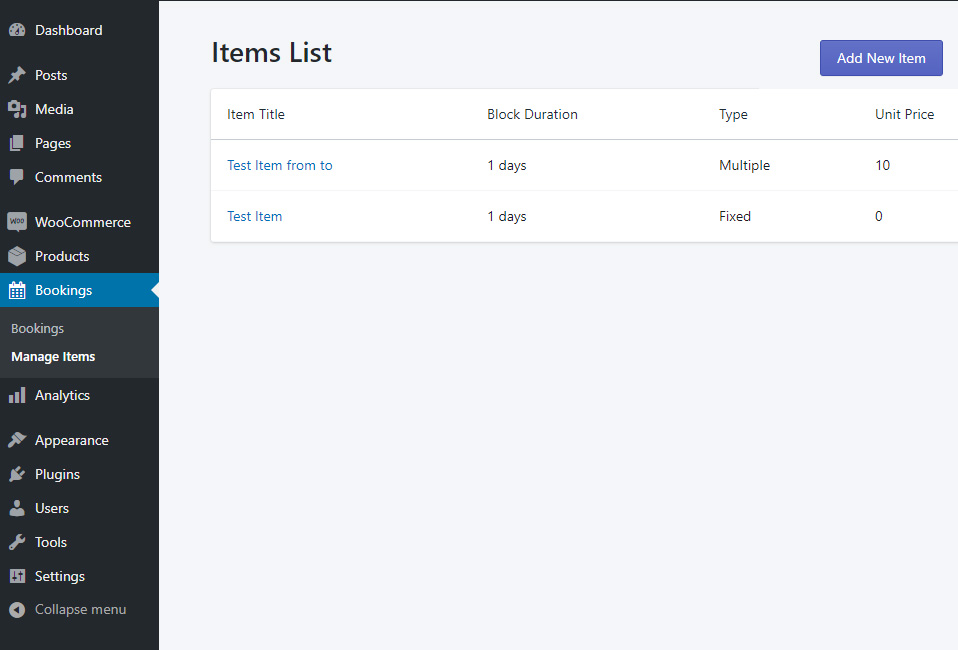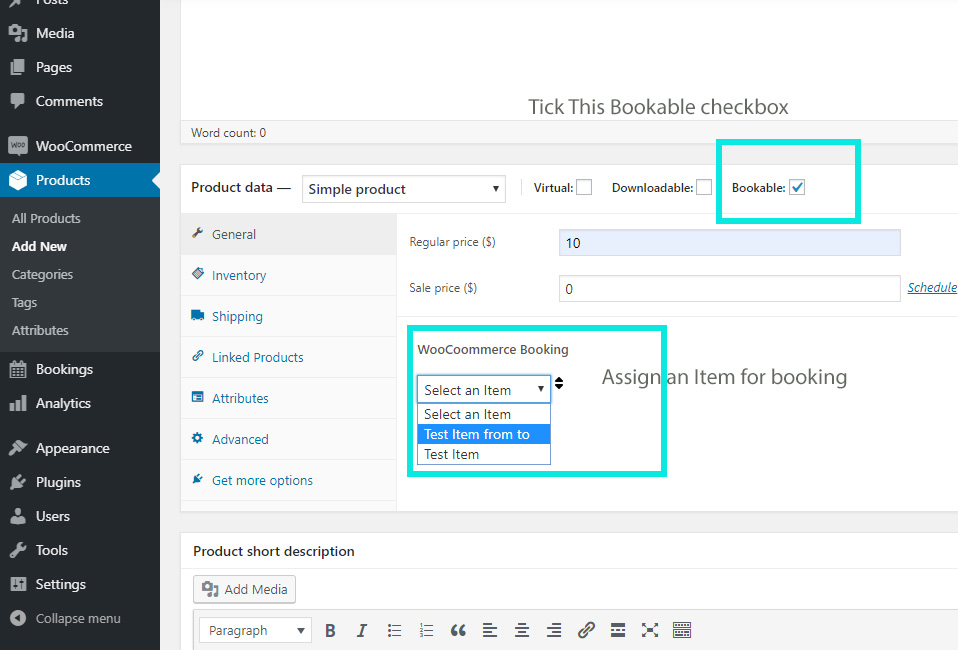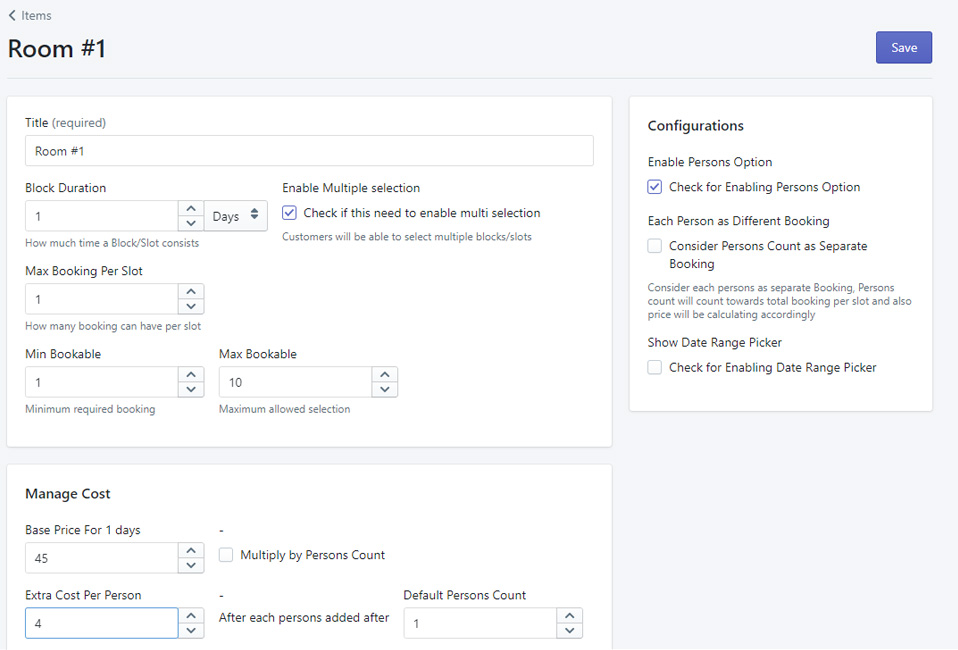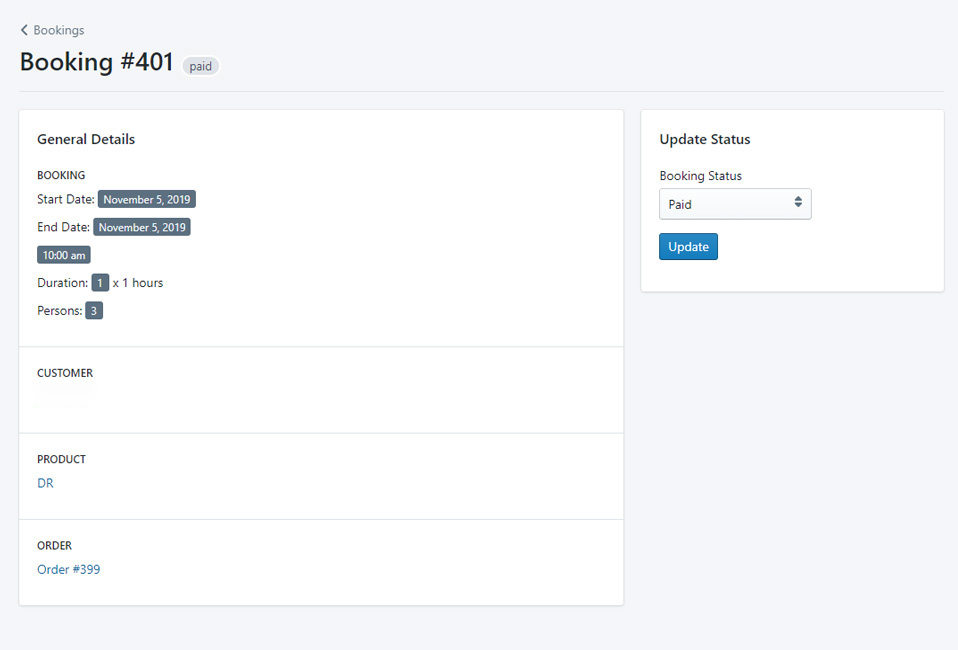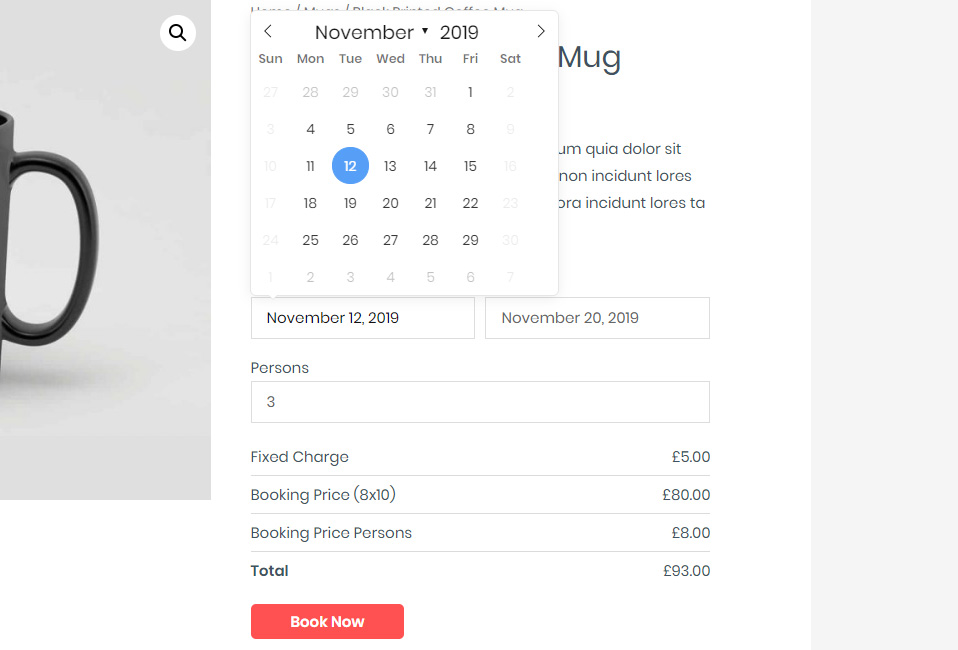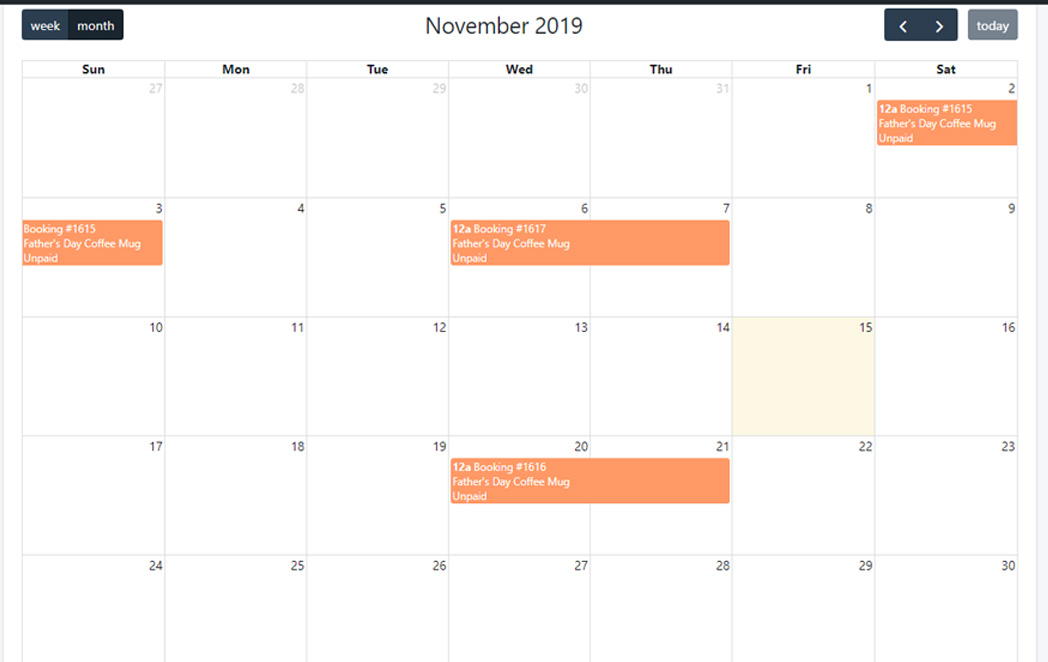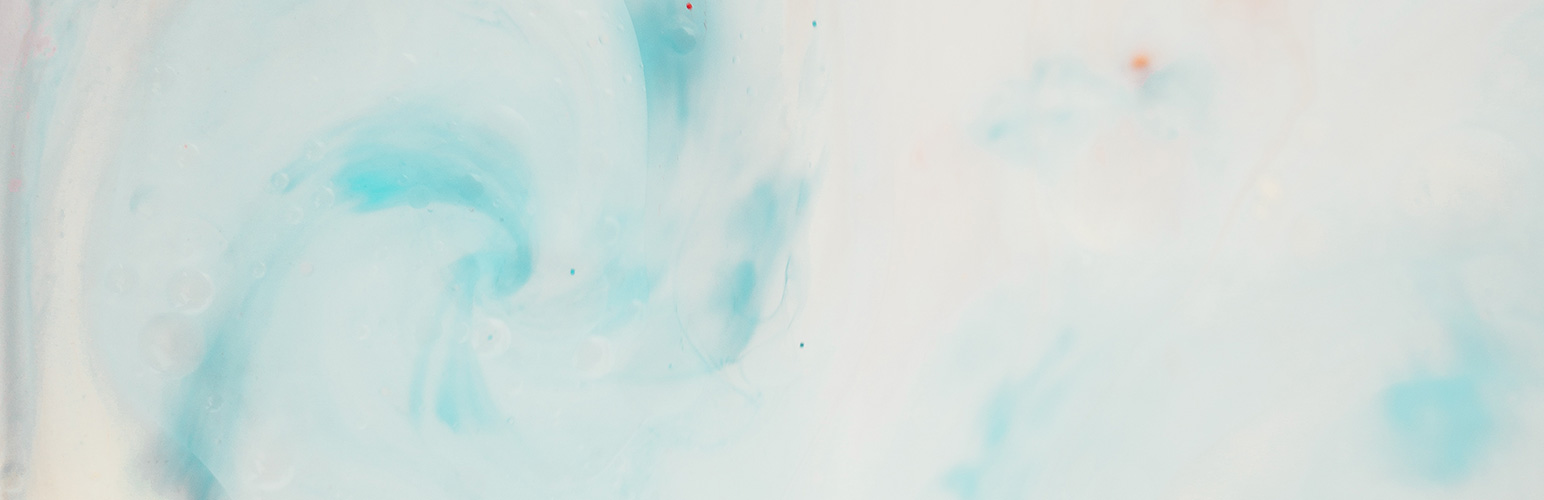
Booking Addon for WooCommerce
| 开发者 |
mvvapps
freemius |
|---|---|
| 更新时间 | 2022年5月1日 22:16 |
| PHP版本: | 5.6 及以上 |
| WordPress版本: | 5.9.3 |
详情介绍:
Booking For WooCommerce - Booking and Reservation Addon For WooCommerce. WooCommerce Booking plugin can use to make your
woocommerce products bookable. It can be used for selling rooms, hotels, apartments booking, tour packages booking, classes booking,
doctor appointment, renting items and many more.
It supports booking by number of days and number of hours , and also can control the available days and hours for booking.
Features
- WooCommerce Booking Addon
- Create any number of bookable products
- Days and Hours Options
- Use with any product Type
- Configure the availability by days and hours
- Set Fixed or Custom Duration type
- Set Date Range Picker to select start and end Date
- Enable or disable persons options
- Enable or disable Persons Type Adult and Child
- Enable or Disable quantity options
- Work with variable products
- Set cost based on persons count
- Disable or Enable WeekDays
- Highlight booked/filled days
- Show inline calendar or datepicker
- Hold items in cart for 10 minutes
- Set buffer time between bookings
- Multilingual Support (WPML and PolyLang)
- Multi Currency Plugins Support
安装:
Installing "Booking For WooCommerce" can be done either by searching for "Booking For WooCommerce by mvvapps" via the "Plugins > Add New" screen in your WordPress dashboard, or by using the following steps:
- Download the plugin via WordPress.org
- Upload the ZIP file through the 'Plugins > Add New > Upload' screen in your WordPress dashboard
- Activate the plugin through the 'Plugins' menu in WordPress
屏幕截图:
常见问题:
Backend Settings not Loading
Wait for some time and check if it loads fine, then check javascript console and see if any javascript error. If any errors, post a screenshot on support section
Form not showing in product
- Check if you have ticked this as bookable product in product edit section
- Ensure you have selected an booking item for this particular product in the product edit section.
- Check javascript console and see if any javascript error. If any errors, post a screenshot on support section
Variable Product Type Support?
Yes, it will work with variable products also
更新日志:
4.3.1
- [Bug fix] Variable type product issues
- [Bug fix] Availability Rule issues fixed
- [Bug fix] removed unwanted character from text 'Total' from version 4.2.1
- WooCommerce 6.4 Support
- Bug Fixes
- Multi Currency Plugins support
- Time Picker Format Option
- Bug Fixes
- Freemius SDK update
- WooCommerce 6.3.1 Support
- WordPress 5.9.0 support
- Bug Fixes
- WooCommerce 5.6.x Support
- WordPress 5.8.0
- Bug Fixes
- Code optimizations
- WooCommerce 4.6.x Support
- WordPress 5.5.3
- Bug Fixes
- WooCommerce 4.0 Support
- Bug Fixes
- Released Pro version
- Added quantity option for booking
- Bug fixes
- Bug fix
- Added calendar view in backend
- Showing booked/filled dates in calender
- Inline calendar option instead datepicker
- Bug Fixes
- Bug Fixes
- If no cost as set, product price will be set as unit price
- Bug Fixes
- Bug Fixes
- MultiLingual Support WPML & Polylang
- Bug Fixes
- Booking edit option added
- Setting custom price per product
- Bug Fixes
- Availability Rules by Days
- Bug Fixes
- Initial release