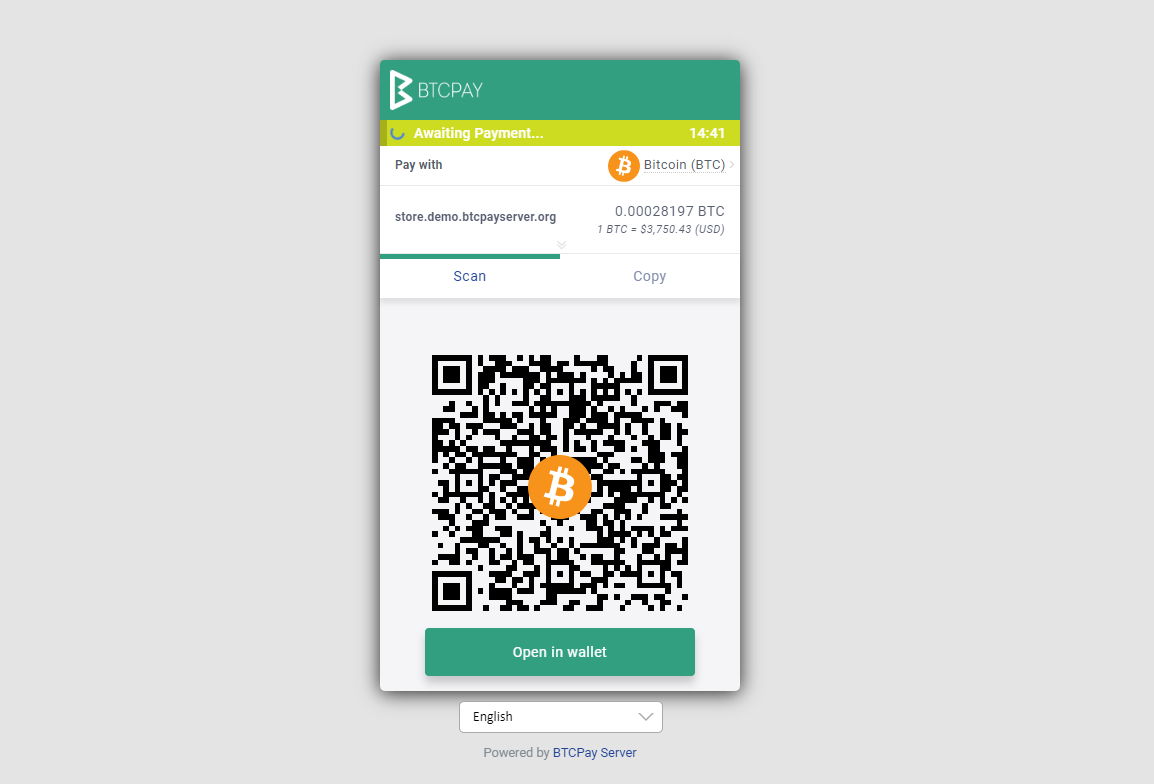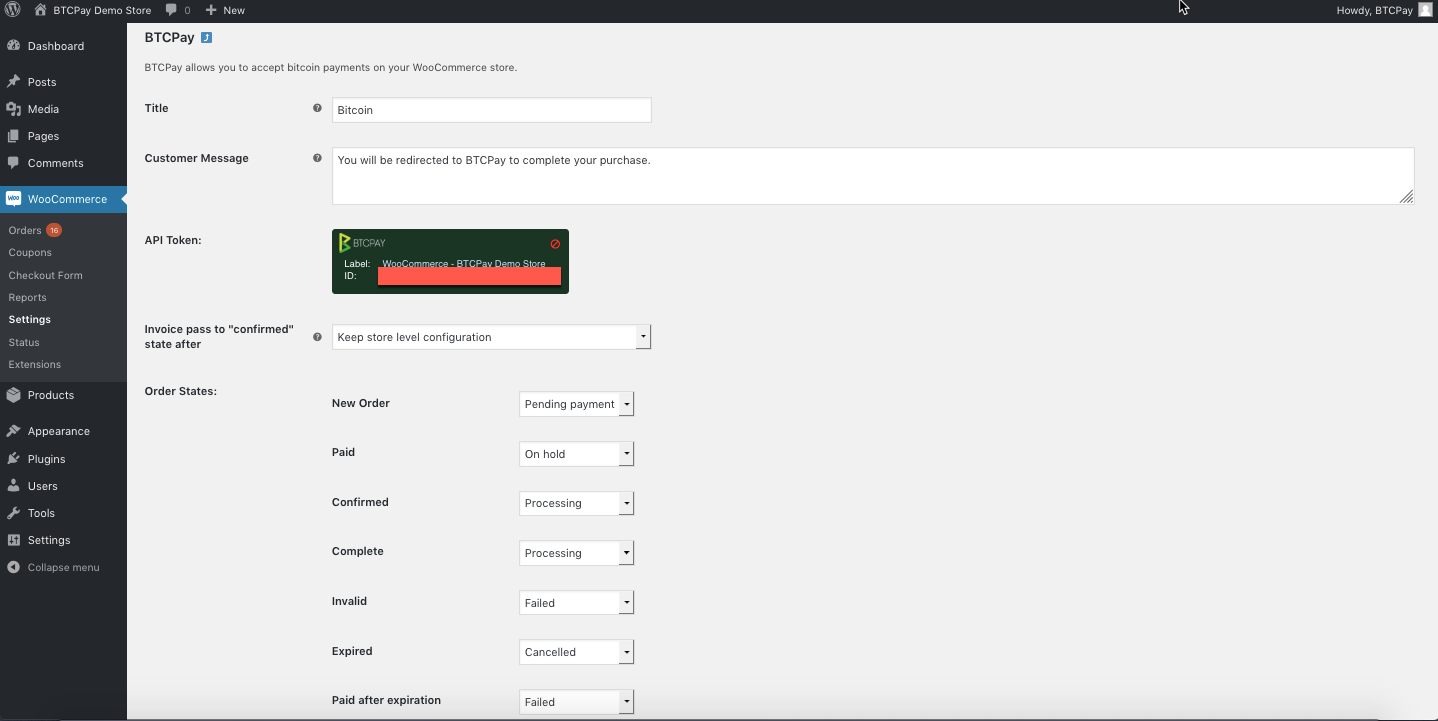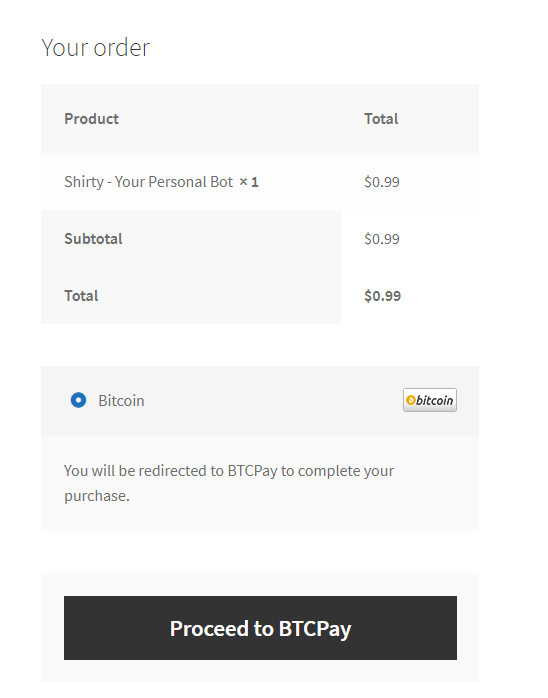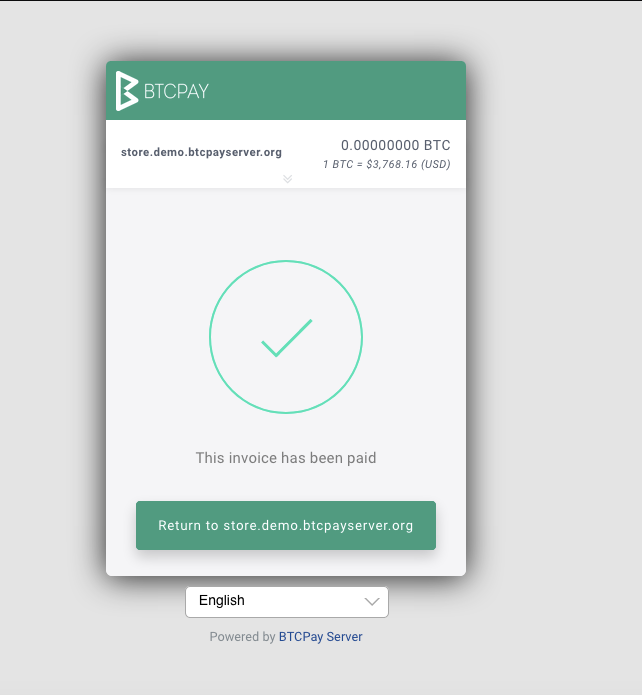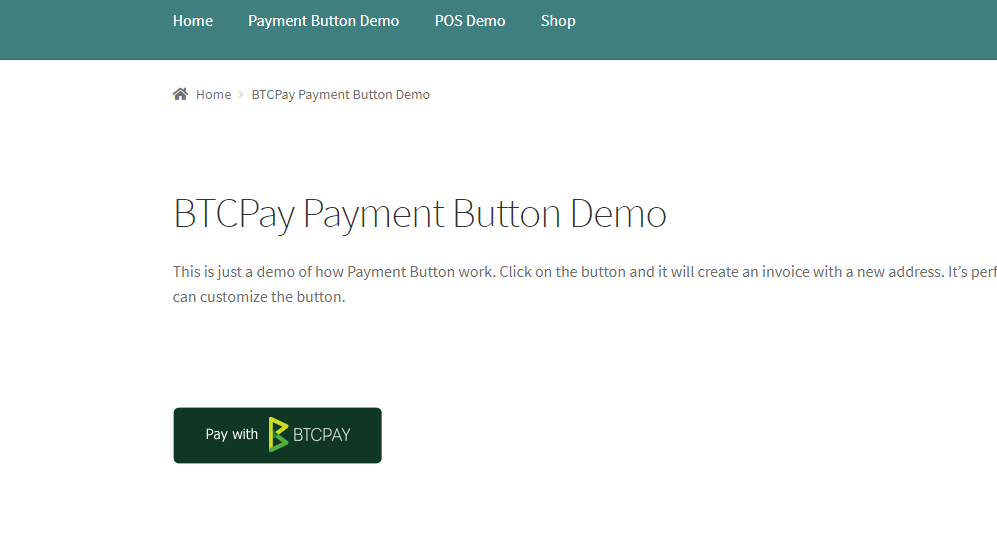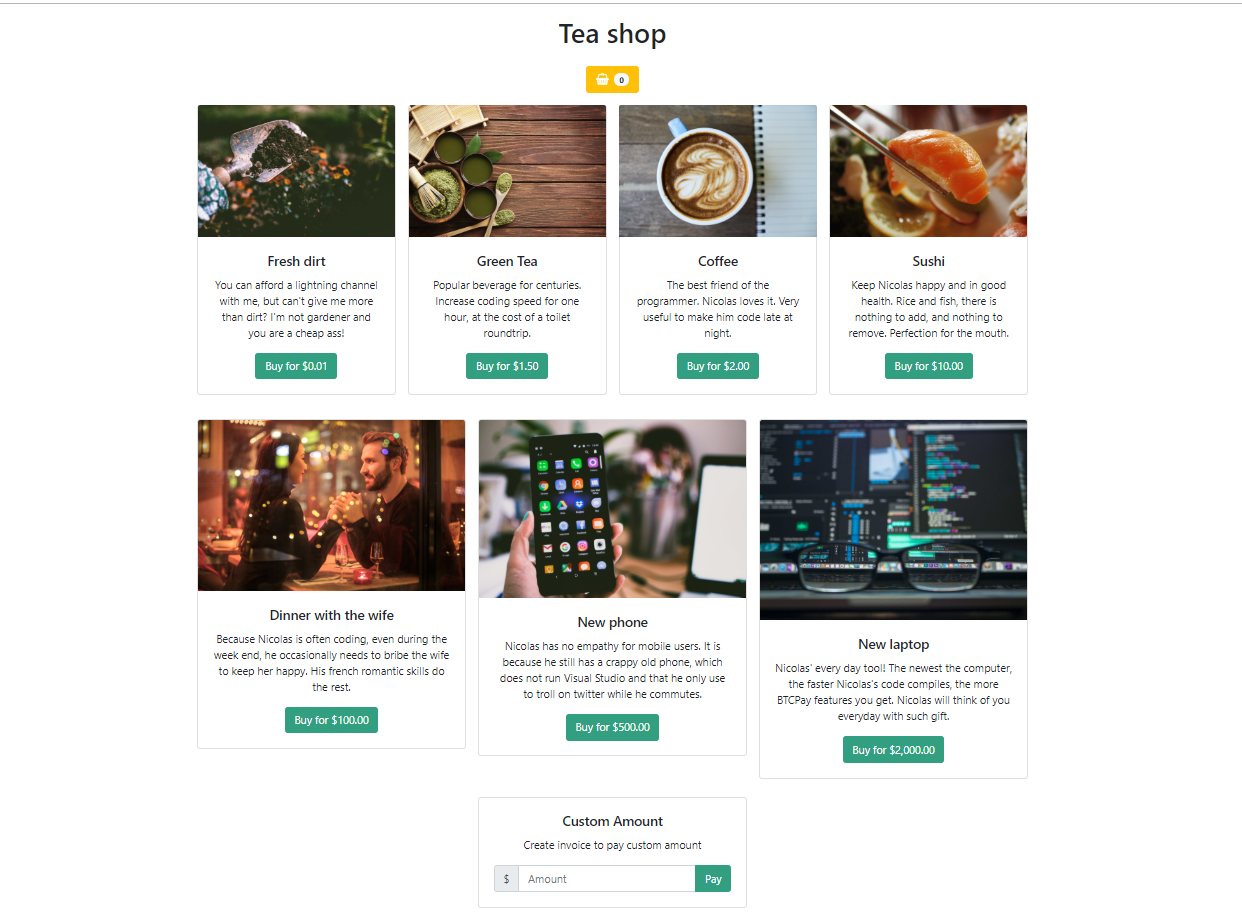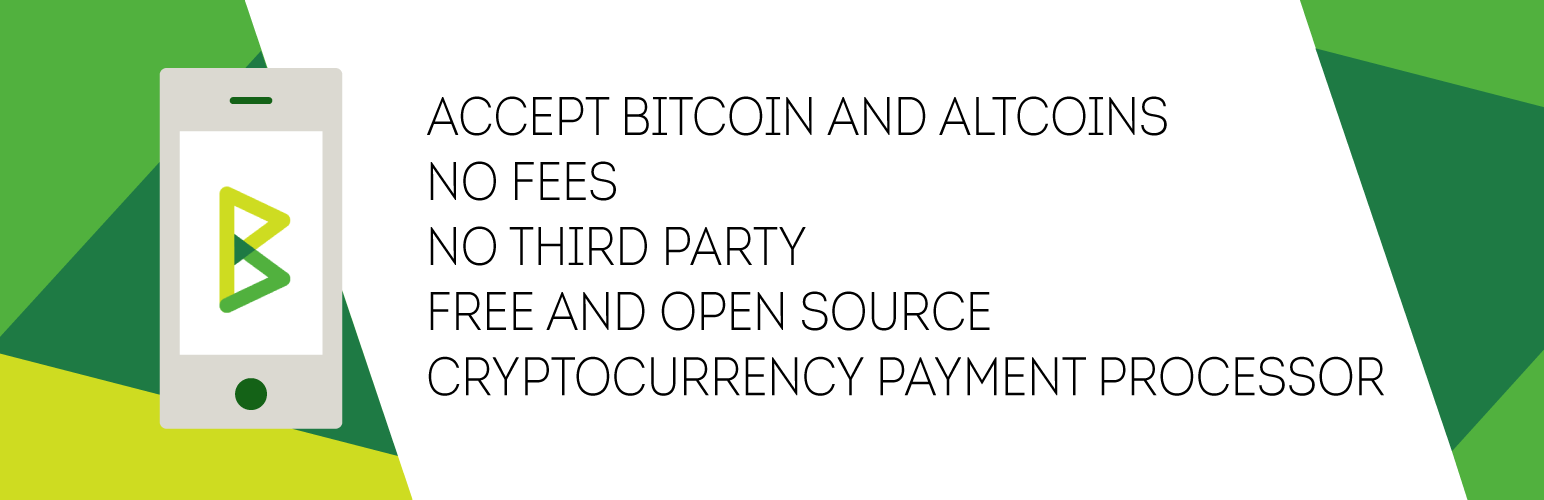
BTCPay for WooCommerce (Legacy)
| 开发者 |
Kukks
NicolasDorier bitcoinshirt ndeet |
|---|---|
| 更新时间 | 2022年2月23日 10:45 |
| PHP版本: | 5.6 及以上 |
| WordPress版本: | 5.9 |
| 版权: | MIT |
| 版权网址: | 版权信息 |
详情介绍:
NOTE:
This plugin, based on the legacy BitPay API and has been discontinued and will only receive security updates. While it will continue to work just fine it won't get any new features. We encourage you use our more modern and actively developed BTCPay for WooCommerce V2 plugin that builds on top of the more feature rich BTCPay Server Greenfield API.
BTCPay Server is a free and open-source cryptocurrency payment processor which allows you to receive payments in Bitcoin and altcoins directly, with no fees, transaction cost or a middleman.
BTCPay is a non-custodial invoicing system which eliminates the involvement of a third-party. Payments with BTCPay go directly to your wallet, which increases the privacy and security. Your private keys are never uploaded to the server. There is no address re-use since each invoice generates a new address deriving from your xpubkey.
You can run BTCPay as a self-hosted solution on your own server, or use a third-party host.
The self-hosted solution allows you not only to attach an unlimited number of stores and use the Lightning Network but also become the payment processor for others.
If you previously used BitPay's plugin, you can very easily migrate and use BTCPay.
This plugin is a fork of https://github.com/bitpay/woocommerce-plugin which in turn is a fork of https://github.com/jaafit/bitpayWoocommerce. We have modified the plugin in order to support alternative bitpay compliant servers and enhance usability and functionality. This plugin should be able to run alongside the original bitpay plugin.
- Direct, peer-to-peer Bitcoin and altcoin payments
- No transaction fees (other than mining fees by crypto network itself)
- No processing fees
- No middleman
- No KYC
- User has complete control over private keys
- Enhanced privacy (no address re-use, no IP leaks to third parties)
- Enhanced security
- Self-hosted
- SegWit support
- Lightning Network support (LND and c-lightning)
- Altcoin support
- Full compatibility with BitPay API (easy migration)
- Attach unlimited stores, process payments for friends
- Easy-embeddable Payment buttons
- Point of Sale app
安装:
This plugin requires Woocommerce. Please make sure you have Woocommerce installed.
To integrate BTCPay Server into an existing WooCommerce store, follow the steps below.
1. Install BTCPay WooCommerce Plugin
2. Deploy BTCPay Server
To launch your BTCPay server, you can self-host it, or use a third party host.
2.1 Self-hosted BTCPay
There are various ways to launch a self-hosted BTCPay. If you do not have technical knowledge, use the web-wizard method and follow the video below.
https://www.youtube.com/watch?v=NjslXYvp8bk
For the self-hosted solutions, you\'ll have to wait for your node to sync fully before proceeding to step 3.
2.2 Third-party host
Those who want to test BTCPay out, or are okay with the limitations of a third-party hosting (dependency and privacy, as well as lack of some features) can use a one of many third-party hosts.
The video below shows you how to connect your store to such host.
https://www.youtube.com/watch?v=IT2K8It3S3o
3. Pairing the store
BTCPay WooCommerce plugin is a bridge between your server (payment processor) and your e-commerce store. No matter if you\'re using a self-hosted or third-party solution from step 2, the pairing process is identical.
Go to your store dashboard. WooCommerce > Settings > Payments. Click BTCPay.
- In the field, enter the full URL of your host (including the https) – https://btcpay.mydomain.com
- Click on the generated link which will redirect you back to your BTCPay Server.
- Click on request pairing
- Approve the pairing
- Copy the pairing code
- Go back to your store and paste the pairing code
- Click “Pair”
- When you see the image, it means you successfully paired your server and your store.
屏幕截图:
更新日志:
3.0.16
- Updating readme with legacy notice and link to new V2 version.
- Fix: the plugin should not restrain the available currencies @NicolasDorier
- Fix: the plugin would to work on some domains, due to a https error @ndeet
- make plugin able to expand BTCPay payment methods as individual woocommerce payment methods (see https://docs.btcpayserver.org/FAQ/FAQ-Integrations/#how-to-configure-additional-token-support) @ndeet
- allow plugin localization @janhn
- Make the plugin works better with custom order number @dennisreimann @ndeet
- Fix: Invalid code 0 during pairing on some install
- Pass tax information to BTCPay Server
- Fix JS Error on pairing mechanism Added:
- Ensure compatibility with Wordpress 5
- Remove legacy currency decimal precision checks
- Fix float decimal issue
- Make migrator pull from versions before 3.0.1 not 3.1
- When upgrading from any version smaller than 3.1 and settings are not set, attempt to load older version. Also display a warning prompt in plugins page after it has been activated to double check settings.
- Rebrand to be properly BTCPay labelled
- Revert to using original Bitpay php lib and used Customnet for btcpay host urls
- Update default order states to more reasonable values
- Prepare plugin for Wordpress Plugin Repository
- Bug: In some circumstances the auto update might crash the wordpress dashboard
- Setting
Keep store level settingstotransaction speedwould still override store\'s setting Added - Add
low-mediumtransaction speed
- Fix crash on some stores
Cannot use object of type stdClass as array in...on the dashboard
- Add
event_invoice_expiredPaidPartialhandling
- Do not crash plugin page if update detection fails, be more resilient
- Ignore IPN if another payment method for the order has been chosen (#2)
- Can detect new update in plugin page
- Ignore IPN if another payment method for the order has been chosen (#2)
- Fix a race condition if process_payment called twice
- Can decide to ignore a BTCPay event
- Handle \'expired\' IPN
- Handle \'invoice_paidAfterExpiration\' IPN event