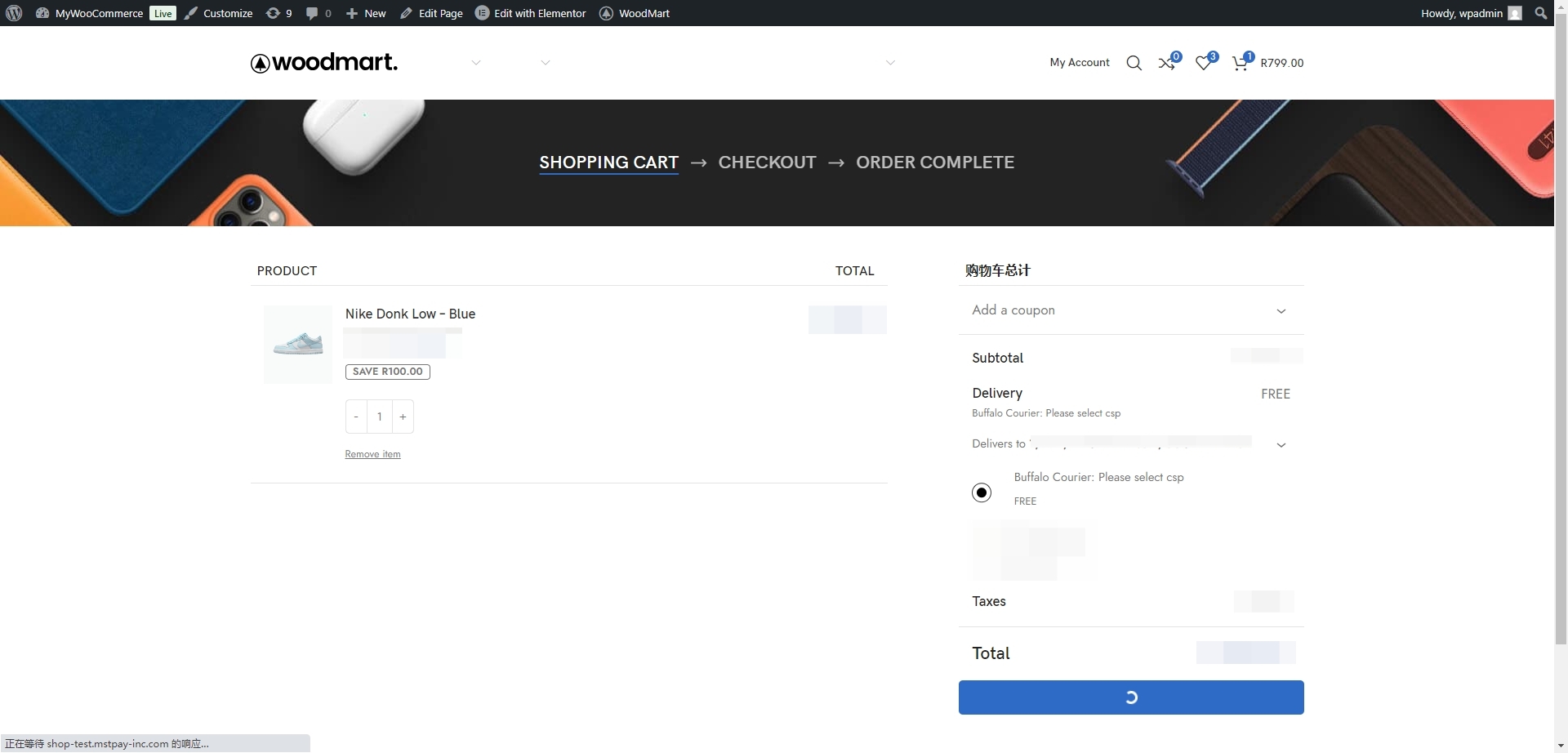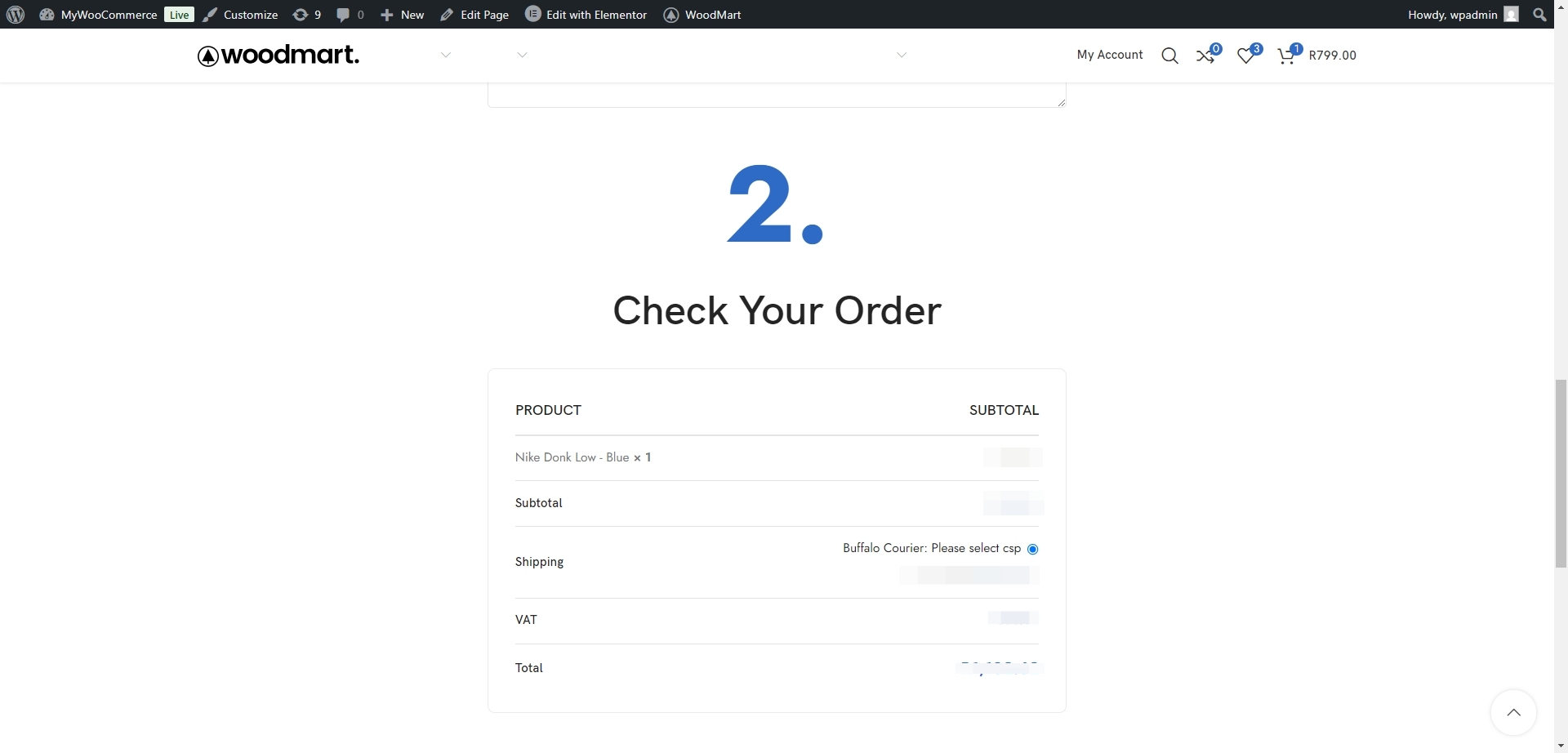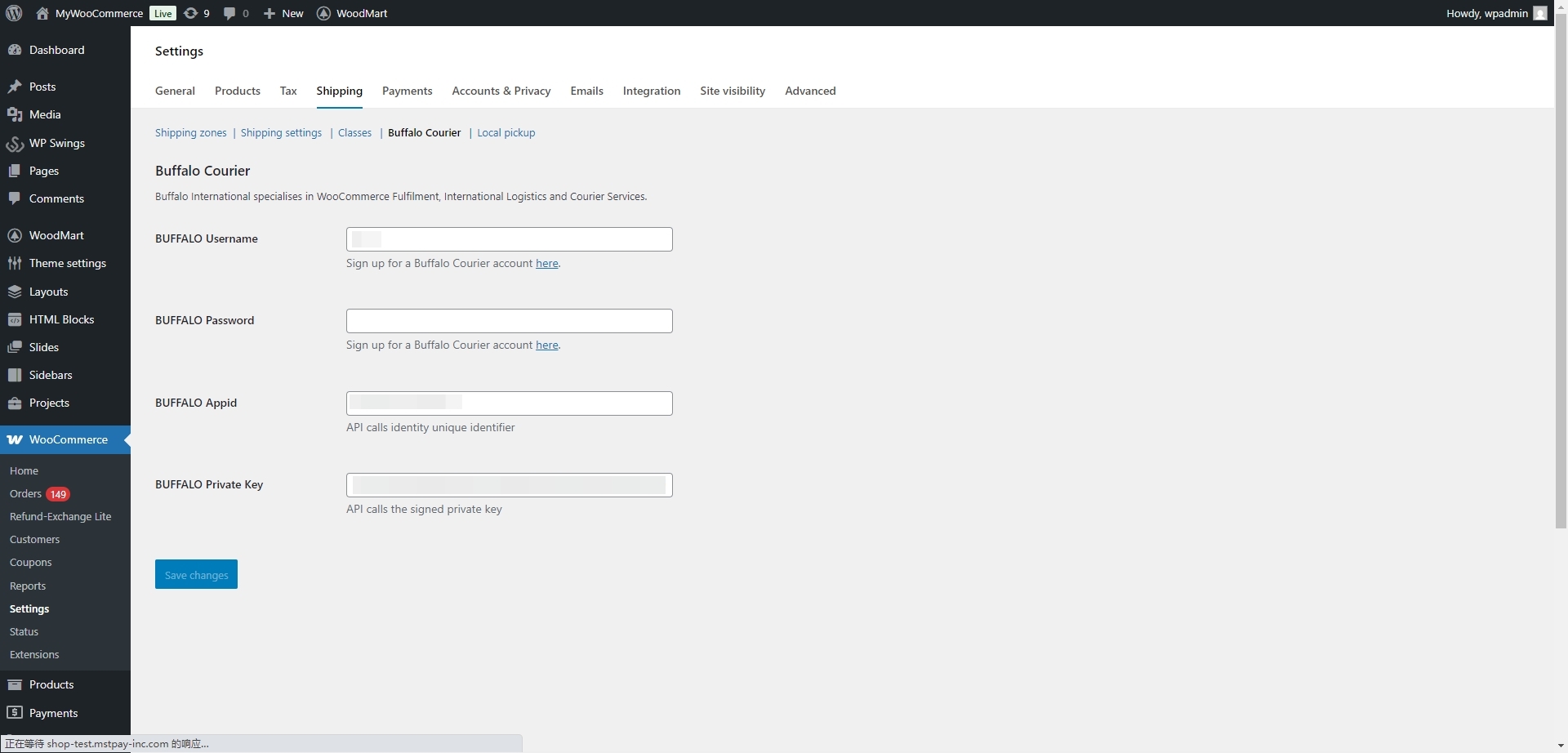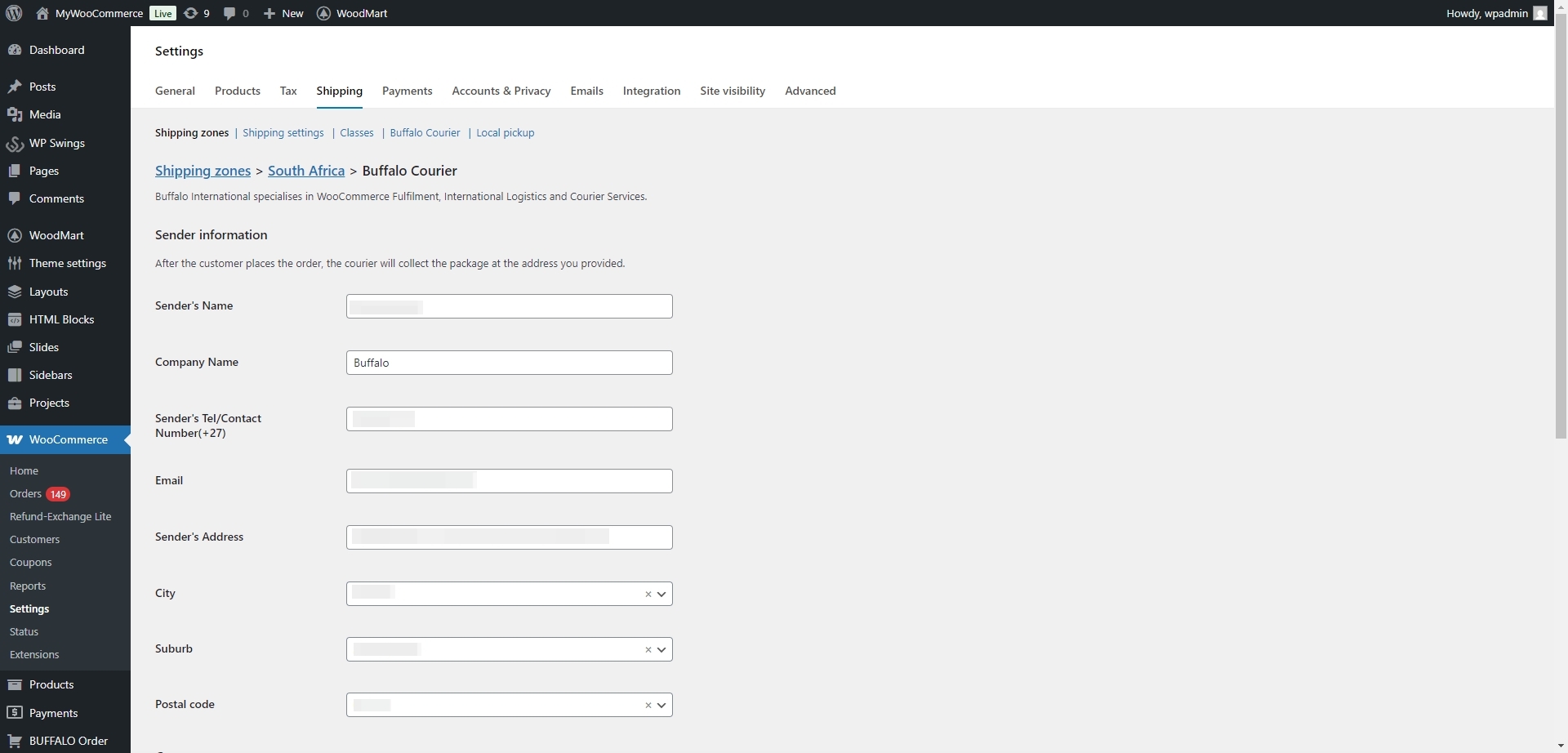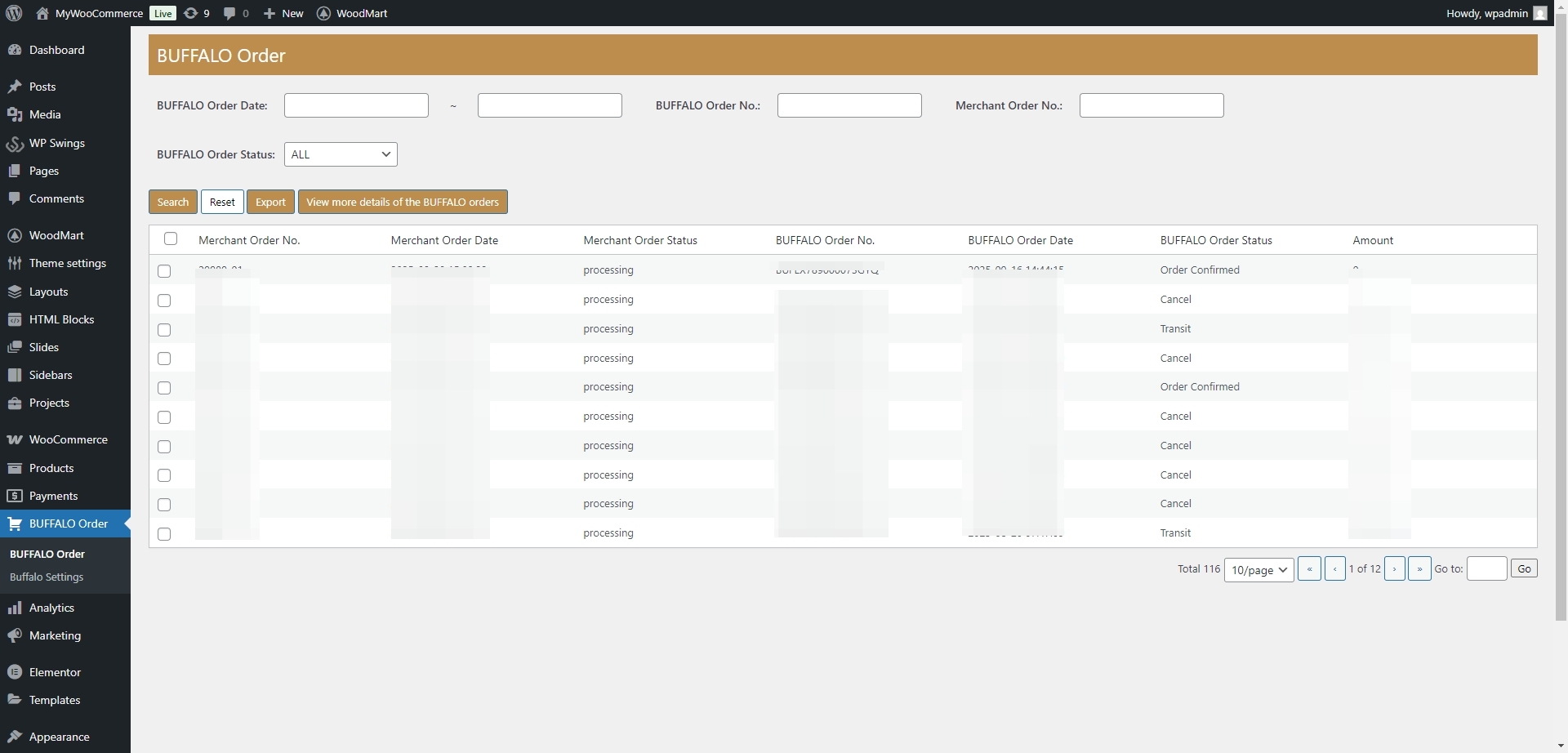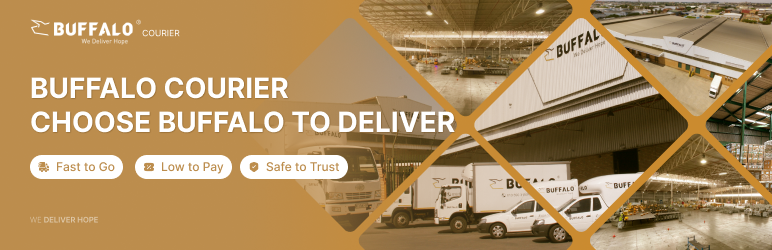
Buffalo Courier
| 开发者 | Buffalo Courier |
|---|---|
| 更新时间 | 2025年9月27日 11:36 |
| PHP版本: | 7.4 及以上 |
| WordPress版本: | 6.8 |
| 版权: | GPLv2 |
| 版权网址: | 版权信息 |
详情介绍:
- Your dispatch address
- Total order weight
- Order subtotal (cart value)
- Assigned shipping class
- Shipping zone (region-based logic)
- https://customer.buffaloex.co.za: The address is the official production environment access request address of buffalo courier
- Retrieve CSP (city, suburb, postcode) suggestions from the API for customers to choose during checkout
- Estimate shipping rates based on the delivery address and order weight
- Allow store admins to create waybill, cancel waybill,search waybill and print shipping labels directly from the WooCommerce admin panel
- Track waybill after they have been shipped and update tracking information in WooCommerce
- Customer shipping information (name, address, phone, postcode, city, suburb)
- Order details (products, weight, subtotal)
- Tracking identifiers and order references (when requesting shipping status updates) No payment or sensitive customer credentials are transmitted.
- Terms of Service: https://customer.buffaloex.co.za/client/terms-conditions
- Privacy Policy: https://customer.buffaloex.co.za/client/privacy-cookie
安装:
- WordPress Version 6.3 or newer (installed)
- WooCommerce Version 9.2 or newer (installed and activated)
- PHP Version 7.4 or newer
- Buffalo Courier business or personal account
- Log in to the WordPress dashboard
- Navigate to the Plugin menu
- Click 'Add New' in the Plugin sub-menu
- Enter 'Buffalo Courier' in the search field and click 'Search Plugins'
- Click the 'Install Now'-button
- Once the plugin is installed, click the 'Activate Plugin' link to active the plugin
- The plugin is installed, activated and ready to use once you see the succes message 'Plugin activated' at the top of the plugin page
- Log in to the WordPress dashboard
- Choose 'WooCommerce' in the menu to the left and select 'Settings'
- Choose the 'Shipping' tab in the top menu bar
- Click on 'Buffalo Send' in the list under the tabs
- Enter the API Appid and Private Key you received in your welcome email and click save. Contact us here to get an API Appid and Private Key.
- Deactivate plugin through the 'Plugins' menu in WordPress
- Delete plugin through the 'Plugins' menu in WordPress
屏幕截图:
常见问题:
How do I prevent address correction charges?
If we fail to deliver due to an incorrect address or contact details, you will be charged for a second delivery. To prevent your parcel from being returned, kindly confirm the details with your customer before sending.
How long will it take for my parcel to be delivered?
Please note that the below is merely a guideline, and delays may occur. In the same city as where you are sending from: 24 to 48 hours. Major city centres and surrounding areas: 2-4 days. Regional areas: 3-5 days. Far outlying areas: Up to 7 days, depending on service availability as per 3rd party route guides. Certain outlying areas are only serviced on specific days. Major cities include Cape Town, Durban, Johannesburg, Pretoria, Port Elizabeth, George, East London, Polokwane, Rustenburg, Nelspruit, Witbank, Bloemfontein, Klerksdorp, Potchefstroom, Pretoria and Pretoria.
When will the driver arrive to collect my shipment?
The driver will arrive to collect your shipments between 8:00am and 5:00pm on the collection date specified. On rare occasions, the collection can occur before 9:00am and as late as 6:00pm as well. Please contact us for more details.
How can I cancel my delivery?
Deliveries must be cancelled before the actual delivery takes place. Please notify us immediately, and we will try our best to assist by notifying us immediately of such cancellation – sales@bufflogistics.co.za
Contact Us?
Please contact support@buffaloex.co.za if you have any problems. We value queries from every customers!
更新日志:
- Initial release